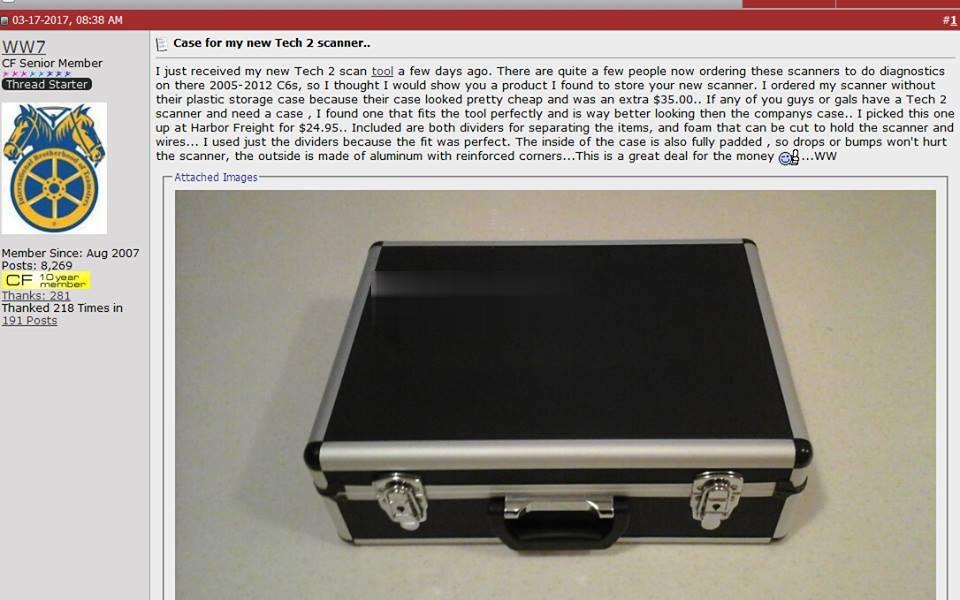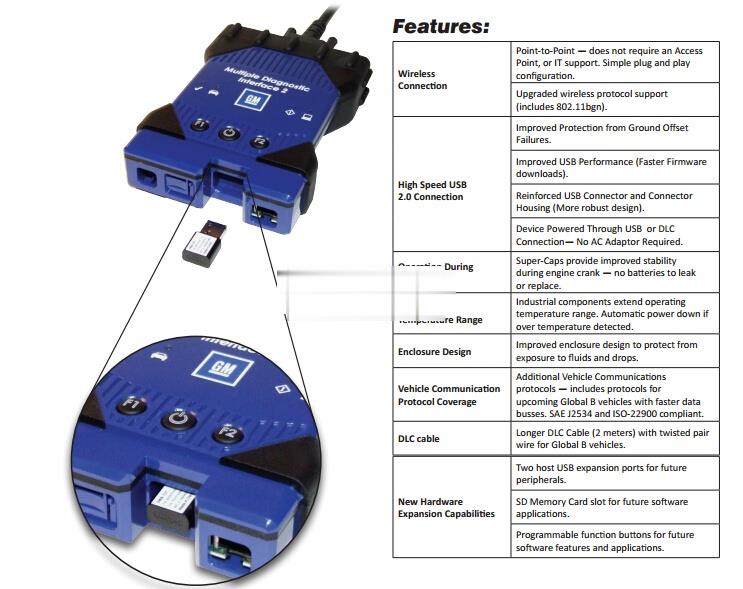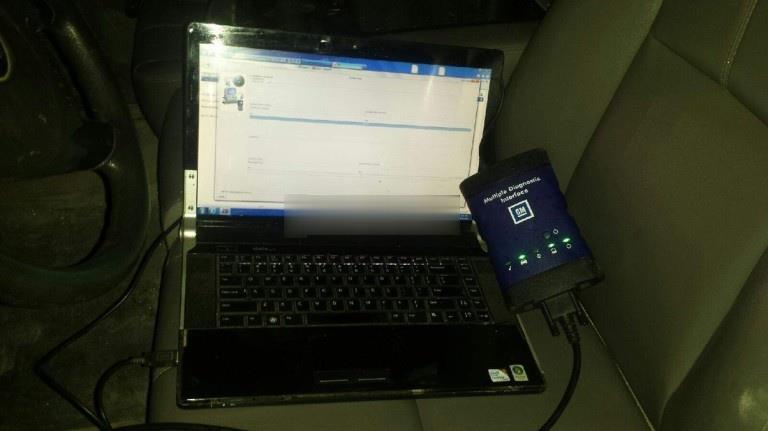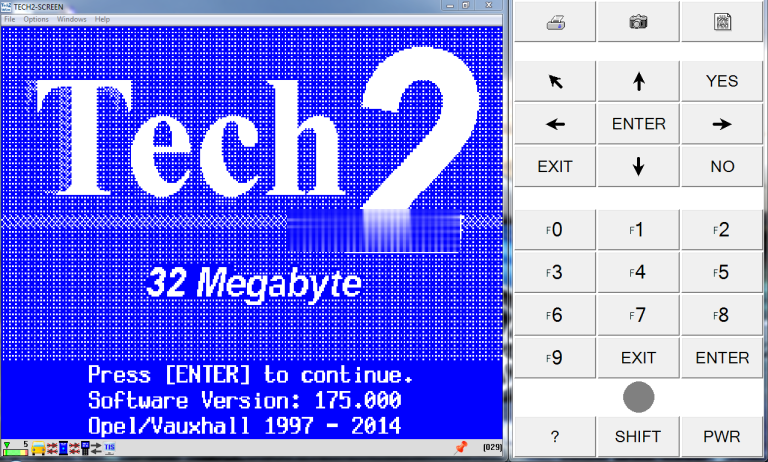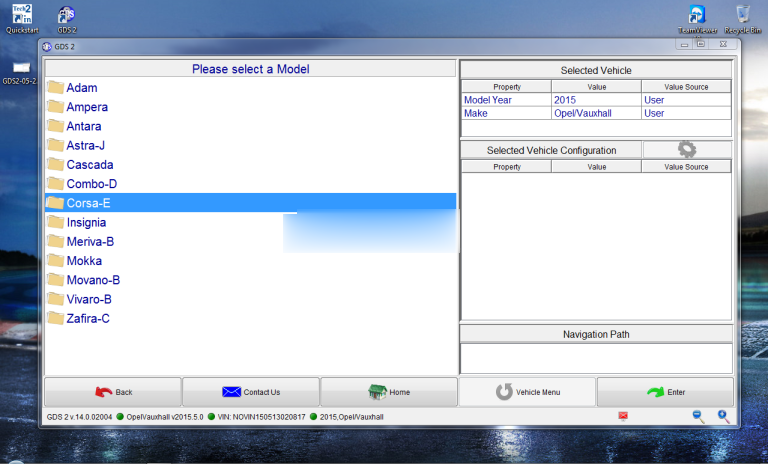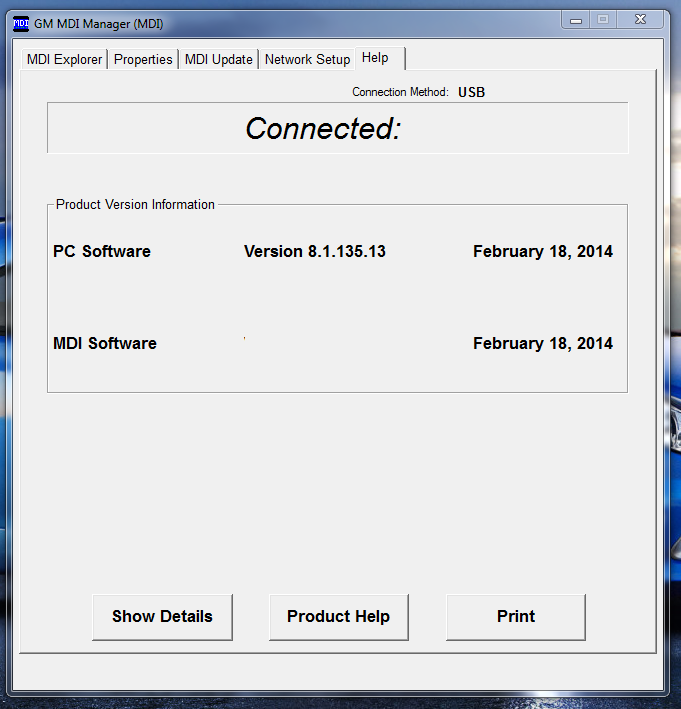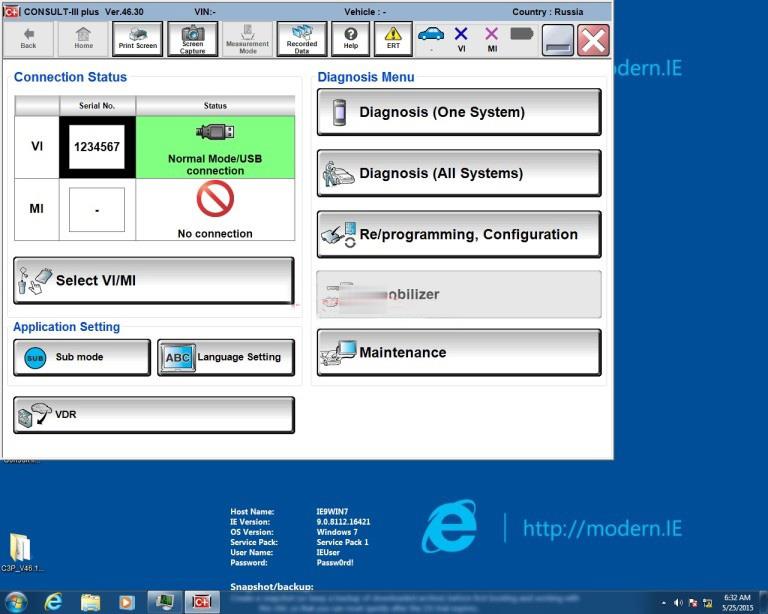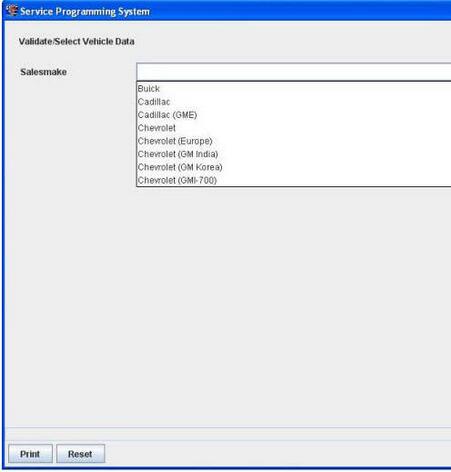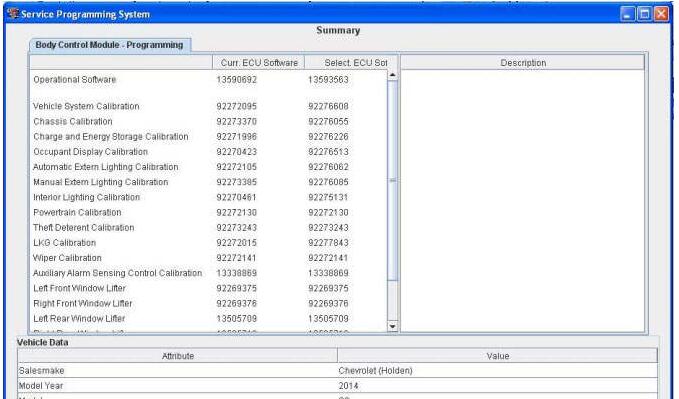Car diagnostic tools information by obd2tool
Welcome to my blog,here some auto diagnostic tools will be displayed. If you want to know more information,you can visit our official website: www.obd2tool.com.Car diagnostic tools information by obd2tool
Welcome to my blog,here some auto diagnostic tools will be displayed. If you want to know more information,you can visit our official website: www.obd2tool.com.GM MDI or Tech 2 Which one should I choose
Looking for a GM MDI interface or Tech 2 Scanner and don’t know which one (original or clone) should you take?
Here you go.
Part 1: GM MDI or Tech 2
Part 2: Tech 2 original or clone?
– How to find the original or fake.
– worth to have a Tech 2 China clone?
Part 3: GM MDI genuine or fake?
– what’s the difference of MDI genuine & clone?
– GM MDI china clone any good?
Part 1: GM MDI or Tech 2
Tech 2 scan tool has become obsolete for shop use as of late. It still has a lot of capability and will do anything you need for the older platforms but it needs the CANdi module to work with any of the new stuff. The MDI is a 1 shot deal for all the newer PCMs and will still work on the older stuff too. I sold my Tech 2 and bought an MDI last year, haven’t missed the Tech 2 since. Then again I’ve got a Genysis scanner I use for all my typical diagnostics & probing.
However, the MDI requires a GM log-in with monthly access to GM’s website. That’s it’s only draw back for the enthusiast who wants a GM caliber scanner. The Tech 2 can be updated within itself and doesn’t require the internet, the MDI does.
If you’re running a shop, get an MDI. For the garage warrior or enthusiast, get a Tech 2. Just don’t fall for these $350 pieces of garbage.
You can say that, Tech2win is a pain the the butt. It never updates security correctly for the 30 day window and that using GM computers and login info. The tech 2 is great for code reading, viewing data. The MDI is pretty much only used for programming but its needs on certain 10+ platforms and all 15+ to view data through GDS. All MDI functions require a GM subscription.
Part 2: Tech 2 original or clone?
First, How to find the original or fake.
It is very simple. The first thing I look, it’s the memory card slot, open it up and look at the cover, if you see the stamp of the body exactly original. Next, the original at all wires and Candy use aluminum. As different numbers on the back cover, the photo you will see the difference. Sometimes it comes and all labels need to glue yourself.
Second, worth to have a Tech 2 China clone?
In short, that is a nice piece of equipment to have, very nice!
Aside from working beautifully with OBD2, the tech2 is the scanner for GM OBD1 to use. with the right software (plug in chips like nintendo cartridges) it’ll do some daewoo/suzuki, GM medium duty (meaning bigger than 3500 using non automotive OBD2 standards), and other in the GMdistant family tree too.
In addition to generic codes (P0000-P0999) It’ll do all the proprietary GM codes (P1xxx), actuators, and systems. you can also view fuel trims, emissions readyness (beyond a green LED for all OK) and It’ll talk to ALL the modules rather than just the ECM (and if you get into the $250+scanners, ABS) like BCM, SIR, entertainment, EVERYTHING on a GM. At school I used one with a 91+ cartridge on my 87 S10, so going back further is hit or miss but posible.
To adjust shift points and fuel consumptiona and Speedo, forget it.
The TECH2 can’t do any sort of modding/tuning, only upload GM flashes. At least with legitimate software. I’m sure someone has custom software to do it but there are easier ways nowadays.
Is it worth if you just want to read/clear codes on your own car once in a while, heck no. If you’re doing a lot of work on GMs or want to get a lot more in depth with your car, it’s worth the money.
No comment on China knockoff quality, I mean a working tech2, Chinese made or not.
Reviews talk a lot. Use with relief.
Part 3: GM MDI genuine or fake?
First, what’s the difference?
| Product | GM MDI | GM MDI 2 |
| Photo | 
|
 |
| Price | $200 or so (HQ clone) | $1200 or so (genuine) |
| WiFi | YesGm mdi clones have USB & WIFI versions | Yes |
| Running speed | Fast | Faster |
| Update | YES | YES |
| Operation system | Windows 7 64bit | Unknown |
| Software | Global TISGDS2
Tech 2 Win |
Global TISGDS2
Tech 2 Win |
| OBDII Diagnostics | Yes | Yes |
| ECU Programming | Yes | Yes |
| Key Programming | Yes | Yes |
| Pass-Thru Programming | Yes | Yes |
| Vehicle | Vauxhall Opel, Buick, Chevrolet1996-2017 | Vauxhall Opel, Buick, Chevrolet1996-2017-future |
Therefore, it’s easy to find that the GM MDI 2 multiple diagnostic interface only improves in hardware design and running speed.
This is a chart of GM Multiple diagnostic interface comparison: GM MDI 1 vs. GM MDI 2 kit.
But the price ($1200) of MDI 2 is 4 or 6 times as MDI 1 ($150-$300).
So, no matter it’s used for DIY fun or professional repair work, a GM MDI clone of high quality is definitely no issues. Note that there are different versions of GM MDI china clone; and the quality may vary coz they are produced in different factory, especially PCB design. And it would result in various prices. But you will get what you pay for.
Second, GM MDI china clone any good?
GM MDI China clone Working well. Tested with GDS2 v.12.
Device works with GDS2 (Opel).
Device works with Tech2Win. (Opel, Hammer)
Device not works with SAAB via Tech2Win.
Price: USD259 + shipping cost(based on your country)
Pay via Paypal
Upload photos
The MDI came ready to use with the software installed. It worked since I already had Tech2Win, GDS2 and GM MDI Manager installed on my laptop. It works extremely well and I have no problems with it. The product image at the time I order showed the cable keeper, A/C 12 volt adapter and multiple diagnostic interface user’s guide CD which is used to install the MDI manager software on your laptop. These items were not included. It also said it was Wifi but did not come with a wireless card but with a wireless interface instead. There are two versions of GM MDI interface on China market, cheaper MDI less than US$180 with only USB connection and the other more expensive with wifi wireless connection.
The product would work excellent if you had the MDI manager software already on your laptop.
My device tested with many cars for 4 months.
Device works with GDS2 (Opel).
Device works with Tech2Win. (Opel, Hammer)
Device not works with SAAB via Tech2Win.
Tested by my own, works with Saab 9-5, 2003, 3.0
It works with tis2000 and tech2win NAO.
My MDI clone works fine with tech2win and also TIS2000 software. Used it for diags and pcm flashing with no problem (through usb port only, cause wifi is unstable for programming functions).
Added a wireless card to that one too, same flawless performance.. Only issue for me is that they all have the same serial number.. So using 2 of them in the same shop with wireless would be impossible..
compared boards from a genuine to this clone, almost identical..
multiple layer pcbs, same tracers, didn’t see any difference except the
board labeling was missing on the clone.
Wifi GM mdi good, interface works online. update mdi 100%. offline not that good for new cars.
Nissan Consult III Plus works on MDI interface as well (this is not tested by me, your are on your risk).
How to use Tis2web for SPS or SPS Pass Thru programming
Important: SPS programming of vehicle controllers is not supported in GDS2. For SPS Pass Through programming with the J2534 interface tool, use the TIS2Web SPS application.
GDS2:
GDS2 is designed for use by trained service personnel to diagnose and
repair automotive electronic systems. Every attempt has been made to
provide complete and accurate technical information based on factory
service information available at the time of publication. However, the
right is reserved to make changes at any time without notice. To
familiarize yourself with GDS2 and its capability, and how to use it,
please read through the User’s Guide before putting the GDS2 to work.
GDS2 provides the following capabilities in multiple languages:
Read codes, code status, Freeze Frame data and Clear Codes.
Read VIN, ECU part numbers and software numbers.
Record, store and replay Stored data.
Control and monitor Output Control functions.
Configure and Reset functions.
Record or display history of the previous vehicle diagnostic sessions.
Tis2web:
TIS has six major applications:
Software Download (SWDL)
Service Programming System (SPS)
Calibration Information (SPS Info)
Security Access (Security)
Snapshot (Snap)
Global Diagnostic System (GDS)

Depending on what access user profile you have and what region you are from, additional icons may appear.
Service Programming System (SPS)
The Service Programming System (SPS) updates the flash calibration files that are stored in a vehicle onboard controller (e.g. PCM, ABS, VTD). The calibration file custom-tailors a module to a certain vehicle. The calibration file contains data such as spark curves and fuel control. When troubleshooting a drivability condition, diagnosis may call for reprogramming the controller with newer calibration information to correct a customer concern.
The Service Programming System (SPS) updates the flash calibration files that are stored in a vehicle onboard controller (e.g. PCM, ABS, VTD). The calibration file custom-tailors a module to a certain vehicle. The calibration file contains data such as spark curves and fuel control. When troubleshooting a drivability condition, diagnosis may call for reprogramming the controller with newer calibration information to correct a customer concern.
Programming Tool Interface
The SPS application is part of the TIS2Web system. To program an ECU, the SPS application must communicate with the vehicle control modules using the proper J2534 programming interface tool. A Programming Interface tool is your connection between your computer and the vehicle’s J1962 DLC connector for pass-thru programming of the vehicle’s ECUs.
The following are the supported interface tools:
Tech2 Scan Tool
MDI interface
J2534 Programming Interface Tool
The following are four generally used types of serial communications used with an ECM/PCM controller:
UART (Universal Asynchronous Receive and Transmit)
Class 2
Keyword
GM LAN
Note: If your J2534 device has wireless capability, it is recommended to use the hardwired interface of the programming tool while programming an ECU.
Selecting the Correct Calibration
When reprogramming a vehicle, selecting the correct calibration is critical. You will only see calibrations that are valid for the VIN entered. Be sure to check the history of each calibration. The history lists an explanation of the calibration file, telling what the calibration is for and whether it supersedes any other calibrations. It is helpful to read the latest bulletins to stay up to date on why certain calibrations have been released. Related bulletin numbers are sometimes listed along with the calibration files.
Based on the calibration history and bulletins, select the appropriate calibration file. For many vehicles, you will also need to complete the multiple tab selections. Each tab is for a distinct calibration file. An unchecked box on a system tab indicates that a necessary selection has not been made.
If you need a VCI number, contact your Customer Support Center. Once you have the VCI number, it must be entered in the entry screen when requested by the SPS.
The general three-part process for SPS programming is as follows, regardless of the vehicle involved:
Check the vehicle’s control module to determine which, if any, calibration file is currently stored.
Determine if an update is required.
Transfer the selected data to the vehicle’s control module.
Caution: Prior to performing SPS, it is important to heed the following precautions:
Using an outdated version could damage vehicle modules. The J2534 interface tool and the terminal must have the latest software.
Make sure the vehicle battery is fully charged. Battery voltage for SPS
should be between 12 and 14 volts. Due to the time requirements of
programming a controller, connect a fully charged 12V jumper or booster
pack disconnected from the AC voltage supply. DO NOT connect a regular
battery charger.
Stable battery voltage is critical during programming. Any fluctuation,
spiking, over voltage or loss of voltage will interrupt programming.
Make sure the cable connections are secure. A disconnected cable MAY cause controller failure.
In using a laptop computer/other display device (PDA etc.) for pass-thru
programming, ensure that the power supply is properly connected. If
powered by AC and the power cord becomes disconnected, it could
interrupt programming and cause damage to the control module. If the
laptop is operating from its internal power source (batteries), then
make sure it is adequately charged to complete the SPS process.
Note: ECU to be programmed must be installed in the vehicle before beginning this process.
Performing Pass-Thru Programming
Pass-thru programming requires that the Scan Tool remain connected to the terminal and to the vehicle throughout the programming process. The vehicle must be in close proximity to the terminal while using pass-thru programming.
Note: TIS2Web only supports Pass-Thru Programming with the J2534 interface tool / Tech2.
Pass-Thru Programming Procedure
Connect a fully charged 12V jumper or booster pack disconnected from
the AC voltage supply. DO NOT connect a regular battery charger.
Launch TIS2Web.
From the TIS2Web main screen, select the Service Programming System icon.
Power ON the scan tool.
Key on, battery fully charged.
Select “Start SPS”.
If hardware screen does not appear, check Tech2 hardware connections.
This process could take some time depending upon your internet
connection. You will be requested to perform an SPS software update, if
one is required.
Select Diagnostic Tool
Select Programming Process
Select Next
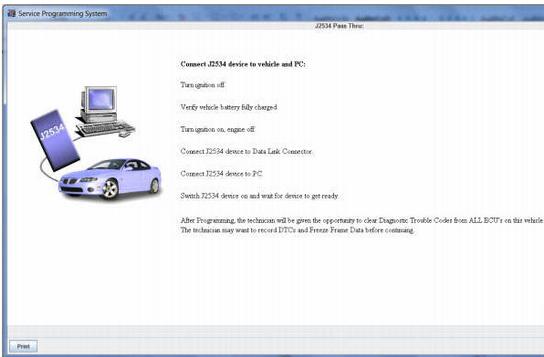
Connect the Best obd2 scanner to the vehicle and computer. Select Next.
Note: You may receive a message that states: “Please restart your programming interface and press OK to retry: Press cancel to abort!” It is important to close all programs including TIS2Web when performing SPS to allow programming to continue.
Select the Sales Make of the vehicle. Select Next.
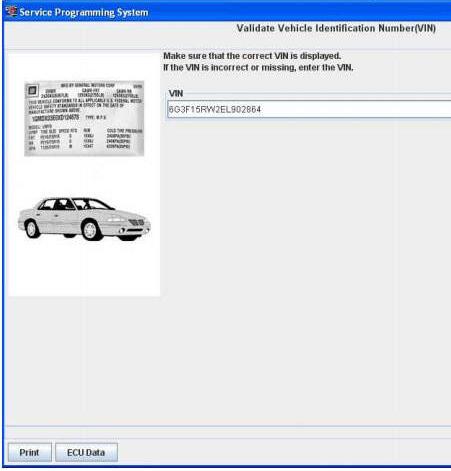
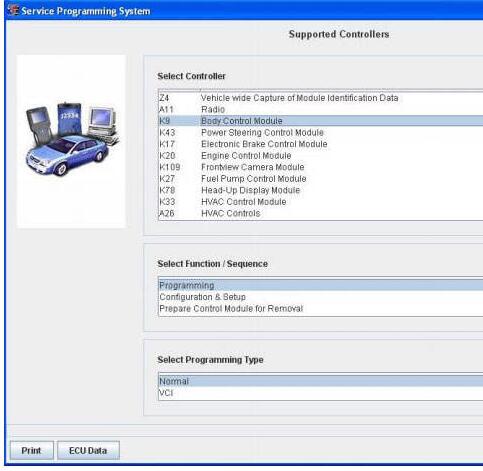
You may or may not receive a pop-up screen. Ensure correct VIN is displayed. If VIN is incorrect or missing enter the correct. Select Next.
Note: In order to reduce the potential for signal loss, the J2534 interface tool should be configured for the most stable communication option at your location.
Note: The J2534 interface tool may have wireless capability, however it is recommended when using a programming interface tool to program an ECU that it is hardwired to the programming tool which contains the SPS application.
At the Supported Controllers screen:
Select the appropriate control module under “Select Controller”, e.g. PCM / VCM Control Module etc.
Select the appropriate programming type (Normal, VCI).
Select “Next” Note: For VCI programming you will need to contact the ACDelco Aftermarket Support Center.
During communication a “validate /select vehicle data” screen will appear. You may or may not get a pop-up screen.
At the Calibration Selection screen: Select the appropriate calibration(s).
Make sure all folder tabs have a green check mark.
Select “Next”.
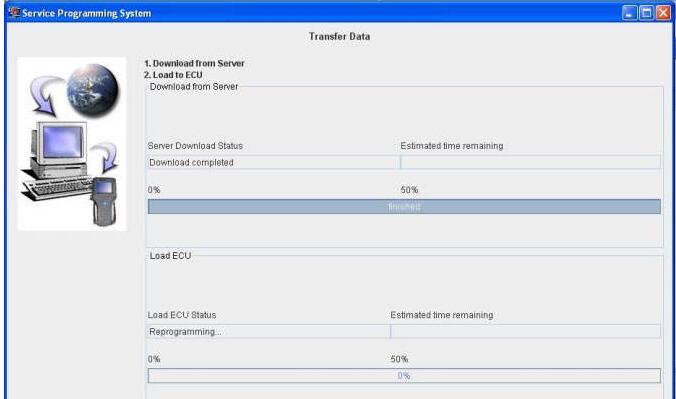
At the Summary screen: Verify current calibration(s) with selected calibration(s).
The current calibration is displayed along with the new calibrations available for the selected vehicle.
Note: If you are attempting to reprogram a vehicle with the same calibration, a pop up window will appear. In most cases reprogramming will not be required. Select Cancel to stop if reprogramming is not required, otherwise continue on with the procedure. General Motors does not recommend reprogramming with the same calibration.
Select “Next”.
Caution: To help avoid damage to the vehicle controllers, DO NOT turn the ignition off during a reprogramming event unless instructed to.

The Transfer Data screen appears as reprogramming begins, finishing when
the percentage bar reaches 100?percent. Time may vary depending upon
calibration. Estimated remaining programming time will appear on the
screen.
The Program Controller “Programming Complete” screen appears.
A Warranty Claim code will appear if applicable.
A Warranty Claim Code is a 5 digit code which is unique for each programming event and is required to be documented on a submitted warranty claim.
Select “Clear DTCs” to erase history data. The program will return to the TIS2Web main screen. Be sure to verify successful reprogramming.
Note: DTCs may set during programming. Clear DTCs after programming is complete.
Turn off the Scan Tool. Select “Cancel”.
Note: Some vehicles will require that Idle Learn, TP Learn, Theft Deterrent Relearn, or Camshaft Variation Learn procedures be performed after programming. Consult the appropriate service information for these procedures.
Disconnect the GM Scan Tool from the vehicle.