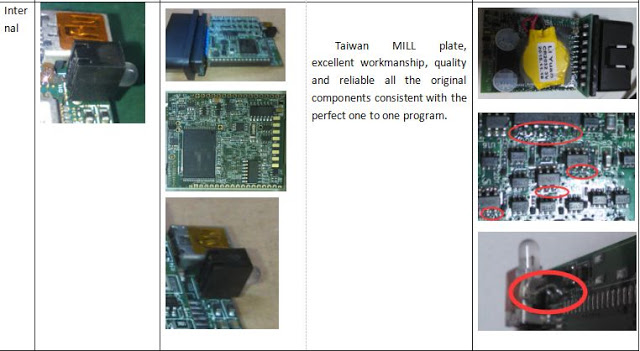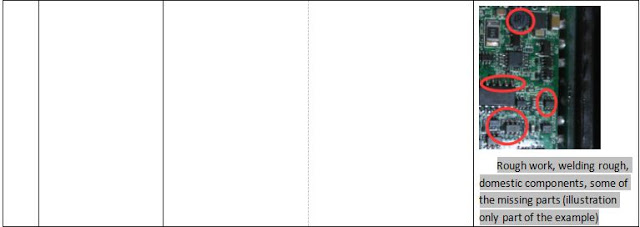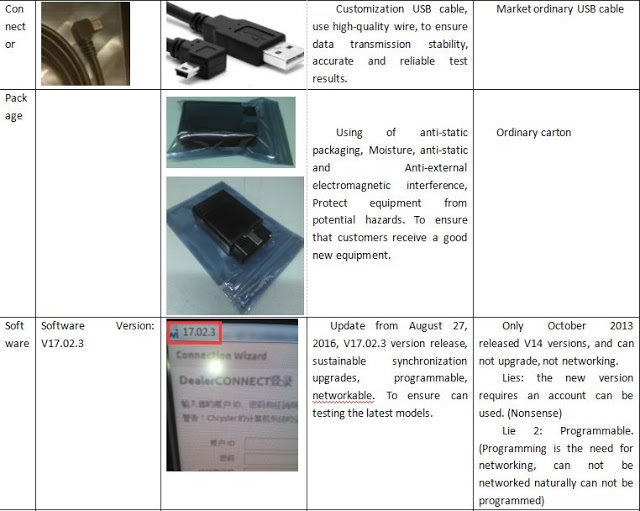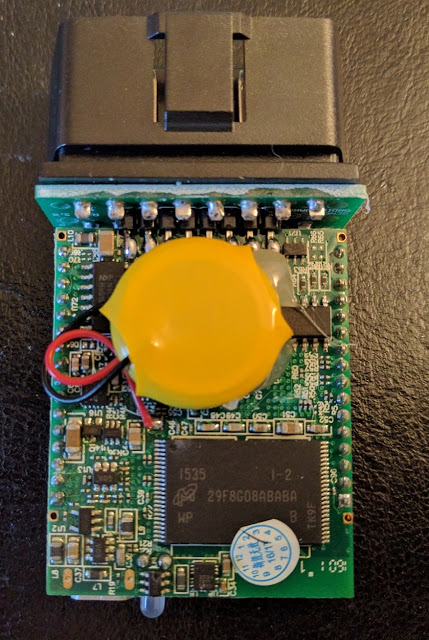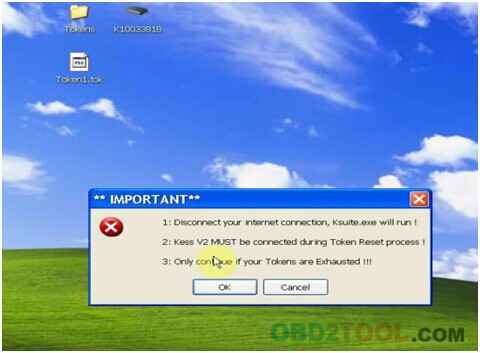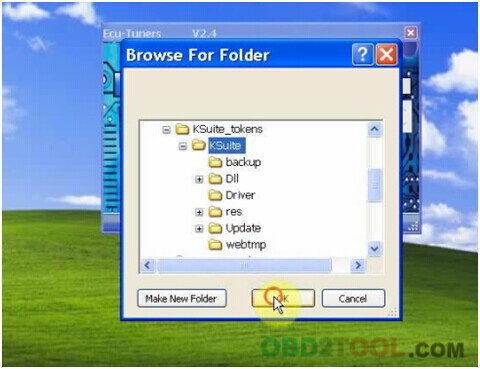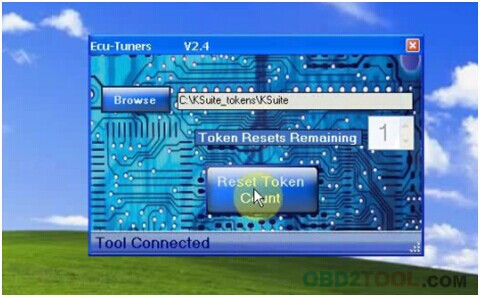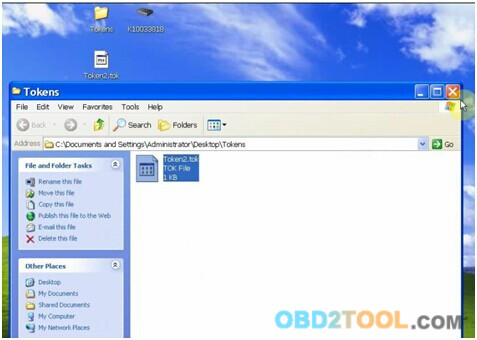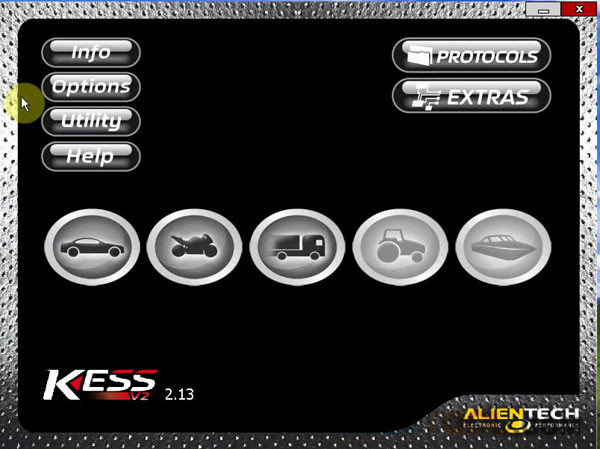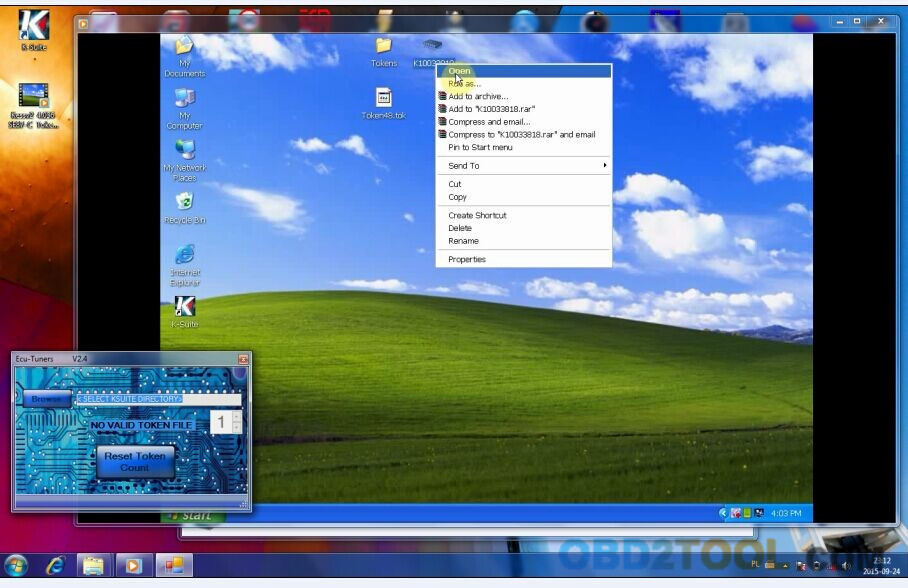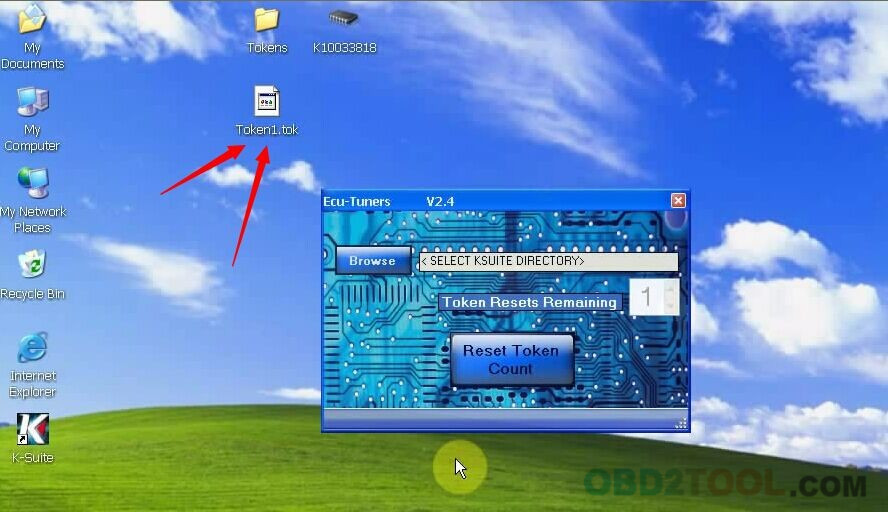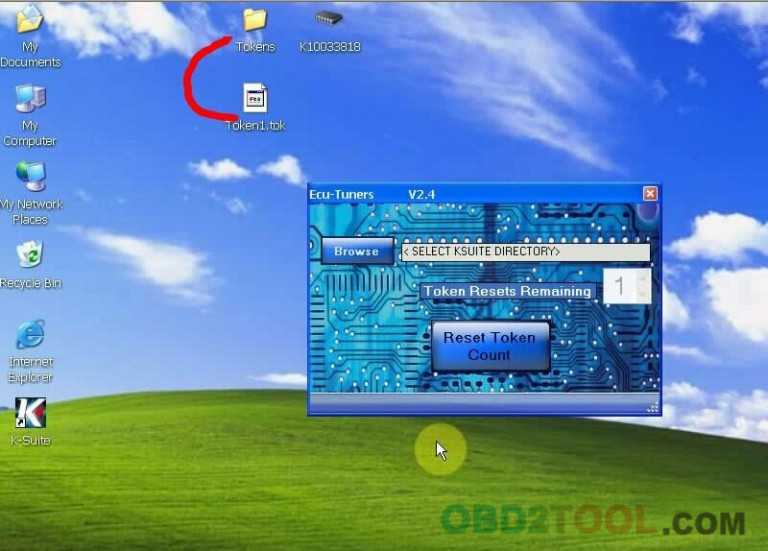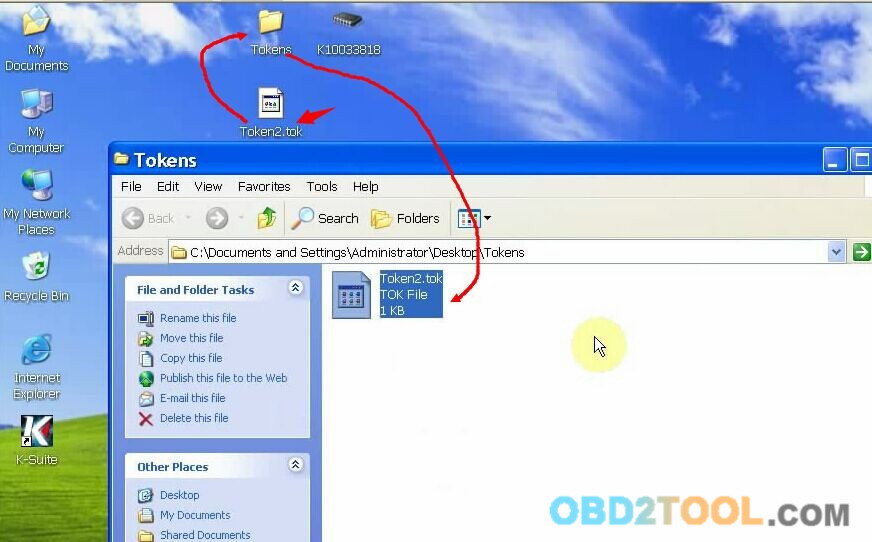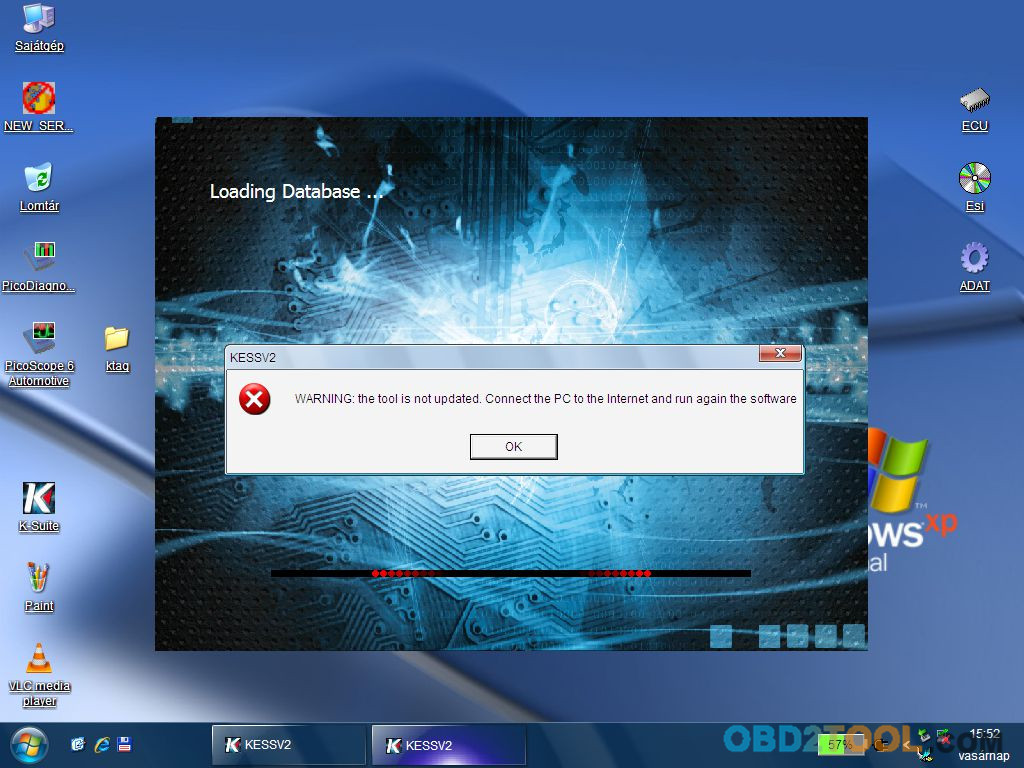Have good success with MB SD Connect C4 windows 10.
I’m running Win10 on a Dell XPS15 9550 laptop with Intel AC 8260 internal wireless card installed.
After days of investigation and testing, the most important thing to
understand is this. The drivers for your wireless card MUST support
AdHoc functionality. The Benz diagnostic tools
are the secret sauce that makes this possible. This can be verified at
the DOS command prompt. The command is: netsh wlan show drivers
This command will show “Yes” or “No” on the line for “Hosted Network Support”.
If this line says “No”, AdHoc will not work properly.
Although I’m running Win10, Intel has drivers for the 8260 wireless card for Win8 which will enable proper AdHoc functionally.
The trick is to download the driver first, prior to removing your existing wireless driver. Download the driver ONLY, not any driver file with additional driver management apps included in the downloaded file.
Now you can go into Device Manager and remove your existing wireless card AND check the box that removes all software associated with it. My Win8 driver download file was a .exe file. I double clicked on it and the Win8 driver for my Intel 8260 card was installed. Went to Device Manager, right clicked on my 8260 wireless card and selected Properties. Clicked on Advanced and was able to see several AdHoc related entries. These AdHoc entries were not visible using the Win10 drivers.
AdHoc can now be verified at the DOS command prompt. The command is:
netsh wlan show drivers
This command will show “Yes” on the line for “Hosted Network Support”.
If this line says “No”, AdHoc will not work properly
With AdHoc functionality confirmed, additional DOS commands can now be used to enable Road24h wireless connectivity. The procedures for the additional steps required are well documented in OBD2TOOL or GOOGLE.
This is what worked for me. Depending on your computer skills, your results may vary.
If you find my posting to be of help to you, Thanks and Rep would be most appreciated.
Happy motoring
http://cheapobd2scanner.com/2017/07/27/how-to-install-sd-connect-c4-wifi-on-windows-10/!