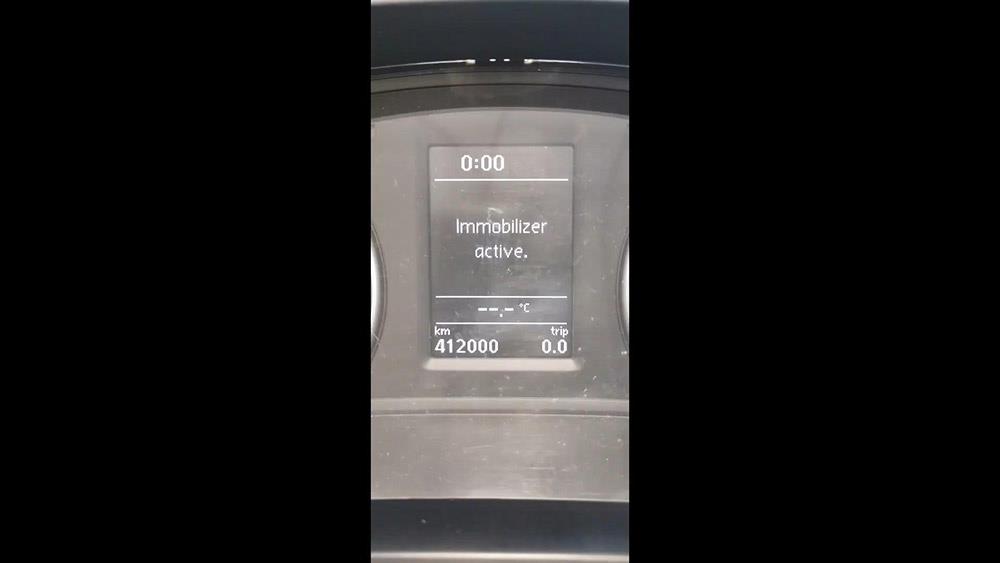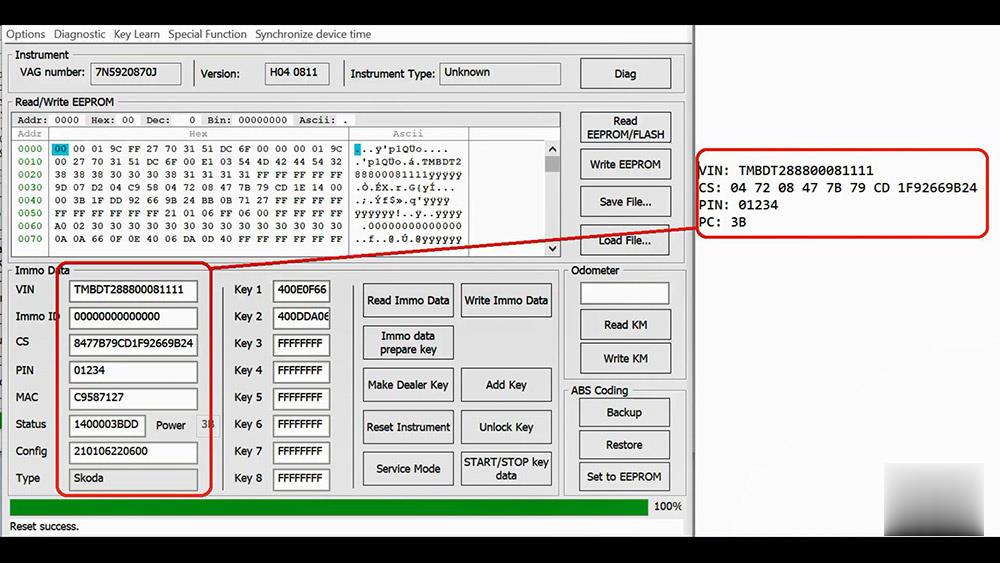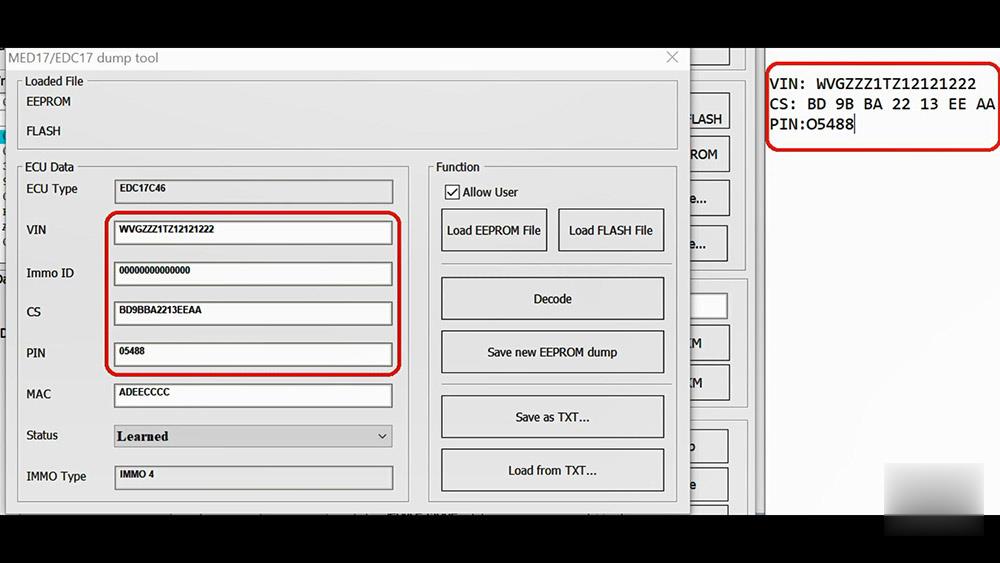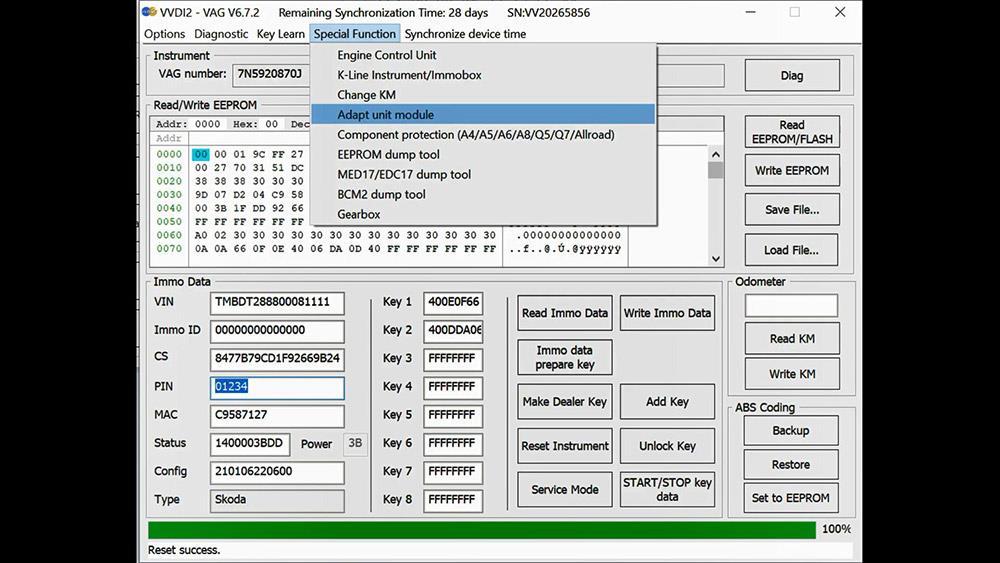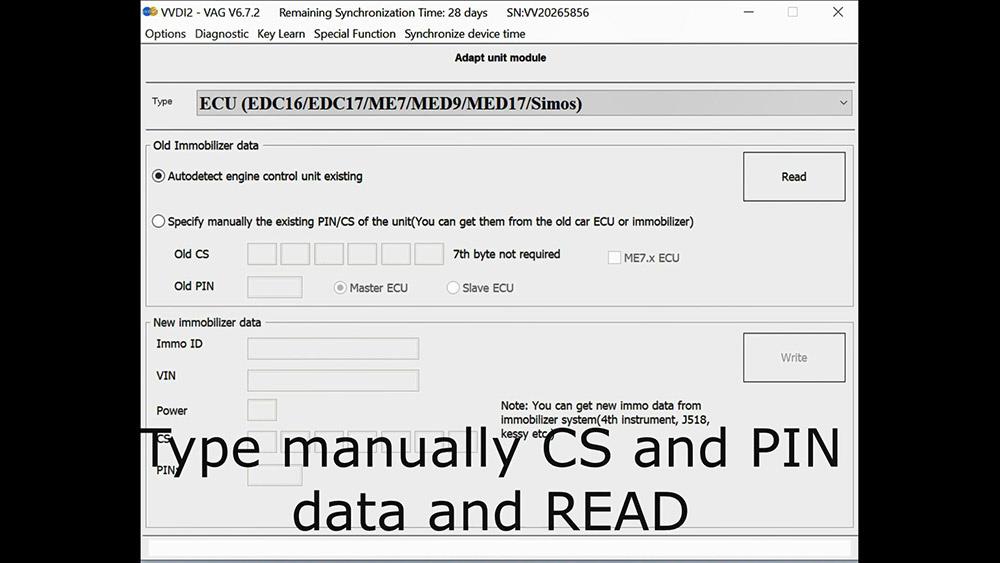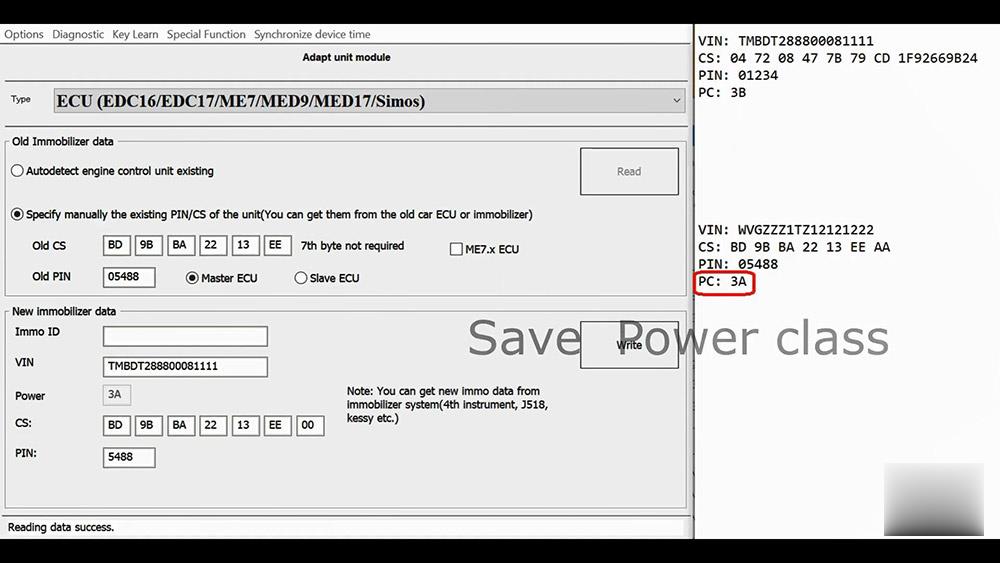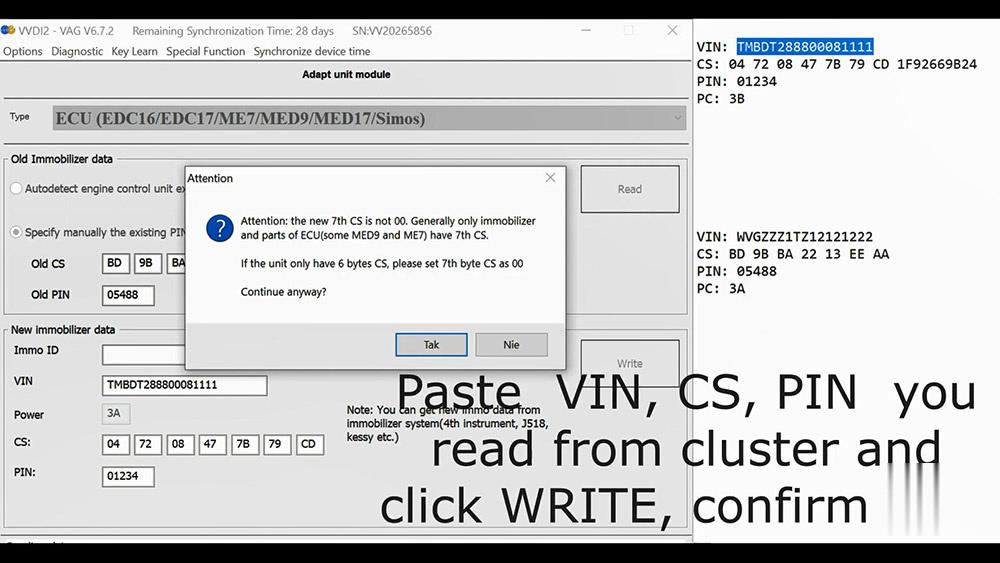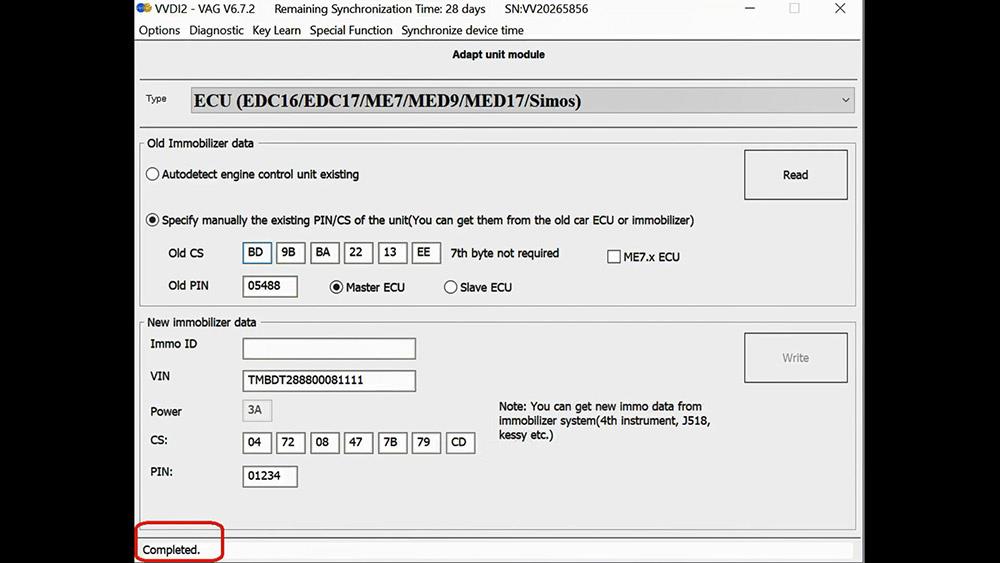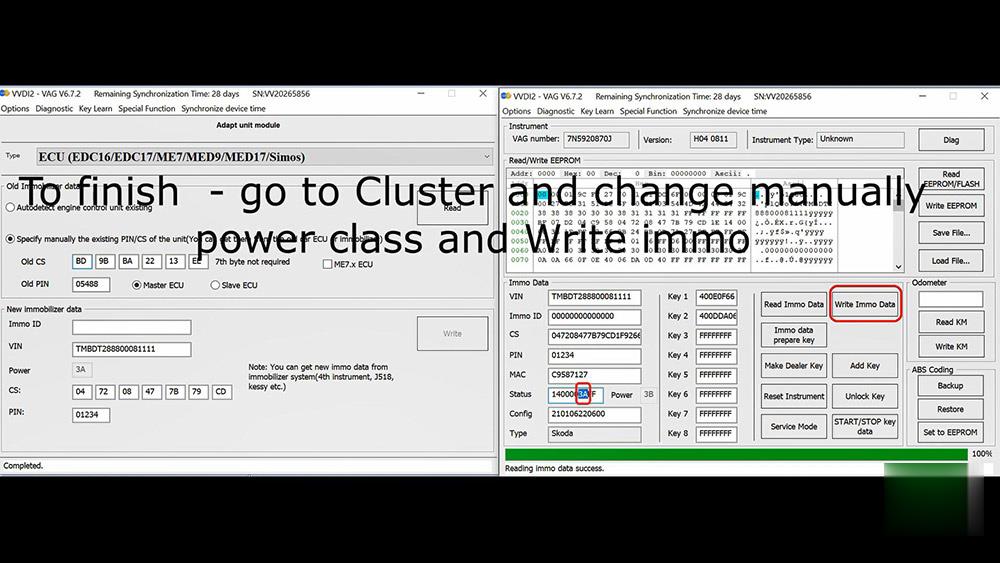Car diagnostic tools information by obd2tool
Welcome to my blog,here some auto diagnostic tools will be displayed. If you want to know more information,you can visit our official website: www.obd2tool.com.Car diagnostic tools information by obd2tool
Welcome to my blog,here some auto diagnostic tools will be displayed. If you want to know more information,you can visit our official website: www.obd2tool.com.How to Restore ICOM Next with All LEDs Red and System LED Blink Red/Yellow
Problem with BMW ICOM Next: did an update on my motorcycle and everything went fine and today when I connect icom to OBD – all leds are just on with red color, system one is blinking red/yellow.
Please do exactly as follow:
1. Disconnect the ICOM Next device from the power supply or vehicle.
2. Go to the directory
C:\ProgramData\BMW\ISPI\data\TRIC\ICOMNext\ICOM-Image-xx-yy-zz.
Note: This directory is hidden. Please see [?00045002EN].
2.1. Copy the file ICOM_Next-rootfs-xxxxxx.tar.gz to the root directory of the USB flash drive.
2.2. Copy the file ICOM_Next-app-yyyyyy.tar.gz to the root directory of the USB flash drive.
Note:
– An ICOM_Restore.bin file is not available. Please use the files from the ICOM Next firmware package as described above.
– xxxxxx and yyyyyy in the file names represent the version numbers of the respective files.
– If the directory contains more than one ICOM-Image-xx-yy-zz folder,
please choose the most recent one, i.e. the folder with highest number.
The ICOM Next will then be ready to use without further updates.
– It is important that the files are copied to the root directory of the USB flash drive.
3. Connect the USB stick to the BMW Diagnostic Tool ICOM Next.
4. Press and hold the button located on the right-hand side of the ICOM Next, next to the OBD II cable connection socket.
5. Continue to hold the button, connect the device to the vehicle’s OBD
II jack and keep the button pressed until the LEDs on the ICOM Next glow
red.
6. Release the button and within five seconds, push the button three times. This starts the firmware update.
Note: The update may take several minutes. Do not disconnect the ICOM Next as long as any LED glows red.
7. When all LEDs on the ICOM Next have stopped glowing, the Emergency
Firmware Update is complete. You can now disconnect the USB flash drive.
8. IMPORTANT: When the Emergency Firmware Update is finished, the ICOM
Next must be connected to your network with a LAN cable in order to be
reconfigured since all previous settings have been lost. If there is a
“user.settings” file on the USB flash drive, it will be installed after
the firmware update.
The RIGHT reset button on Original ICOM Next the button behind the tiny black hole! (in red circle).
WARNING!
Not Orig ICOM NEXT has another reset button!!!!
The red circle is a NON OEM ICOM NEXT reset button, and the blue is the OEM ICOM NEXT reset button!!!!!
And there is one original ICOM NEXT PCB where a reset button in the blue circle! (NOT THE RED!!!)
Question: what icom_restore.bin is doing?
Answer: The existing restore.bin is for ICOM A or A2!
And here is one user’s success feedback: Yesterday out of a blue my ICOM Next OEM has stopped to work, ethernet can’t find IP address. In about 2 minutes ICOM was recovered and connected to the ethernet network. PS: He follow the above ICOM Next store procedure.
How to Adapt VAG ECU to Micronas / NEC cluster via Xhorse VVDI2
Problem: I have Xhorse VVDI2 programmer, I want to adapt PCR 2.1 and I get “security access failed. operation not completed.”
Solution: this is how to adapt PCR and similar
How to adapt ECU to Micronas / NEC cluster via Xhorse VVDI2.
Read cluster IMMO data and copy to TXT file
Read IMMO data from ECU and paste to TXT file.
Go to adapt unit module
Select: ECU EDC16/17
Type manually CS and PIN data and Read.
and wait till data read.
Save power class
Paste VIN, CS, PIN, you read from cluster and click “Write”, confirm yes.
Completed.
To finish – go to cluster and change manually power class and write immo.
Enjoy!