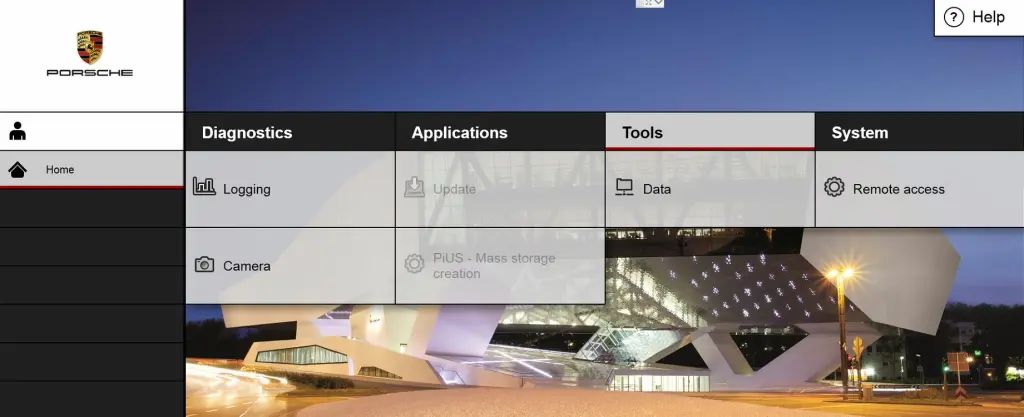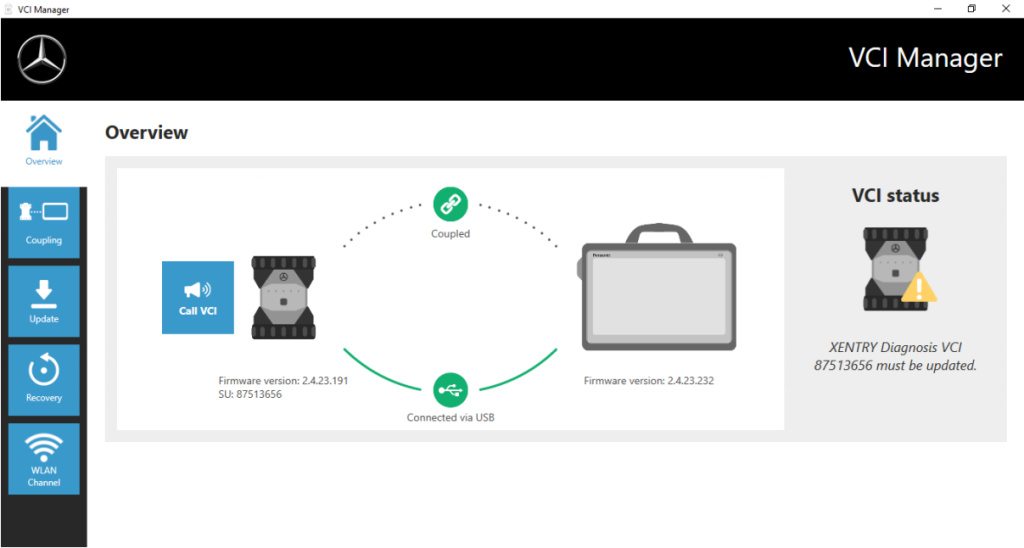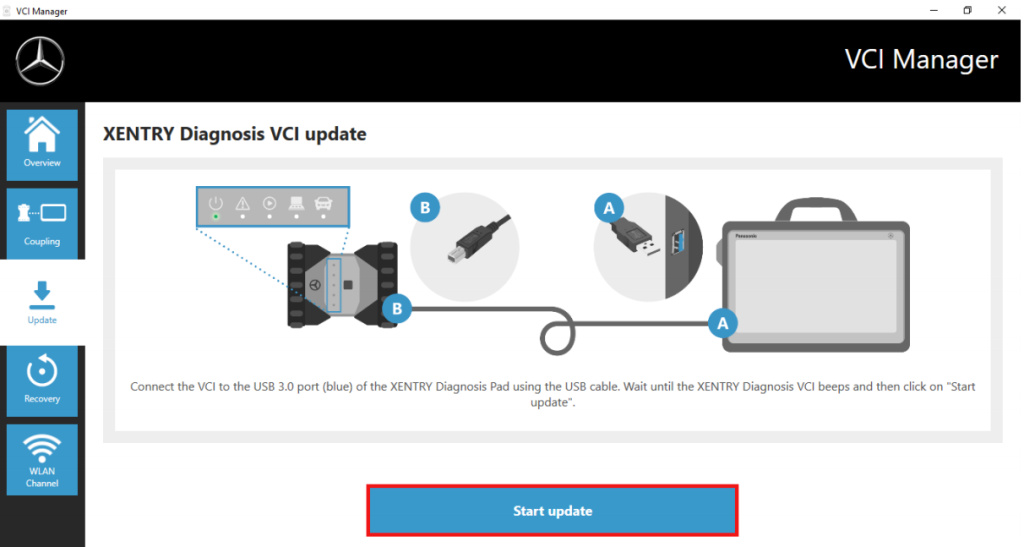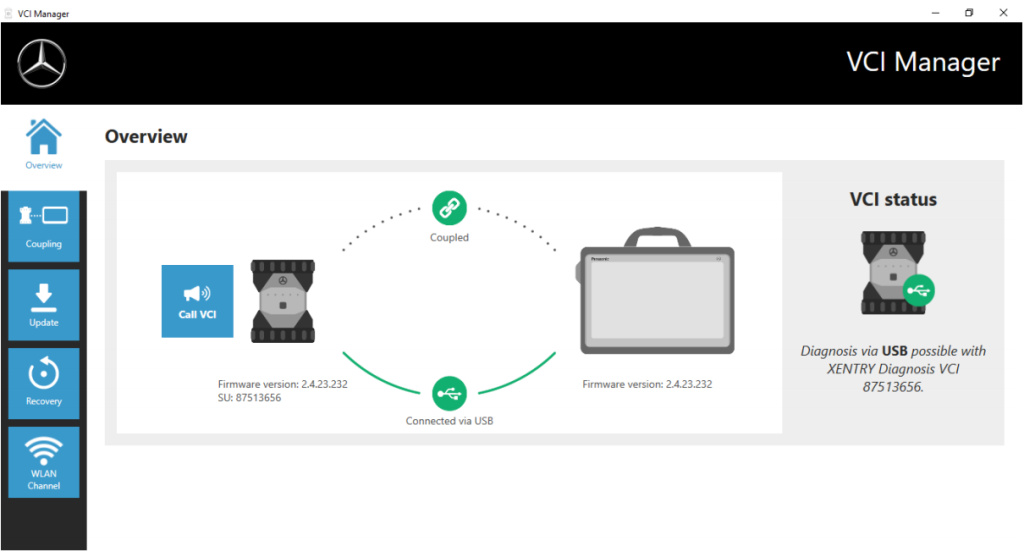Launch X431 PAD V , Pad VII, PAD III all support online programming function , but some equipment was shield by original factory , you can open the function as bellowing steps :
Setting online programming functions operations :
Enter into other – equipment-File management – cnlaunch folder – X431PADV – assets folder find out the StdCfg.ini file

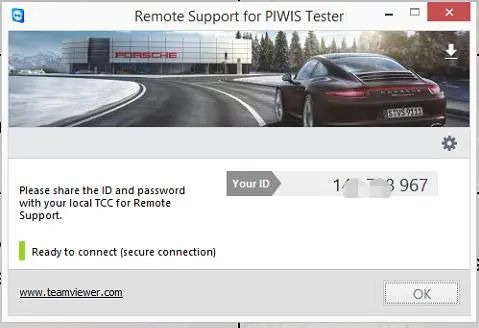
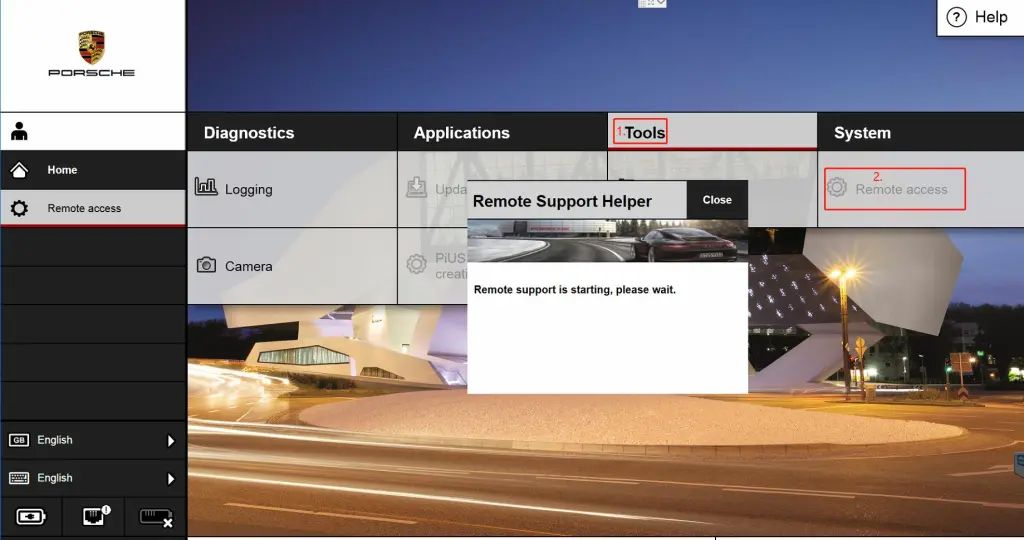
Open the StdCfg.ini with text editor ,Click the edit button on the upper
right, make the file in edit state, Find out OnlineFlash and Flash ,the
default value is 0 , means not support online programming , Click on
the corresponding field and change the value to 1 , click save . Let the
value to 1 like the bellowing picture :
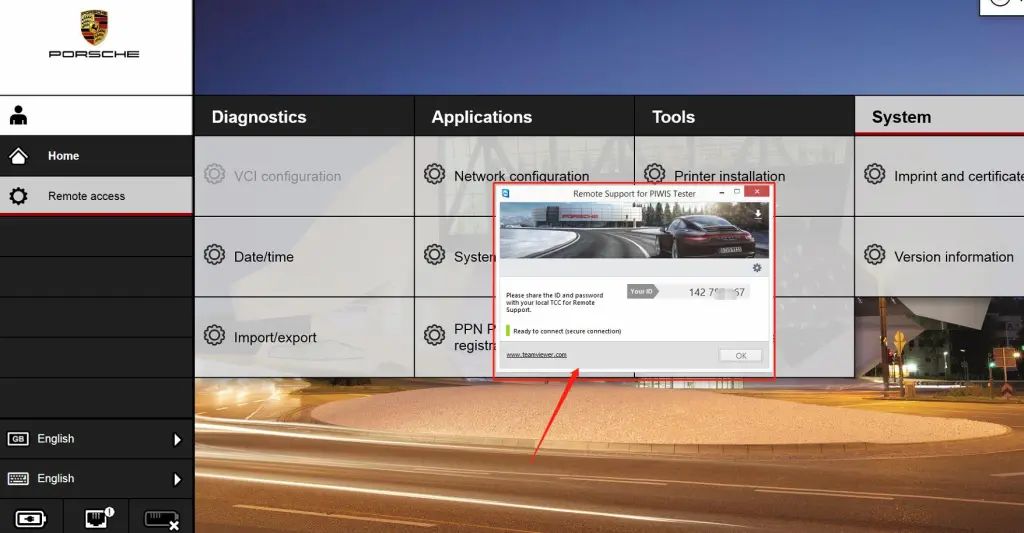
Then , the diagnostic software of your machine can support online programming function .
Be attention : America north countries not support online programming recently , the other area can do it like the above steps , and the online programming menu will not display on front page,you should enter into the diagnostic software then can find the Corresponding menu .