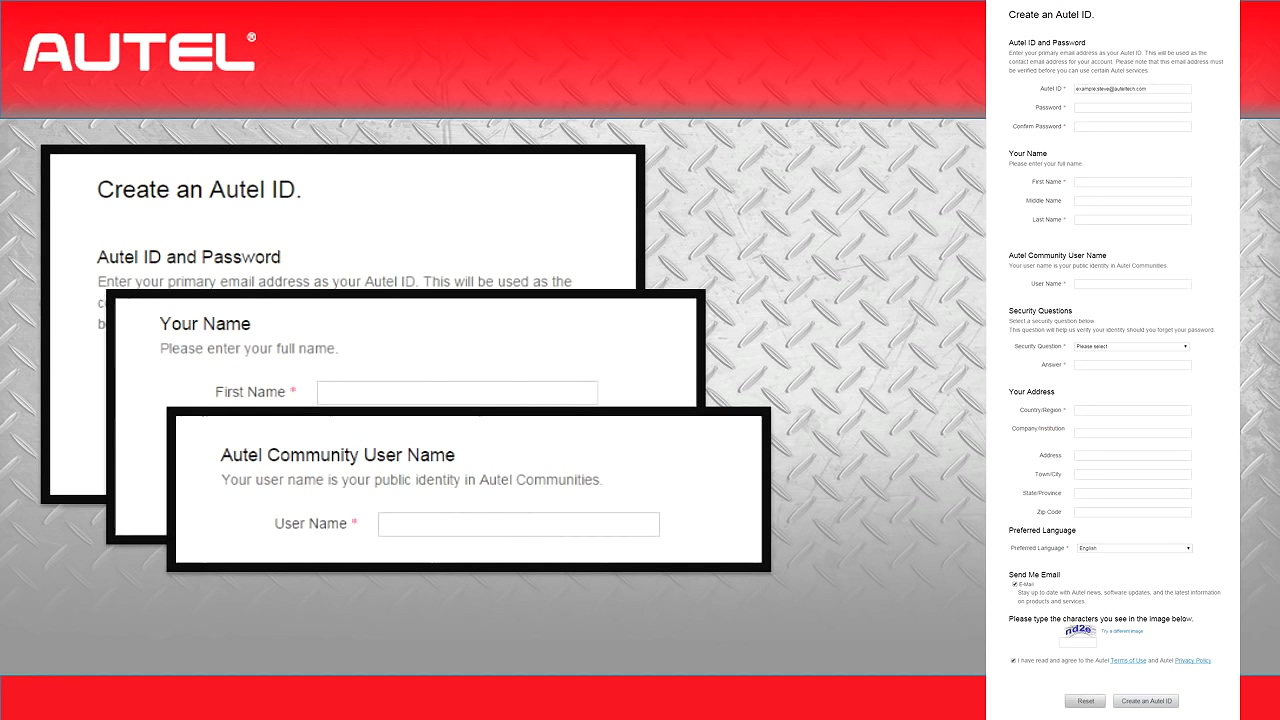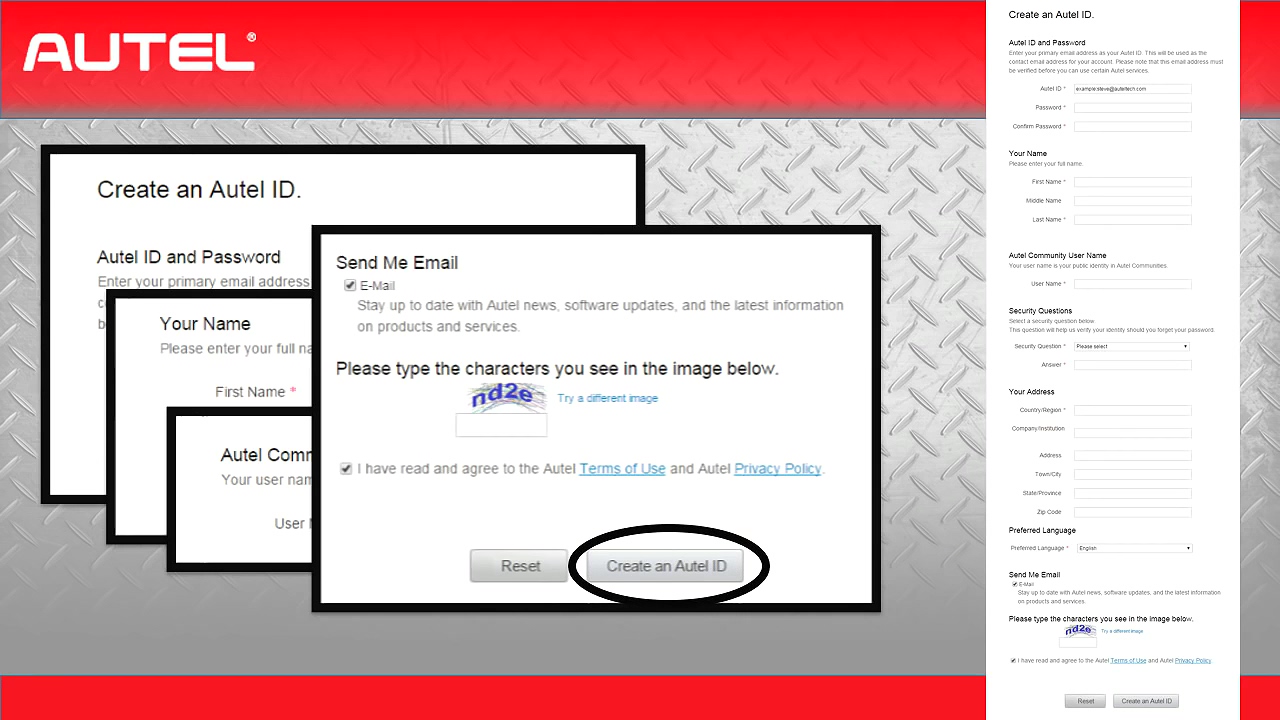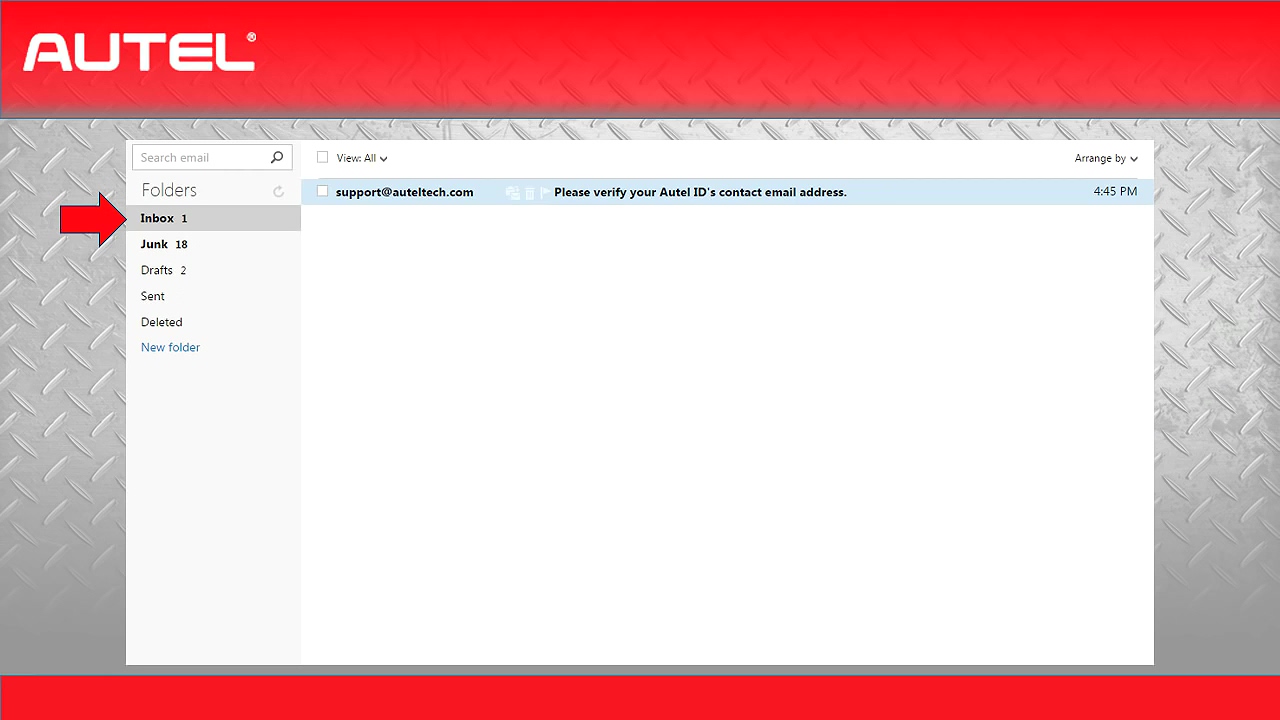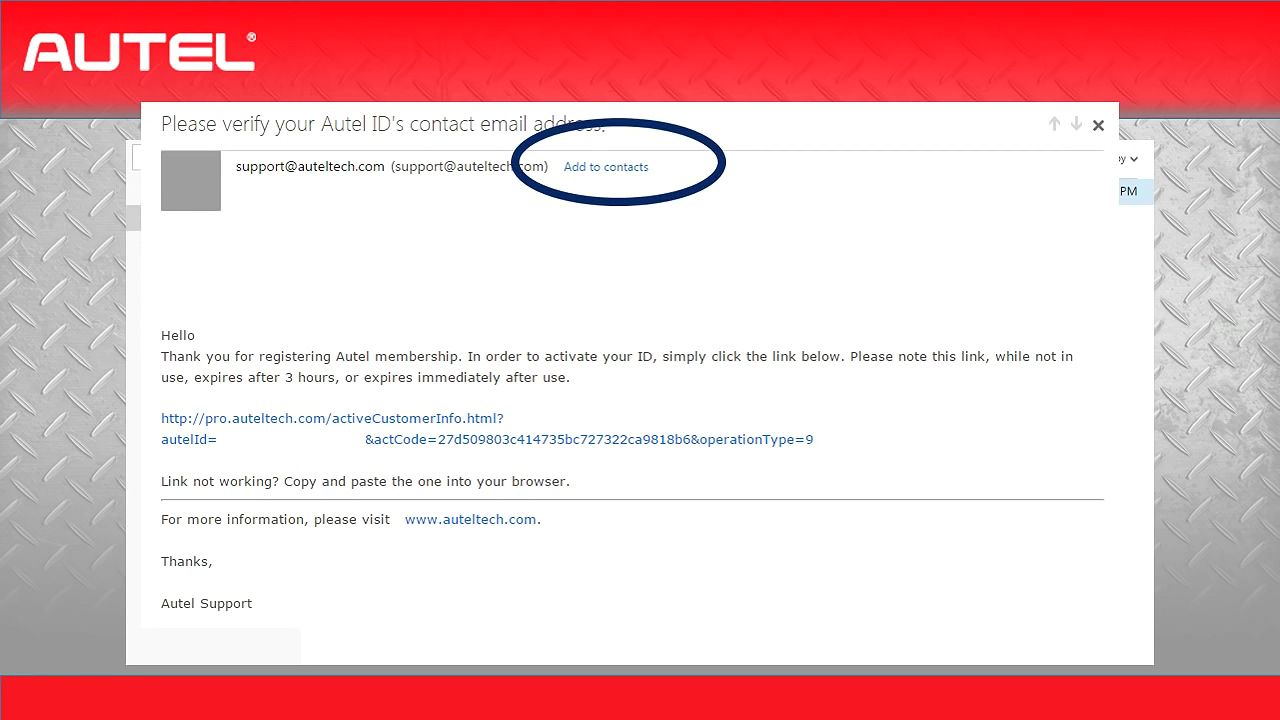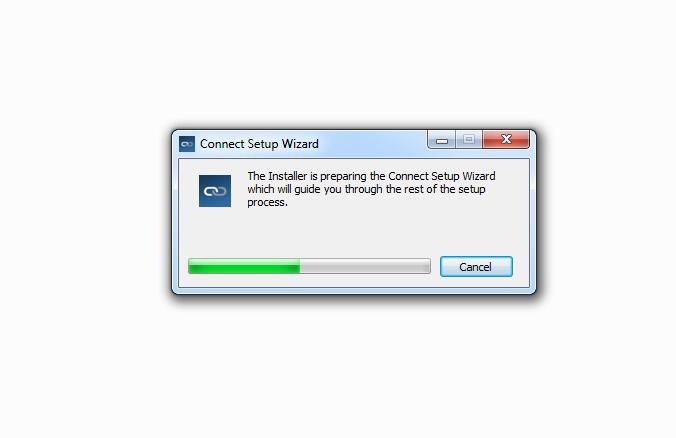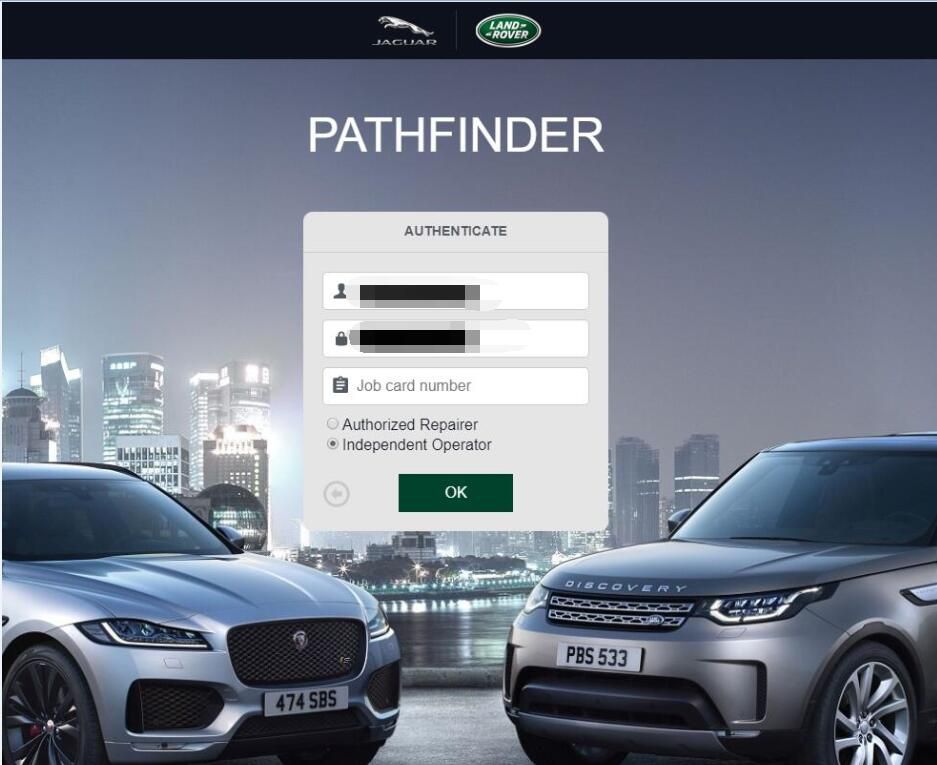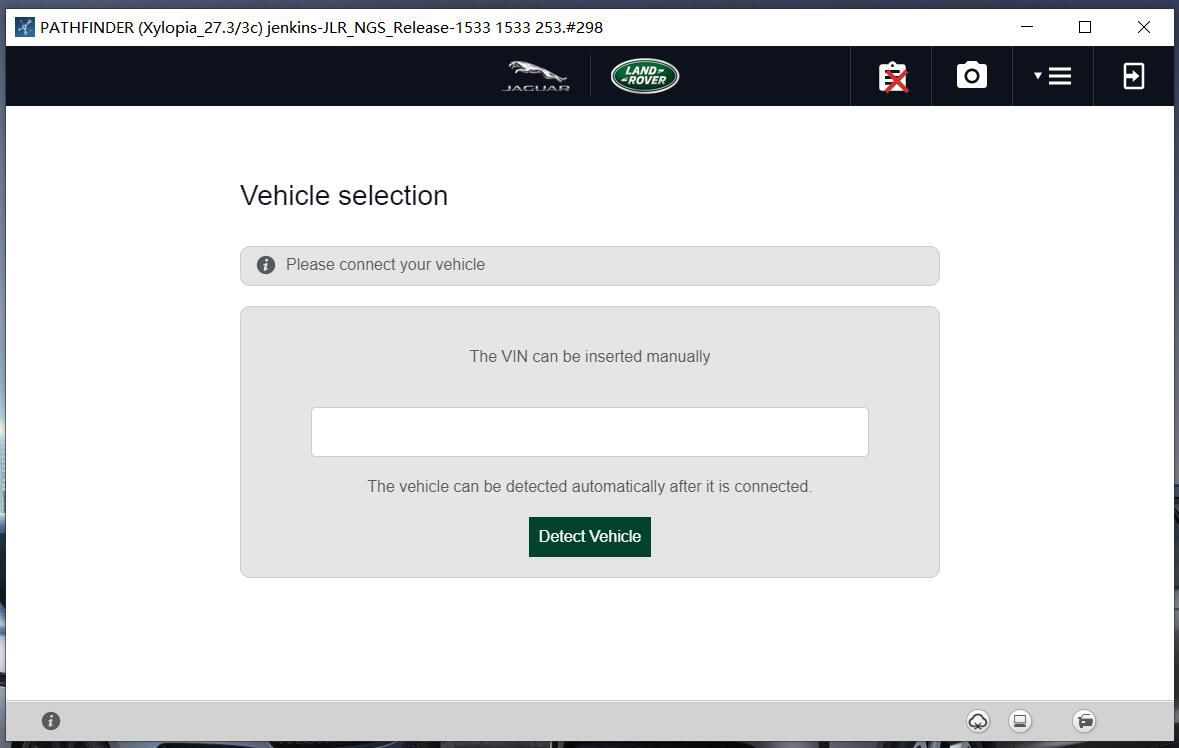Car diagnostic tools information by obd2tool
Welcome to my blog,here some auto diagnostic tools will be displayed. If you want to know more information,you can visit our official website: www.obd2tool.com.Car diagnostic tools information by obd2tool
Welcome to my blog,here some auto diagnostic tools will be displayed. If you want to know more information,you can visit our official website: www.obd2tool.com.How to Register and Update Autel MaxiSys Step by Step
In this article, you will read:
Create an Autel User ID.
Register Autel MaxiSys
Update your Autel MaxiSys
Android
System / Vehicle
VCI
Deleting vehicles /Apps from Autel Maxisys
Autel MaxiSys tools include: Autel Maxisys MS908SP, Maxisys Elite, Autel MaxiSys MS908S Pro etc.
Let’s get start.
Part 1: Create an Autel User ID
1st, browse pro.auteltech.com.
From this site, you will be able to create a new Autel ID.
Or you already have one registered user, just sign in.
If you need to Create an Autel ID, enter your email address as your Autel ID, you will receive one confirmation email after you filled out the required information.
The password must contain 6 characters with one number and one letter.
After entering your first and last name, you will be asked to choose an Autel Community User Name. This is the name that other users will see when you participate in the community forums. These communities will be discussed in a later video.
Once you have finished out the rest of the required information, you will be asked to type the characters you see in the image, then click on “Create and Autel ID”.
Open your email and check in your box, you are looking for an email from support@auteltech.com. If you did not see any email in the box, check the junk box to make sure it was not flagged as a spam email. Also keep the email address in your contacts, this is a great resource if you have any question for Autel suppprt team.
Once you find the email, open it and click on the link provided, this will take you back to the OTO page and give you confirmation that your account has been created, from here you will click on the sign-in button and it will return you to the login page
http://forobd2tool.com/blog/2020/10/14/how-to-register-and-update-autel-maxisys-step-by-step/.
GM Tech2 Cannot Detect CANDI Module Solution
Thanks for the feedback @ Chris on Tech 2 Scan Tool. Here share the problem he got trouble in and offered the corresponding solution.
Problem:
I received the tech 2. Thank you.
But, when I connect to obd2, it says “cannot detect CANDI module, please verify module is connected”. If it helps you, the green light on the candi module is flashing (not solid). I am not sure what to do. Can you help?
The solution:
I think I selected the wrong engine designation (there are 3) for my truck and the tech 2 could not communicate
because it was looking for a controller that was not present (which presented the error message “no candi module”).
So, I think the tech 2 was OK.
It was my fault in my selections. I got it to work now!
Very appreciate the solution Chris provided! Hope it helps you all!
How to Install Jaguar & Land Rover JLR Pathfinder on Win7 and Win 10
This is a step-by-step guide on how to install JLR Pathfinder VCI DoIP on Windows 7 and Windows 10.As we know that JLR SDD only support Jaguar and Land Rover before 2017,but JLR Pathfinder can support new vehicle after 2017.(it can not support before 2017)
Preparations:
JLR Pathfinder Free Download and Installation
JLR SDD v160 & Pathfinder Download /Installation (This installation guide only apply here installer)
Note:Make sure your PC C:/ drive have more than 55GB free drive.
Procedures:
After extracting,you will get below files
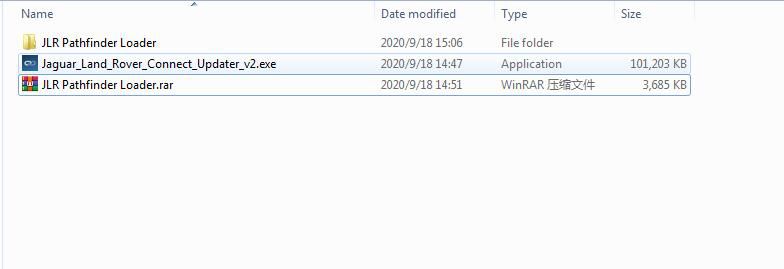
Double click “Jaguar_Land_Rover_Connect_Updater_v2.exe” to run installation
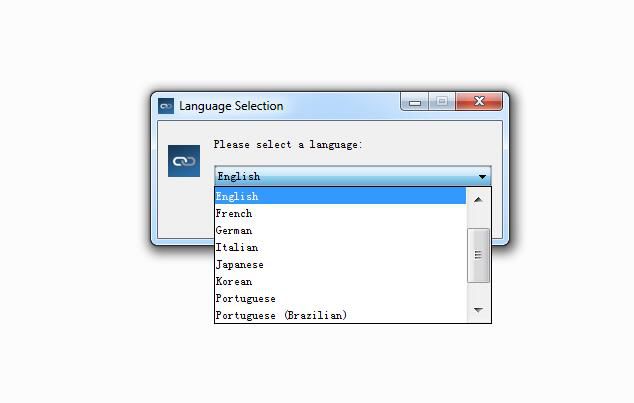
Just follow the setup wizard to click “Next” to finish installation.
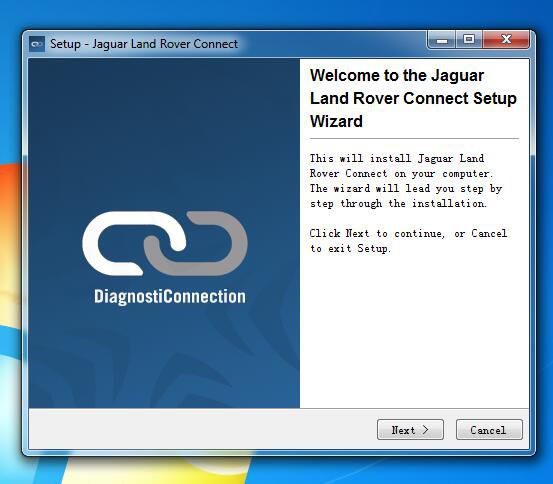
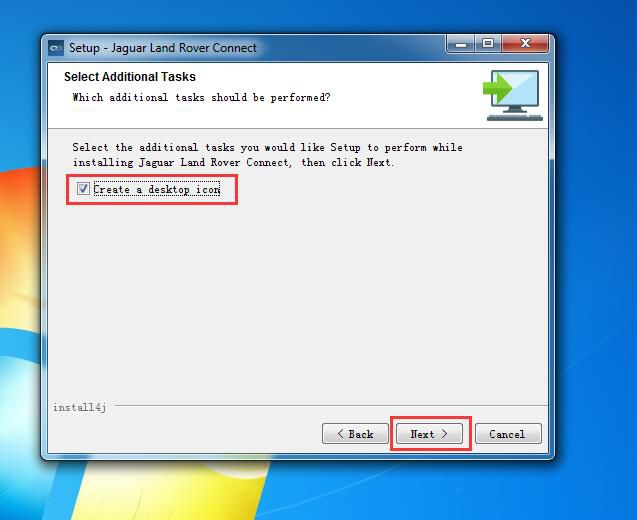
Click “Finish” button to done the installation
Close the Windows
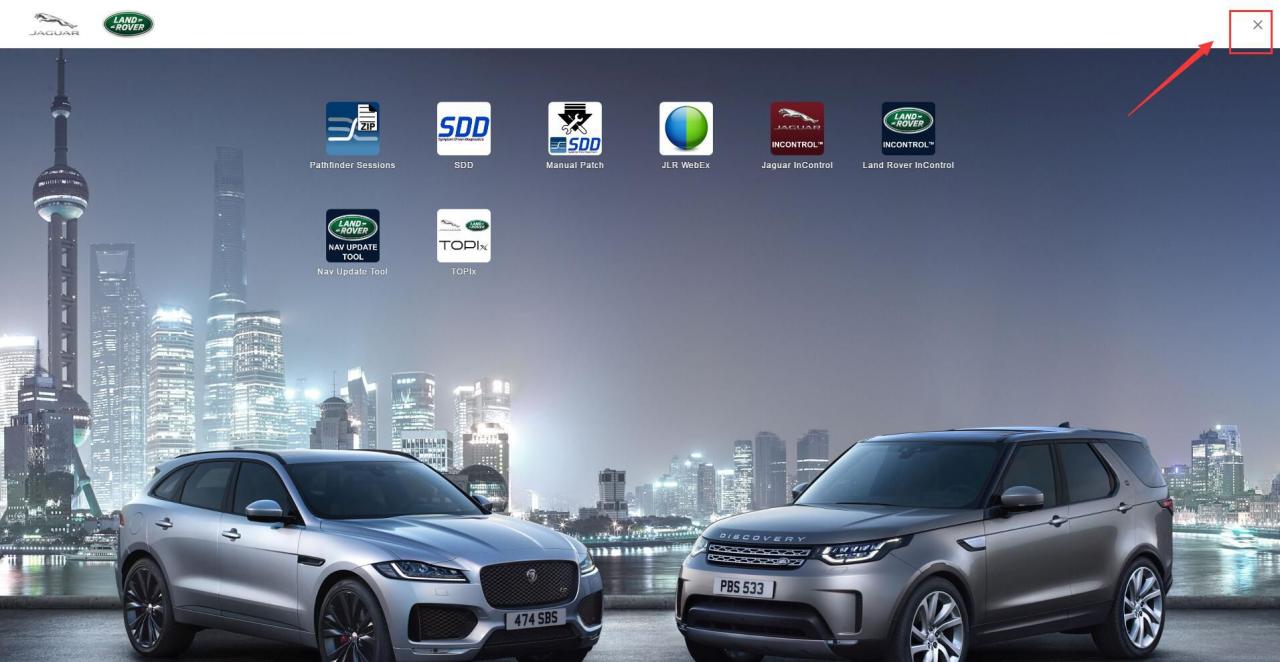
And now it will run update installer for you PC,find it on your task bar
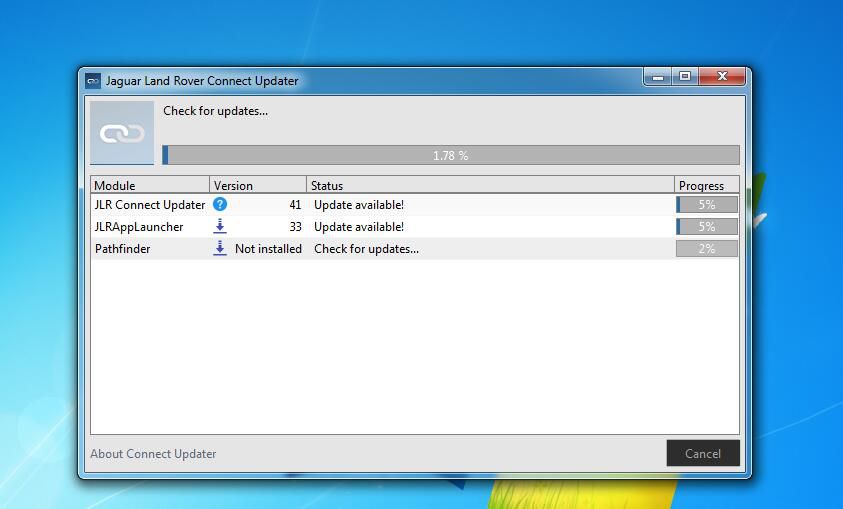
It will take long time to download and install Pathfinder on your PC
And make sure you PC have more than 55GB free space on your C:/ drive,it only can install in C:/
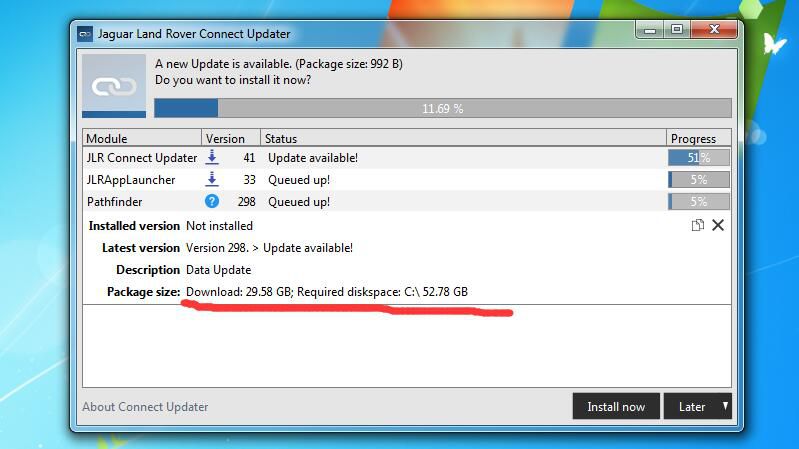
Wait download and installation process finish like below all 100%
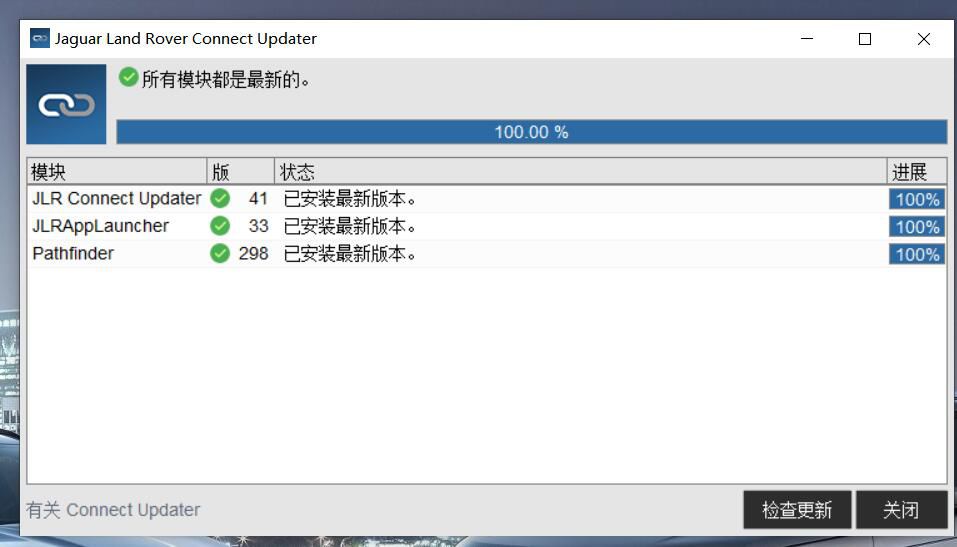
Now please go back download “JLR Pathfinder”folder to open “JLR Pathfinder Loader” folder
Double click “JLR Pathfinder.exe”(Note:if your anti-virus kill it,please
disable your PC anti-vrisu software before installation.)
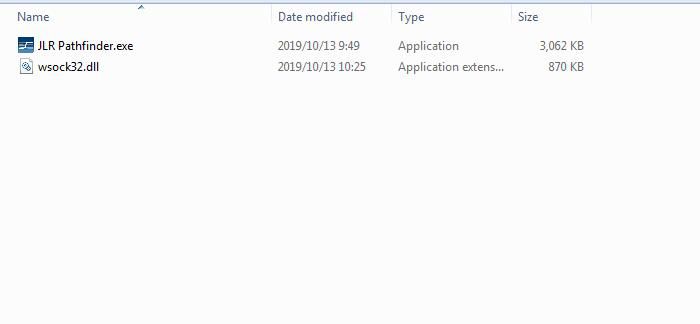
It will prompt you run this program new license key,then click “OK”
Now you get this message,just press “CTRL+C”,and sent this HWID to us(carauto[email protected])
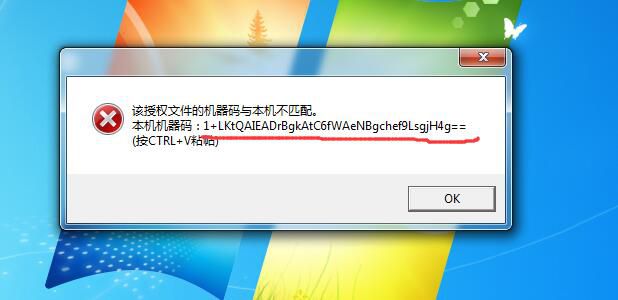
Our tech team will sent you license key file,after then put the license key file in “JLR Pathfinder Loader” folder
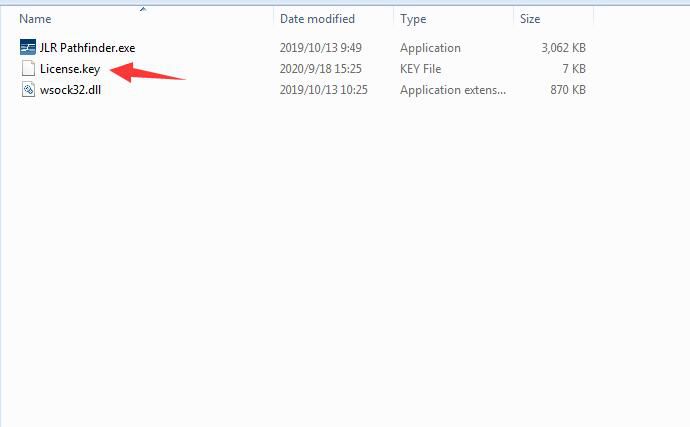
Now double click “JLR Pathfinder.exe” to run
Make it as desktop shortcut to desktop,and if you want run Pathfinder,you need use this JLR Pathfinder to run.
Note:Please delete “JLR App Launcher” icon on desktop,and do not run it,otherwise will make it can not work.
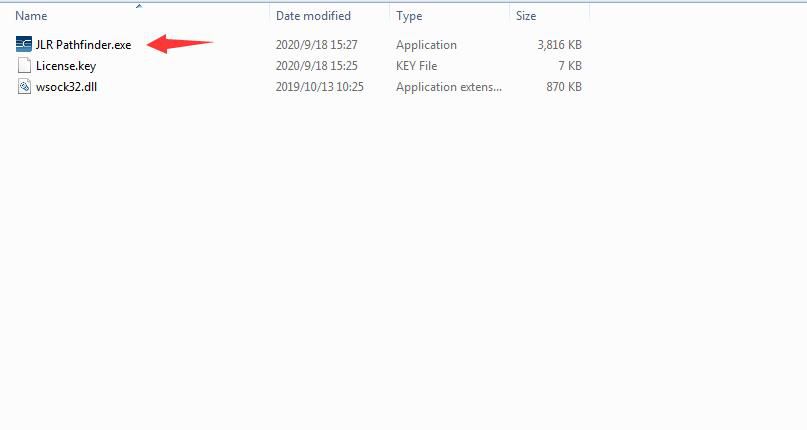
It will show you three version
Online/Offline/Engineer
Select which version you need
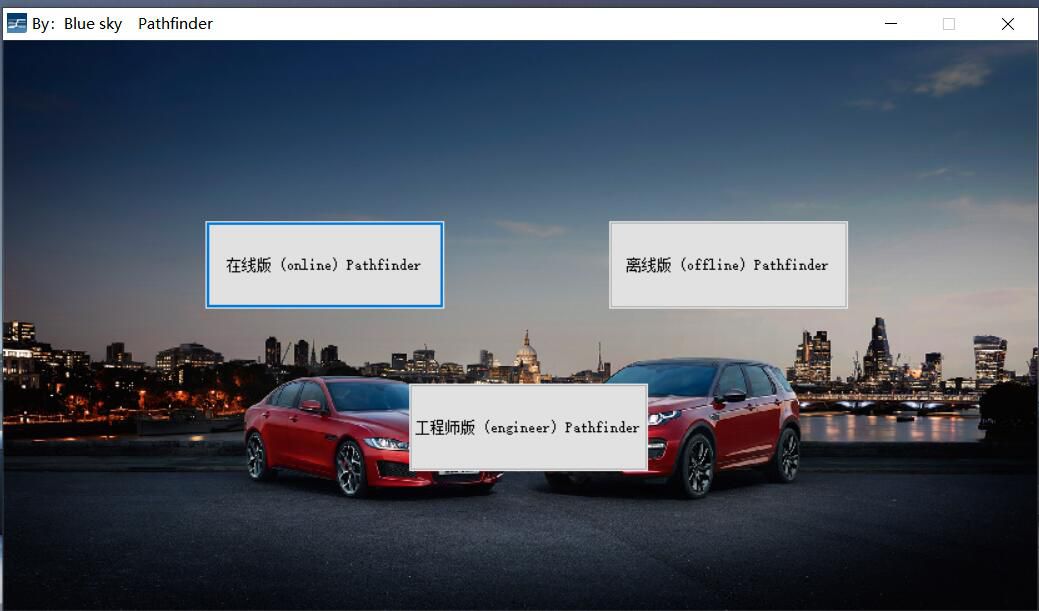
Input user ID and password,select “Independent Operator” and click “OK”
GM Tech2 Clone Purchased (With Quick Guide) Good Test
I have my GM Corvette C6, 07 2500 GMC, 09 Cobalt that GM Tech2 clone will work on. Have another scan tool for our foreign cars.
Surprises were, this thing is bigger than I thought. It’s a foot tall by 6″ wide. It needs the velcro straps it comes with.
Shipping was a shocker. China to Cincinnati in two days. Ordered it
Sunday evening, they processed it quickly, shipped it Monday morning and
it was sitting on my front porch today, Wednesday by noon.
I bought with case pack. 329usd total, free ship to USA by DHL.
Tested it on my GMC truck and all seems fine. Connector for older OBD1 as well for 91-95,6 too. Latest software for GM 33.004.
The memory card works in either slot, I tried both although the disc says to install in upper slot. It’s a tight fight because the spring loaded door doesn’t quite open enough for the card to slide in easily. I got it in with a touch of prying. Not a big deal.
Entire purchase process was easy with no problems at all. It is a great scan tool kit for not much money. Time will tell how it holds up long term but from other members reports they are getting years out of them.
The unit performs flawlessly. I’m convinced this is manufactured by the same manufacturer who built the official units for GM (Vetronix), or at least built based on official plans. It’s not a “clone” per se, but the actual product un-branded (you get official stickers in a bag if you need those kinds of things. I threw them away). One of the most likely opinions I’ve read is that these are the manufacturer’s old stock getting dumped since GM is not buying these anymore.
Tried all self-tests, including CANdi (important: CANdi only works when connected to the car). I went through the DTCs of all the systems, logged some ABS sensors, actuated some solenoids. Everything went smoothly.
Thanks to @ J.Moore & steel_3d (corvetteforum.com members) for their buying experiences good. He got this from Ali.
While a lot of users prefer chinacardiags.com, take this user’s feedback for example: They charge more than the sellers on AliExpress but I was able to use PayPal and had no issues with payment or shipping (got the package a week after I ordered it). I certainly wouldn’t want to send copies of my driver’s license/ID to buy something online.
Attach GM Scanner Clone Tech 2 quick start guide for reference:
Here Clone Tech 2 user manual, personally the manual is hard to navigate and pretty badly organized. Should’ve just connected the candi with obd2 and gotten to work. At least I should’ve jumped to the end of the manual for CANdi setup instructions. So I’ll give some tips here to save some time for first time users.
Quick start guide a la Steve:
-Unpack unit. There is a bunch of junk you don’t need.
-Insert PCMCIA card into slot under flap at top of unit. Only one slot is accessible. The card will go in both ways, but will only seat fully one way. If it doesn’t seat all the way, don’t force it, try the other way. Eject with the button to the right of the card socket.
-Connect main cable to Tech 2. Make sure lock lever is all the way left, so it doesn’t get in the way of the cable connector.
-Connect CANdi module to the main cable. This is the cable with the large rectangular box module on it. The connectors can be hard to connect at first. Don’t be afraid to use some force and some wiggling until the metal tab clicks into the hole.
-Connect OBD2 plug to CANdi module.
-Connect OBD2 to vehicle.
-You generally don’t need any power adapter, as the unit is powered through the OBD2 port. If you have grounding issues, you can try the lighter adapter. I had no issues.
-Turn ignition to ACC or ON (some modules only work when ON, some maybe only with engine running).
-Turn on the Tech 2.
-Unit goes through power on self test.
-CANdi module should have flashing LED to signify it’s working. If it’s off or lit solid when connected to the car with Tech 2 powered on, you have a problem.
-Press Enter to get into the menus.
-Go to diagnostics.
-Enter year and make of your car when prompted. Model is “Y” for Corvette. Might also ask you for transmission or other things depending on the module you’re trying to diagnose. (It’s really dumb that the unit doesn’t have an auto-detect function for this based on ECU VIN.)
-Going through the rest of the menus is self explanatory.
-If you get stuck at any point, read the CANdi section at the end of the manual. If you’re still stuck, read the whole manual.
Thanks to Laurance’s collection.