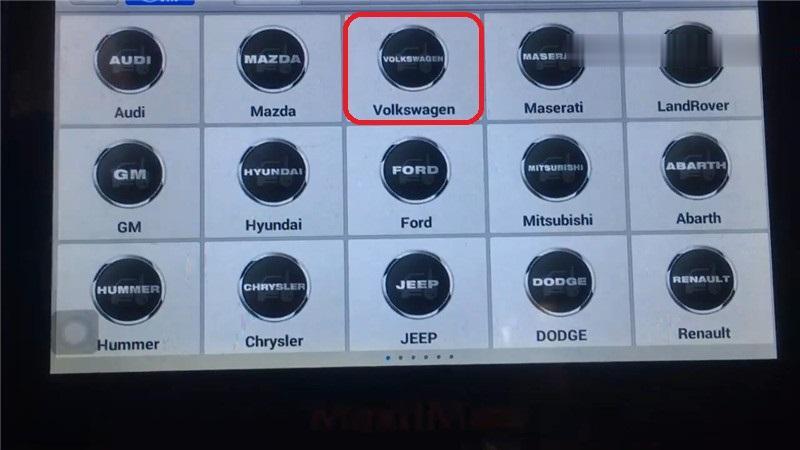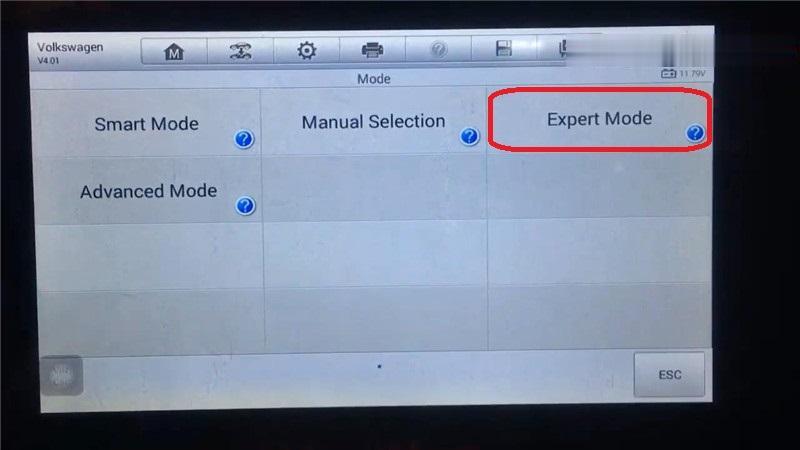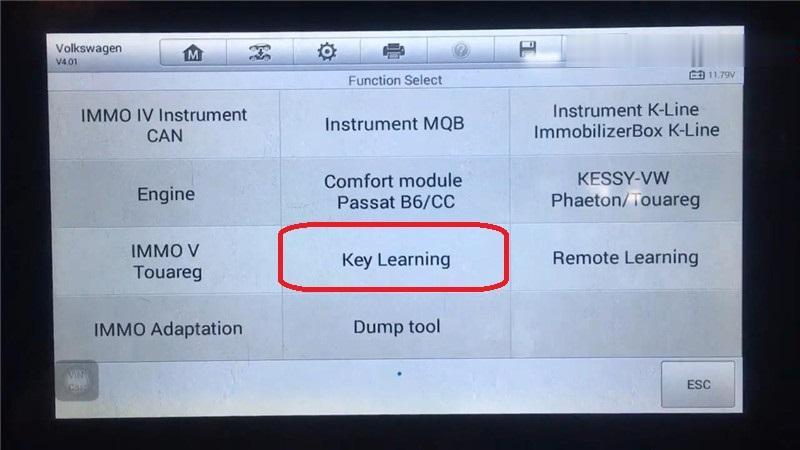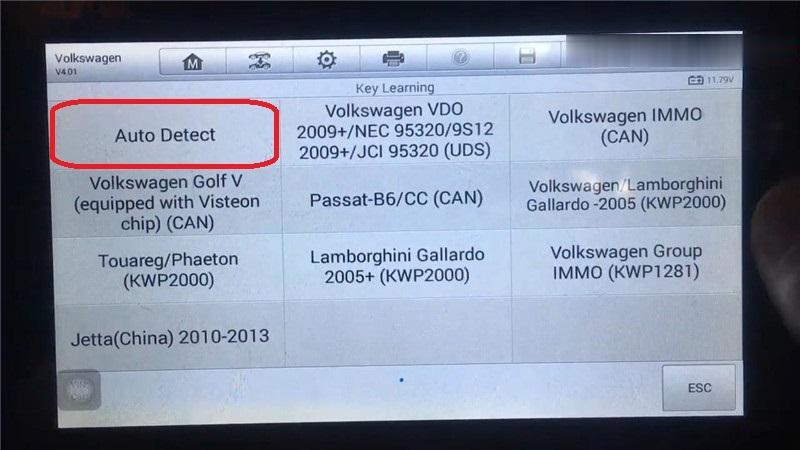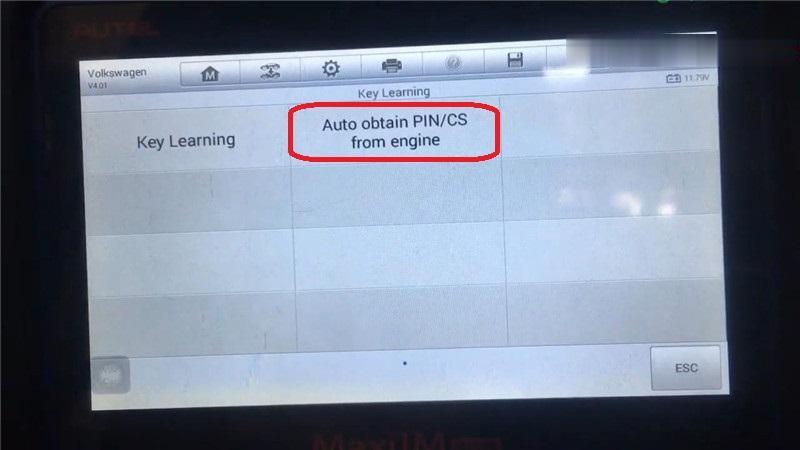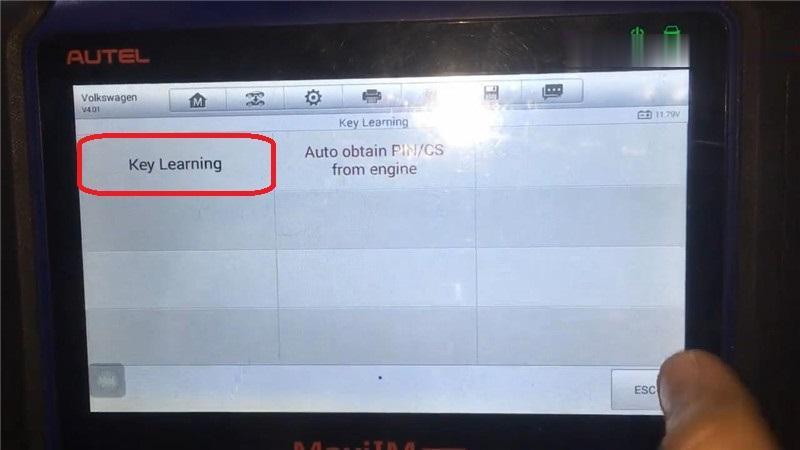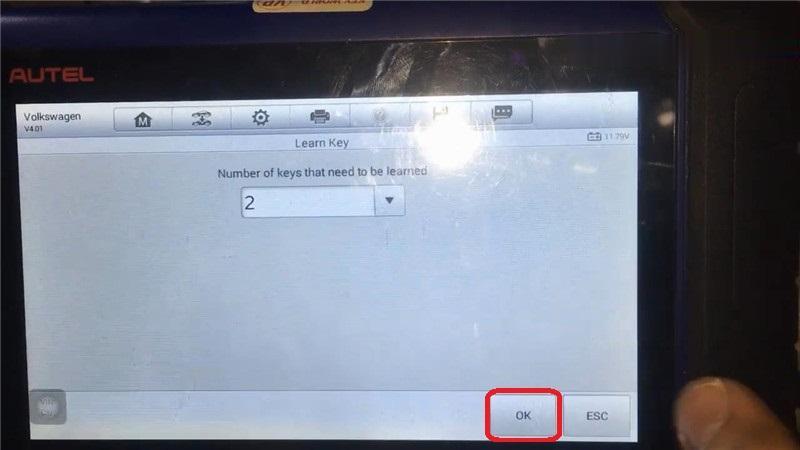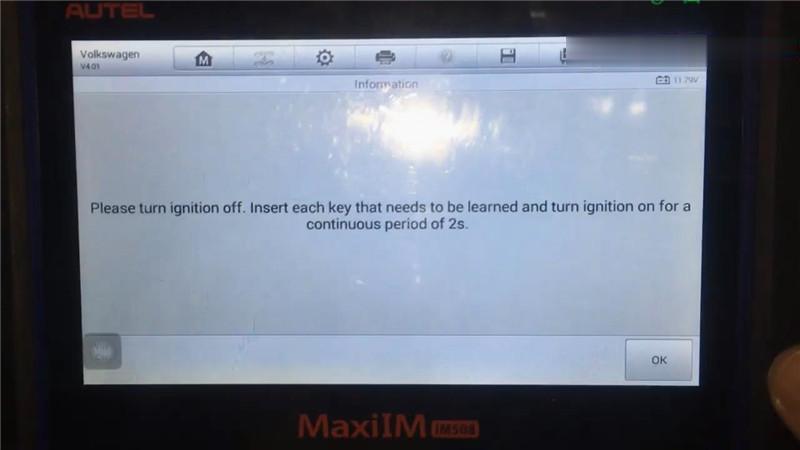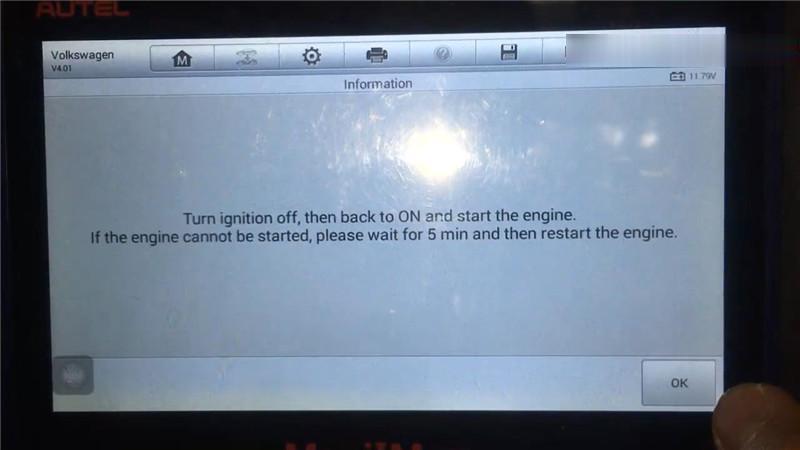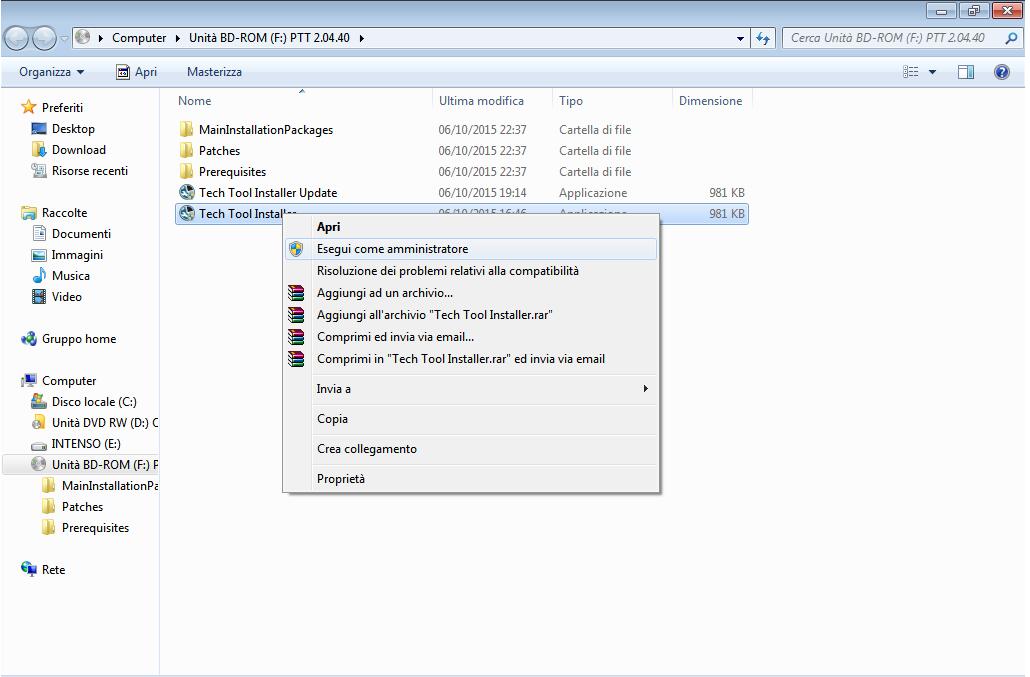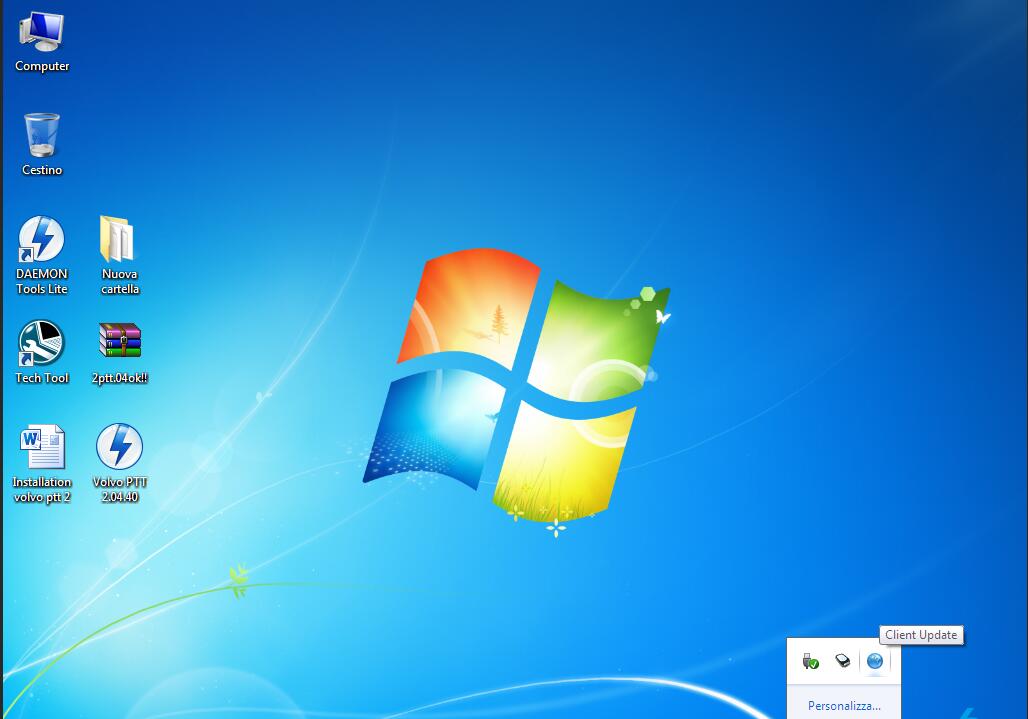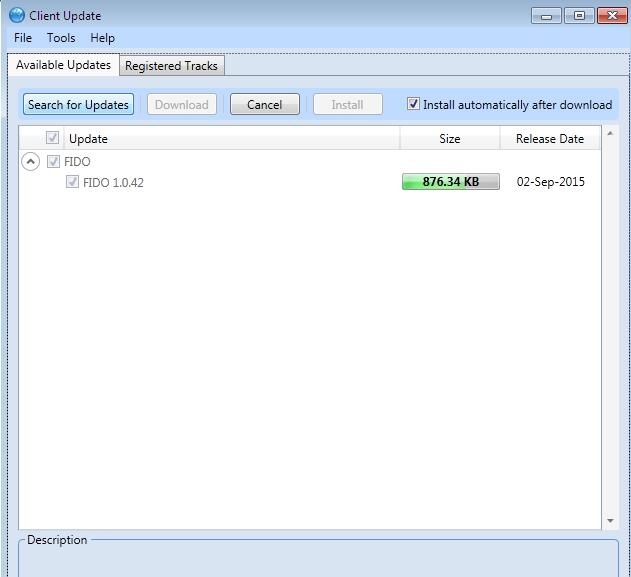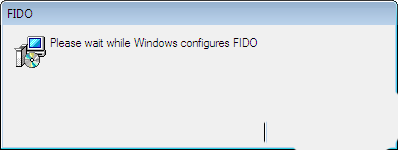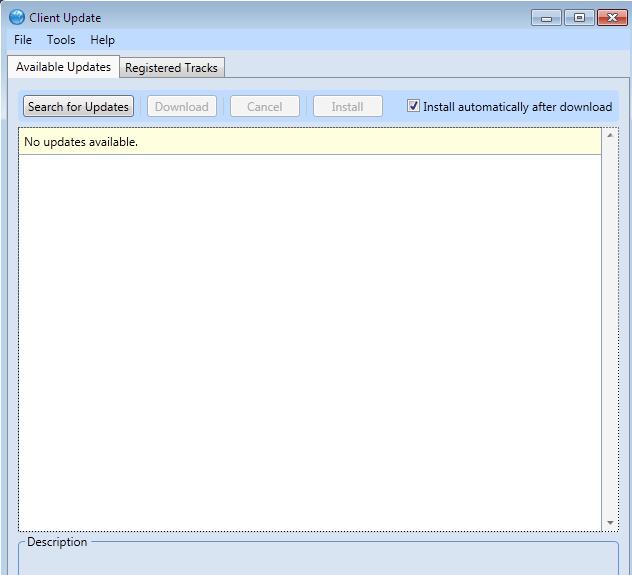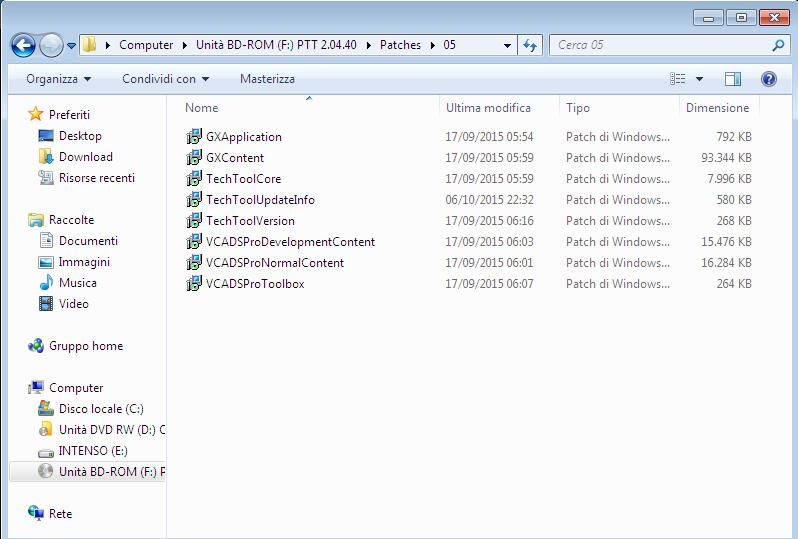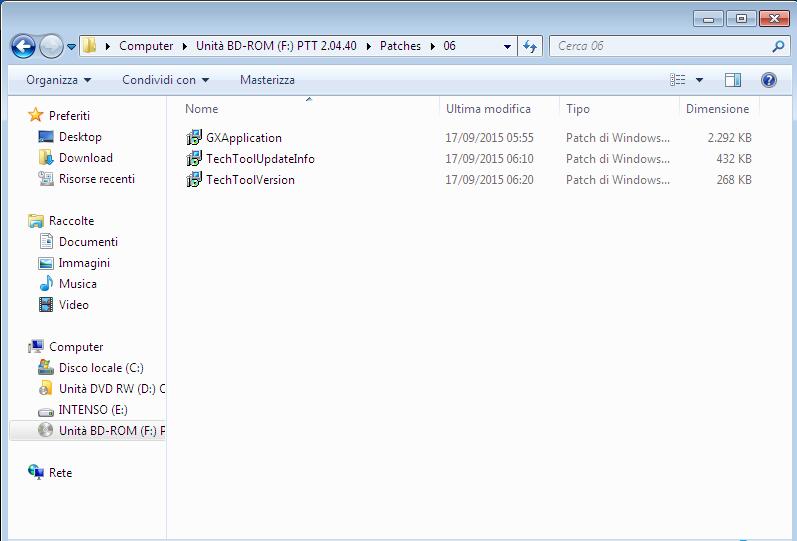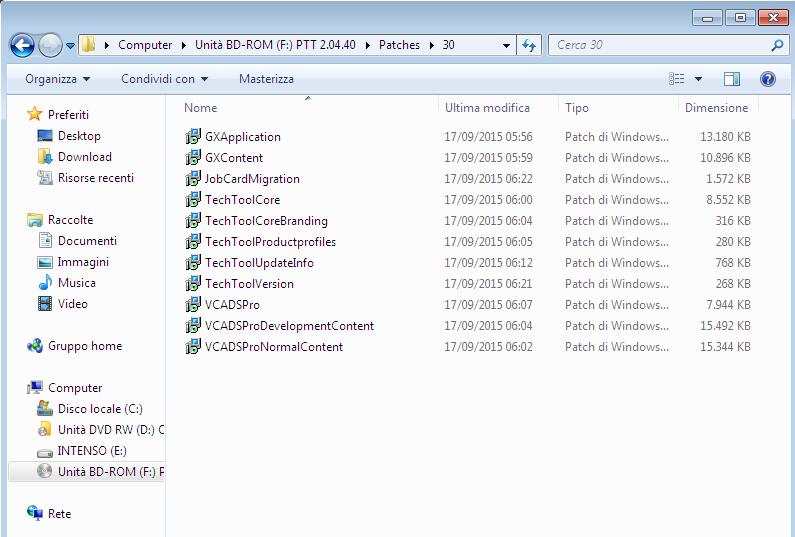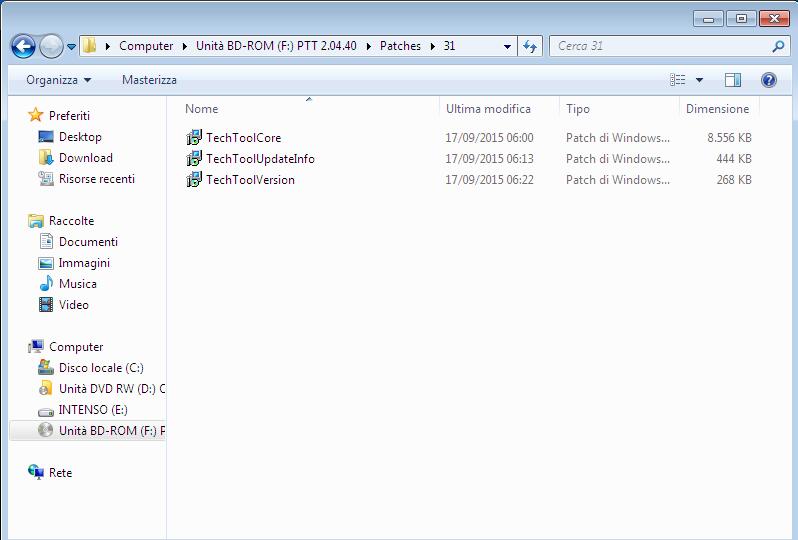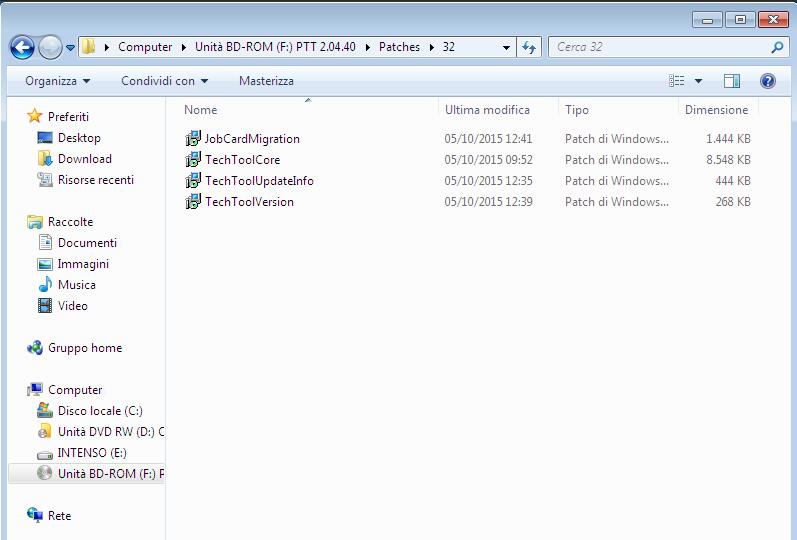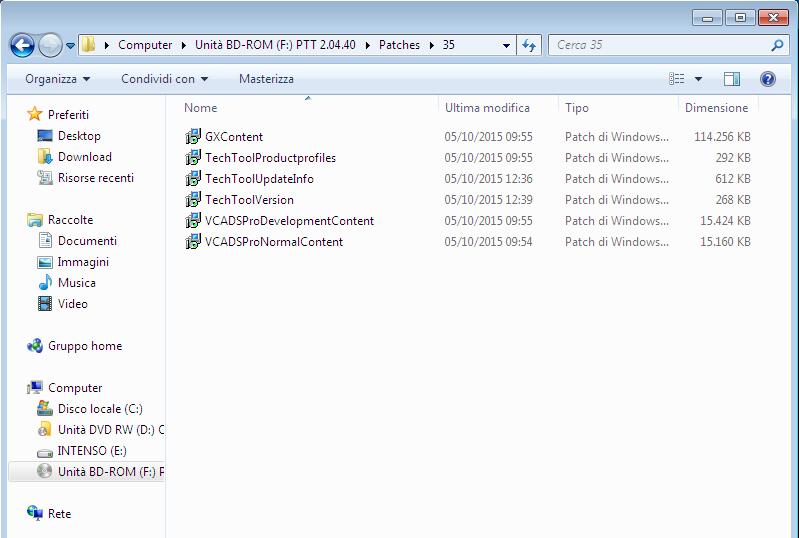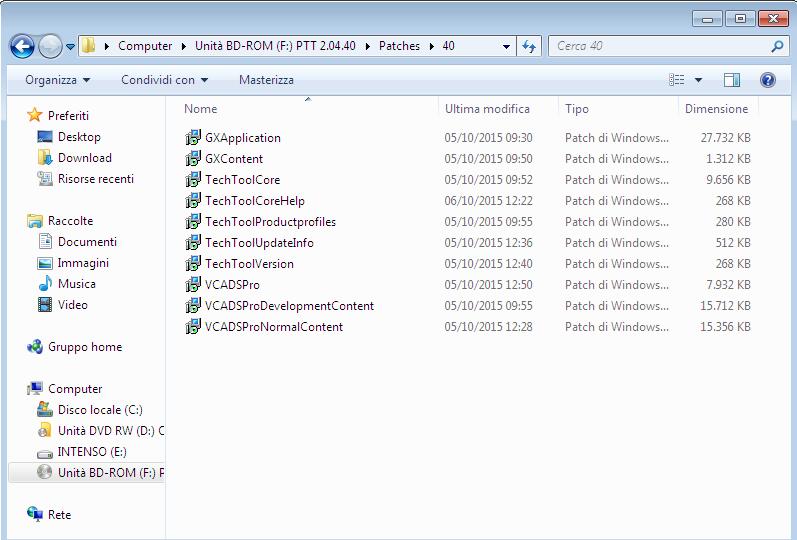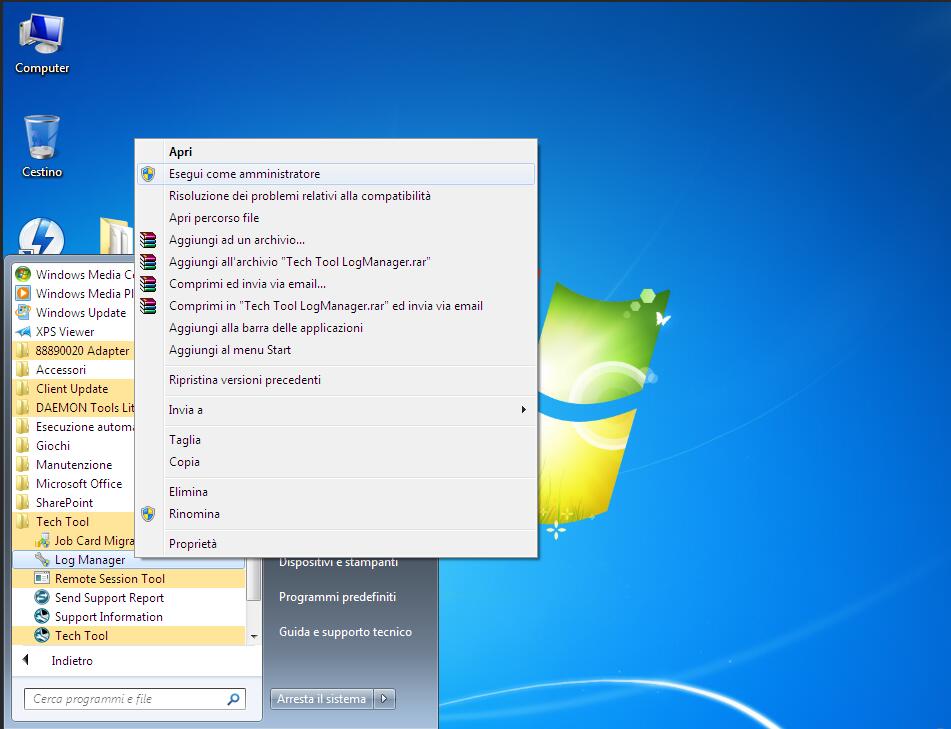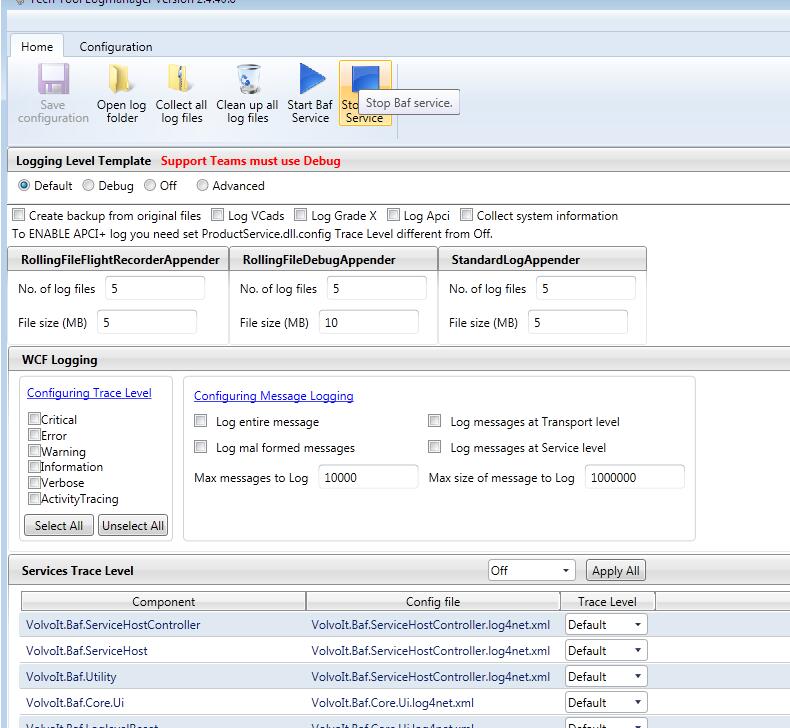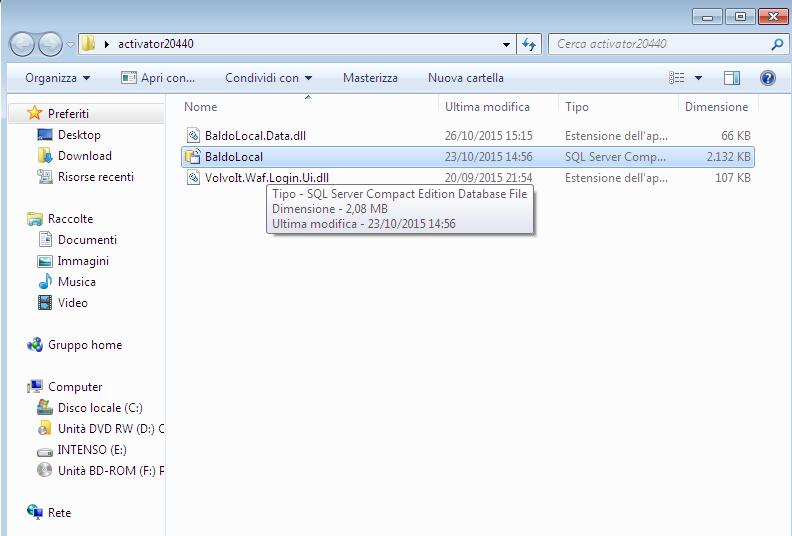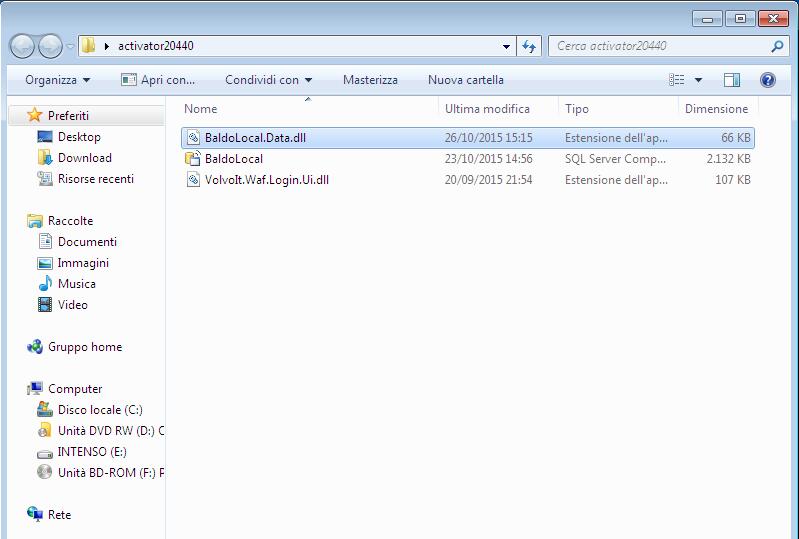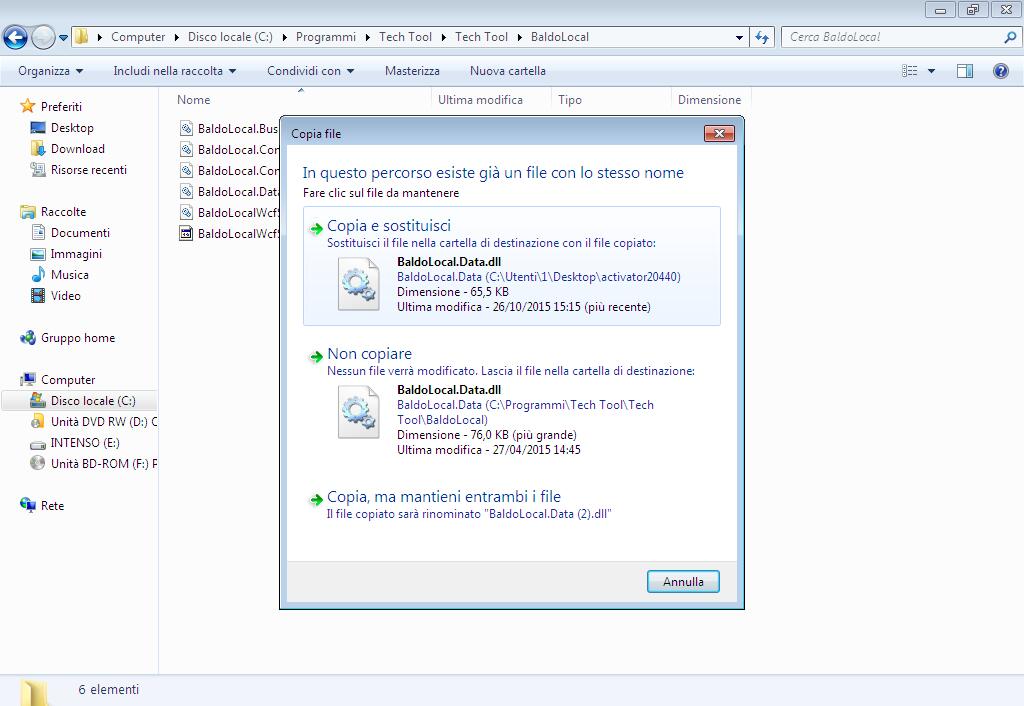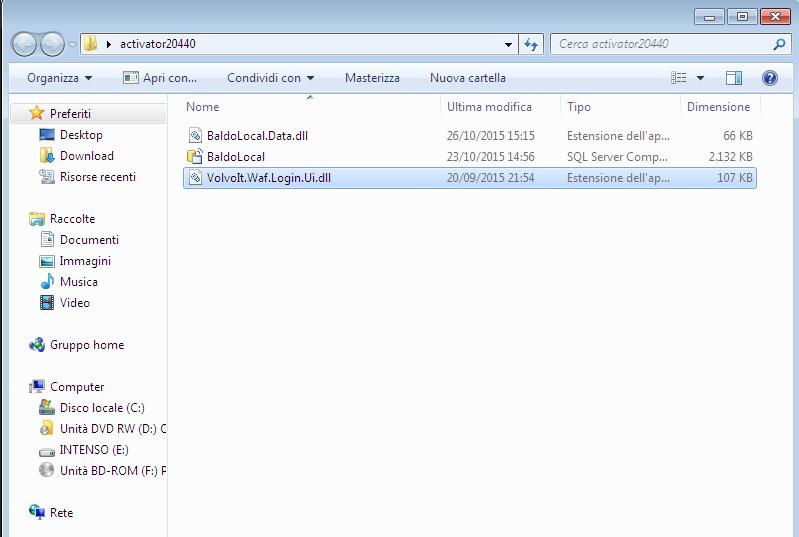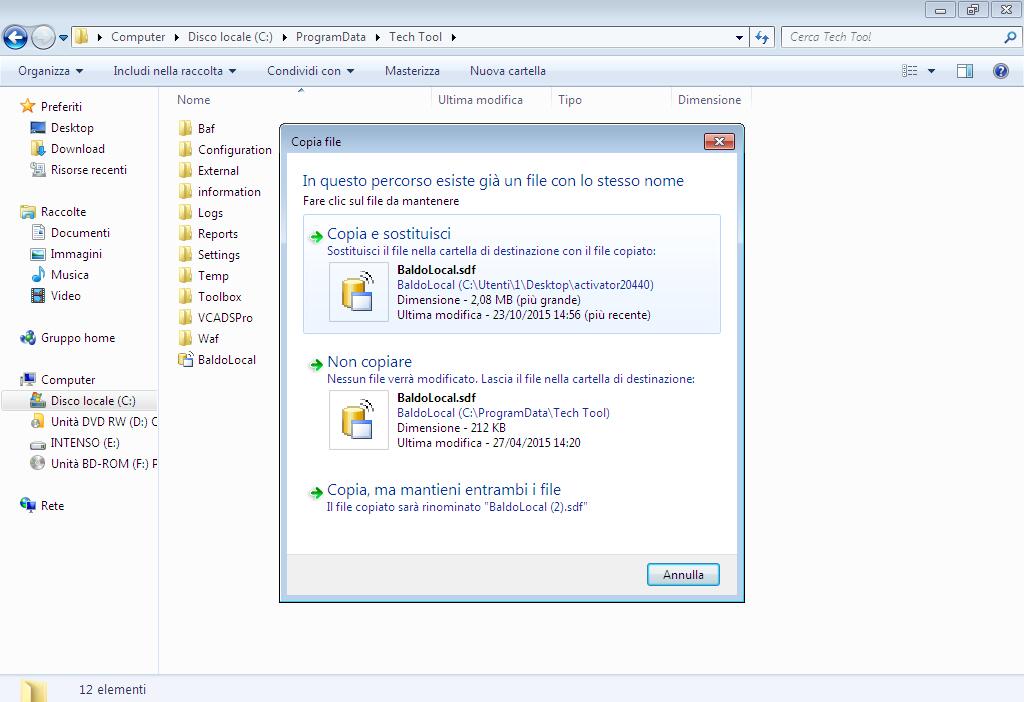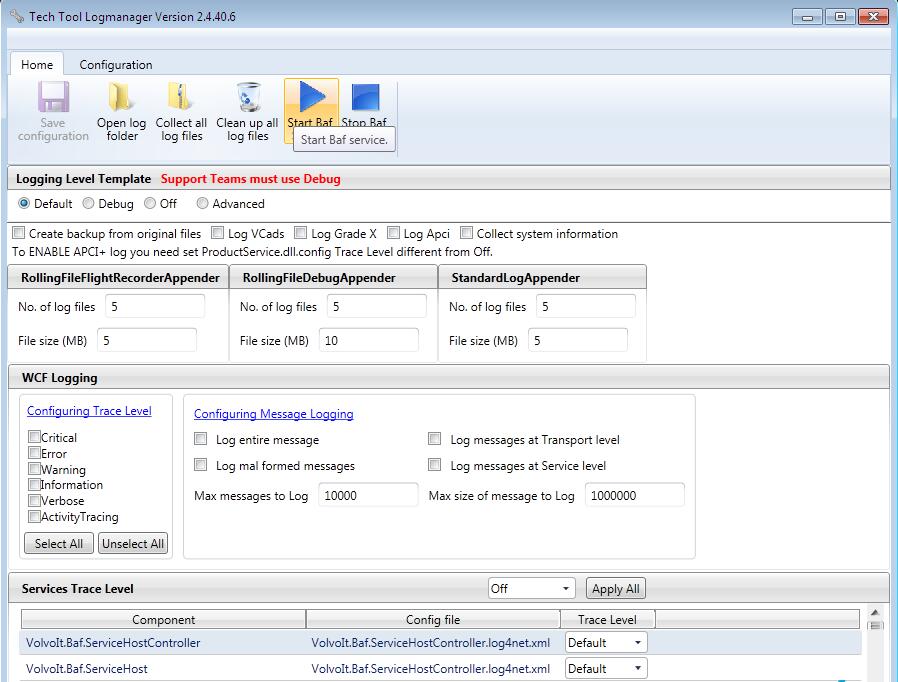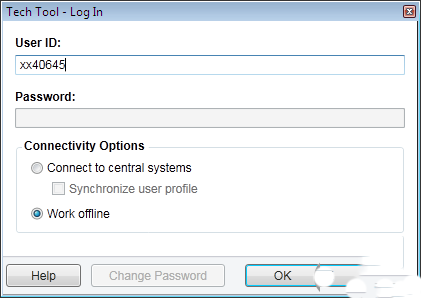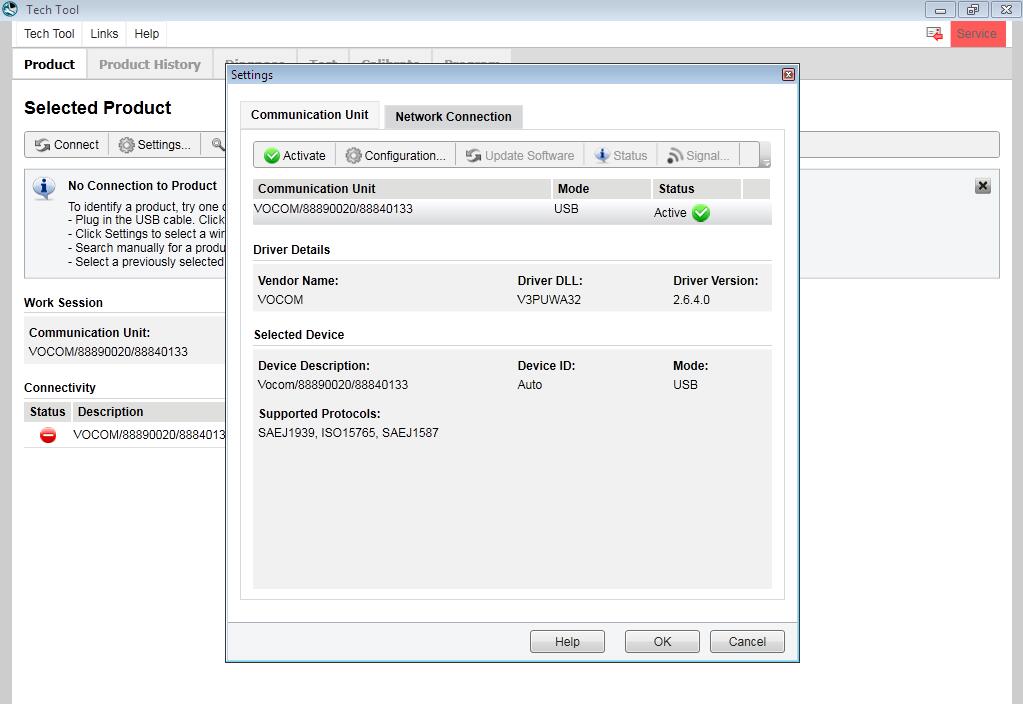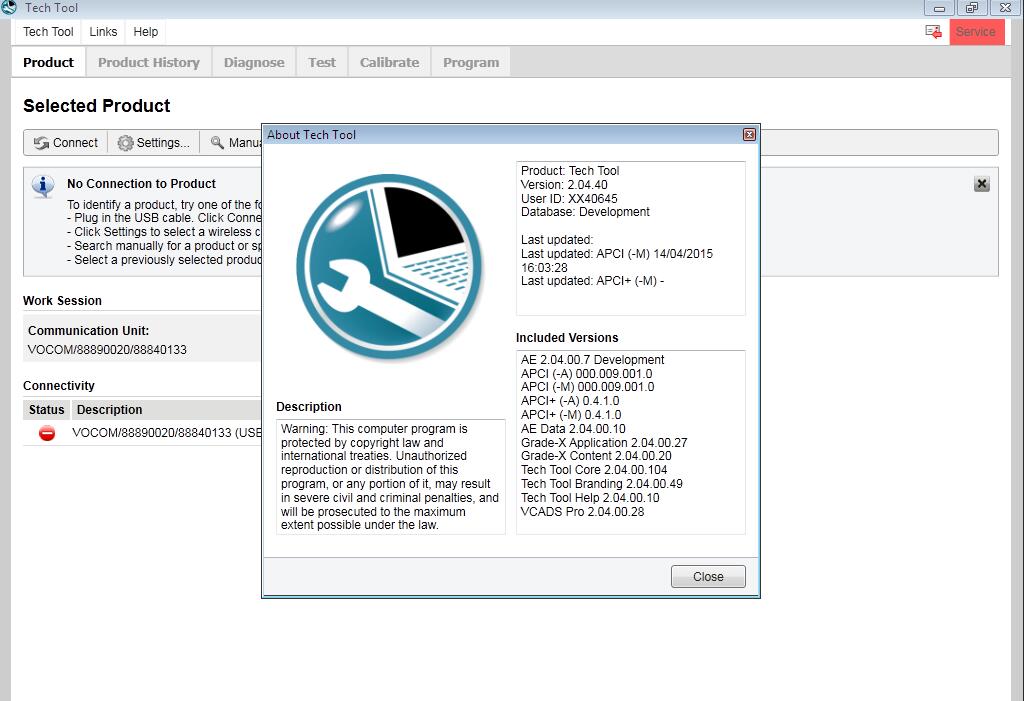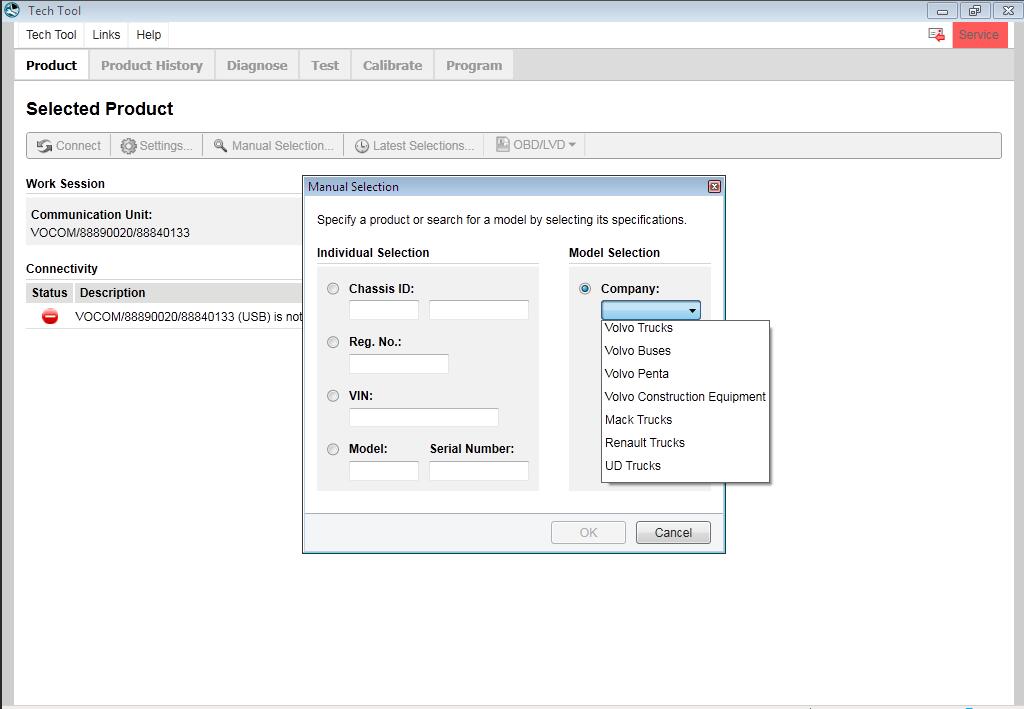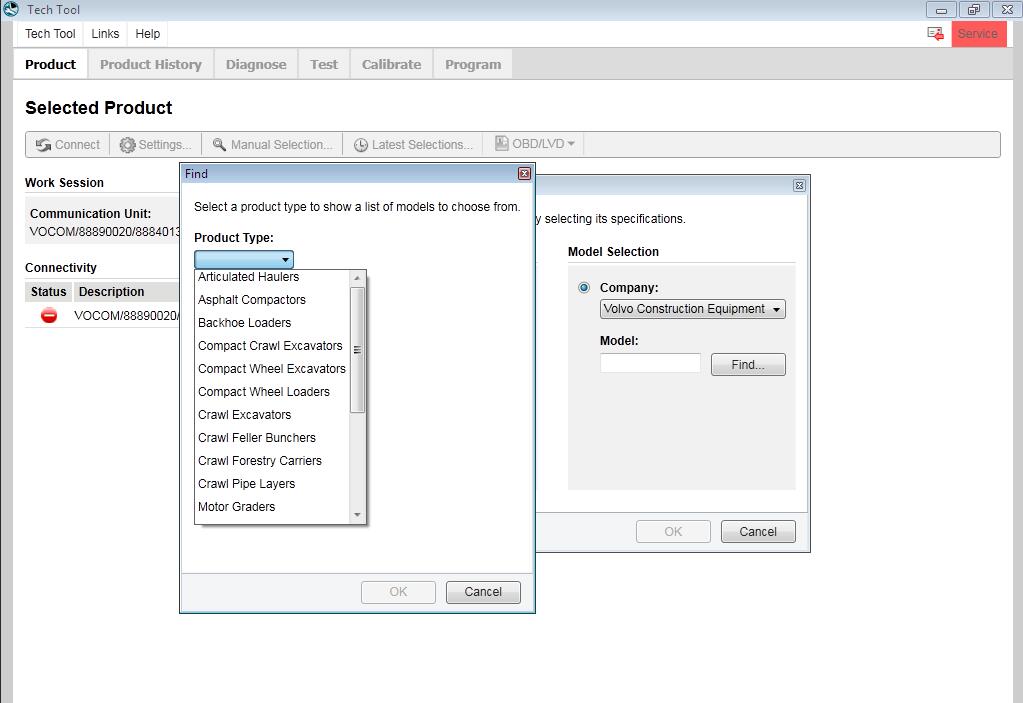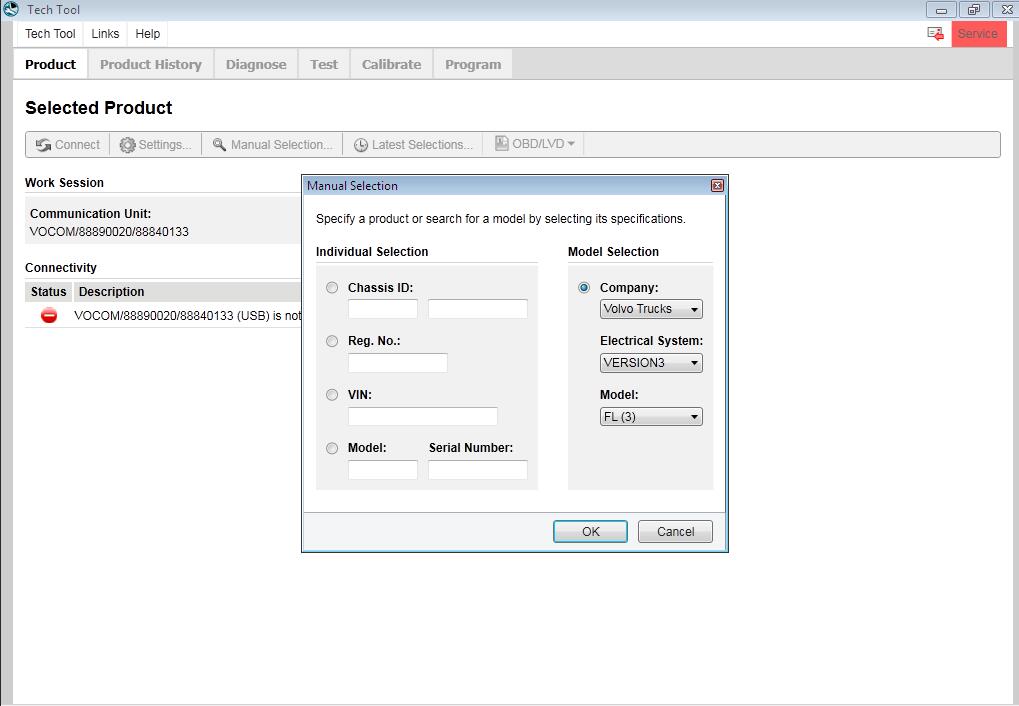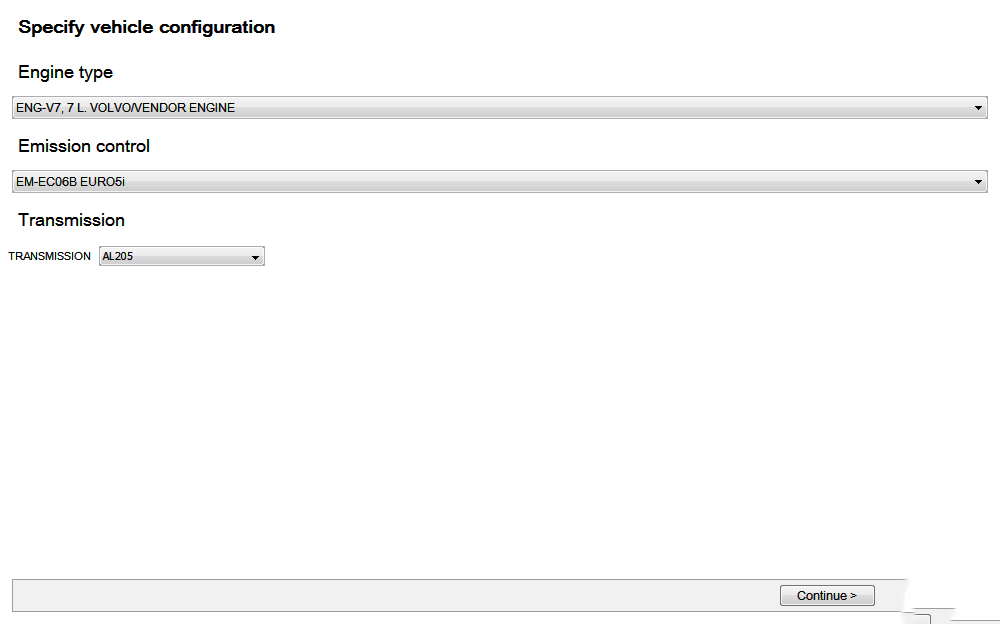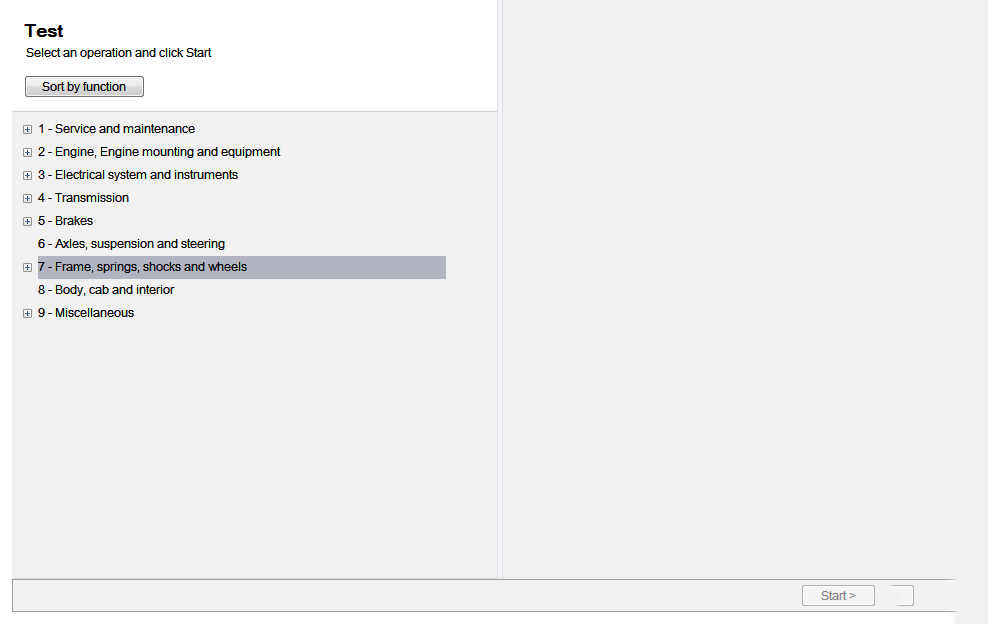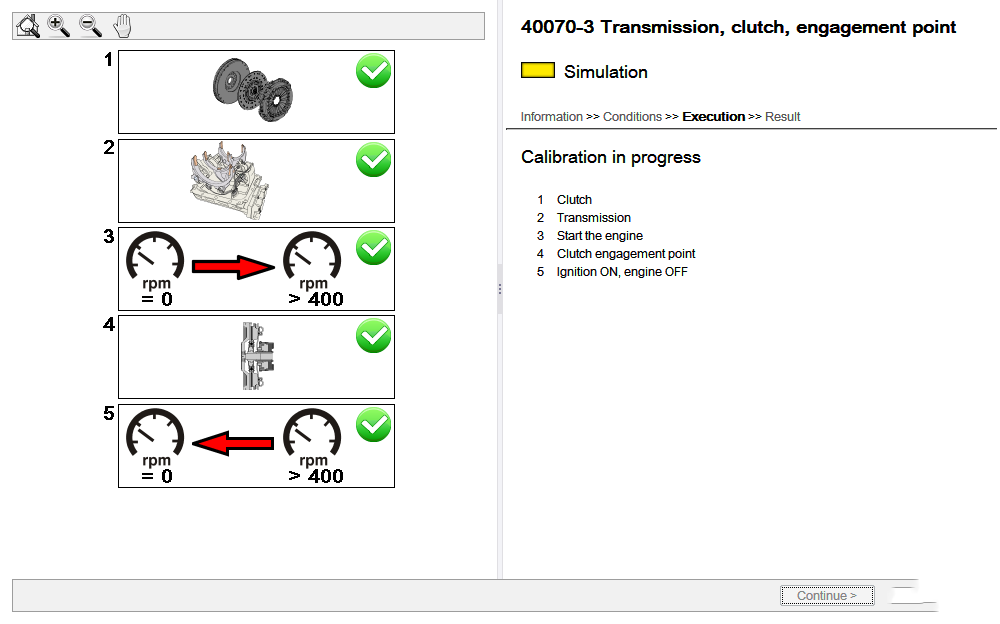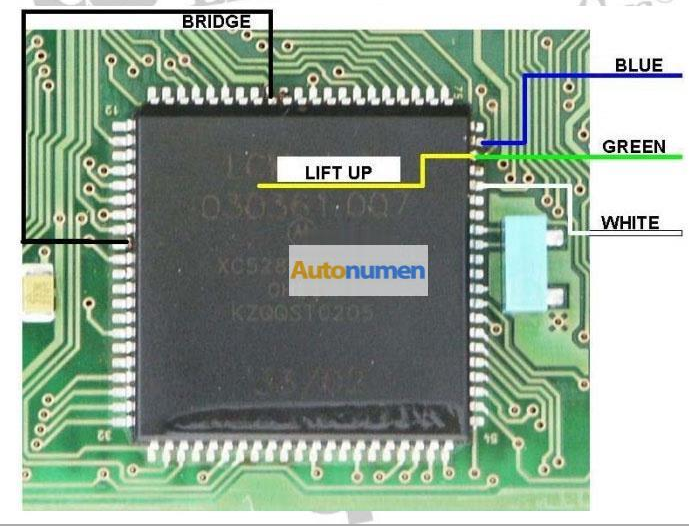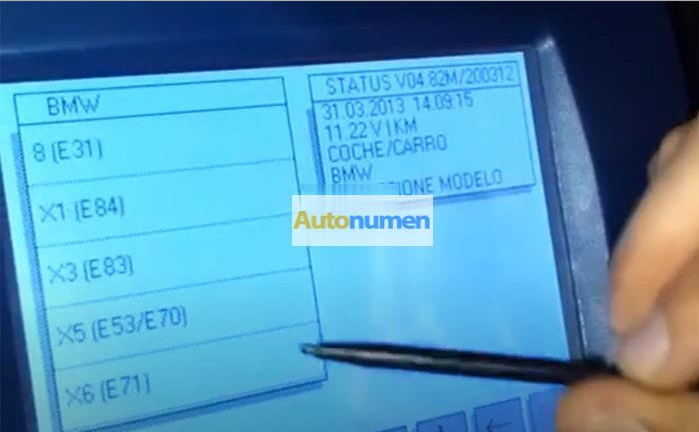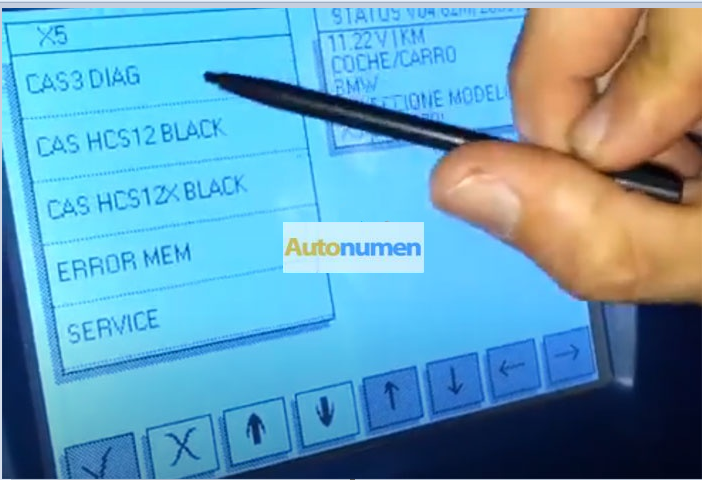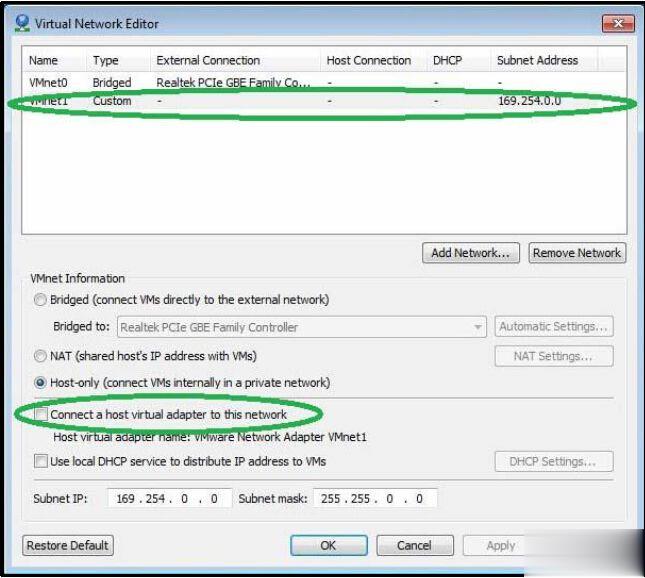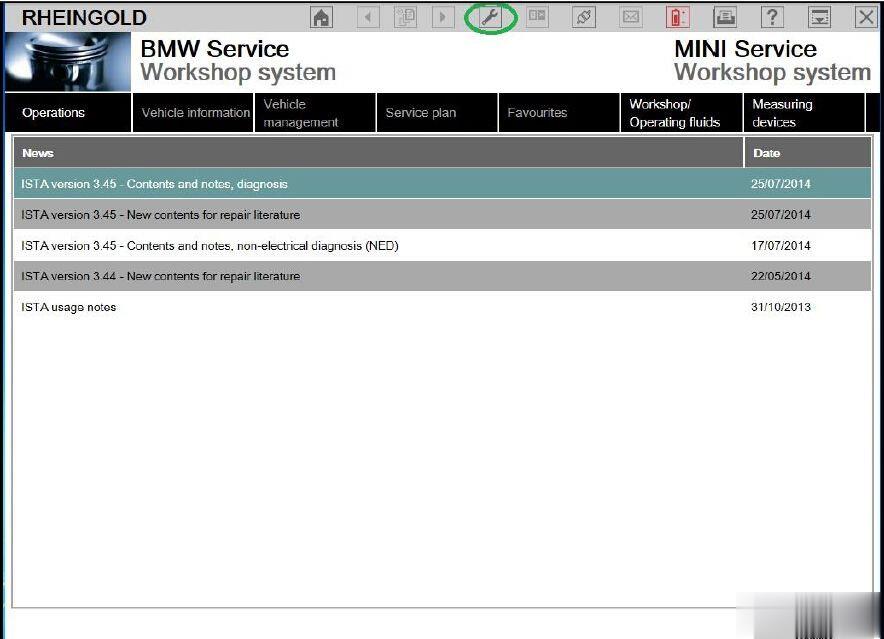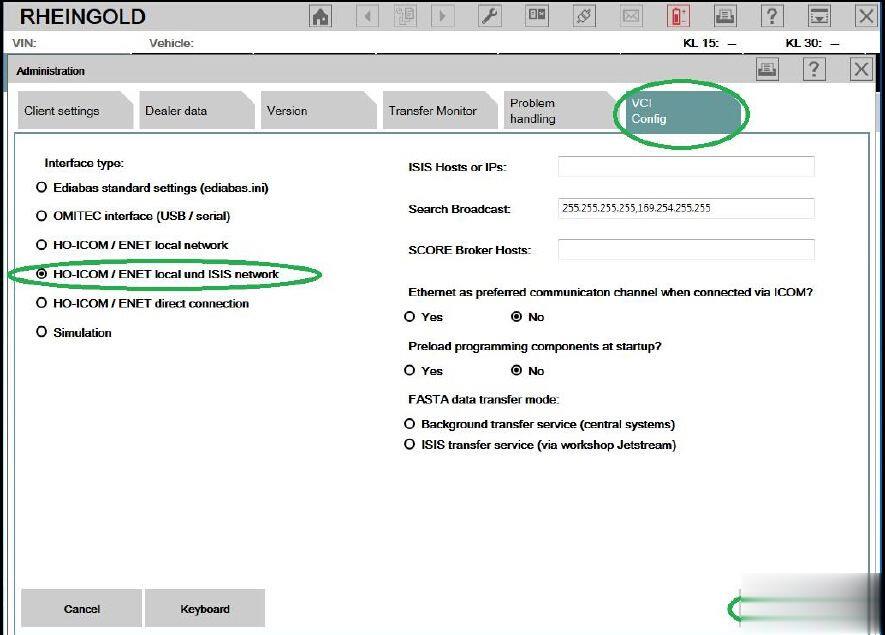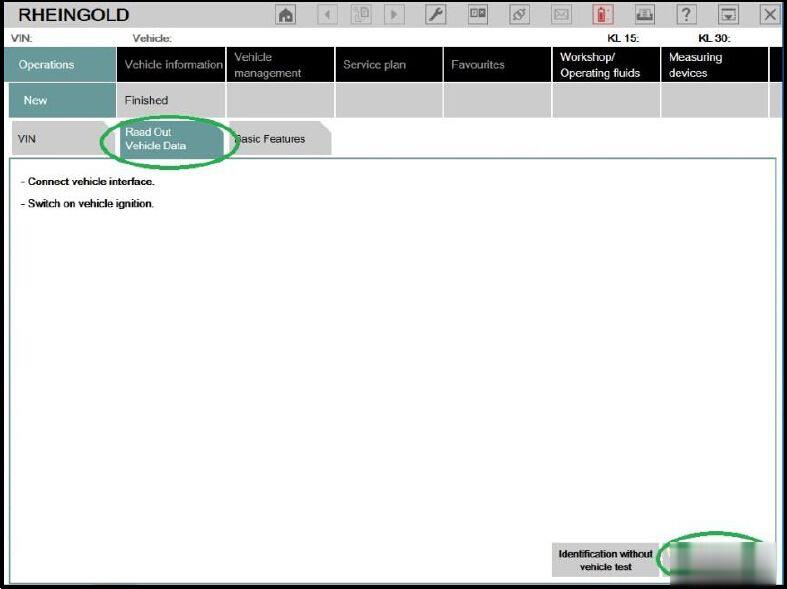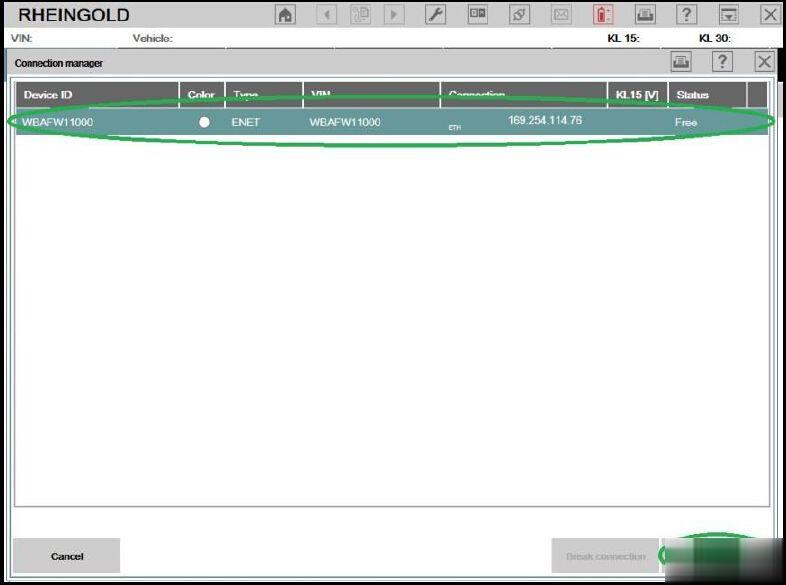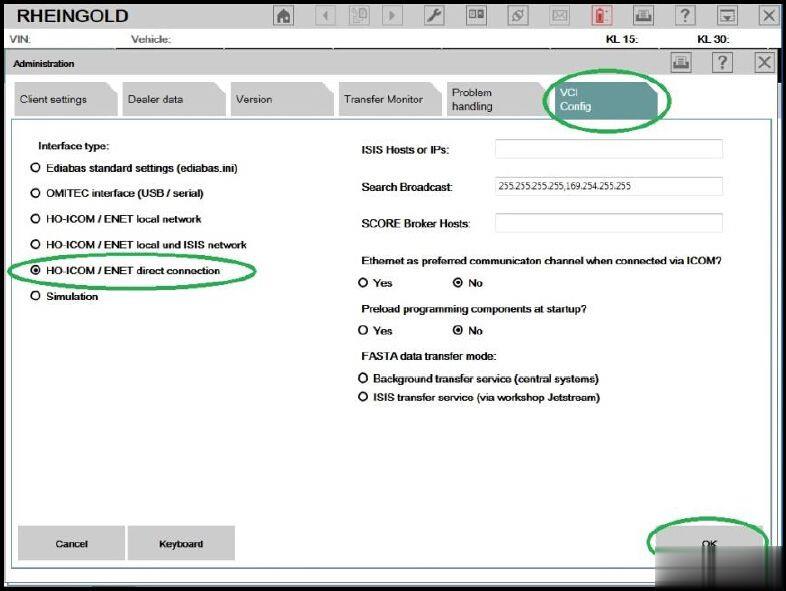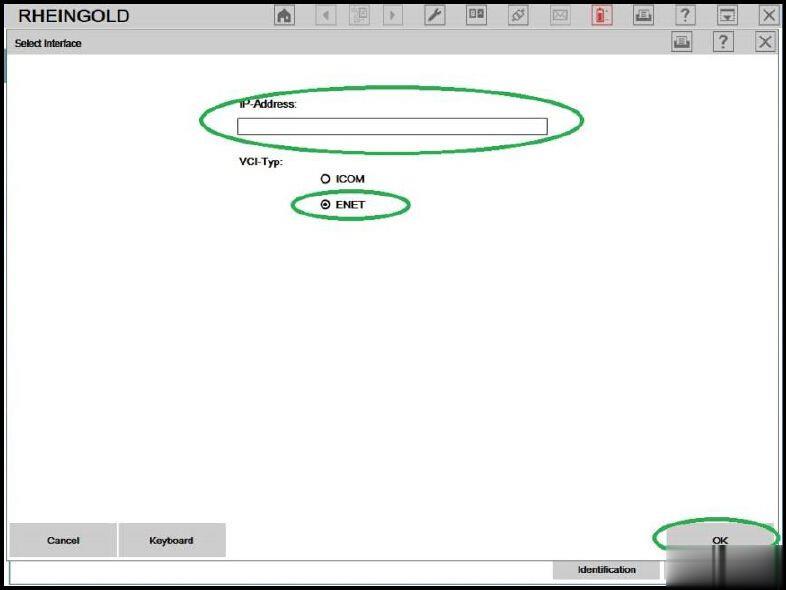Car diagnostic tools information by obd2tool
Welcome to my blog,here some auto diagnostic tools will be displayed. If you want to know more information,you can visit our official website: www.obd2tool.com.Car diagnostic tools information by obd2tool
Welcome to my blog,here some auto diagnostic tools will be displayed. If you want to know more information,you can visit our official website: www.obd2tool.com.Program VW New Beetle 2006 ID48 Key Chip by Autel IM508
Hello! Happy New Year 2021! OBD2TOOL is going to use Autel MaxiIM IM508 to program immobilizer key chip ID48 for a Volkswagen New Beetle 2006 .This will be done in expert mode.
Connect Autel IM508 with VW OBD2 interface, press button on scanner tablet:
IMMO >> Accept >> Volkswagen >> Expert mode >> Key learning >> Auto detect
Volkswagen/Lamborghini Gallardo-2005 (KWP2000) >> Auto obtain PIN/CS from engine >> OK >> Key learning
Enter number of keys to be learned, press “OK”.
Turn ignition off for 5s and then back to ON, press “OK” within 2s.
Key learning in progress…
Turn ignition off, insert each key that needs to be learned and turn ignition on for a continuous period of 2s, press “OK”.
Key learning completed!, press “OK”.
Turn ignition off, then back to ON and start the engine. If the ignition cannot be started, please wait for 5 min and then restart the engine. Press “OK”.
Test the keys works or not, all good, can work normally!
Job has done!
This is a procedure of ID48 key programming for a Volkswagen New Beetle 2006 with Autel IM508 Key Programmer. More vehicle tests to be updated…
How to Install Volvo Premium Tech Tool PTT Software
This article show the guide on how to install Volvo Premium Tech Tool PTT diagnostic software.
Before install Volvo PTT software,click: Volvo PTT Premium Tech Tool All Version Free Download
To download the Volvo Premium Tech Tool software,the article include:
Volvo Premium Tech Tool v2.05.20
Volvo Premium Tech Tool v2.04.87
Volvo Premium Tech Tool v2.04.55
Heavy Duty Truck diagnostic Scanner Volvo Premium Tech Tool Installation Guide:
Volvo PTT Installation Minimum Hardware Requirement:
Computer/Processor: Intel Core 2 Duo(1.6GHz) or equivalent AMD Athlon64*2
Memory(RAM): 3GB,more memory improves performance
Hard Disk: 20GB of free hard disk space
Optical Drive: Internal/external DVD x8 drive
Display: XGA(1024*768 PIXELS) or higher resolution monitor with 16 bit color settings
Input device: Keyboard and mouse or compatible pointing device
Internet connection: Network using 10 Mbps or higher speed network
adapter and/or WLAN and/or 33.6 Kbps or higher speed moderm(not
supported for Win7/8 clients)
Miscellaneous: USB interface required.A battery-pack that may provide 500 mA via USB.
Volvo Premium Tech Tool PTT 2.04.87
1/ open in admin setClientID.exe, set ID: 190430
2/ TechToolInstaller_Dev.reg
3/ TT204-Prerequisites.cmd (client update ID: 190430)
4/ TT204-MainInstallationPackages.cmd
5/ TT204-MainInstallationPackages2.cmd
6/ TT204-Patches.cmd
(Don’t open tech tool)
Open client update and make all update 2.04.87(it is very long)
Copy and Replace APCIPLUSDATA.DLL
C:\Program Files (x86)\Tech Tool\Tech Tool\Apciplus
(Replace the file APCIPLUSDATA.DLL thas is on M151124 user)
BaldoLocal.Data.dll >>
C:\Program Files (x86)\Tech Tool\Tech Tool\BaldoLocal
VolvoIt.Waf.Login.Ui.dll >>
C:\Program Files (x86)\Tech Tool\Tech Tool\Login
BaldoLocal.sdf >>
C:\ProgramData\Tech Tool
Copy and replace apci+ update / in these paths:
C:\ProgramData\Tech Tool\Waf\DtR
and C:\ProgramData\Tech Tool\Waf\OtD
Open tech tool
Tech Tool and Update Product Information
Volvo ptt 2.04.55 installation guide:
Volvo ptt2.04.55 needs the updated operating system
disable antivirus and firewall
mount the image file with Daemon tools ….
start the setup as an administrator ..
Click OK
Click Next
Click Install
Click Finish
Click Next
Client id:123456,click next
Click Install
Click Finish
Wait…installation….continue
Click Next
Click Next
Click Install
Click Finish
Wait…installation…continue…
Finish installing all applications… restart pc
After reboot…Open client update
Search update
Install all update
No other update available…close this window
Open folder.. Patches, open folder.. 05
install in order of appearance the various applications
when you have this warning, click on .. no.
continue installing all other applications ….. finished installing all … reboot the pc
After reboot… open folder 06….. install all
Folder 15.. install all
Folder 30.. install all
when you have this warning, click on .. no.
continue installing all other applications ….. finished installing all … reboot the pc
After reboot… open folder..31 install all
Folder..32.. install all
when you have this warning, click on .. no.
continue installing all other applications ….. finished installing all … reboot the pc
After reboot open folder 35.. install all
Folder.. 40 install all
..same for all….to the folder 55
when you have this warning, click on .. no.
continue installing all other applications ….. finished installing all … reboot the pc
After reboot… click.. Start->all program->Tech tool->Log Manager…. run as administrator
Click on… stop baf service..wait stop service…..
Ok… do not close the page.. ( minimize)
Open folder ..activator , copy this file
Paste in: C:\programdata\techtool replace
From folder activator… copy this file
Paste in: C:\ program files\tech tool\tech tool\baldolocal replace
From folder activator 2.04.40, copy this file
Paste in : C:\ program files\tech tool\ tech tool\ login replace
Click start baf service
Wait message
Click Ok
Close all
TechTool start from the desktop as administrator … to start … more
Select.. work offline
User ID: xx40645 ok
Work
BMW X5 E53 LCM3 Mileage Correctionn by Pasoft, Xprog, UPA or Digiprog3
Customers Question:
I have a BMW X5 E53 2006 (should be CAS3). Anyone has a pinout for this LCM3 and how to read using Digiprog3 or other device that can read? any suggestions which tool can do the mileage correction of all BMW model 2006 below?
*this LCM MCU is motorola (XC528647CFN4 0H30R)
Suggestion:
This version work via OBDII.
MC68HC11PH8(0H30R ), use XProg, UPA, BMW scan ect.
Digiprog 3 will correct mileage on this model via OBDII using standard OBD-16 Plug Digiprog3 BMW X5 E53 1
E53 goes easly with bmw scanner PAsoft.
Requirements
* BMW Scanner
* Cluster made in 09/2001 or newer (edit: not 100% sure about this date
cutoff after looking at some NCS Expert files. Might even be as late as
03.5)
* Some common sense
After studying M and non-M EEPROM files, here’s what I found — there is a function deliberately designed to increase the speed by a certain ratio. In the non-M, the displayed speed is the real speed + 5.7%.
So here’s what you do.
1. Start up the PASoft software and load your IKE. Read off the EEPROM.
2. Now, in the built in hex editor, look for the following hex string (pick the appropriate one for your model). In my cluster, it was located at offset 0x339 Code:
3. Change it to the following Code:
4. Save the file, and flash the EEPROM back to your cluster.
Done. If you have stock diameter tires, your speedometer should be almost 100% accurate
If you’re curious as to how the change works, the bytes I change are used as a ratio. 0x25 = 37; 0x23 = 35. 37/35 = 1.057, or a 5.7% error. I am not sure what the 0xC8 (200) value represents; I think it might be an upper limit to the allowed error (5.7% until the error reaches 20 km/h). That last byte is simply a checksum (XOR all the values together, and then XOR with 1)
If you have a 99-01 cluster, please send me your EEPROM. I can’t promise I’ll figure out how to do the change there, but I’ll try. Also, if there are any Japanese fanatics here, please send me a dump of your cluster. In the E39, the Japanese values for the cluster are 100% accurate; I suspect the same holds true for the E46. It would be interesting to see how BMW configured the cluster.
How to connect BMW ENET Cable with BMW ISTA Rheingold
Here is a guide to show you how correctly connect and set up BMW ENET Cable with BMW ISTA Rheingold software! It is the first step to use this cheap BMW F Series coding cable instead of BMW ICOM!
And here is a collection about BMW Coding/Programming,check it here:BMW Coding/Programming

Step 1
Connect your laptop/PC with vehicle using the ENET cable.
After that, go to Control Panel→ Network and Internet→ Network Connections.
Select the Ethernet that is connected to the vehicle and open the Properties screen.
Select Internet Protocol Version 4 (TCP / IP) and click the Properties button.
Enter 169.254.1.1 for the IP address and 255.255.0.0 for the subnet mask then press the OK button.
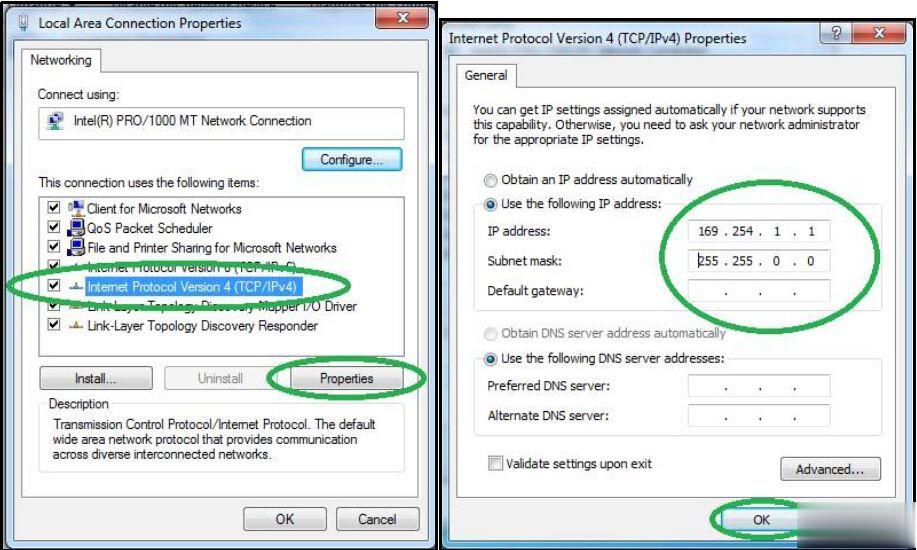
Or if you install ISTA in VMWare, try this way:
Open Virtual Network Editor and disconnect form the host all adapters with Subnet Address 169.254.0.0. Uncheck the box “Connect a host virtual adapter to this network”.
Step 2
Turn on car ignition and run BMW ISTA Rheingold.
Click the Setting button as below:
Select “VCI Config” tab and “HO-ICOM ENET local and ISIS network” option, click the OK button.
Back to main menu and click the Operations button. Select “Read out Vehicle Data” tab and click “Complete Identification”.
Step 3
Select your ENET connection from the list and click “Set up connection”.
And just wait the vehicle identification process complete!
Or here is another alternative way after you click the Setting button and select “VCI Config” tab:
Choose “HO-ICOM ENET direct connection” option and set ENET mode with empty IP-Address.
That’s all about how to set up BMW ENET cable with BMW ISTA. This guide is tested OK but not responsible for any potential lose or damage!