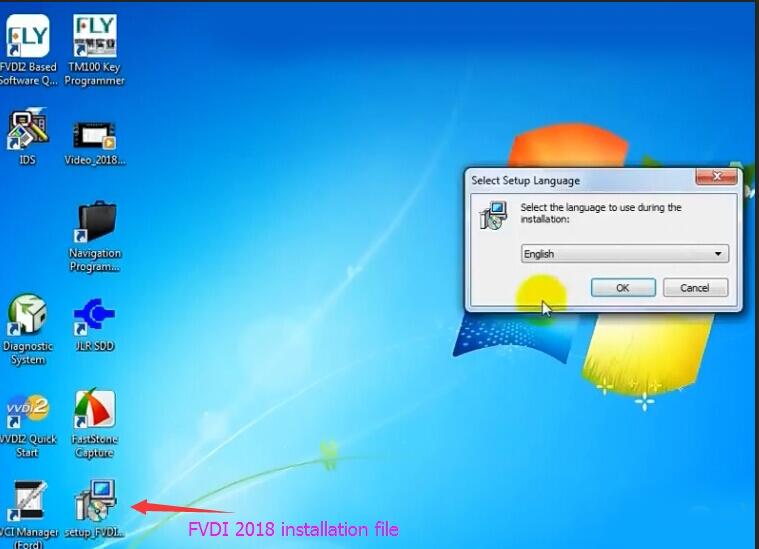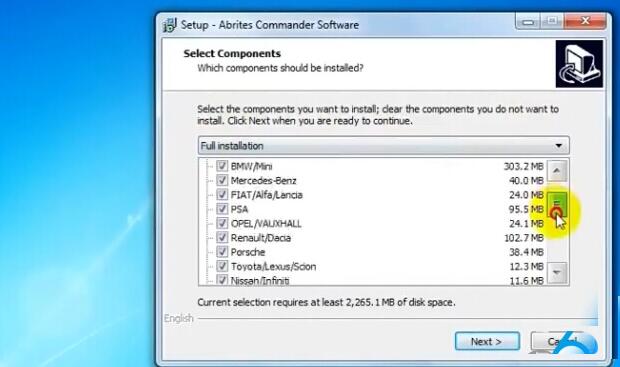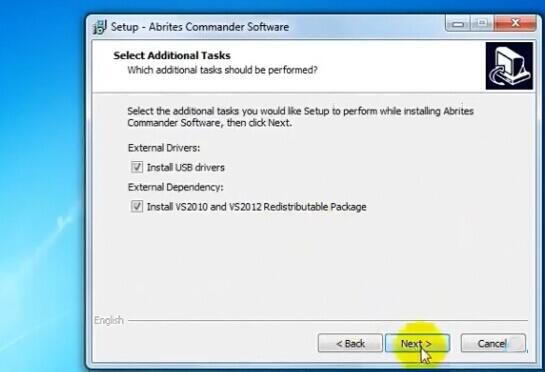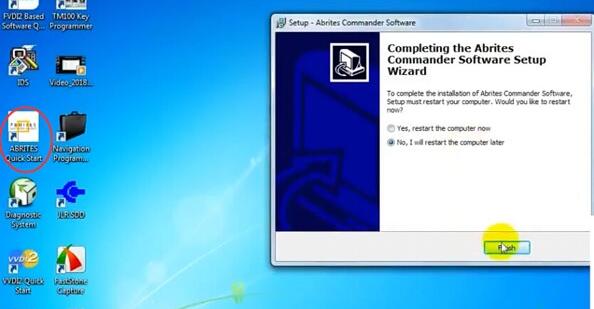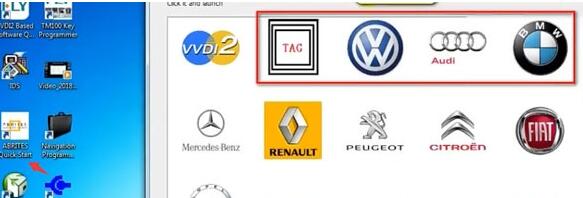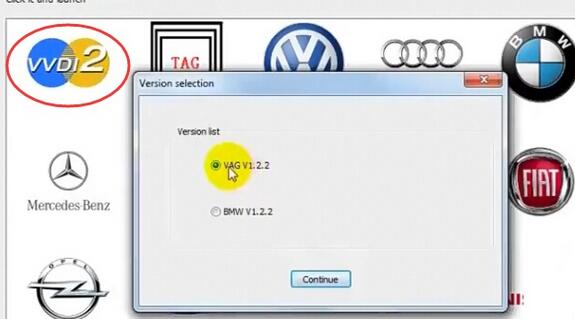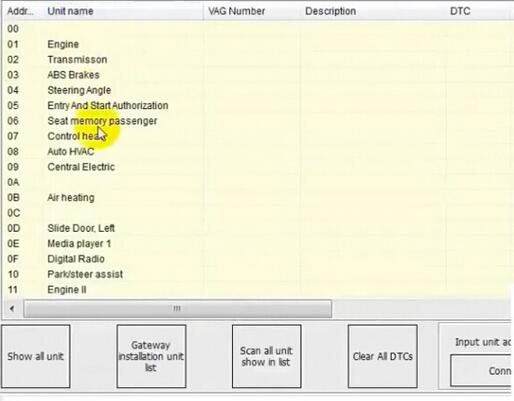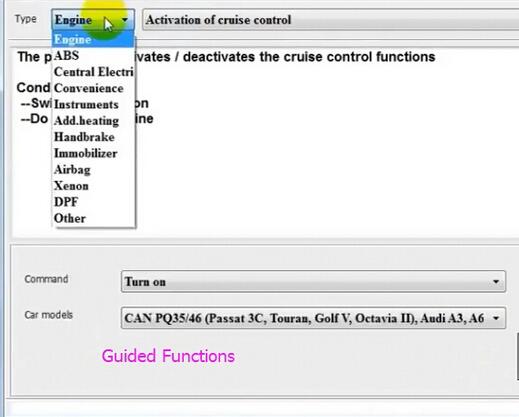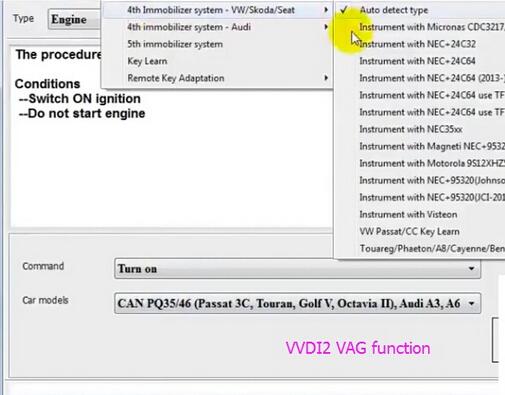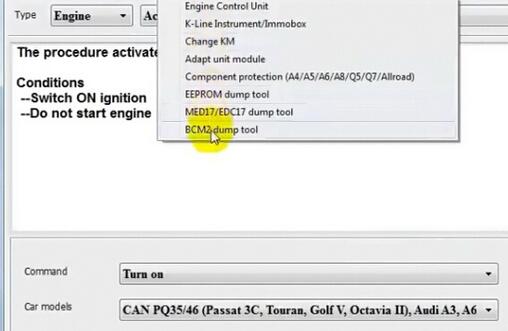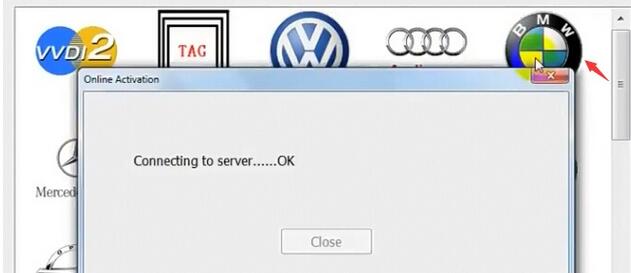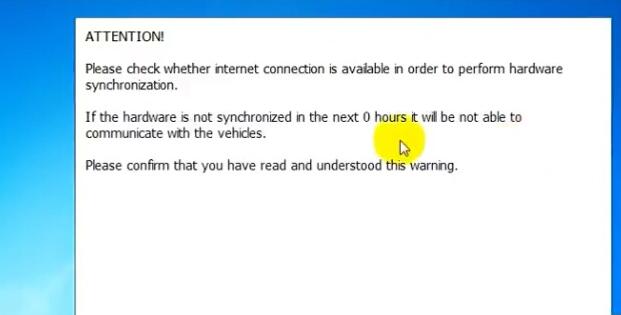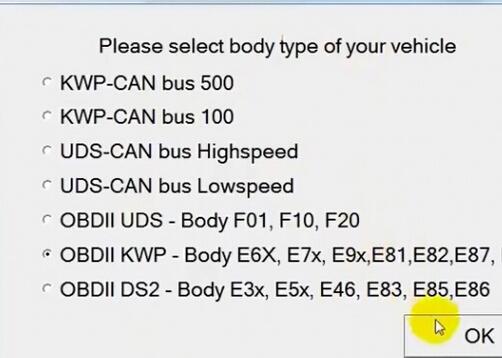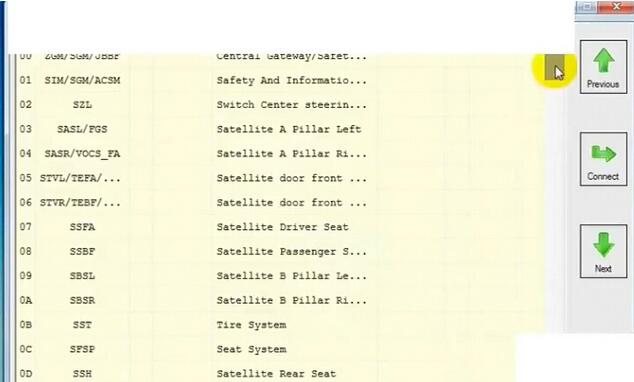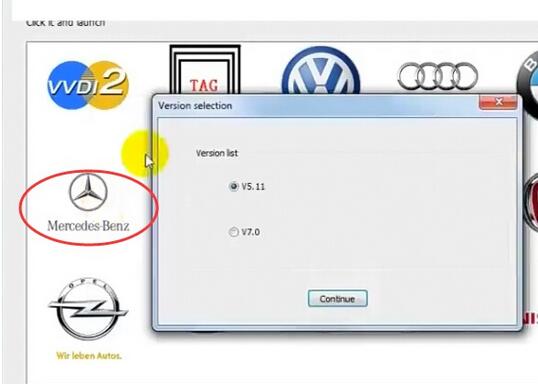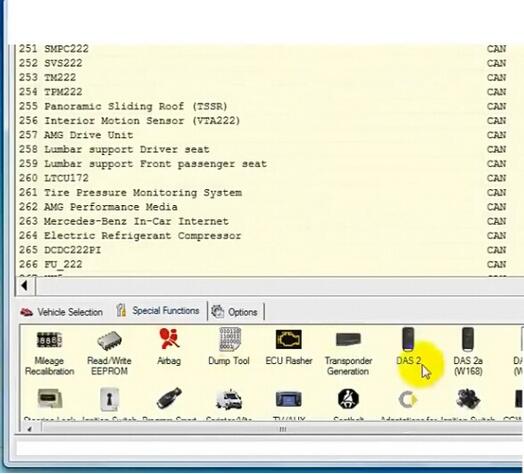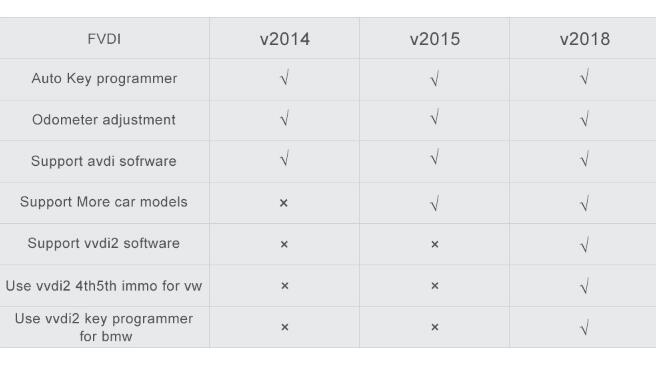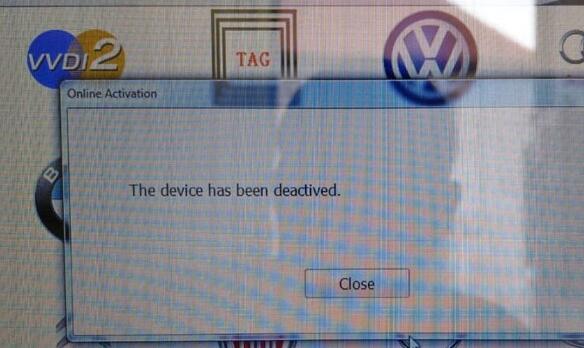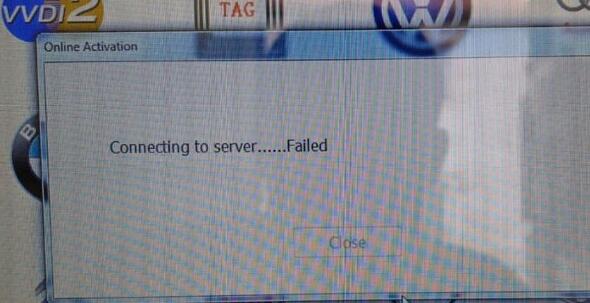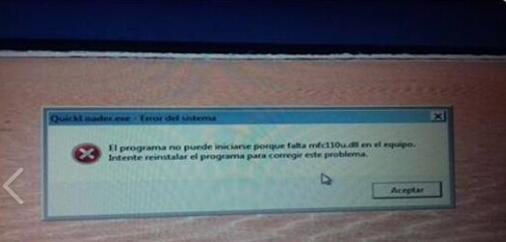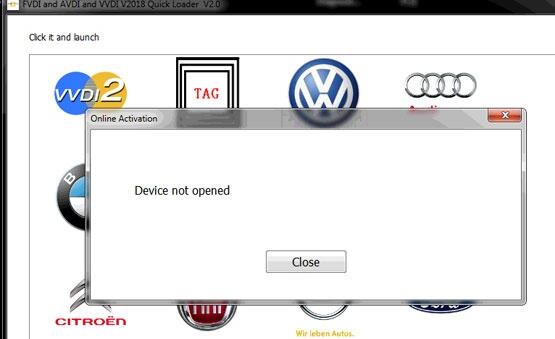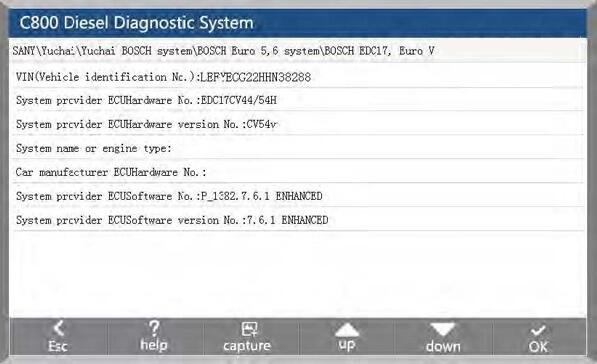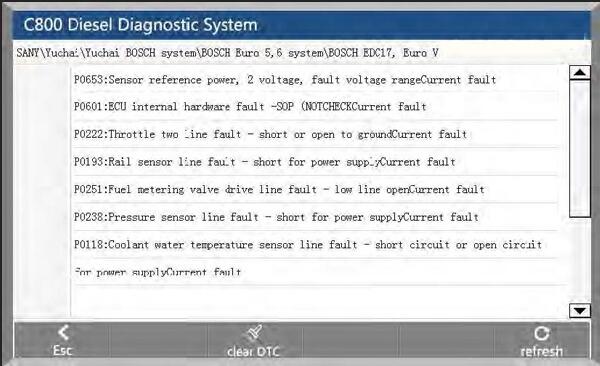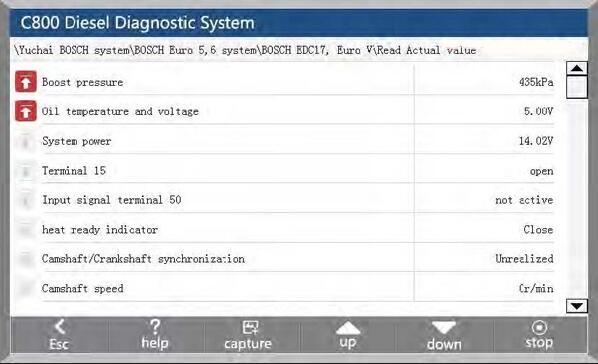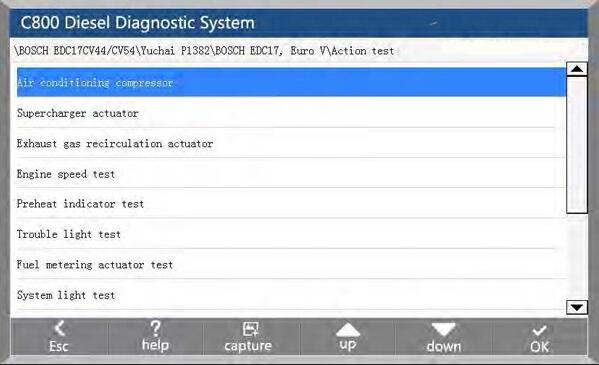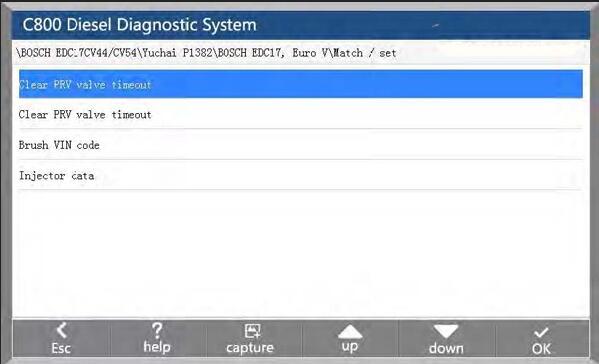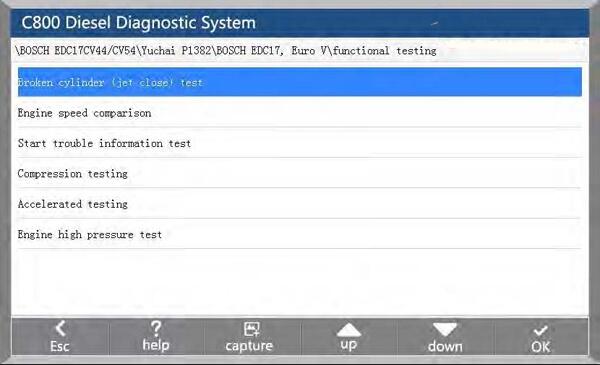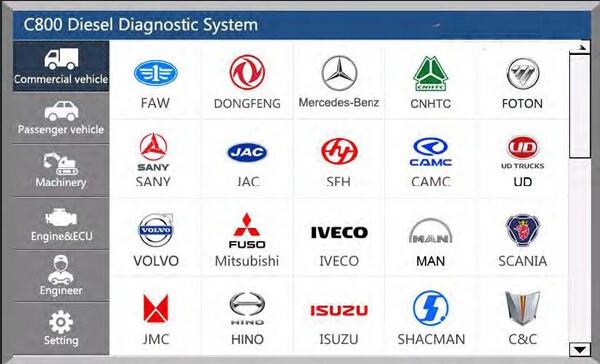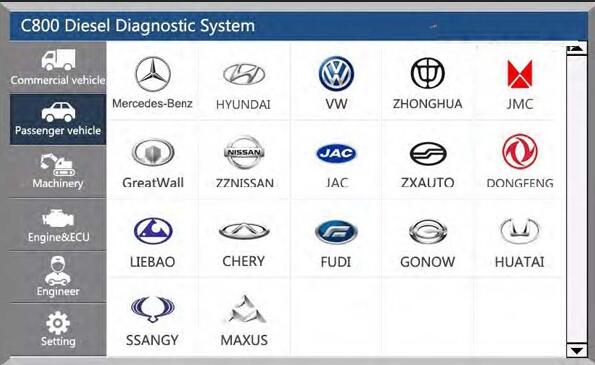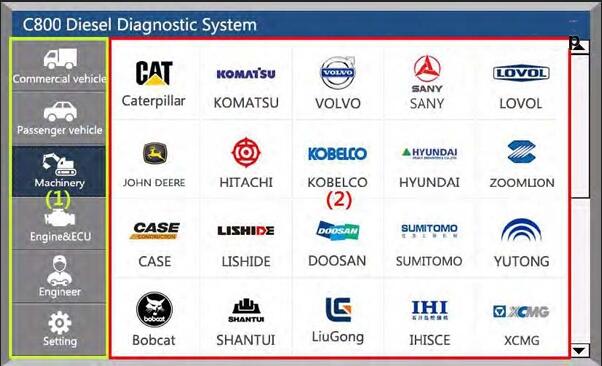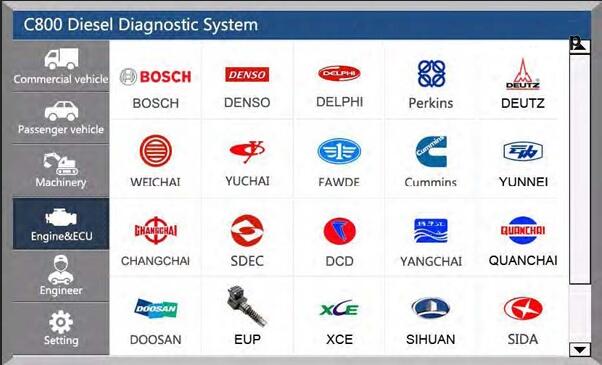New handheld CAR FANS C800
heavy duty diagnostic & maintenance tool is tested working great
and available on http://www.obd2tool.com/. Car FANS C800 wins many truck
scanners in: wide diesel vehicle coverage (commercial vehicle,
passenger vehicle, machinery), advanced function (special function,
matching settings, functional test, diesel calibration), 7 inch 800 x
480 touch screen, ARM9 CPU with 4GB memory and online update etc.

Here we go for:
– CAR FANS C800 Heavy Duty diagnostic & reset tool capabilities
– CAR FANS C800 diesel vehicles coverage
CAR FANS C800 software upgrade
CAR FANS C800 language available
CAR FANS C800 price
CAR FANS C800 package list
CAR FANS C800 Heavy Duty Truck Scanner capabilities:
Identification …OK
Read Fault code …OK
Erase Fault code …OK
Actual Values …OK
Actuators …OK
Advance Functions: Adjustment/Settings, Function Test, Special function, calibration etc.
In details.
1. Identification
Identification is the vehicle and system information in ECU. When the
vehicle control unit need to be replaced, it is necessary to read the
original control unit information and record it as a reference for
purchasing a new control unit.
When the new control unit is encoded, the original control unit information is required.
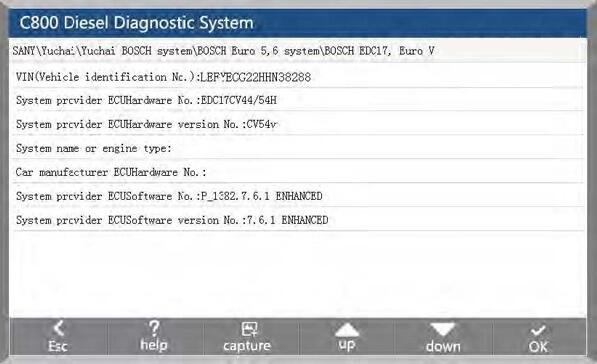
2. Read Fault code
Read the fault code function can read ECU fault code to help maintenance personnel quickly found the cause of vehicle failure.
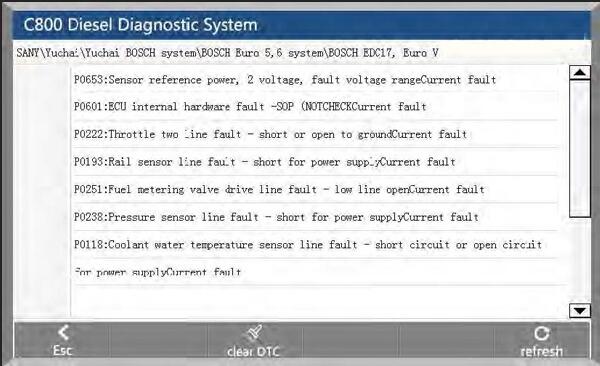
3. Erase Fault code
Clear the fault code stored in the ECU.

Note: General models, please follow the regular order, first read the
fault code, and record (or print) and then clear the fault code, test,
read the fault code again to verify, repair the vehicle, clear the fault
code, test again to confirm the fault code The current hard fault code
cannot be cleared, if the oxygen sensor, knock sensor, mixed gas
correction, cylinder fire and the like type of technical code can be
removed immediately, but in a certain period will appear. Must be
completely troubleshooting after the fault code will not appear again.
4. Actual Values
You can determine whether the various parts of the vehicle are faulty through actual values.
Method of operation:
1. After entering the diagnostic function, click “Actual values”, pop-up dialog box.
2. Click the “Select All” check box to select all actual values; you can
also click the check box before each actual value to select the data
stream you want to read.
3. Click the “Read actual values” button. The interface displays the name, result, and unit of the data stream.
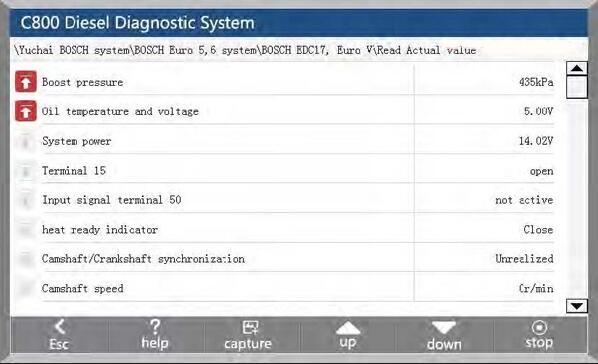
5. Actuators
In order to test the electronic control system in the implementation of components can work properly.
Method of operation:
1. After entering the diagnostic function, select “Actuators”, the interface will display all the action can be tested.
2. Click on an item to enter the action test interface. The actuators include three states: open, close, and exit.
3. Click “Open”, the status of the action test is turned on.
4. Click “Close”, the status of the action test is off.
5. Click “Exit” to exit this action test.
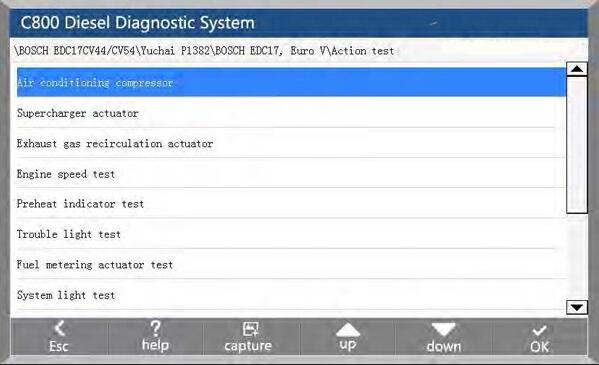

Advance Functions: Adjustment/Settings, Function Test, Special function, calibration.
For example: diesel fuel injector code, idle speed adjustment, broken cylinder test, calibration and so on
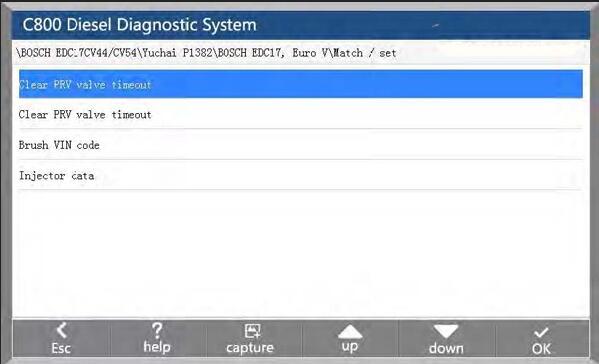
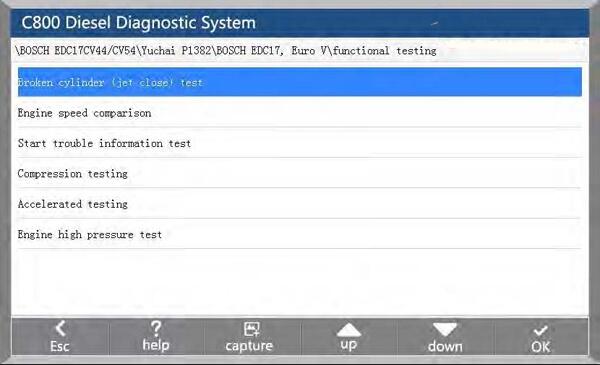

CAR FANS C800 diesel vehicles coverage
CAR FANS C800 from www.obd2tool.com
almost supports all brand heavy duty vehicles in market:35 Heavy duty
brand, 21 BUS Brand, 16 Passenger car Brand, 32 Machinery vehicle brand
and 46 ECU System.
Commercial Vehicle: FAW,DONGFENG, Mercedes-Benz, CNHTC, FOTON, SANY,
JAC, SFH, CAMC, UD, VOLVO, Mitsubishi, IVECO, MAN, SCANIA, JMC, HINO,
ISUZU, SHACMAN, C&C, Hyundai, XCMG, BEIBEN, KIA, KING LONG, YUTONG,
HIGER, GOLDEN DRAGON, YOUNGMAN, BYD, ANKAI, DAEWOO, SUNWIN, ZHONGTONG,
HUANGHAI, WZL, SUNLONG, TOYOTA, ASIASTAR
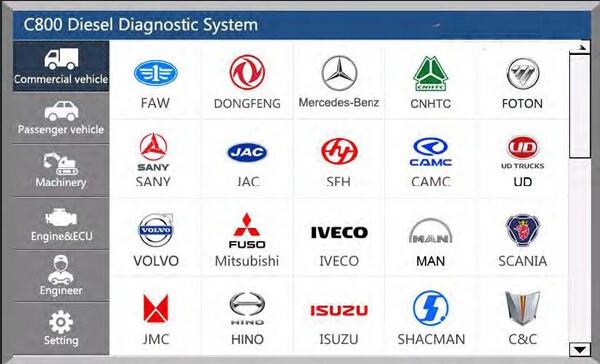
Passenger Vehicle: Mercedes-Benz, Hyundai, VW, Zhonghua, JMC,
GreatWall, ZZNISSAN, JAC, ZXAUTO, DONGFENG, LIEBAO, CHERY, FUDI, GONOW,
HUATAI, SSANGY, MAXUS, JX-ISUZU
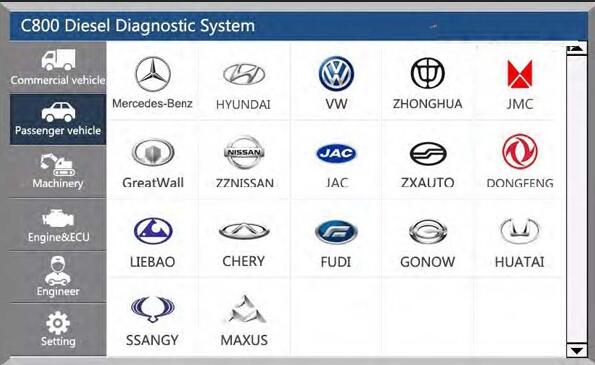
Machinery: CAT, KOMATSU, VOLVO, SANY, LOVOL, JOHN DEERE, HITACHI,
KOBELCO, HYUNDAI, ZOOMLION, CASE, LISHIDE, DOOSAN, SUMITOMO, YUTONG,
Bobcat, SHANTUI, LiuGong, IHISCE, XCMG, KUBOTA, Takeuchi, XGMA, Atlas,
TEREX, YUCHAI, LONKING, SUNWARD, SEM, Jonyang, PENGPU, YTO, JAC,
XINYUAN, DXZG, HENGTE, SANYUAN, HUANGHE, SHUNTONG, STRONG
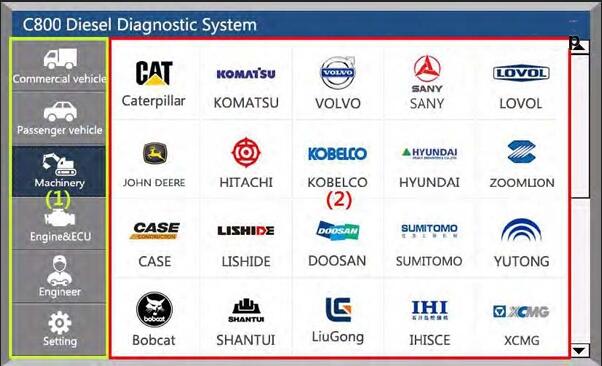
Engine&ECU: Bosch, Denso, Delphi, Perkins, Deutz, Weichai,
Yuchai, Fawde, Cummins, Yunnei, Changchai, SDEC, DCD, Yangchai,
Quanchai, EUP, JX-Isuzu, XCE, Kernel, SIDA
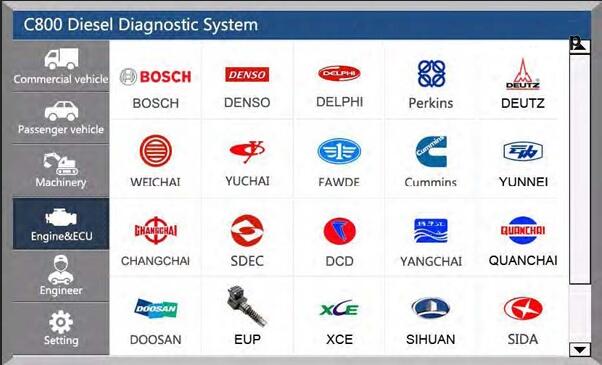
CAR FANS C800 software upgrade
Log in the official website (www.carfans.net.cn )
Download and install the C800 intelligent diagnostic device upgrade client software.
Plug in the device SD card through the card reader into the computer USB interface to finish the device software upgrade.
CAR FANS C800 language available
English & Chinese
CAR FANS C800 user manual
http://forobd2tool.com/wp-content/download/CAR%20FANS%20C800/car-fans-c800-heavy-duty-tool-user-manual.pdf
C800 Package list:


1pc * Power extension cord
1pc *Battery clip supply line
1pc *Cigarette lighter supply line
1pc *SD card
1pc *SD card reader
1pc *Test extension cord (with OBD connector)
1pc *Power adapter kit
1pc *C800 device
1pc *C800 carry case
1pc *OBD16PIN Circular adaptor
1pc *CUMMINS-9
1pc *IVECO-38
1pc *BENZ-14
1pc *KOMATSU-12
1pc *VOLVO-14
1pc *VOLVO-8
CAT-9
Multi-function jumper adaptor
C800 user manual
Accessories
CUMMINS-6
MITSUBSHI-12+16
DENSO-12
WIT-3
ISUZU-20
HITACHI-6
HITACHI-4
MAN-37
MAN-12
RENAULT-12
https://obd2tool.kinja.com/how-to-update-car-fans-c800-heavy-duty-software-1828014542