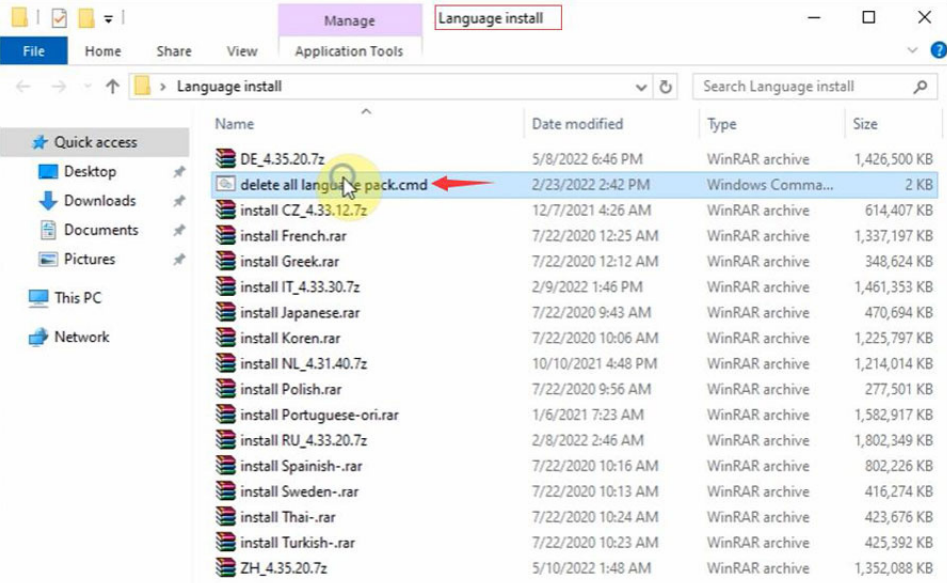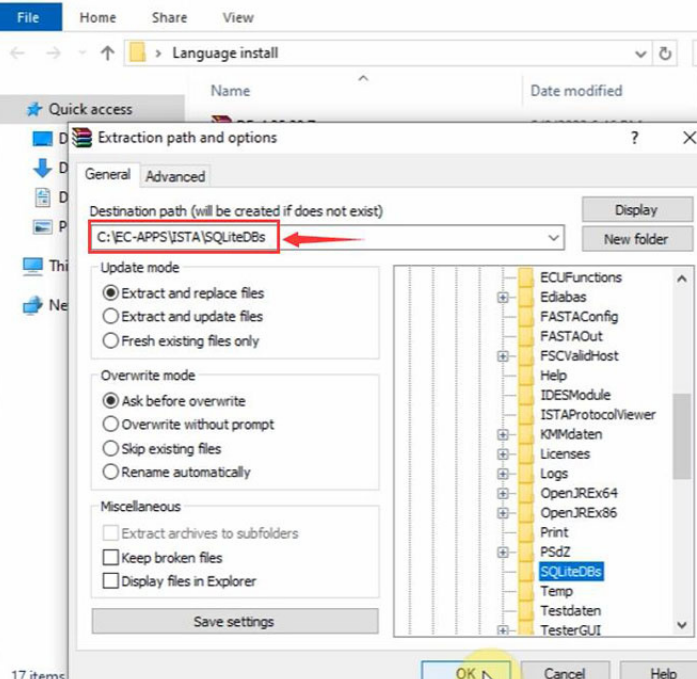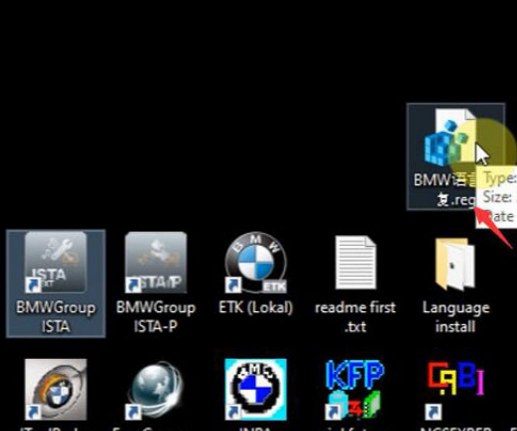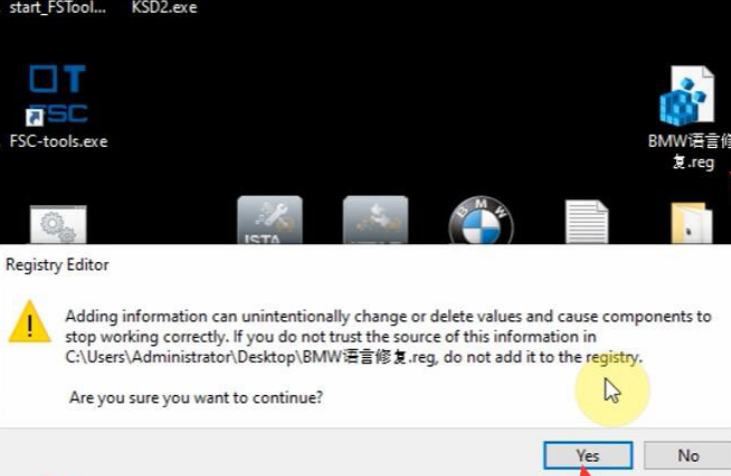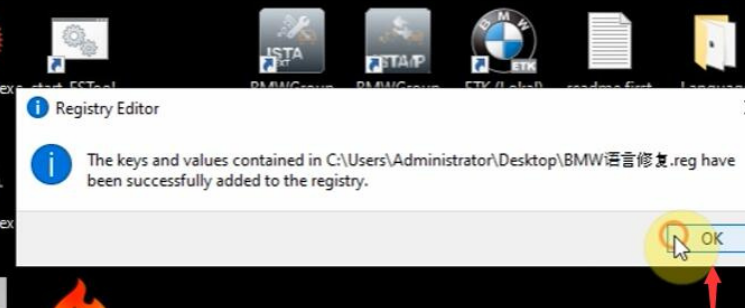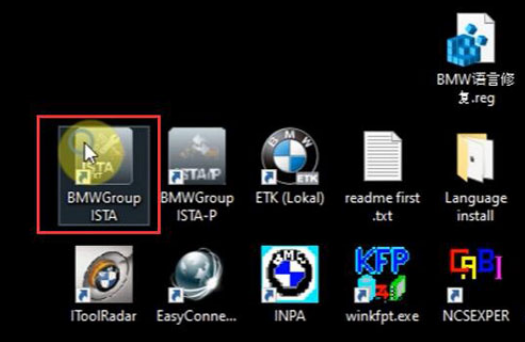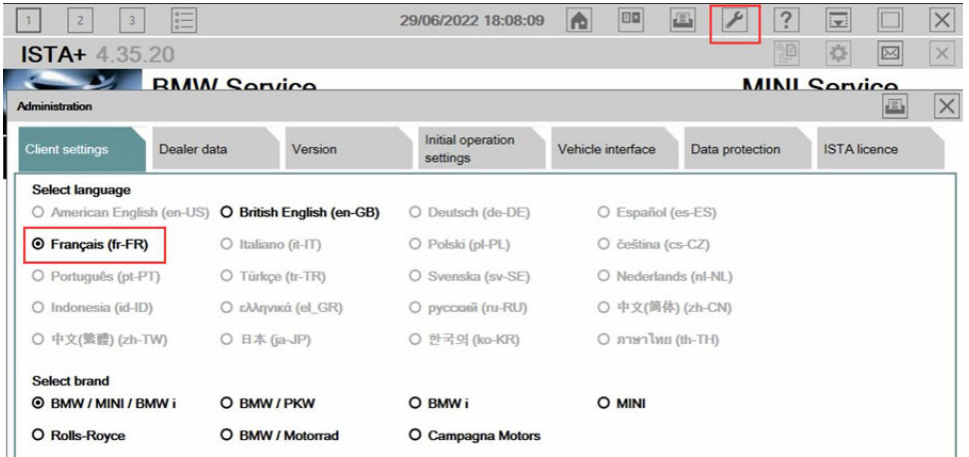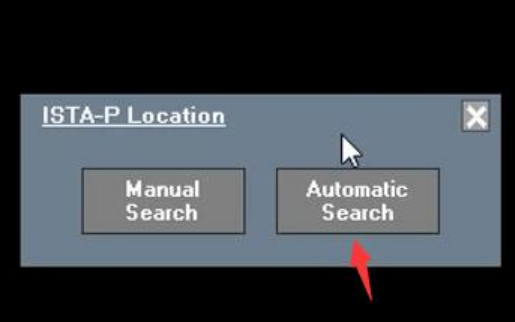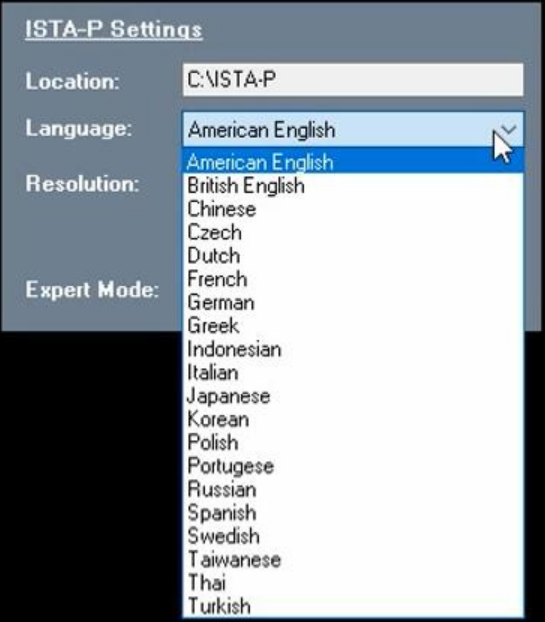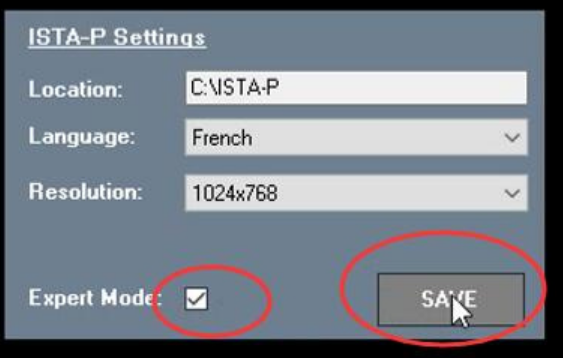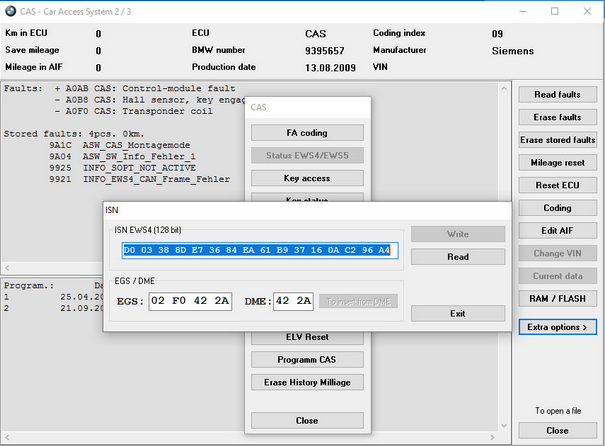Car diagnostic tools information by obd2tool
Welcome to my blog,here some auto diagnostic tools will be displayed. If you want to know more information,you can visit our official website: www.obd2tool.com.Car diagnostic tools information by obd2tool
Welcome to my blog,here some auto diagnostic tools will be displayed. If you want to know more information,you can visit our official website: www.obd2tool.com.How to change the BMW ICOM ISTA-D ISTA-P Language
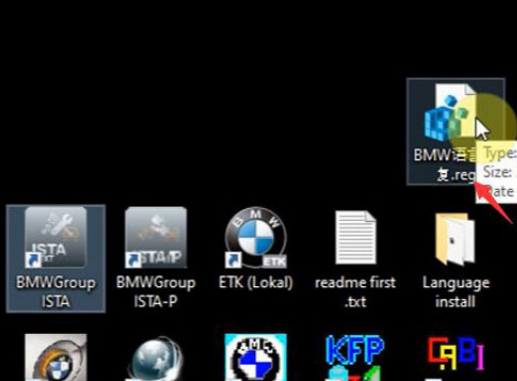
BMW ICOM are with multi-language,if you want to change the language,pls let us know when you make the order,or default be english. If you want to change the language after receive goods. how to operate as following:
How to change the ISTA-D language?
ISTA-D Language: Czech, Dutch, French, German, Greek, Italian, Japanese, Korean, Polish, Portuguese, Russian, Spanish, Sweden, Thai, Turkish
Open the language install folder on the desktop
Extract the language pack you desired, extract install.rar to C:/EC-APPS/ISTA/SQLiteDBs
Click the bmw language fix program on desktop
Open BMW Group ISTA program on the desktop
Select tool tab-client setting
Select the corresponding language
Which language do you want to you can choose,
EXIT ISTA-D and run again,
2: how to change the ICOM ISTA-P Language?
ISTA-P Language: English, Chinese, Czech, Dutch, French, German, Greek, Indonesian, Italian, Japanese, Korean, Polish,Portuguese, Russian, Spanish, Swedish, Thai, Turkish
Open BMW GROUP ISTA-P on desktop
Click i icon and reset settings
Select Automatic search
Choose which language you want
After choose well you need save setting
Then you can run it again,
If you need want to learn more,you can contact with us: obd2tool.com
How to Install BMW Standard Tools
This thread describes how I install and configure BMW Standard Tools, the suite of BMW software that includes INPA, NCS Expert, WinKFP, Tool32. I have my own custom way of doing this that is the shortest and simplest steps I could figure out. This set up is for E46 only.
What is needed?
– Windows 7, 8, 10, 11 laptop (32-bit or 64-bit), must have AC adapter plugged in
– K+DCAN cable with a switch, for example: Amazon.com: K+DCAN Cable with Switch
– Installer files from my Google Drive
What are the steps?
– Download the files
– Run the installer
– Replace the installed folders with ec-apps.zip
– Install the driver for the cable
– Test at the car
The following posts cover each step for Windows 10. Other Windows versions may be slightly different.
1. Download the files
– Use this link to access the BMW Standard Tools shared folder
– BMW Standard Tools – Google Drive
– Download all files in the shared folder
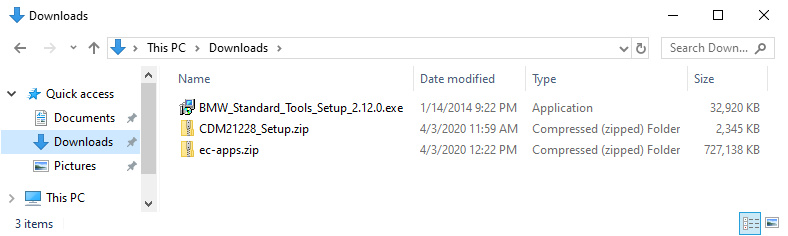
2. Run the Installer
These steps cover running the installer. You accept the defaults on each installer window except one where you uncheck the top two checkboxes. The following steps are for Windows 10.
– Open File Explorer and navigate to your Downloads folder.
– Right click on the BMW_Standard_Tools_Setup_2.12.0.exe file, and select Troubleshoot compatibility from the menu.
– Under Select troubleshooting option, click Try recommended settings
– Under Test compatibility settings for the program, click Test the program
– At the User Account Control pop-up window, click Yes
– After the installer launches, accept the defaults and click Next on each page except for the Select Additional Tasks page where you uncheck the top two boxes for Execute backup and restore wizard
– Continue until the installer gets to the end at the Completing the BMW Standard Tools Setup Wizard window, click Finish to reboot
Launching installer using compatibility mode
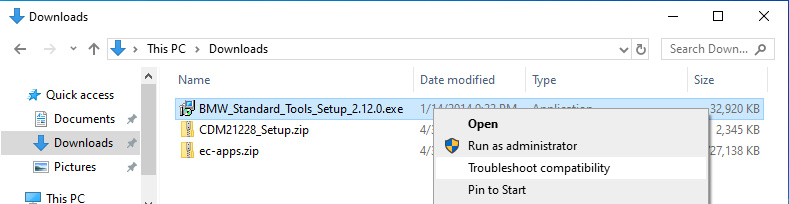
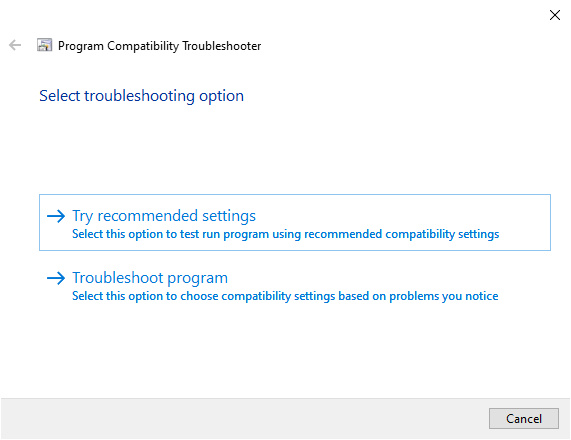
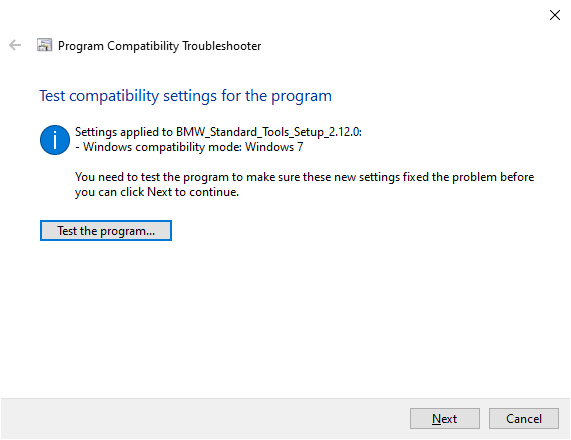
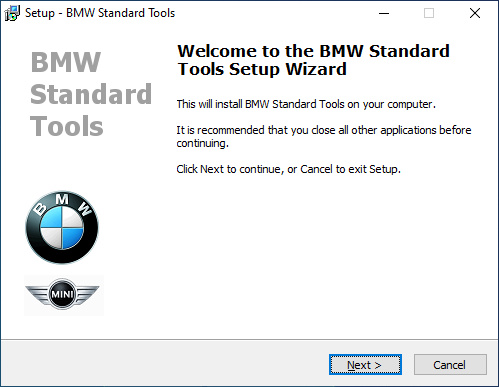
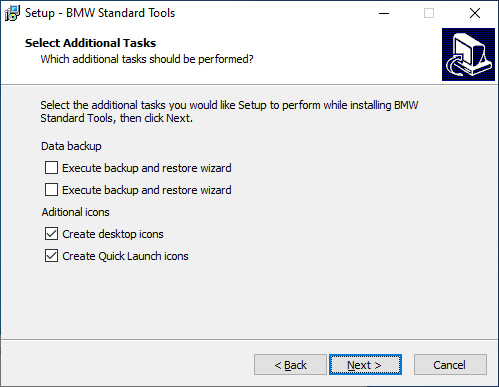
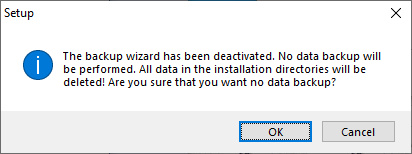
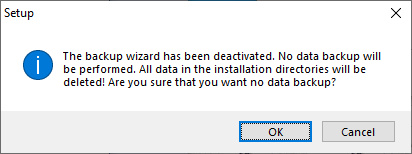
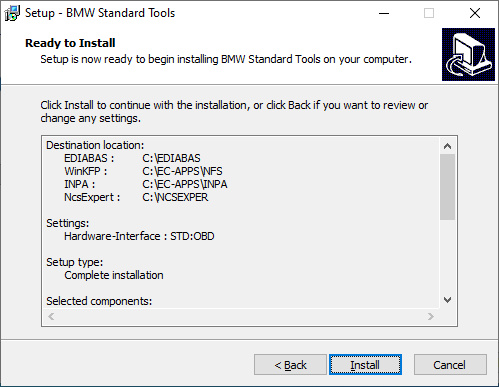
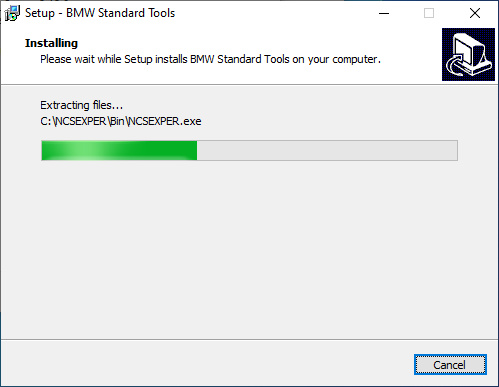
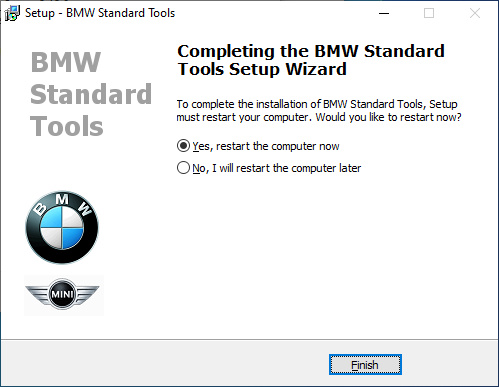
3. Replace the installed folders with ec-apps.zip
After completing the installer and rebooting, we need to replace the folders created by the installer with those inside the ec-apps.zip file.
The installer creates all the folders and program files, but not the INPA scripts and required data files. The ec-apps.zip file contains the same files and folders the installer puts down, but I’ve added the INPA scripts and imported the data files in all the right places.
– Delete the following folders and all the files inside them
– C:\EC-APPS
– C:\EDIABAS
– C:\Entwicklungsdaten
– C:\NCSEXPER
– C:\NFS-Backup
– Extract ec-apps.zip into C:\ so that the following folders are created
– C:\EC-APPS
– C:\EDIABAS
– C:\NCSEXPER
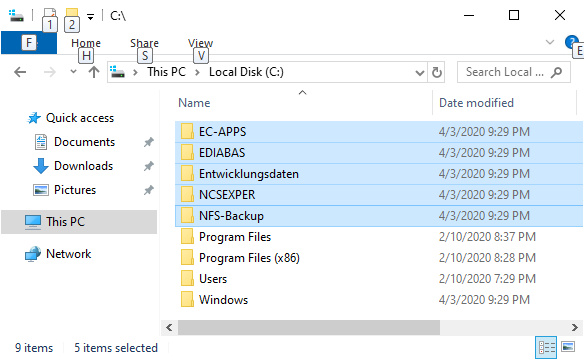
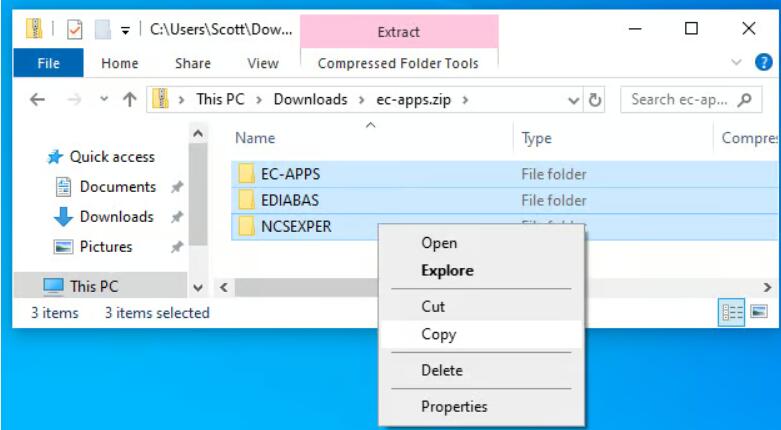
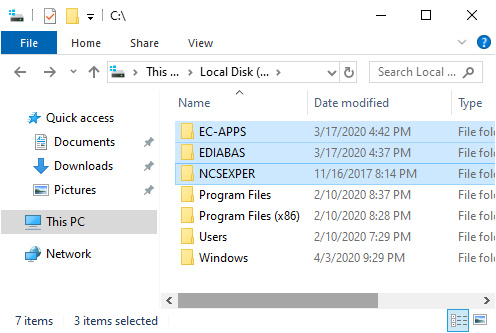
4. Install driver for cable
– Open Device Manager
– Plug in the K+DCAN cable
– Wait a few minutes for Windows to automatically install the driver
– If it succeeds, you’ll see a USB Serial Port (COM1) item under the Ports section
– Sometimes Windows fails to install the driver. In that case, extract the CDM21228_Setup.zip file and then run the CDM21228_Setup.exe program accepting all defaults to complete driver installation.
– Verify the COM port shown is COM1. If not, change it to COM1.
– Or, if you cannot change it to COM1, edit the C:\EDIABAS\BIN\obd.ini file and change the COM port number at the top to match what Device Manager has for the cable. Those two must always match!
Cable under Ports in Device Manager
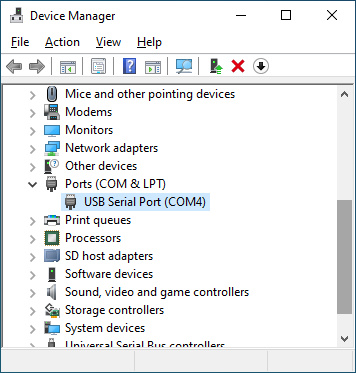
COM port setting in obd.ini file
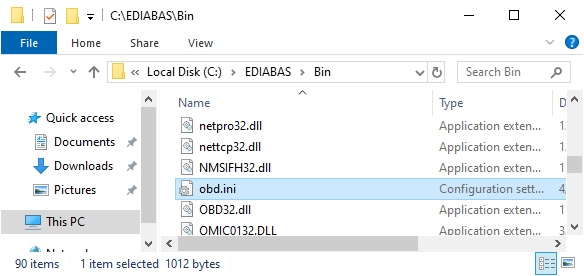
5. Test at the car
– Connect the K+DCAN cable to the car and laptop
– Turn ignition key to position 2 (run)
– Turn off all accessories, such as radio, lights, etc.
– Start INPA by double-clicking its desktop shortcut.
– Verify there are two solid black circles at the top of the main screen.
– If they are empty circles, INPA hasn’t connected to the car. Verify the COM port of the cable and in the obd.ini file are the same.
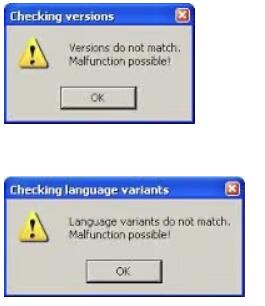
Common INPA errors
If you see these errors when running INPA, you can safely ignore them.
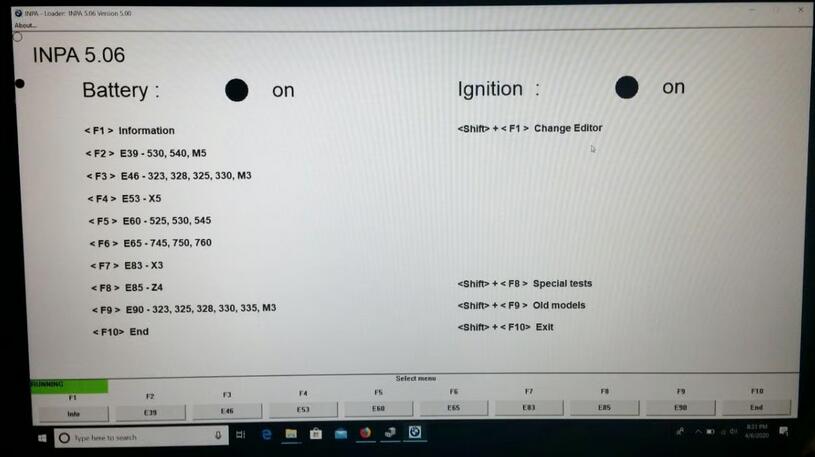
How to Use BMW EF Scanner Read BMW ISN Code for CAS1-3+
This article show a guide on how to use bmw diagnostic tool E/F Scanner to read BMW ISN coding for BMW CAS1-CAS3+ system.
BMW E/F Scanner Interface:
V2018.12 BMW E/F Scanner II Full Version (Recommend)
2013.07V E/F SCANNER For BMW
The BMW Explorer program has a possibility of reading a code of synchronization of ISN (all versions of CAS1 CAS2 CAS3 CAS3+).
Go to the CAS control unit, “Additional functions”, “Reading ISN”
In the opened window ISN will be displayed.
If the machine is equipped with the EWS3 system where 2 bytes of the constant part and the change are used, it will be displayed in the window 2 bytes of ISN DME (the upper 3 windows will be empty), if necessary they can be changed.
If the machine uses the EWS4 system, then 16 bytes of constant synchronization are used and there is no variable part.
Also after 2006, CAS3 uses an anti-theft code for EGS
If there is an EWS3 system in the car, then this code is the same with the engine control unit, if the machine already has an EWS4 system, then EGS uses separate 2 bytes
The program is in place of the engine ISN, it will display the gearbox code .. as in the picture below
BMW E-sys Software Function for BMW Features
What is BMW E-sys?
BMW E-sys is a BMW coding software application distributed by BMW Group for BMW F series coding.And with BMW E-sys software you can active or disable the BMW features by yourself.
BMW E-sys Software Function for BMW Features:
1.Lock unlock sound confirmation
2.Can operate the navigation menu including watching dvd when driving
3.Display engine output and torque meter ( purely fun, look engine output )
4.Cancel confirmation screen big screen boot delay
5.Open the voice recognition function
6.Three kind of bluetooth phone ringtones ( personality only )
7.Increasing the cic memory address to 50
8.The glass automatically rise to the top process is not terminated by the car door
9.The digital speed display ( fun only )
10.Air-conditioned memory of the last off state
11.Indoor cycling memories of the last time the state when engine off
……
More coding feature for BMW,please check:
Do you know 25 kinds of DIY BMW Coding by BMW E-SYS?
BMW E-sys Support BMW Vehicle List:
BMW F series , the new 1 Series, 3 Series, 5 Series, 7 Series , GT, X3
BMW E-sys Compatible Interface:
BMW ENET (Ethernet to OBD) Interface (Recommend)
Note:BMW ICOM A2 and BMW ICOM NEXT is a dealer level diagnostic tool for BMW group,it can not only run BMW E-sys,but also for other BMW diagnostic tool:BMW ISTA,WinKFP,Expert,BMW Diagnostic Tool….And if you just a BMW user and DIY for BMW hidden feature,here recommend to get BMW ENET,and for enthusiast DIYers,check this article to make a BMW ENET cable by yourself:How Build a BMW ENET Coding Cable by Yourself
BMW E-sys vs BMW Carly vs BimmerCode
BMW Esys vs Carly vs BimmerCode
Esys vs Carly
Carly: not for coding; E sys: coding success
I have been using Carly on my F30 for over a year, but not for coding, as that’s still not supported on Android. Carly can read and clear diagnostic codes and a host of other things that E-Sys isn’t meant to do. I recommend going to their website and checking on its capabilities there. From what they’ve told me, their F-chassis coding will probably be limited to the KOMBI module (dashboard items), but it may expand to include HU-ENTRY/CIC/NBT/NBT2 and FEM_BODY in the future.
It’s a simple connect (via their BT adapter), read coding data, select features to activate or deactivate (or change values), then push back into the module. Same as E-Sys but with a much more simplified interface. It allows you to save the module coding data as a backup, just like E-Sys. It worked great for coding on E-chassis cars, so I’m hoping it will be the same for F-Chassis, although they’ve had quite a bit of time to get things working and so far, coding with Android still isn’t fully tested yet. I’ve since used E-Sys for coding my F30 and the wife’s F23.
BMW E-Sys works better than Carly app in Fxx coding
I used Carly for my wife’s previous E88 128 convertible and it worked great – no having to do one item at a time, etc. Not quite sure what the problem is with the F-cars, because the principle is the same – read coding data, modify, write coding data. Apparently the new “network” and whatever read/write protocol that implies is far different than the CANbus of the E-series cars.
By comparison, E-Sys has improved vastly over the past year or two and coding both my F30 and the wife’s new F23 was relatively easy, particularly since you can save the coding data, disconnect, take the computer inside to do the modifications on a copy of the saved data, then reconnect and push the data back using the modified file. No more sitting in the car searching for the feature to be coded while the engine’s idling.
Carly adapter– Bluetooth; E sys ENET cable– Ethernet to OBD
Actually, the Carly adapter is Bluetooth. E-Sys looks for a connection via the ethernet port on your laptop. It won’t recognize BT at all – at least, I’ve not been able to make it do so. If your laptop doesn’t have an ethernet/RJ45 connector, you’ll need to find a device that does. Pretty sure that you can’t use a USB-to-ethernet adapter, either.
BimmerCode vs Esys
Bimmercode plus vgate = £50 (roughly)
E-sys + pro launcher = $50 for 2.5 years
BimmerCode for quick convenience
ESys for fully featured use.
PSdZData is for use with E_Sys, which is for F/G/I Series cars only. For E-Series cars, the tools are all different, different software, and different cable.
BMW E-sys Coding for BMW Tutorial:
How to do BMW F15 X5 FDL Coding by E-Sys and ENET Cable?
BMW VO Coding steps with E-Sys and ENET Cable
How to program BMW F series FA via E-SYS?
E-sys software code KOMBI to build 6WB in BMW F10 2010
BMW Coding Tool E-SYS Errors and Solutions
E-sys ENET cable coding LED head lamps off to 2015 F80
BMW E-sys ENET Cable Reflash ZGM(solved)
BMW F30 F31 variable changes using E-sys
E-sys 3.26.1 Disable the BMW F10 LED Sidemarkers
BMW Fxx-Ixx-Gxx-series Coding Guides, Tips, & Cheat Sheets
BMW E-sys Installation Operation System Requirement:
Processor: Pentium 4-Techner with minimum 1GHz clock frequency
RAM: at least 512MB
Hardware interface: (CAN / FD, Ethernet, …)
Java version (secured with): 1.8.0.121 64 bit
Operating system: Windows 7 64 bit
Driver for HW interfaces: see ProDiaS Release notes
BMW E-sys 3.33.0 Release notes:
Version:
E-sys 3.33.0
Psdz 5.07.01
Prodias: 3.4.0
Infos – Bitte beachten:
During the vehicle programming with E-Sys, no further applications should be excuted in parallel on the flash processor
This includes, in particular, background processes, such as the indexing service for desktop search or automatic defragmentation services
sys is current not supported under Windows 10. Workaround for display problems under Windows 10: E-sys.exe->Properties->Compatibility->Override behavior at high DPI scaling->Scaling performed by “System”
Quality Center (edited points):
14206 – certmanagement: failed to convert Json Response from CBB to internal PSdZObject
14421 – Error in seen in LOG after the import of an RSU container
14423 – FDL: Datentype yte isn’t checked
14570 – Mme-Type for Deltamap is unknown
14719 – Cermanagement: CSRs can only be read from ECU in Expert Mode
14835 – Certmanagement: Json-File is necessary although the XML-binding and SVT are located
14998 – E-sys : Load SVT file behaves differently with SVT-IST and SVT-Soll
Quality Center (open points):
12616 – Import error after KC update with RSU PDX template
14192 – Display Problems with E-sys on Windows 10
14232 – Import of corrupt containers
14382 – no OMITEC connection at E-sys 3.32.1/PSDZ 5.6.1
14770 – TAL Status Viewer: Flowchart is only displayed if filename starts with “TAL”
14954 – PSLZ created and stored TAL filters can not be loaded or edited in E-sys
12981 – Adding a own attribute at the xml-Namespace of a SVT-file
15012 – Faulty E-sys function – Create FA from short VIN
15024 – E-sys loggt User Name
Change requests and small changes:
CR3565 – Esys support forsecureECU model LSI
CR3566 – Esys support for centificate management 2021 and SEC-OC
CR3640 – Esys: SVT cannot be saved or opened with the special character “#” in the file name
CR3647 – Integration of the SVT update function into the module Tal generation
CR3681 – Esys – Adaptations resulting from modified TAL-Schema (IDR for ISTA)
CR3707 – Esys: new SVT scheme due to SFA/SecOc
KA3720 – For generated TAL files, Esys should determine the scheme version attribute from the version value of TAL xsd
CR3724 – Esys: Implementation: deal with file-based SWEn
KA3727 – In the coding verification in Esys, the selection of several FA entries should be possible
KA3735 – RSU Delta containers should be accepted when importing to Esys (writing the psdadata xml)
CR3817 – Customize Esys released notes and welcome screen for privacy, and complete Diaglog settings
CR3829 – Esys customization to create an RSU KC (changed SSK)
KA3852 – Esys-Log should write off the vehicle order used in the TAL processing as a file name so that you can understand this later
KA3904 – Esys: Link how to se the module certmanagement at Esys Help
KA3934 – Esys: Adaptation to new SVT scheme (PSdZ-CR3907)
Solution of BMW Diagnostic Tool BMW ICOM BMW Ista Cannot Read BMW F-series
BMW Scanner BMW ICOM A2 BMW Ista from www.obd2tool.com is the best diagnostic and programming tool for BMW Vehicles. BMW Diagnostic Tool ICOm A2 software have come to latest version BMW Ista v2017.9. ICOM Rheigold ISTA software for BMW diagnotic tools, BMW ISTA D software for BMW Diagnostic Tool, BMW ISTA P for BMW ICOM programming. Some customers may get the problem that cannot read BMW F-series when they use BMW Scan Tool BMW Ista ,OBD2tool.com share you the solutions.
BMW Diagnostic Tool BMW ICOM with V2017.9 BMW Ista Software
Problem:
Need help setting up BMW ICOM Rheingold, does not read F series
There is a diagnostic interface BMW ICOM A2BC, a Chinese clone.
Installed simply by installation, works fine reads scans, diagnoses, Version 3.47.10.13054
THERE IS A PROBLEM! Do not read the BMW F-series
Says it was not possible to identify the car.
What to do?
Pls help!
bmw icom A2
bmw icom A2
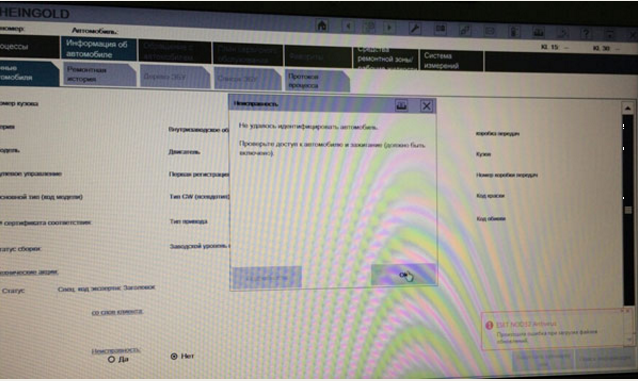
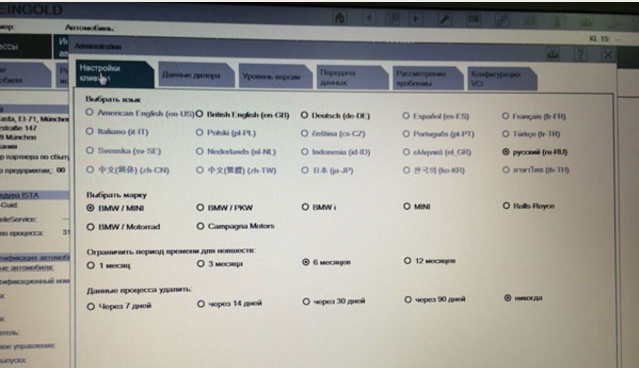
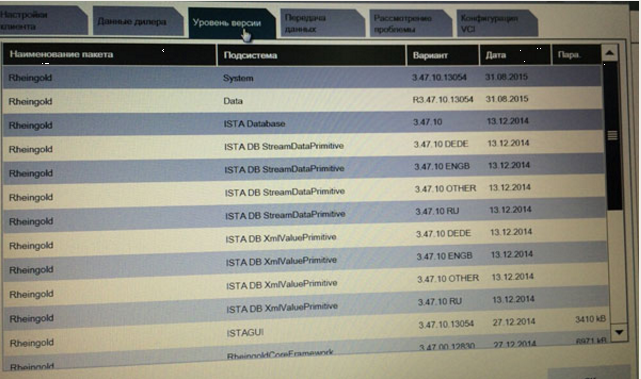
BMW Scan Tool BMW Ista Working solution:
Put in the VCI Configuration check box is not for the item “Prefer Ethernet as the preferred communication channel for ICOM.”
Test Result:
It works, thanks.
http://bmwicomscan.blogspot.com/2017/11/solution-of-bmw-diagnostic-tool-bmw.html