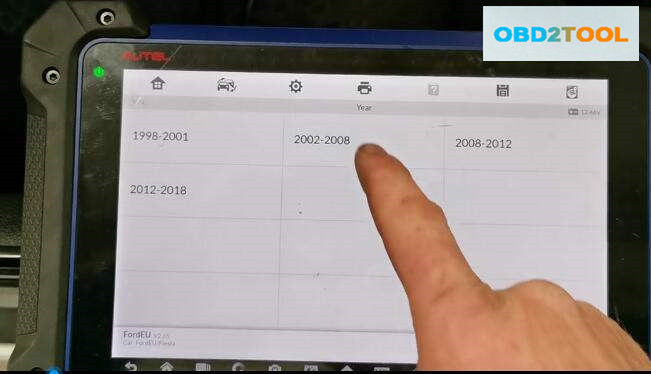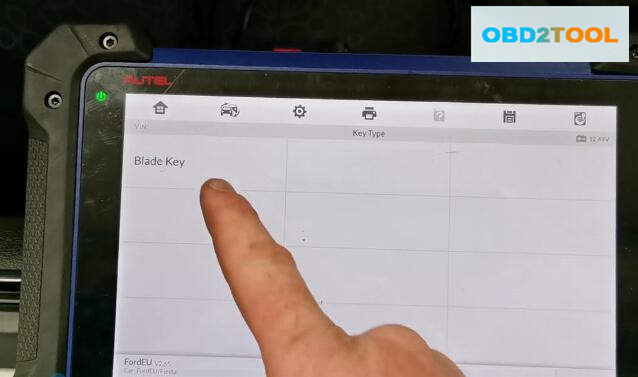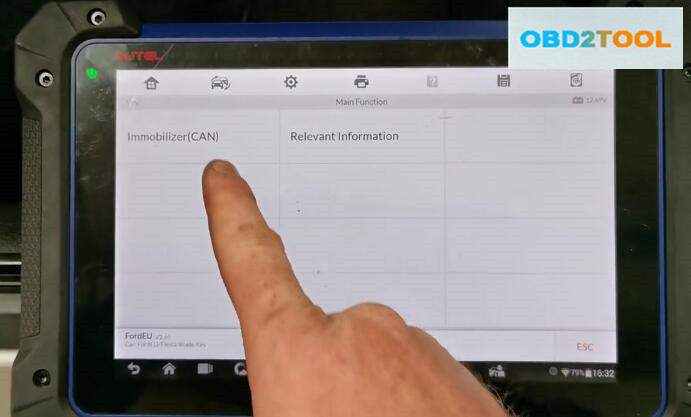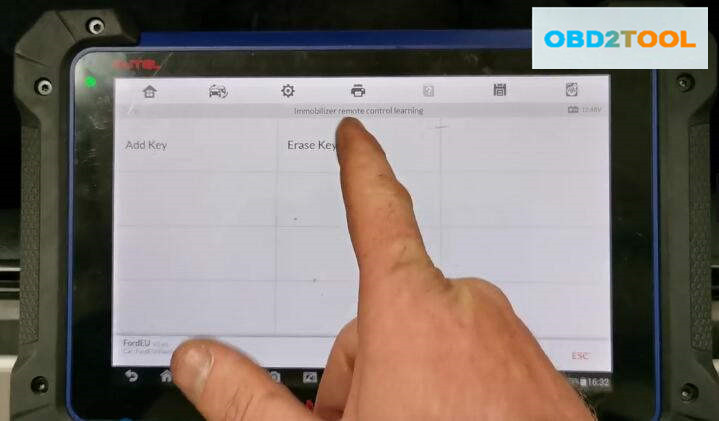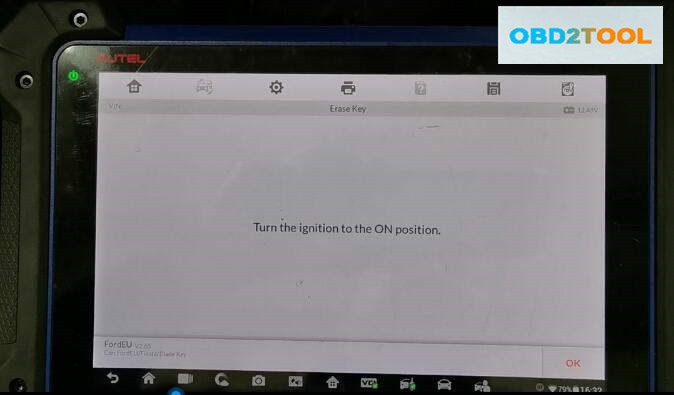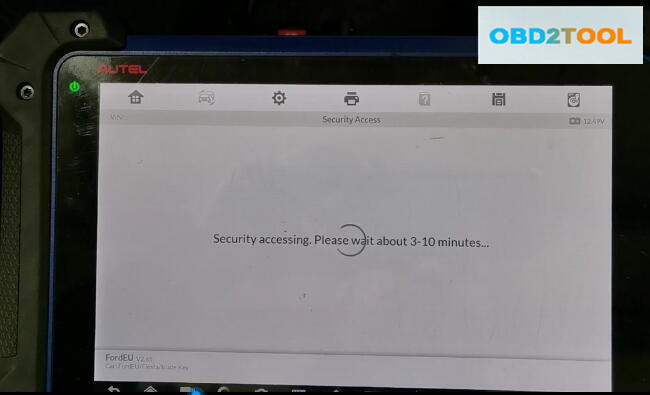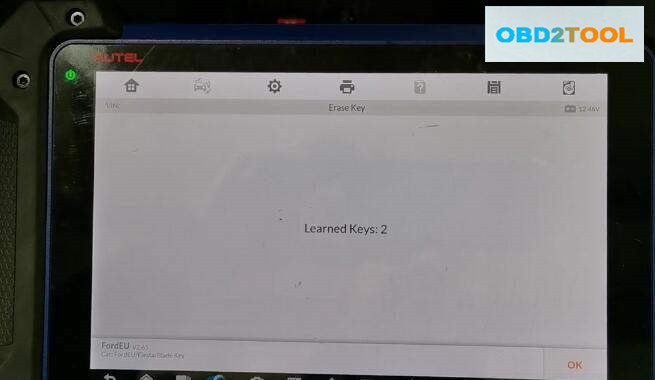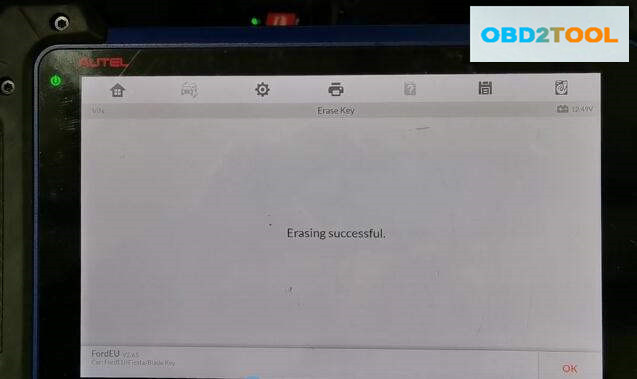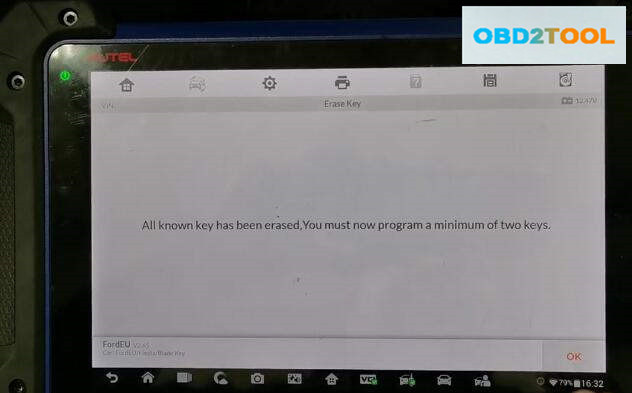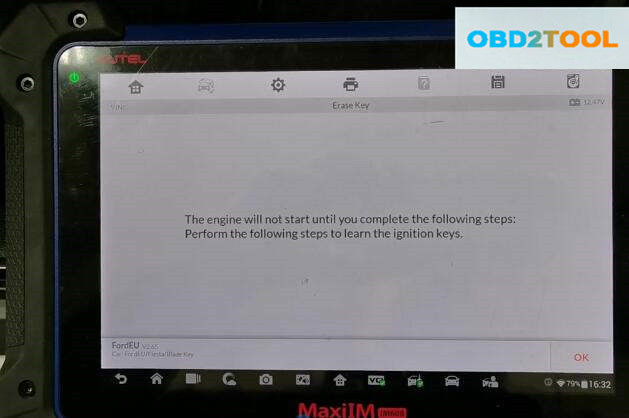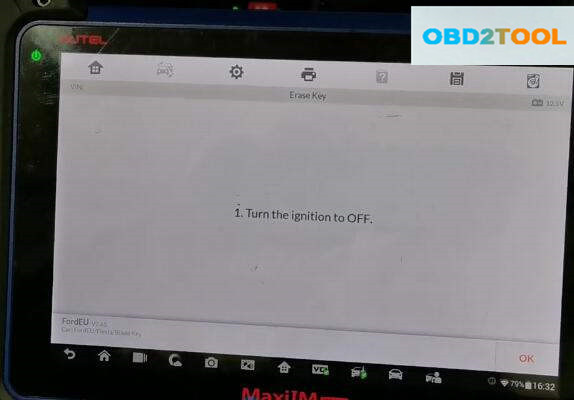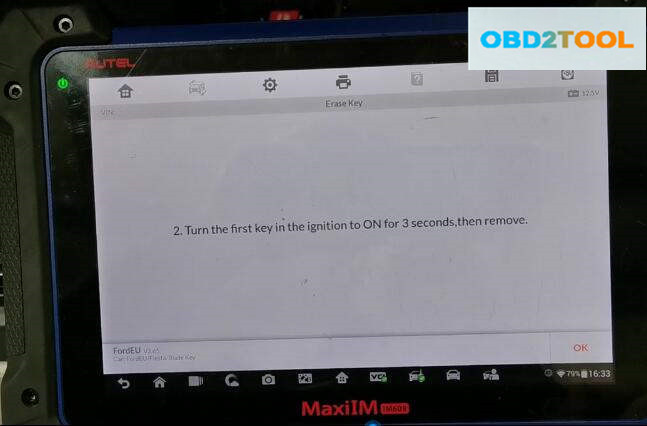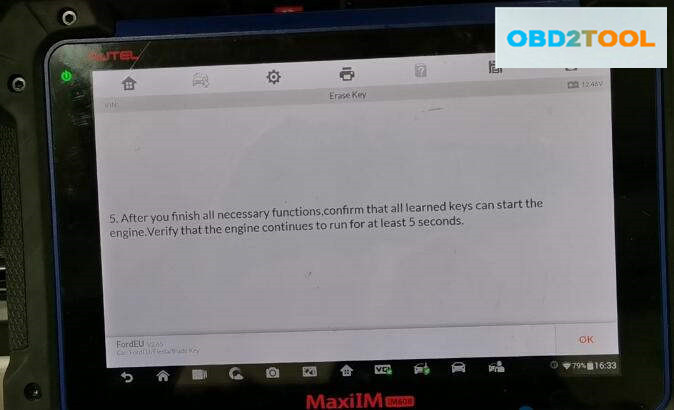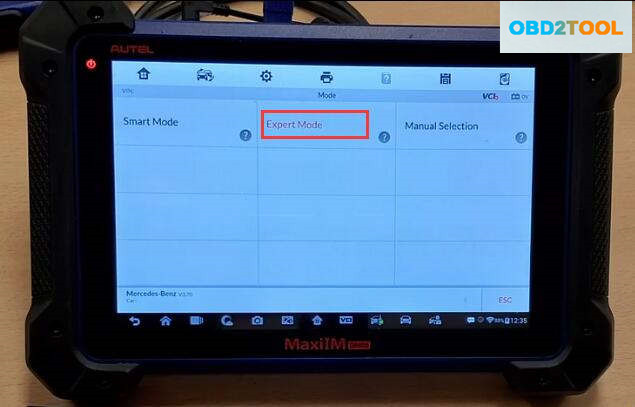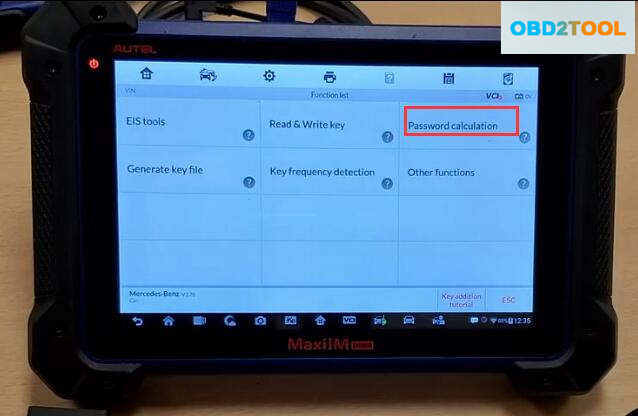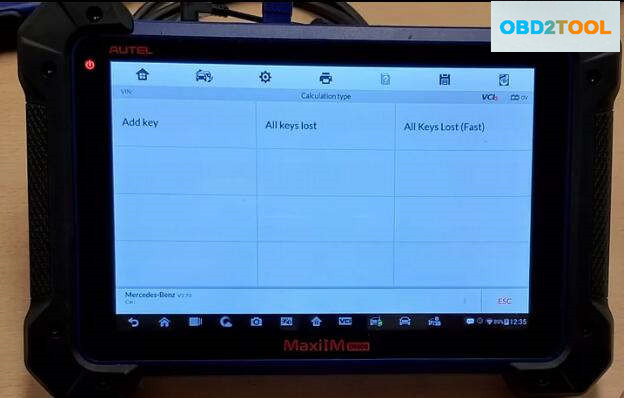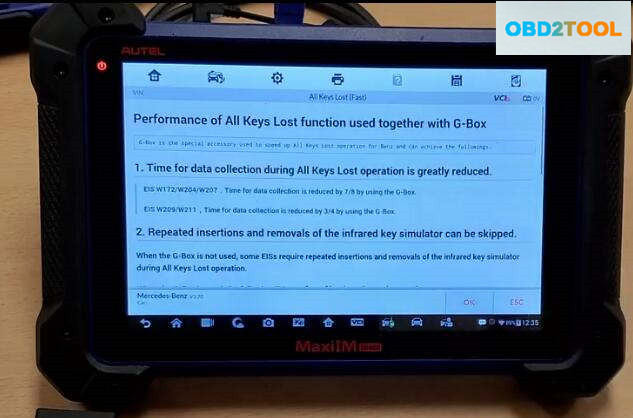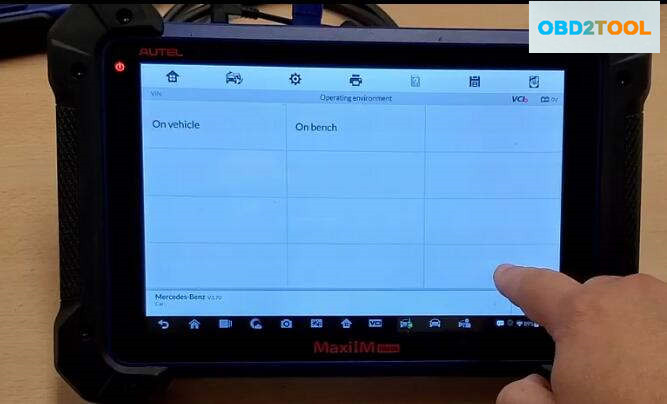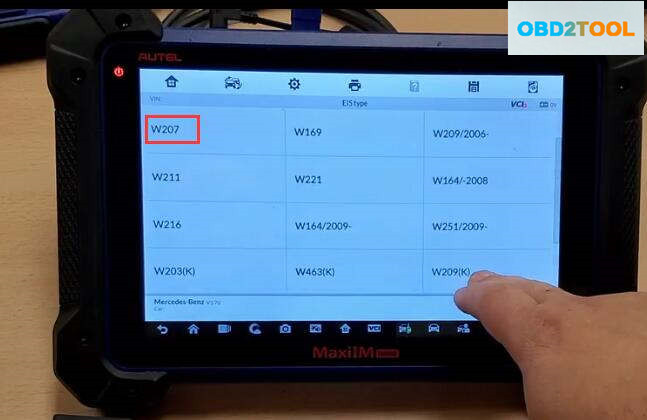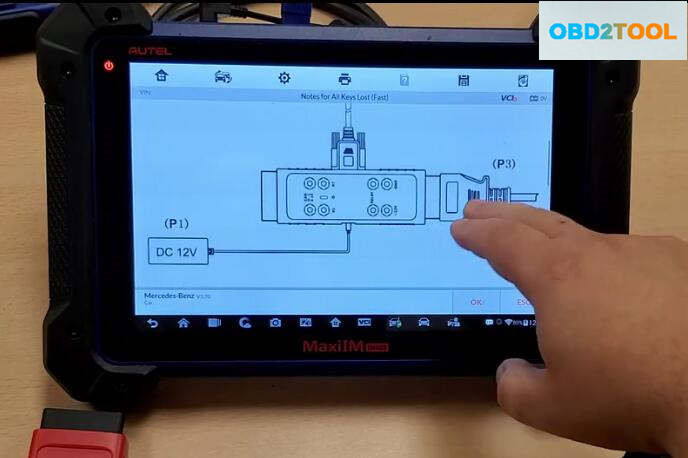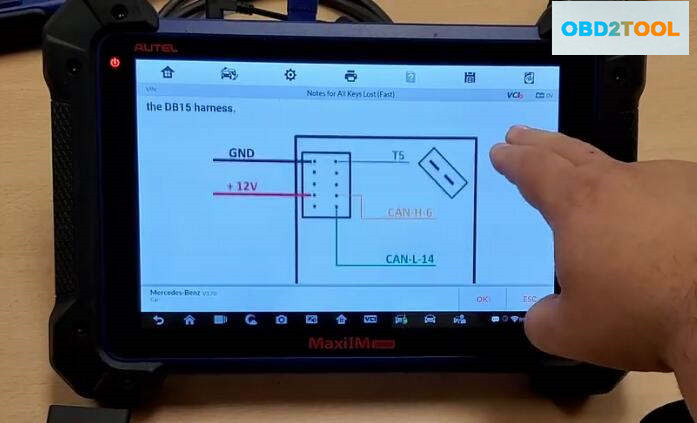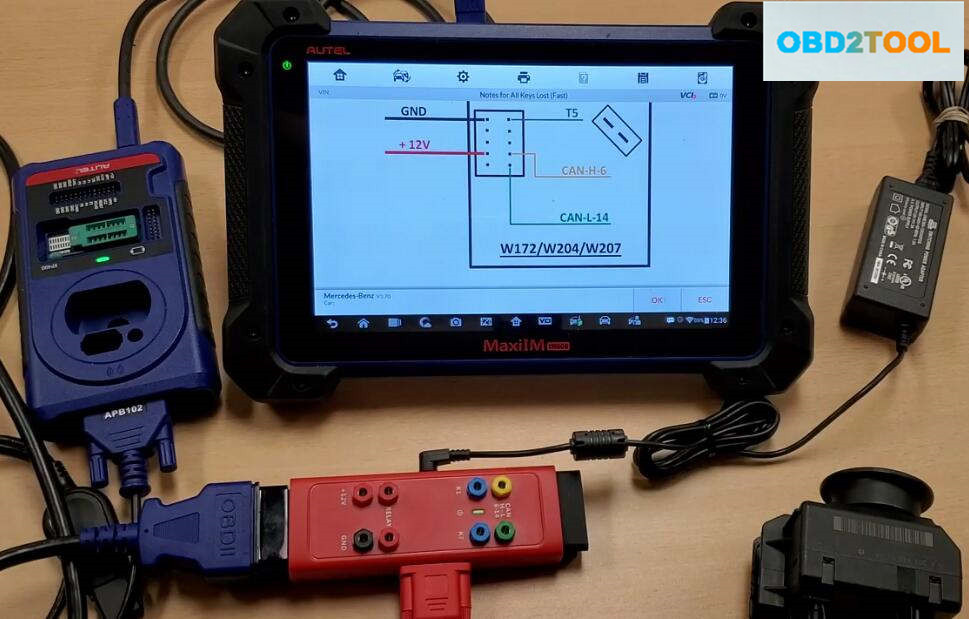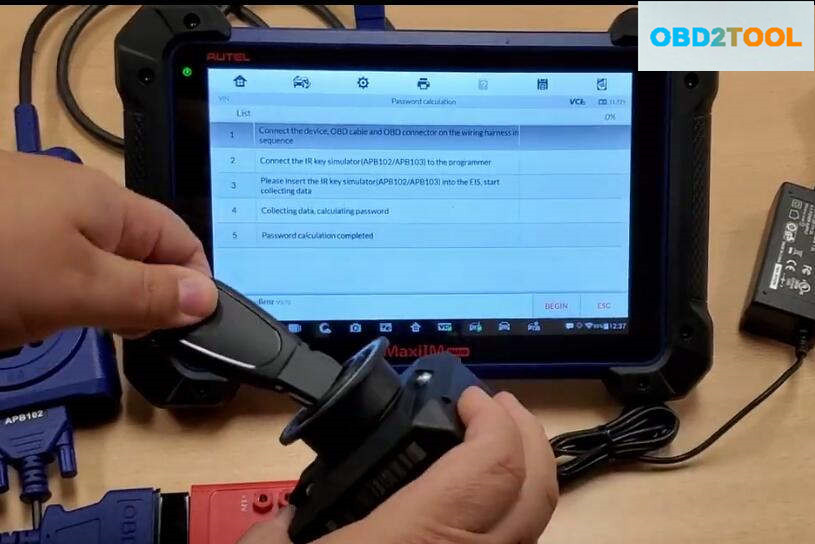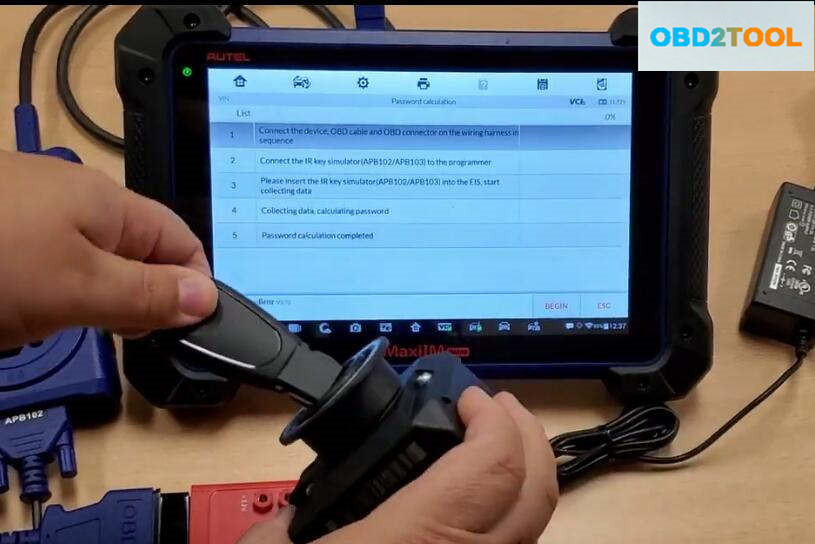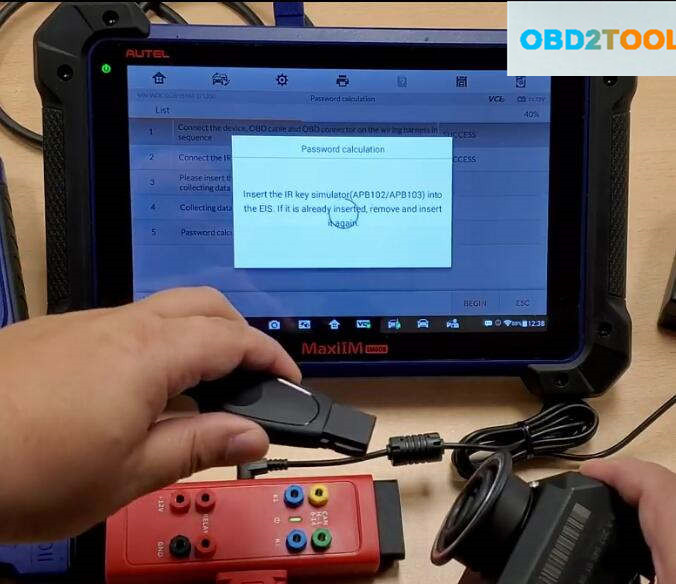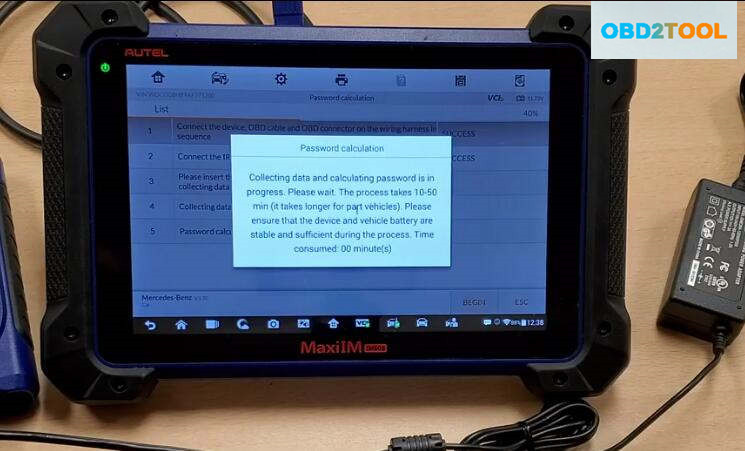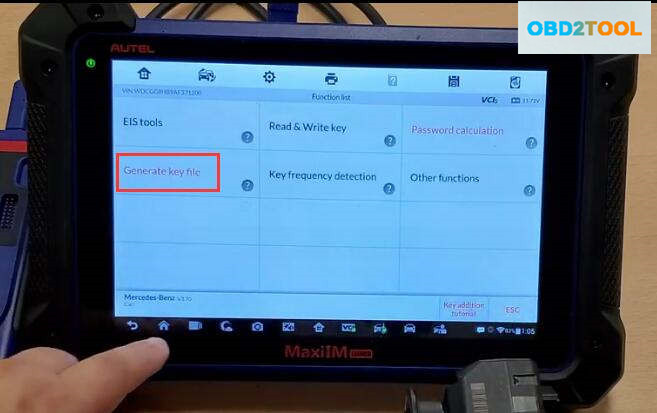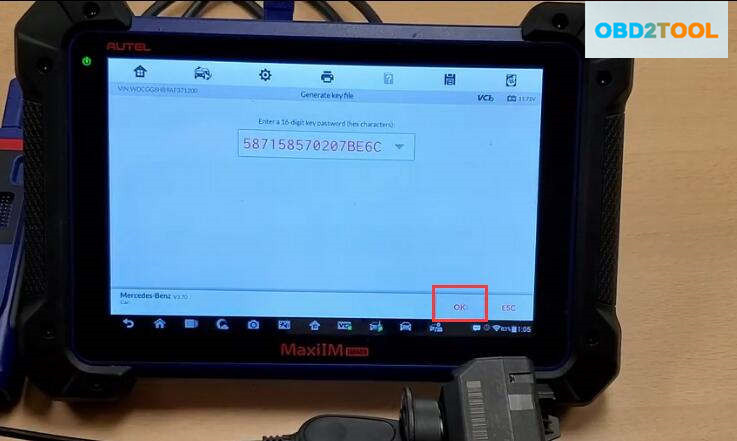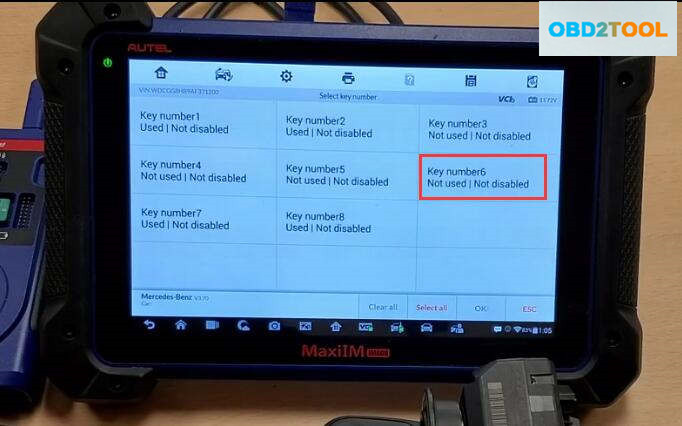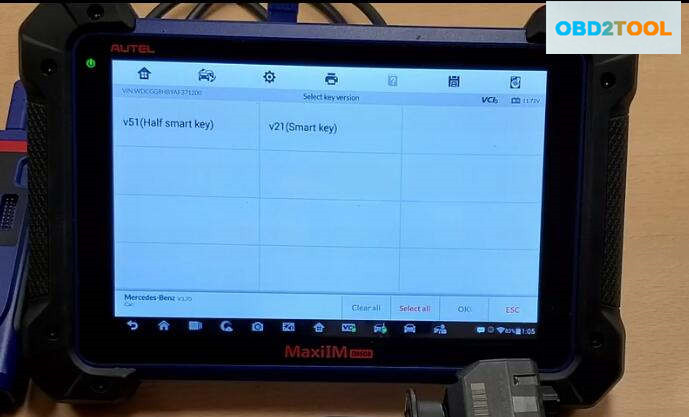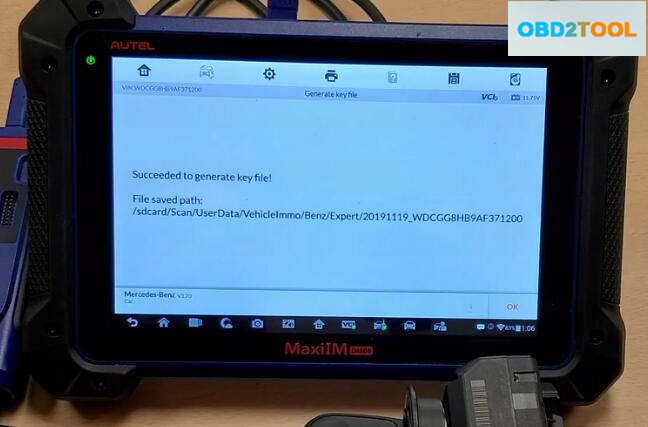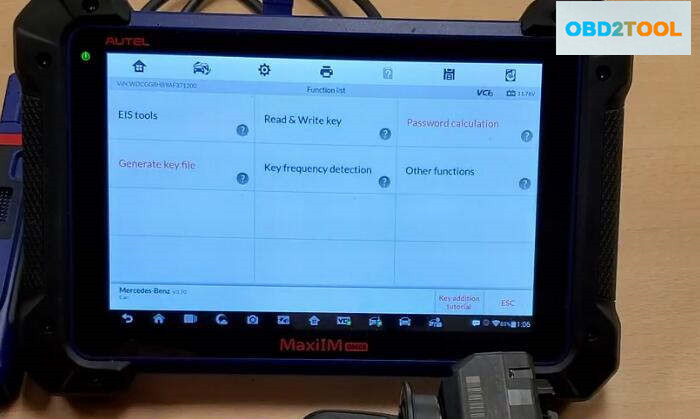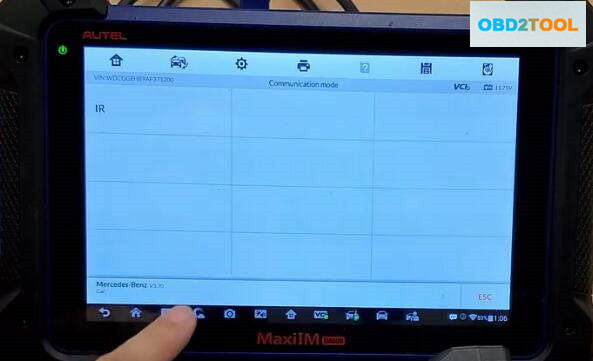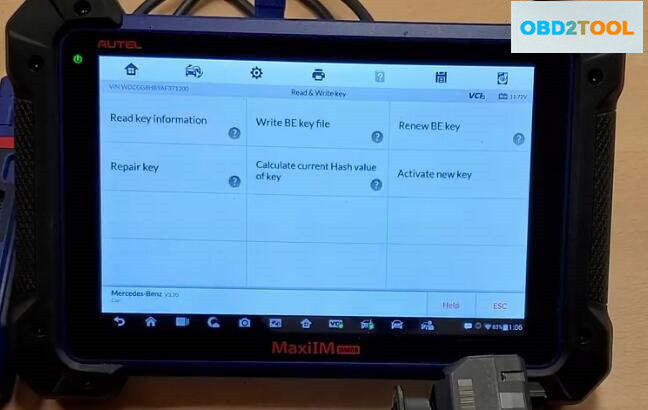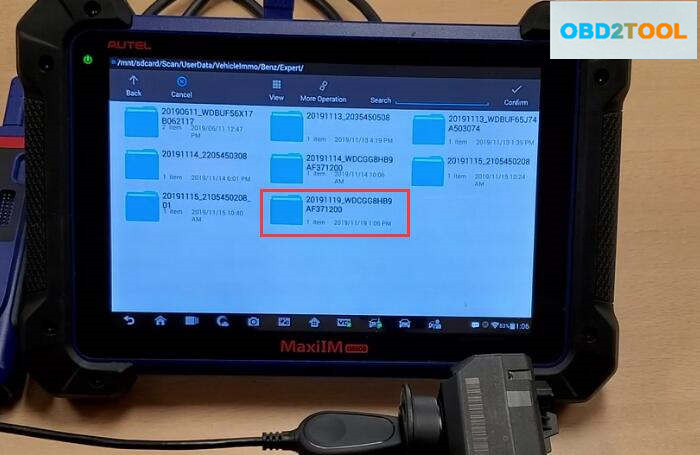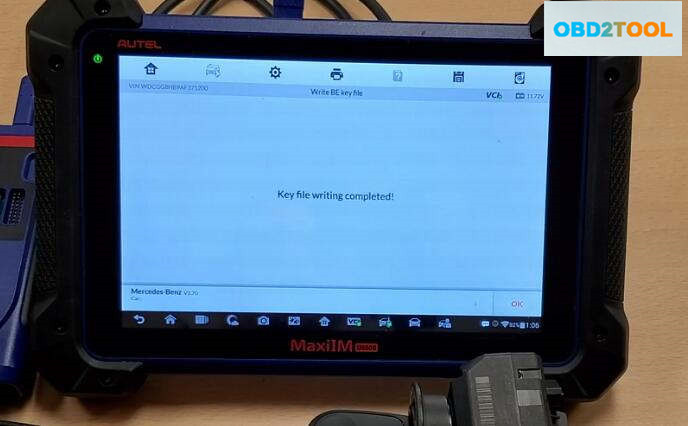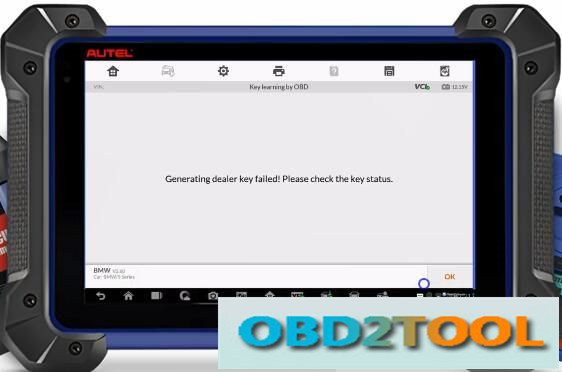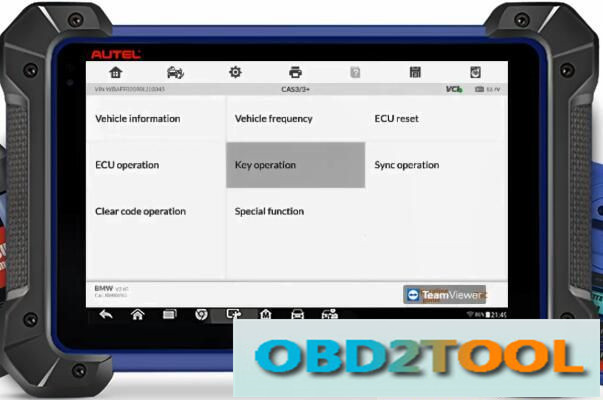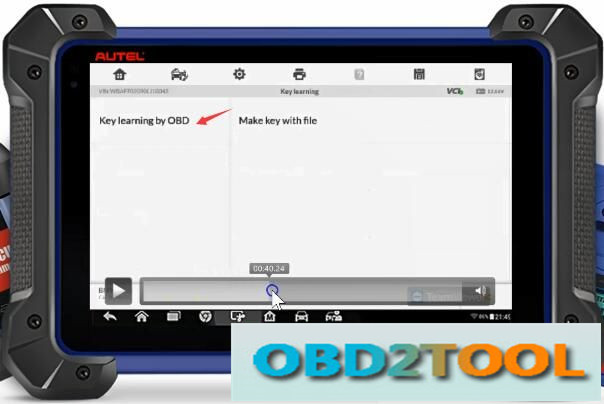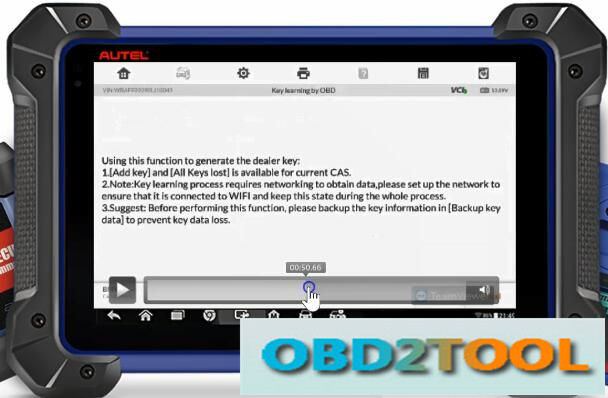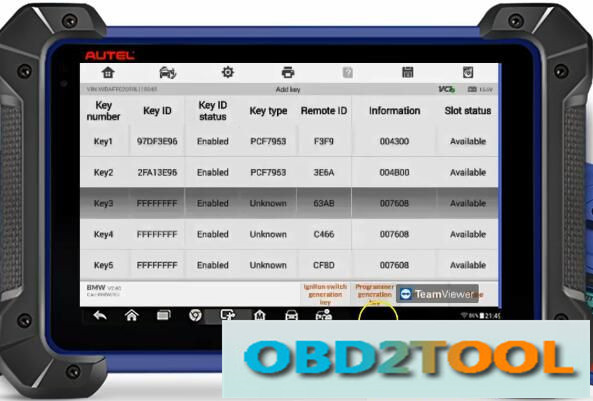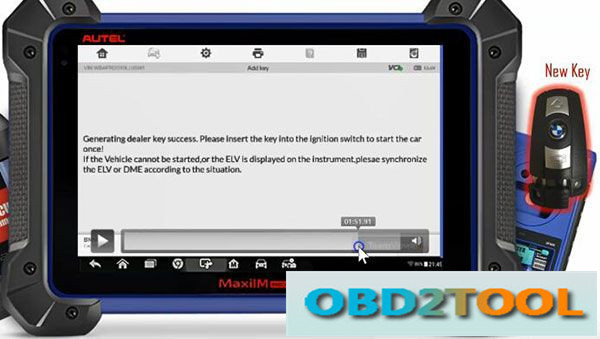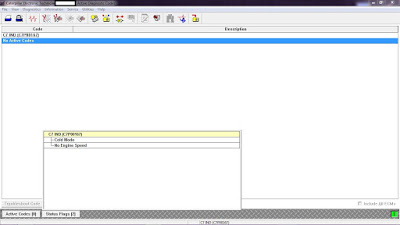Car diagnostic tools information by obd2tool
Welcome to my blog,here some auto diagnostic tools will be displayed. If you want to know more information,you can visit our official website: www.obd2tool.com.Car diagnostic tools information by obd2tool
Welcome to my blog,here some auto diagnostic tools will be displayed. If you want to know more information,you can visit our official website: www.obd2tool.com.Autel IM608 Program Keys for Ford Fiesta PATS 2008
This instruction show you guide on how to use Autel MaxiIM IM608 to program keys for Ford Fiesta PATS 2008.
Procedures:
Build connection build Autel IM608 device and Ford Fiesta,then enter Ford menu to select [Fiesta]
Select [2002-2008]
Select [Blade Key]
Select [Immobilizer(CAN)]
Select [Erase Key]
Note:All key will be earsed.At least 2 keys are required for key learning to complete,click [Yes] to continue
Turn the ignition to the ON position,click [OK]
After erase key complete,click [OK]
All known key has been erased,You must now program a minimum of two keys.
The engine will not start until you complete the following steps:
Perform the following steps to learn the ignition keys
Turn the ignition OFF
Turn the first key in the ignition to ON for 3 seconds,then remove
Would you like to add more keys?
Press [Yes] to continue,press [NO] to complete the procedures.

After finish all necessary functions,comfirm that all learned keys can
start the engine.Verify that the engine continues to run for at least 5
seconds.
Learning completed.
Done!
Test the keys programmed on vehicle.
Autel IM608 & G-Box Perform All Key Lost Programming for Benz W207
In this instruction, OBD2TOOL will show you guide on how to use Autel IM608 programmer and G-Box to do all key lost programming for Mercedes Benz W207.
Step 1:Password Calculation
Select “Benz” brand,then enter “Expert Mode”–>”Password calculation”–>”All Key Lost(Fast)”
Now it will show you some diagrams and explanations,after checking press “OK” to continue
Now select “On bench”–>”W207″
Now follow the instruction on the Autel IM608 screen to build connection between IM608,G-Box,EIS.
After then,press “OK” to continue,the im608 will show you the steps to calculate password.Here we start from step 3(Step1 & Step2 done),insert the APB102 into the EIS.
Press “BEGIN” button on the screen
Some prompt massage will show,just prss “OK”
Now it prompt “Insert the IR key simulator(APB102/APB103) into the EIS.If it is already inserted,remove and insert it again”
Collecting data and calculating password is in progress.Please wait,it will take about 10-50 minutes(it take longer for part vehicle).Please ensure that the device and vehicle battery are stable and sufficient during the process.
Now the password calculation finish,press “OK” to continue
Generate Key File
Back menu to select “Generate key file”,press “OK” to continue
Make sure you always use the last slots in order to program key in this case is key number 6
Select “v51(Half smart key)”
Step 3:Write Key
Insert new key into the XP400,then back to menu to select “Read & Write Key”–>”IR”
Press “Write BE key file”
It will prompt you insert the a new key,here press “OK” to continue,select the key file that save just now
Key file writing completed!
Done!
Three Steps to Add New Key to BMW by Autel IM608 (For Newbies)
This article will share how to use Autel MaxiIM IM608 to add a new key on BMW for the first time.
A lot of people are scared to mess with BMWs because they don’t have anybody to help, and fear hold them back. Hope this post will give you confidence and make things a little bit easier and less risky.
Case 1: IM608 failed attempts to add a key to 2007 BMW 525i
When I use the IM608 to add a new key to my BMW car with XP400, there is a message prompted “Generating dealer key failed! Please check the key status!”
Suggestion:
1.Back up key data
2.Learn original key data
3.Transfer the key data to the new key with XP400
When failed to read key ID. Please check:
1.If the key type is correct
2.If the key is put in the right position
3.If the connection of data cable is OK and the connection is loose during the reading process
Upon examination, it was found that the USB cable connected to XP400 key programmer was wrong.
The incorrect USB cable is just for transferring data from the IM608 to a computer
The correct one actually can do the key relearning procedure, just plug it into XP400 then on the top of the tablet
Feedback:
When use the correct cable, I add a new key to my car successfully.
Case 2: Wants to add a key to 2007 BMW X5 by IM608
Suggestion:
Step 1: Learn original key data
Step 2: Update CAS if needed
Step 3: Transfer the key data to the new key with XP400
In detail…
Step 1: Learn original key data
Select the corresponding car model
Then click Key operation
Connect the device to the programmer and put the key into the programmer card slot
Select Key learning by OBD
Pay attention to the tips to generate the dealer key:
1.[Add key] and [All keys lost] is available for current CAS.
2.Note: Key learning process requires networking to obtain data, please set up the network to ensure that it is connected to WIFI and keep this state during the whole process.
3.Sugget: Before performing this function, please backup the key information in [Backup key data] to prevent data loss.
Then switch ignition on
Step 2: Update CAS if needed
Select Add key and update CAS
All the key slots are available, choose one key you want and click Programmer generation key at the bottom right of the screen
Follow the prompt to put the working key into the XP400 programmer card slot
Read key information successfully
Step 3: Transfer the key data to the new key with XP400
Select Smart key
Put a new key into XP400 device instead of the original key to write
Generate dealer key success
Then insert the new key into the ignition switch to start the car once!
Note:
If the vehicle cannot be started, or the ELV displayed on the instrument, please synchronize the ELV or DME according to the situation.
Summary:
1.Make sure you have the correct set up
2.Try to get a good key supplier to ensure that you will have a working key
3.For BMWs, try to back up the data first before adding the key
4.Don’t be afraid to solve a problem out of your comfort zone
John Deere Service Advisor 5.2.529 2020 Agriculture & Turf Equipment Division
A brand new version of John Deere Service Advisor 5.2 for AG equipment is an offline application, that uses the Internet Explorer browser to communicate with the user.
Important Notice. Installation and activation are possible only with remote assistance using Teamviewer.
Please let us know if you need to install Agriculture and Construction versions of the Service Advisor on the same PC before we process the order.
Unlike the previous version (John Deere Service Advisor 4.2) to work with the application you need:
Internet Explorer 11 (The shell)
Last version of Adobe PDF reader (you will be asked to download the last version before the installation process begin)
Last version of Java runtime environment (you will be asked to download the last version before the installation process begin)
The John Deere SA v 5.2.529 has a more stable driver version. Sa works with any Windows 10 edition.
The latest version of the Database dataset 2019/05 + updates to 2020/02
has all the new models’ coverage and faster performance.
John Deere Service Advisor 5.2 System requirements:
– O.S.: Windows 7 Pro/Ultimate; Windows 8 Pro, Windows 8.1 Pro, Windows 10 Home/Pro
– CPU: Any CPU for Windows platform
– RAM: 8 GB of system memory
– Hard Drive: 150 GB of available space
JD Service Advisor v5.2 support only Genuine JD EDL V3 DLA Adapter kit (The previous version V2 USB and BT is also supported). If you’re using any other diagnostics tool we do not make any warranties
The represented version of SA 5.2 allows you:
to start the offline version with an active internet connection
The license lasts for 3 years instead of 3 months
Windows 10 is fully supported by EDL v2/v3 kit
Here is the list of the models included in Heavy Duty Truck diagnostic Scanner Service Advisor 5.2 AG and Turf Equipment. If your model is not listed, please contact us, as some models might be missing in the product description.
The John Deere Service Advisor combines several versions of the program. As well as a number of related programs and diagnostic equipment
BELL
Truck
Articulated Dump
B35C
Frontier
Combines and Headers
Header Transports
HT1124
HT1128
HT1132
HT1138
HT1142
HT1224
HT1228
HT1232
HT1238
HT1242
HT1248
Platforms
620VS
622VS
625VS
630VS
SH1206
SH1208
SH1210
SH1212
SH1216
SH1306
SH1308
Wide-Row Cornhead PIN Prefix XF
CH2112
CH2208
Cotton Harvesting
Module Handler
CM1100
Cutting and Mowing
Flex-Wing Grooming Mower
Rear Discharge Rotary Mower
Rotary Cutters
Side Discharge Rotary Mower
Golf and Turf Products
Grinders
BG1000
BG1500
RG5000
RG5500
Hay and Forage
Bale Carrier
BC1104
BC1108
BC1110
Bale Mover Feeders
BU1060
Bale Spear
HS1001
HS1002
HS2001
HS2002
HS2003
HS2004
Bale Wrapper
LW1166
LW1266
Carted Wheel Rakes
WR0008
WR0010
WR0012
WR1008
WR1010
WR1012
WR1108
WR1112
WR1116
WR3008
WR3010
WR3012
WR3108
WR3110
WR3112
WR6008
WR6010
WR6012
Disc Mower Caddy
DC1000
Hay Merger
HM1109
HM1209
HM1212
Mowers
DM1130
DM1140
DM1150
DM1160
DM1270
DM5050
DM5060
DM5070
SB1106
SB1107
SB3106
SB3107
SB3108
Processor
BP1166
Pull-Type Wheel Rakes
WR1212
WR1214
WR1216
WR1218
WR1417
WR2010E
WR2012E
WR2014E
WR2110
WR2112
WR2114
WR2212
WR2214
WR2316
WR2318
WR3310
WR3312
WR3313
WR3315
WR3414
WR3416
WR3417
WR3419
WR4106
WR4109
WR4313
WR5417
Rotary Rake
RR1012E
RR2109
RR2211
RR2313
RR2324
Tedders
TD1010E
TD1123
TD1316
TD2418
TD2427
TD3418
TD3427
Hydraulic Power Pack
Hydraulic Power Pack
HP2025
HP2134
Landscaping
Aerator
CA1048
CA1060
CA1072
http://crp129.com/2020/02/27/john-deere-service-advisor-5-2-529-2020-agriculture-turf-equipment-division/
Cold Mode and No Engine Speed on Status Flags Caterpillar ET Software
“Cold Mode” and “No Engine Speed” on Status Flags
Cold Mode
-The ECM limits engine power during cold mode operation and the ECM modifies injection timing during cold mode operation. Cold mode operation provides the following benefits:
Increased cold weather starting capability
Reduced warm-up time
Reduced white smoke
-The Electronic Control Module (ECM) limits engine power during cold mode operation. The ECM may modify the injection timing and the ECM may cut out certain engine cylinders. This will increase startability and this will reduce warm up time. Cold mode is activated whenever the engine coolant temperature falls below a predetermined value. Cold mode remains active until the engine has warmed or a time limit is exceeded.
Cold Mode Operation
-The ECM will set the cold start strategy when the coolant temperature is below 18 °C (64 °F).
-When the cold start strategy is activated, low idle rpm will be increased to 1000 rpm and engine power will be limited.
-Cold mode operation will be deactivated when any of the following conditions have been met:
Coolant temperature reaches 18 °C (64 °F).
The engine has been running for 14 minutes.
-Cold mode operation varies the fuel injection amount for white smoke
cleanup. Cold mode operation also varies the timing for white smoke
cleanup. The engine operating temperature is reached before the
walk-around inspection is completed. The engine will idle at the
programmed low idle rpm in order to be put in gear.
-After the cold mode is completed, the engine should be operated at low
rpm until normal operating temperature is reached. The engine will reach
normal operating temperature faster when the engine is operated at low
rpm and low-power demand.
No Engine Speed
-It’s normal to see the “No Engine Speed” on Status Flags while power switched ON or Engine Cranking. It will not go away until the Engine Starts, even when you are seeing Engine Speed in Status Tool on CAT ET Software.