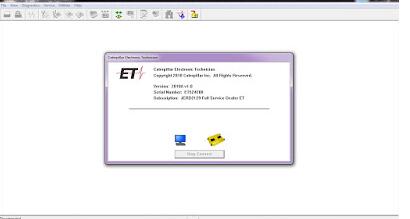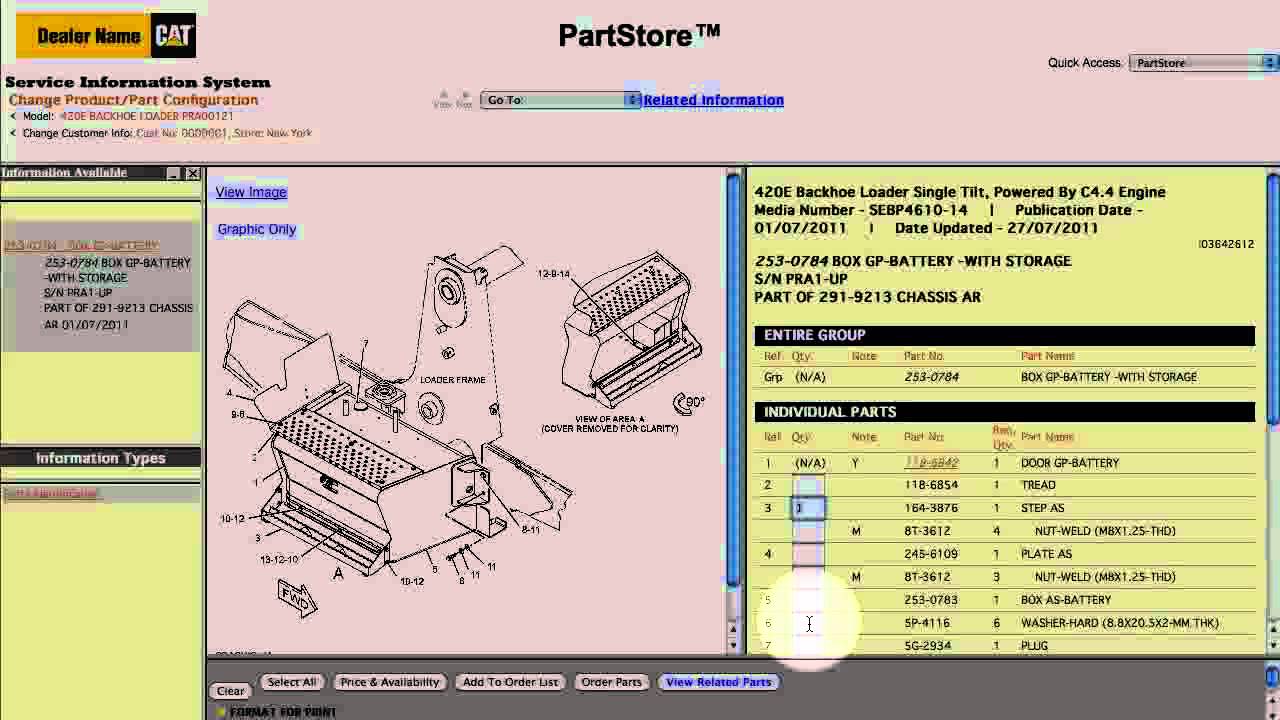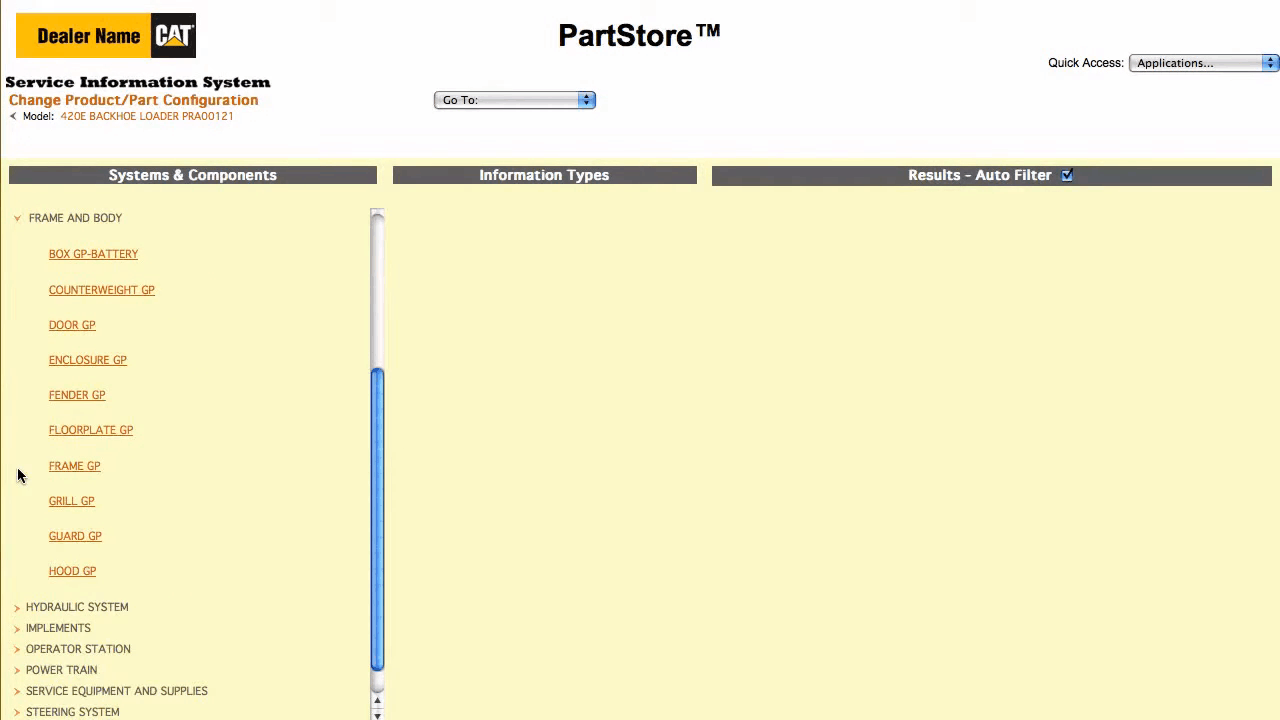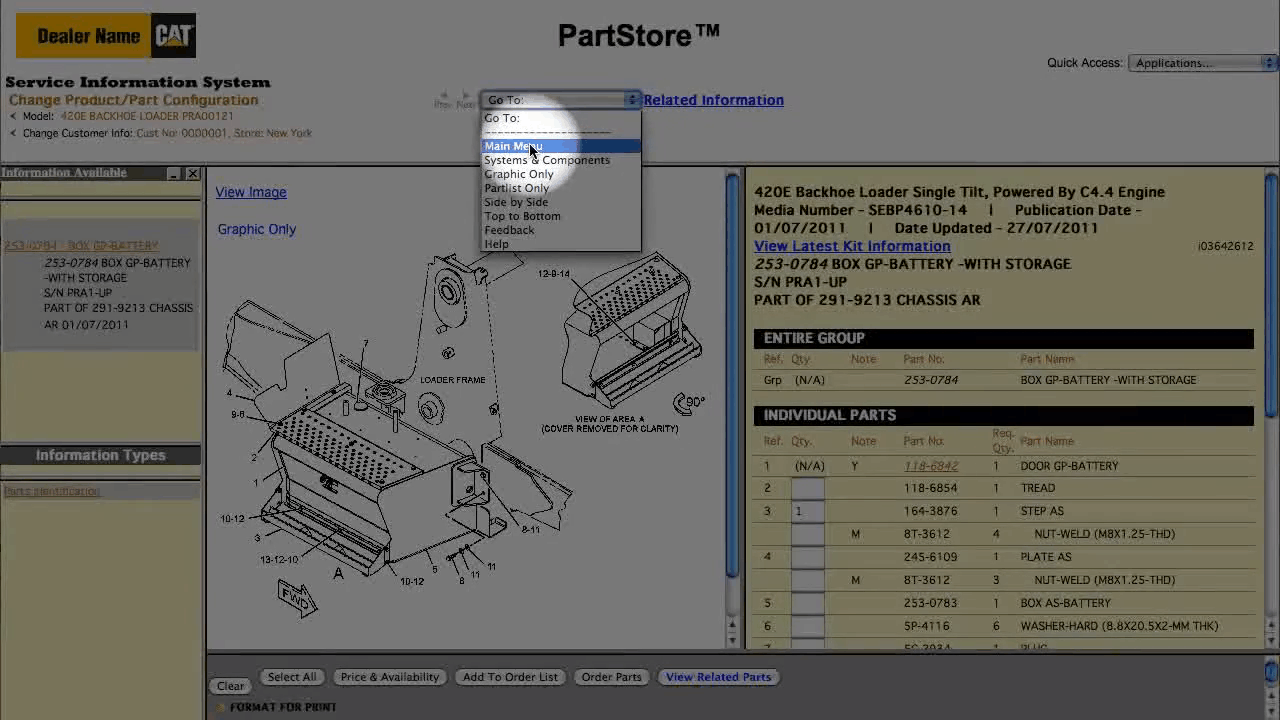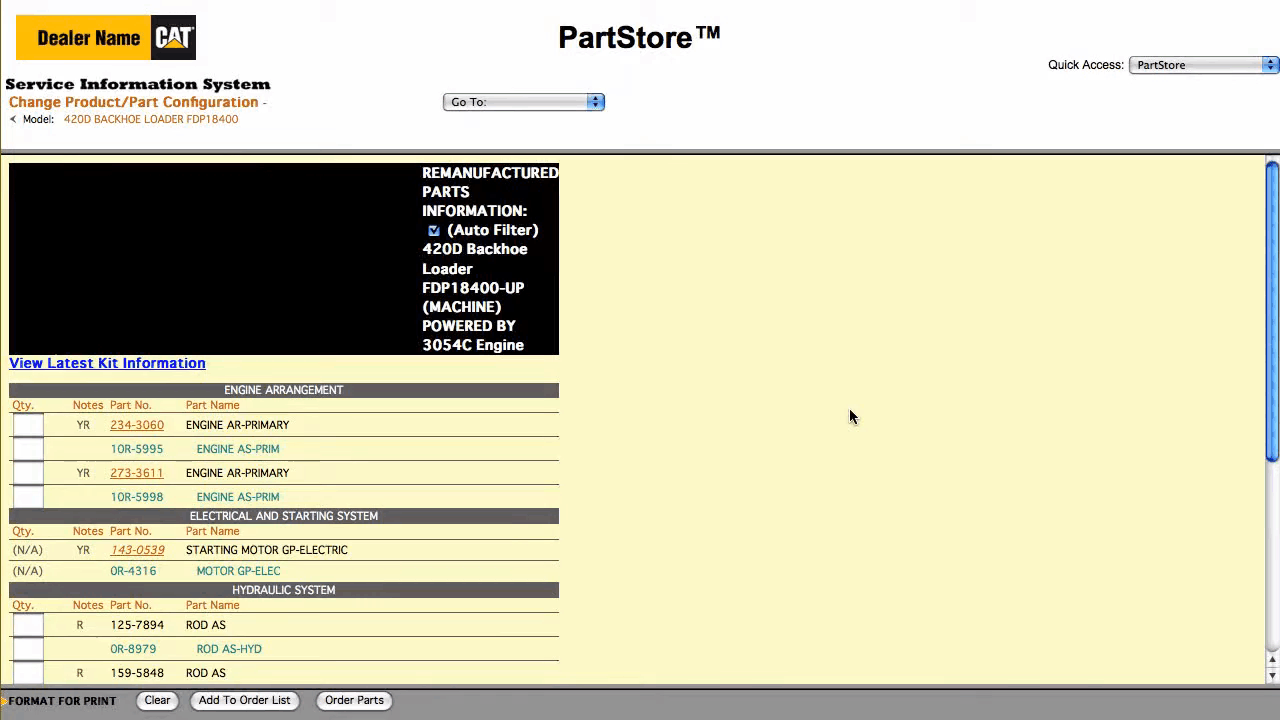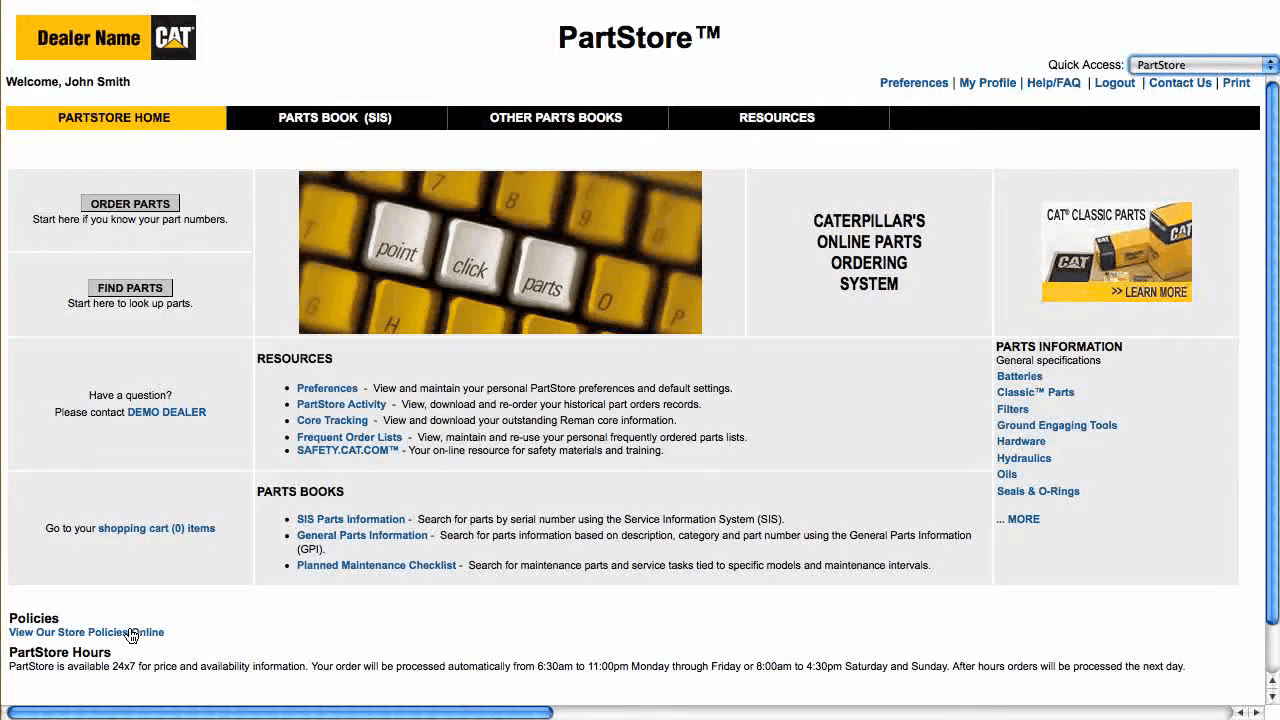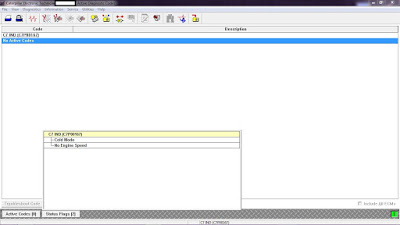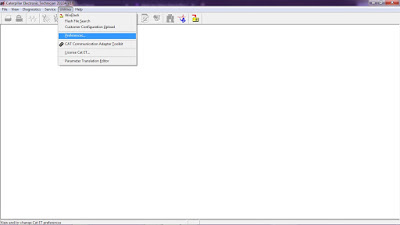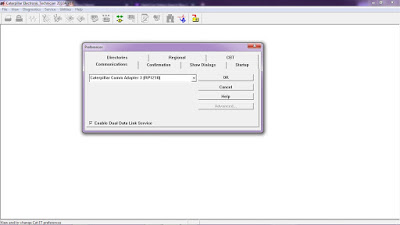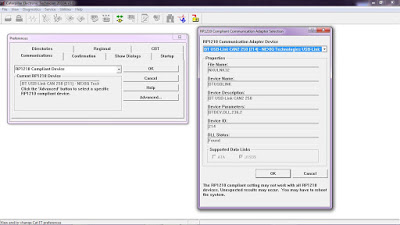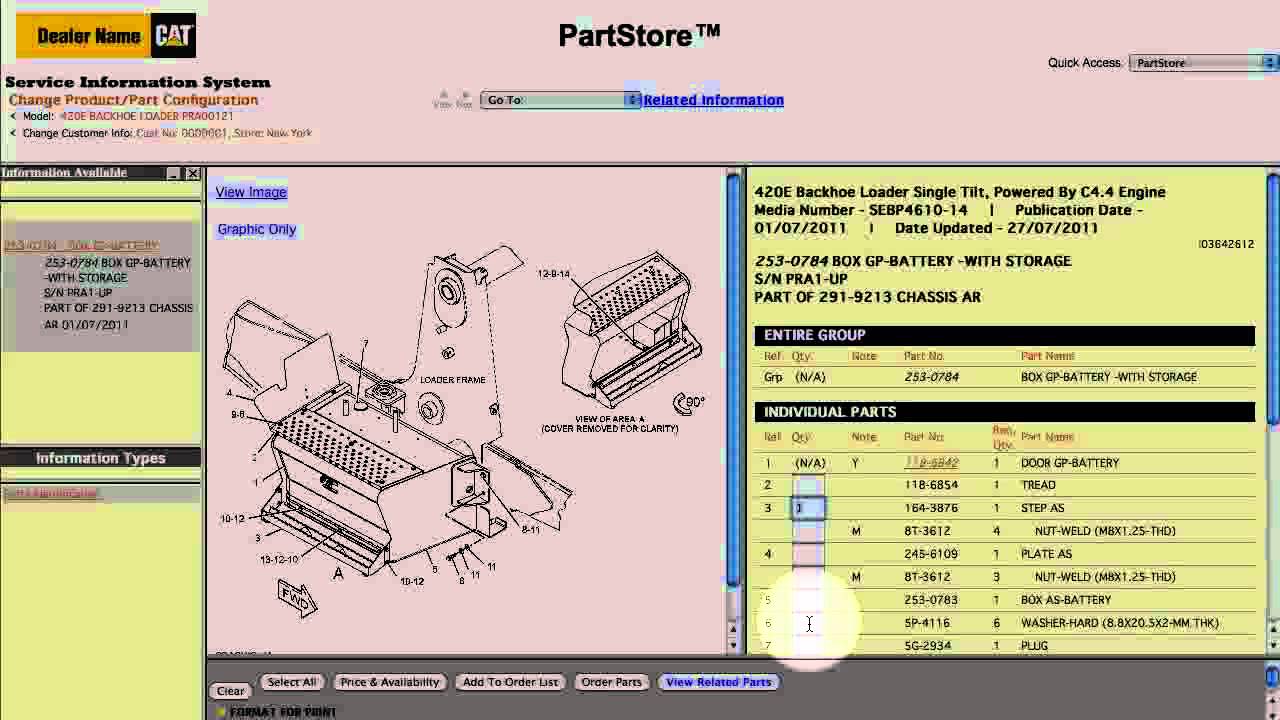
This article will show you how to find the part numbers you need. You have a couple of ways to look up part numbers. You can look through our parts catalogs and read about all the benefits of our parts, or you can jump right into the cat service information system with detailed parts, drawings and schematics. That’s what this video will focus on. This is the main menu of the service information system. To get back to your parts list in part, store use the pulldown menu in the upper right. Let’s get started we’ll enter the full serial number of a 420 backhoe loader, using a full serial number. It simplifies the search for parts. If you already added machines to the system, you can select one from the drop down menu or type a serial number manually. Let’s say we’re looking for a replacement step on the battery box. A great way to search is to break the machine into major components, click on systems and components, select frame and body, and then the battery box group.
Related product: Caterpillar SIS 2022 CAT SIS 2022 Service Information System
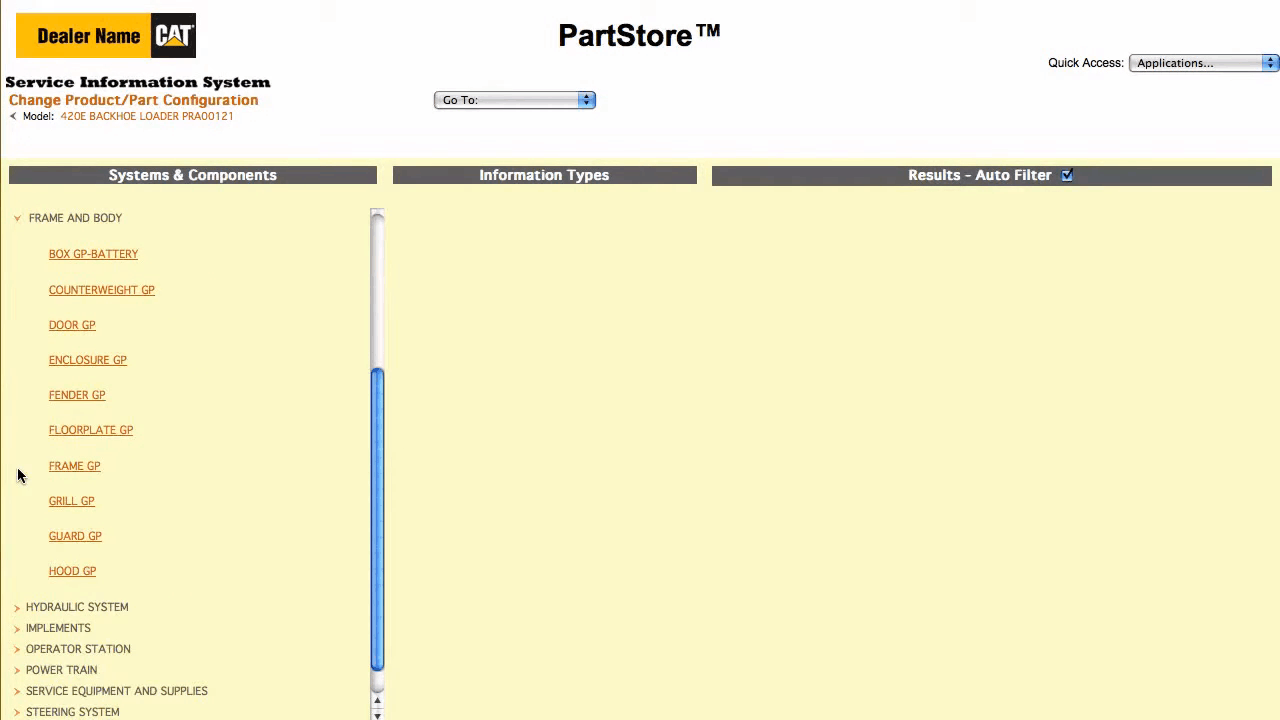
We have one result. One part group that matches the 420 e’s serial number click on it. Here are all the parts in the group. We just need the step notice when we click in the quantity box. The quantity is automatically populated with the required quantity. If we click on washers, the system says we need six. We can click price and availability to view those results within the service information system looks good. Now, we’ve got some options. We can click order, parts which sends us back to the parts list on parts door to finish the order or add to order list to keep shopping within the service information system. Let’s continue shopping to search for other parts, select main menu. Our 420 e needs a new air filter this time, let’s do a filter, search.
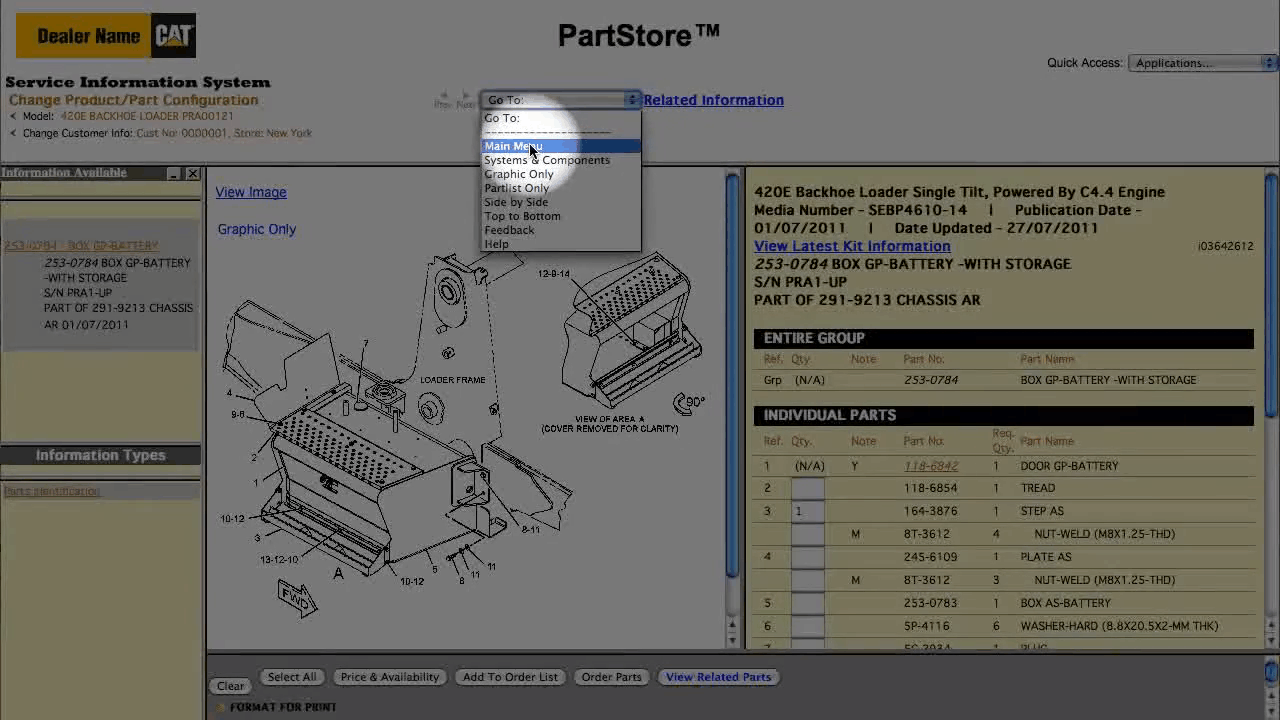
The filter search shows all the filters on the machine by system or components. Let’s look at the basic air, cleaner group in our air, inlet and exhaust system. There are all the parts in the basic air, cleaner group: we want the primary filter, click, the quantity box. We’ve got everything we need, so click order, parts and return back to the parts list on parts tour and can click next to see price and availability and order the parts another great way to look for parts is using the as shipped product search. It finds all the parts on your machine as it was shipped from the factory. Let’s enter the serial number for another backhoe loader. This one is at 420, d and clip as shipped product. We need a replacement seatbelts for our 420 d, so select the seatbelt group. We could order the entire group or some individual piece parts. Let’s get the group again, I’d select order parts to go back to parts store or add to order list to continue shopping. Here’s something to keep in mind if you don’t find anything in a particular search. Click to add a filter to show all available parts options for machines with the same serial number range. You can also do a simple part search just plug in a keyword or part number or you might want to do. A search for remanufactured parts. Selecting reman search shows you all the available reman parts for your machine and there it is still not sure what the right part number is click the help, slash faq link for online information or contact us to reach the parts experts at your cat dealer and, of course, make sure you understand your dealers return policy before you buy.
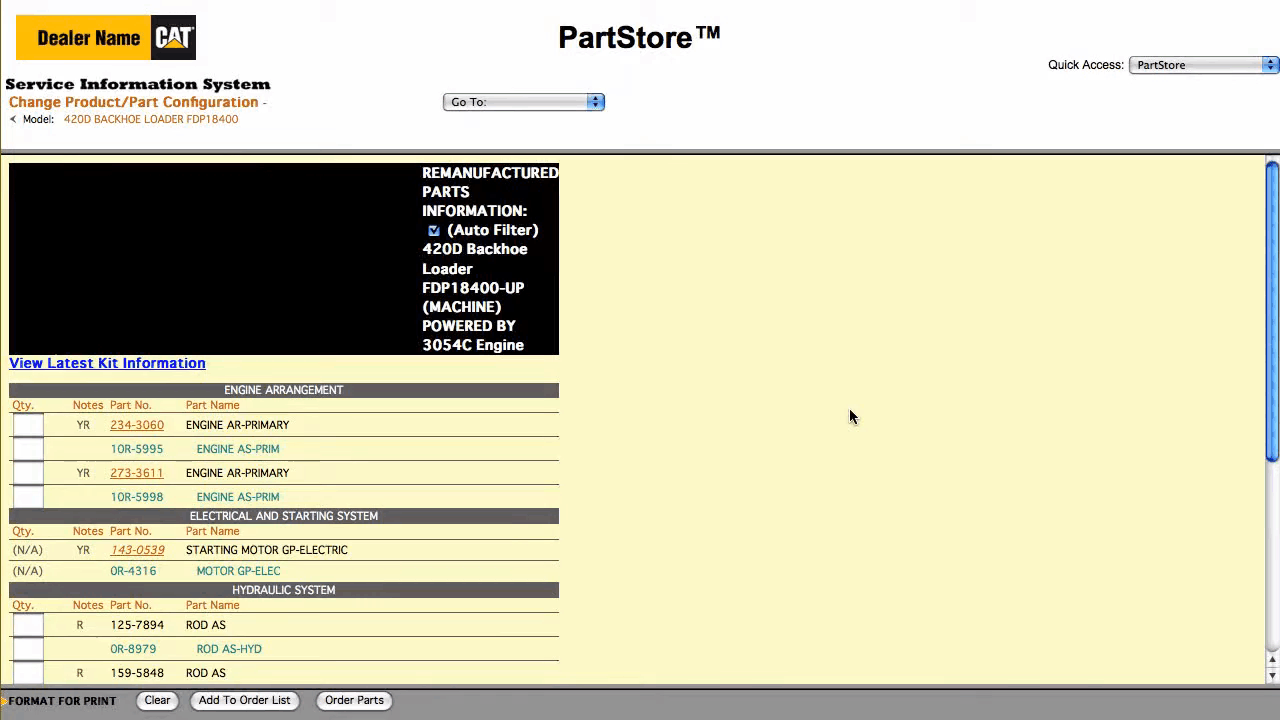
That’s it now you’re ready to use the service information system to find parts, numbers and add parts to your parts, store order with part store.
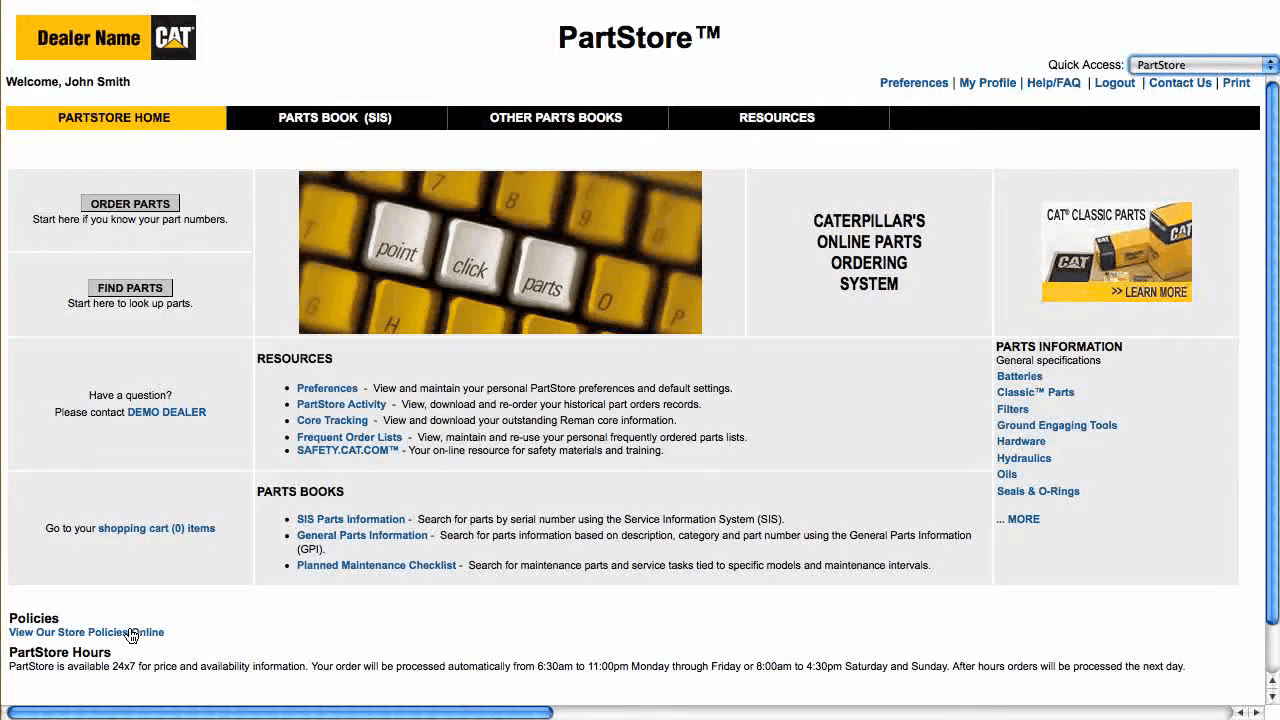
You have online access to the right parts for your equipment from your cat dealer anytime,