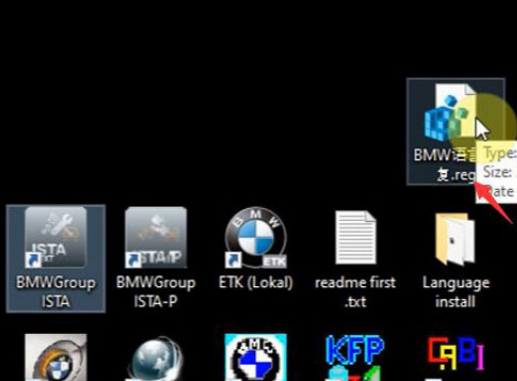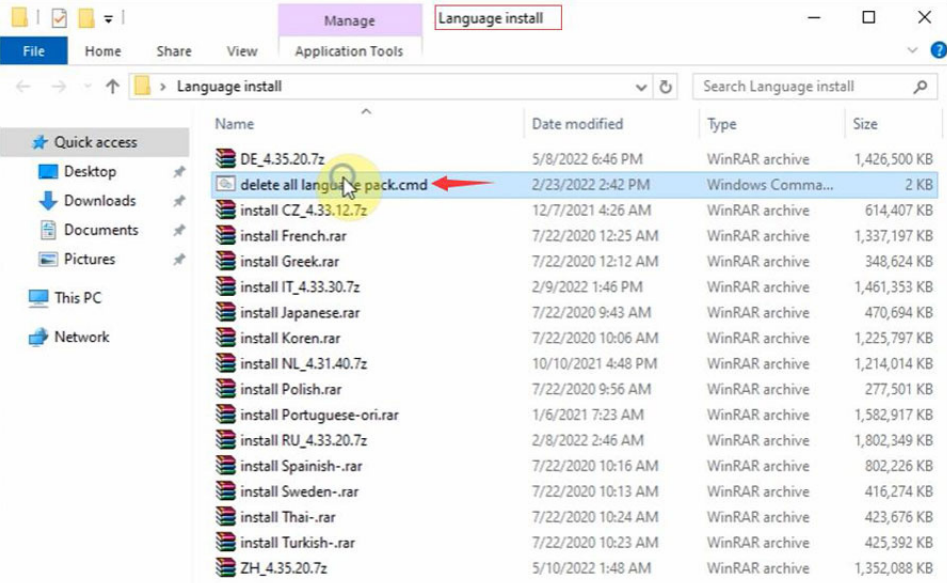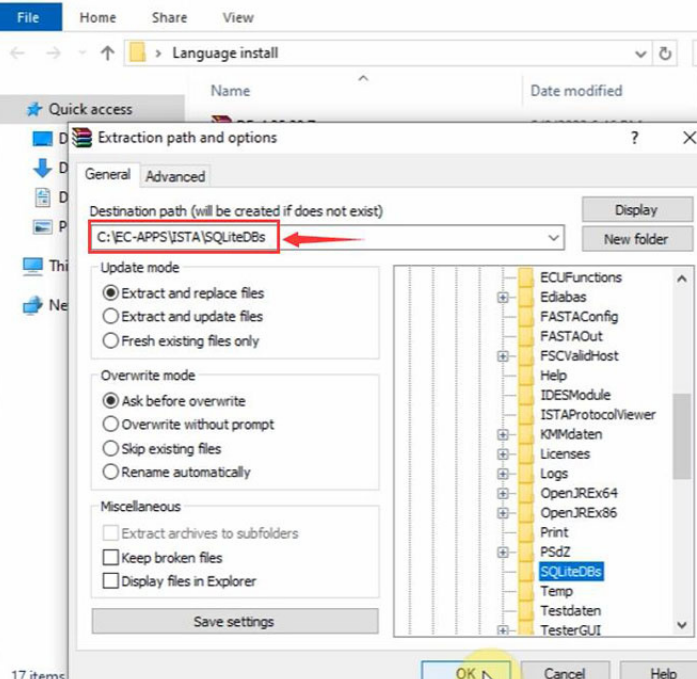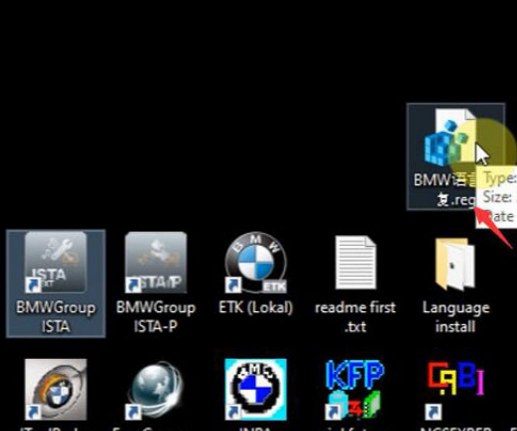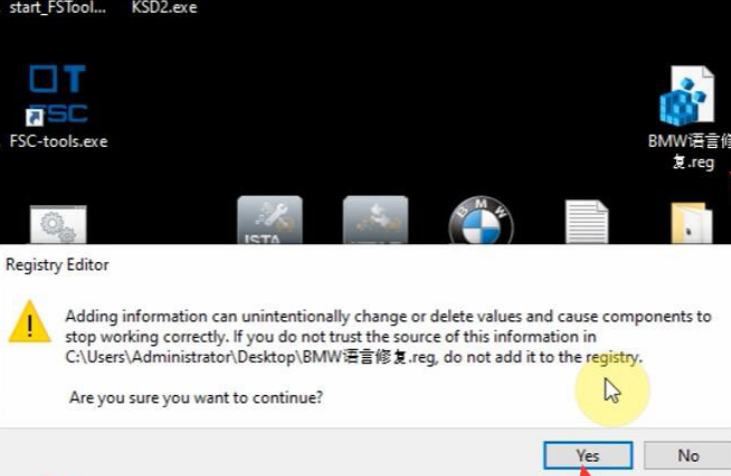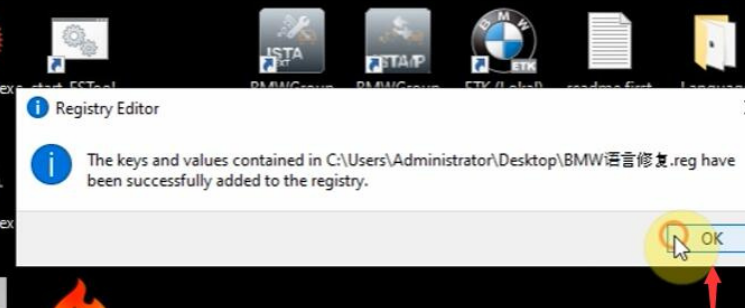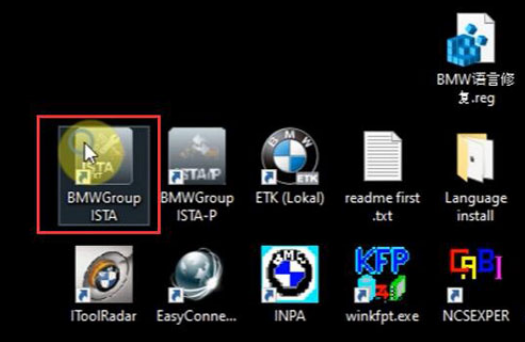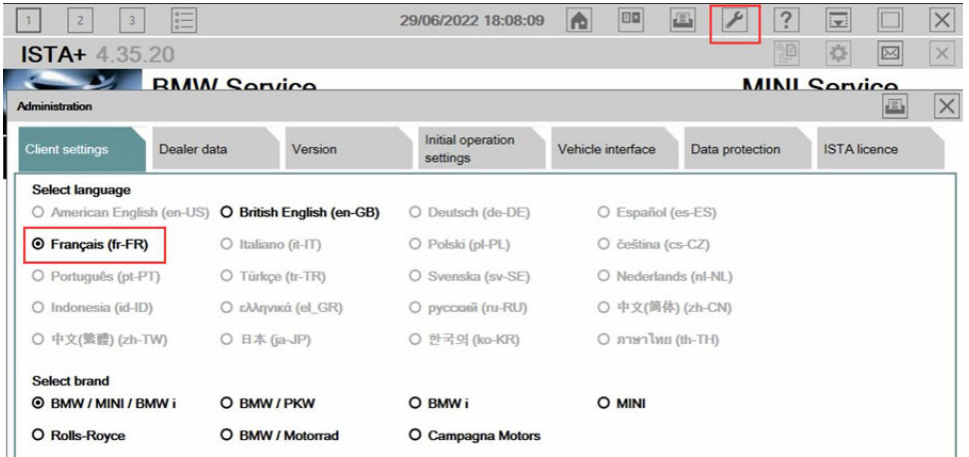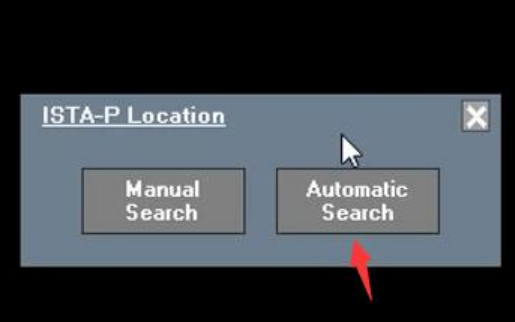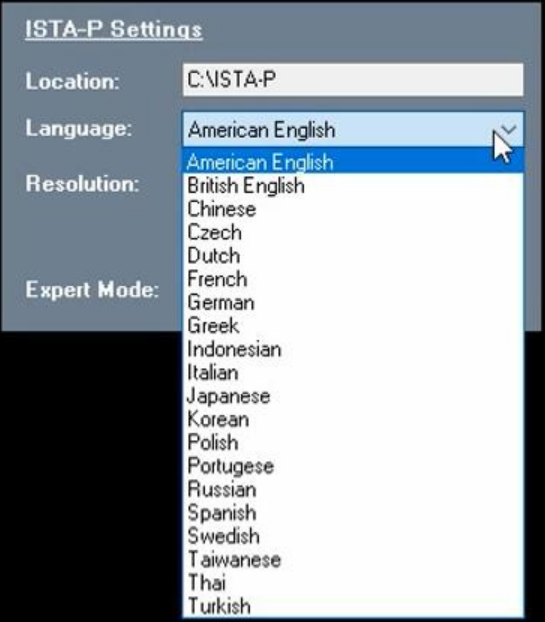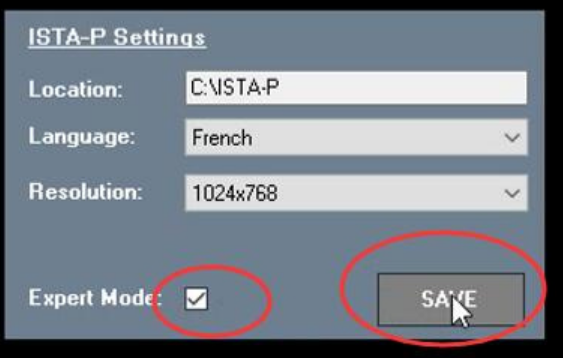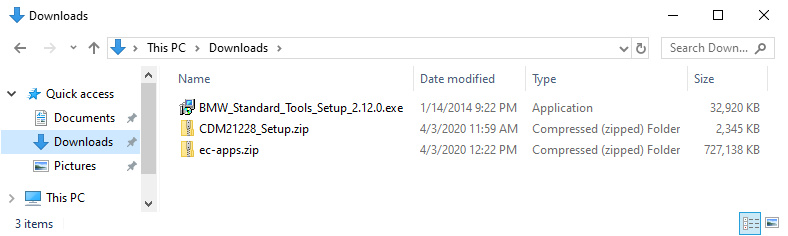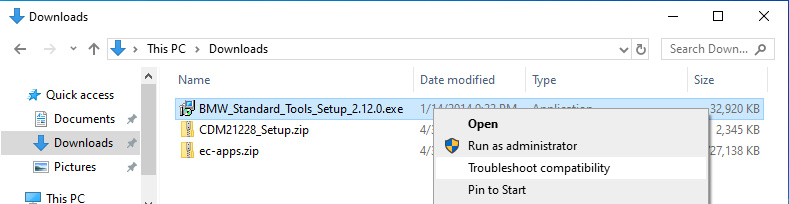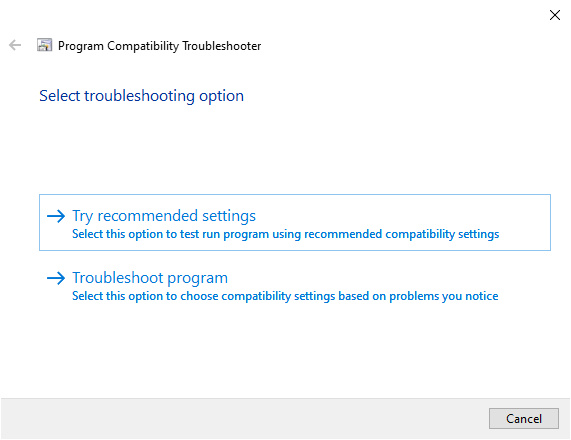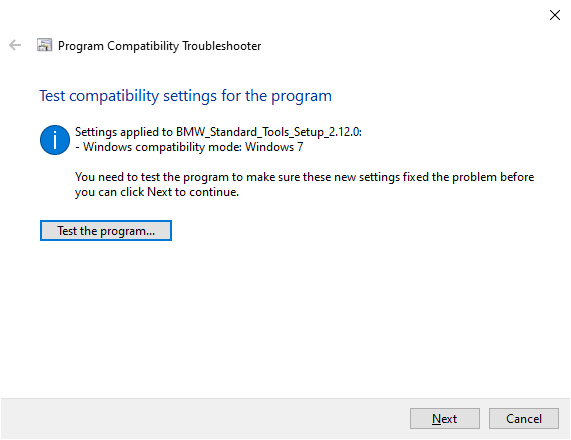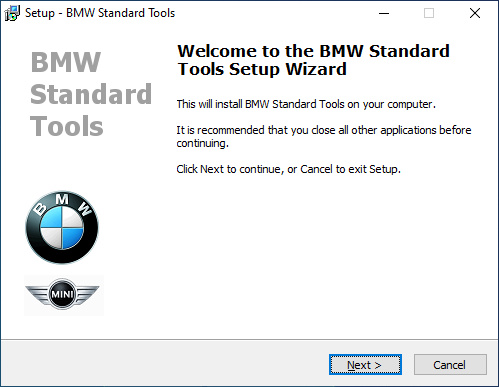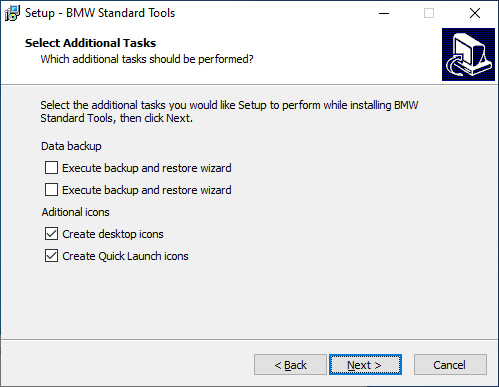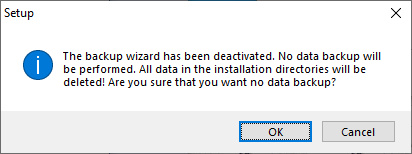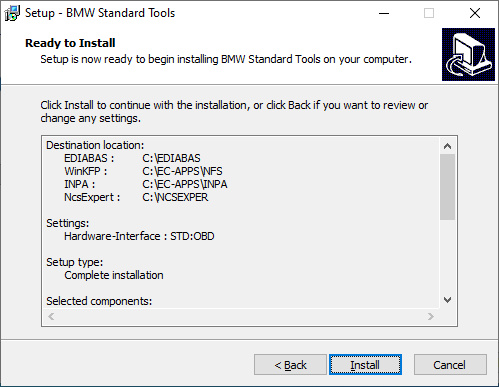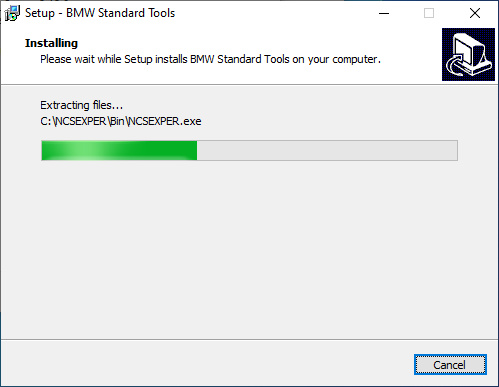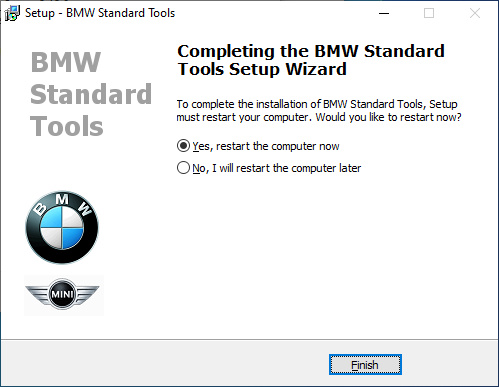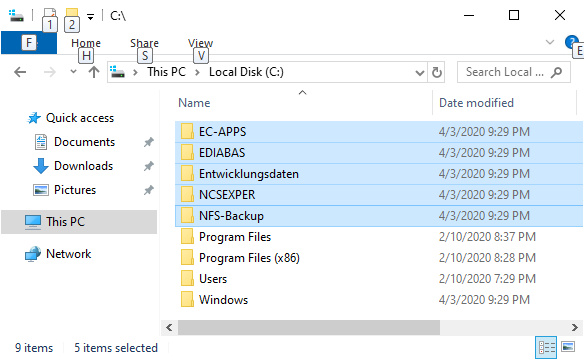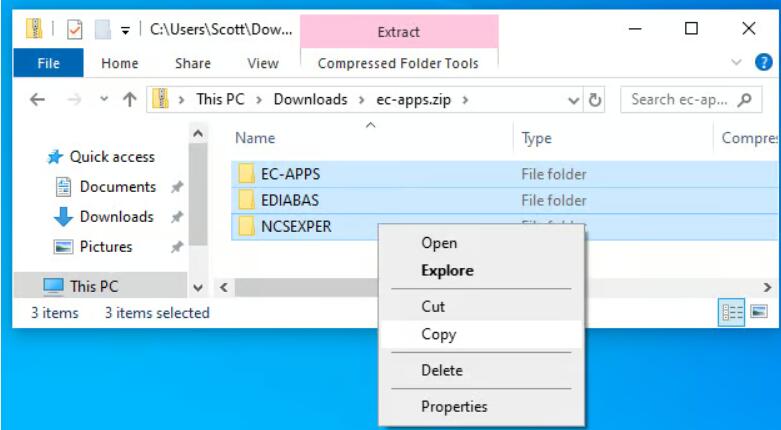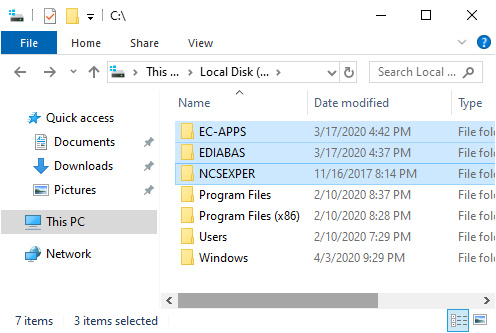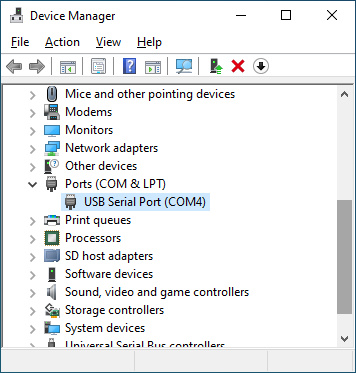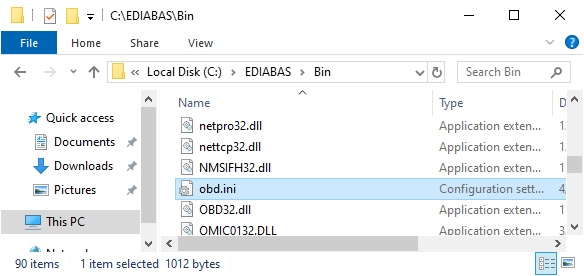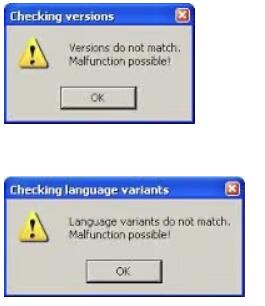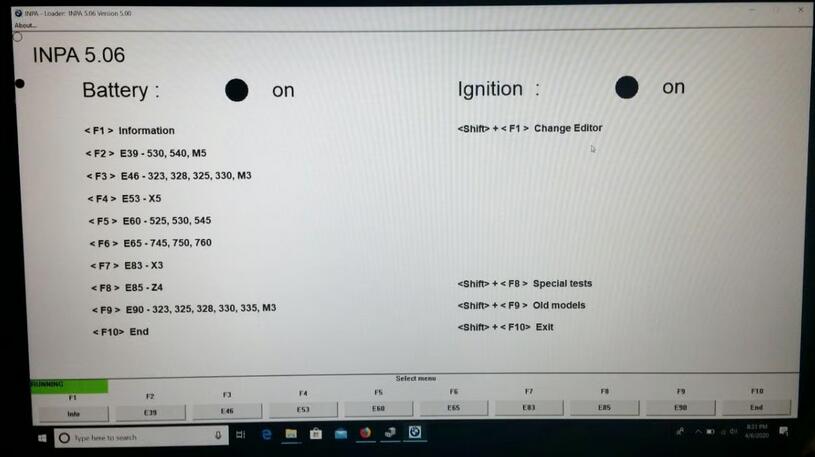Many BMW ICOM users will no doubt have encountered a situation where they have had Rheingold ISTA/D running successfully on their computers, only to later encounter the situation where they can no longer access the software and get a license expired message. The majority of suggestions to resolve this situation found on the internet suggest that users adjust the bios setting of their machines to a date before the original license expiry date but as the result of an enquiry from another user, I decided to post my resolution of this problem (which has been tested and found to work on machines running both Windows 10 and XP Operating systems):-
1. Run Regedit
2. Open HKEY_LOCAL_MACHINE
3. left click SOFTWARE
4. left click BMWGROUP
5. left click ISPI
6. left click Rheingold
7. on the right hand panel of the screen, left click Licence and choose Modify
8. Be careful to modify only the entries on this line as described…use
the left arrow key to scroll along the line to a date format entry,
which is followed by the words Package Expire and change the date to
2072-09-20
9. After you have changed the package expiration date, continue to use the left arrow key to scroll further back along the line until you find another date format entry, which is followed by the word Expiration (this date will be identical to the original entry that you altered during the last step) – change this date to 2072-09-20
10.When you have completed the above changes, collapse the registry editor back to show only the HKEY menus, then close the registry editor and restart your computer.
11. CONGRATULATIONS, your Rheingold licence is now current until 2072-09-20. Note when editing the expiration date for ISTA, you should maintain the original date format (usually YYYY MM DD) – as some packages use an BMW ICOM A2 and some use a hypenated seperator for date entry values.
If you can’t find it at that registry entry, try here-
HKEY_LOCAL_MACHINE\SOFTWARE\Wow6432Node\BMWGroup\ISPI\Rheingold