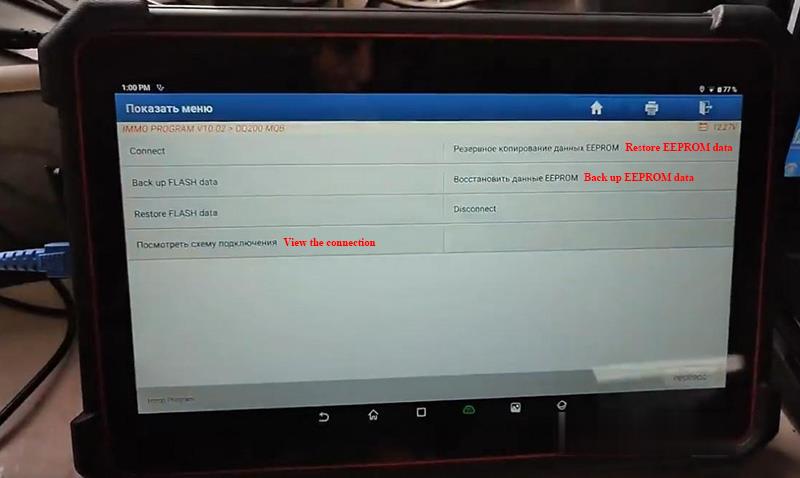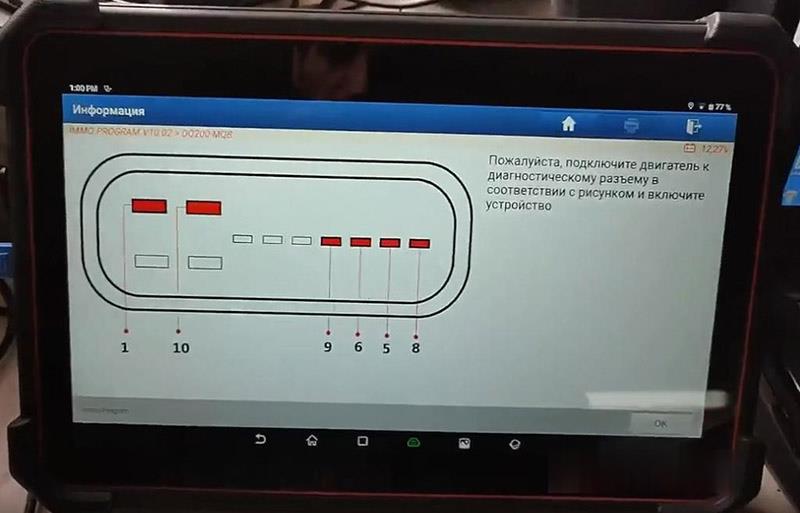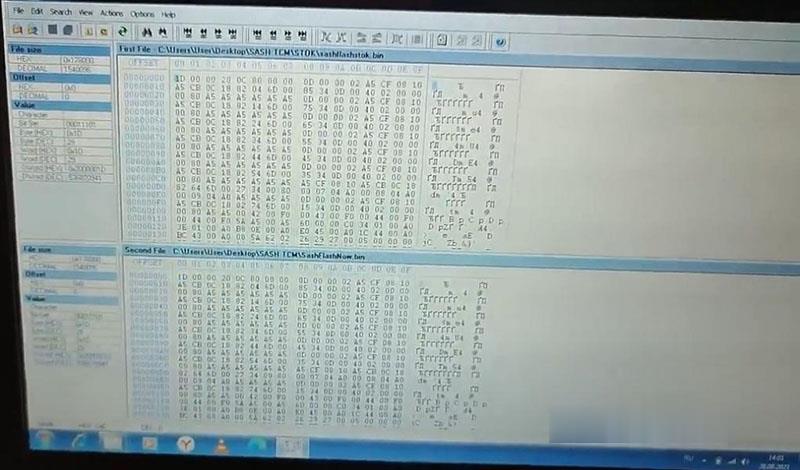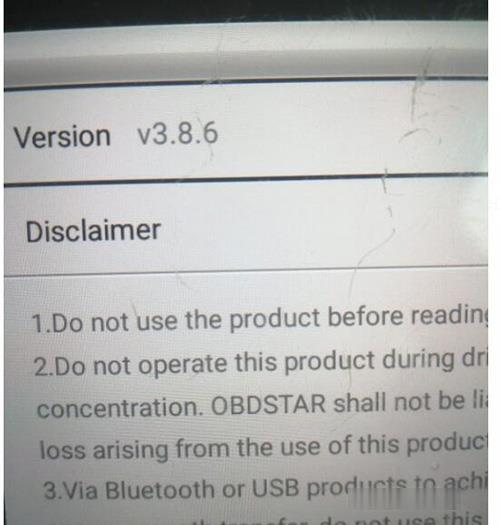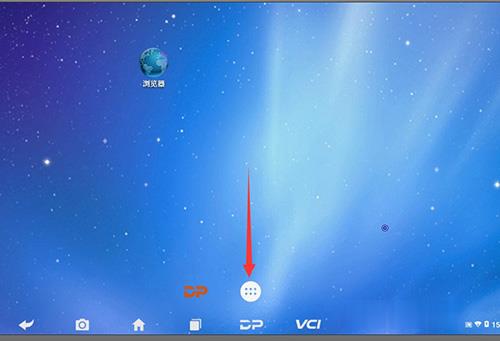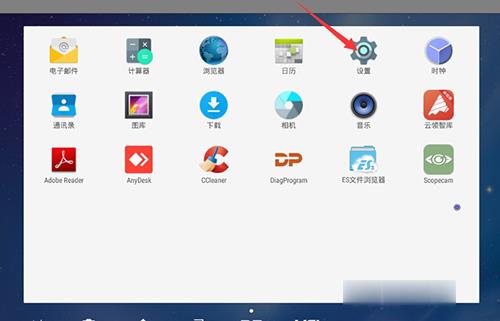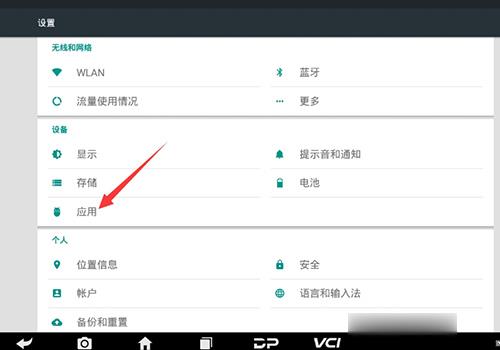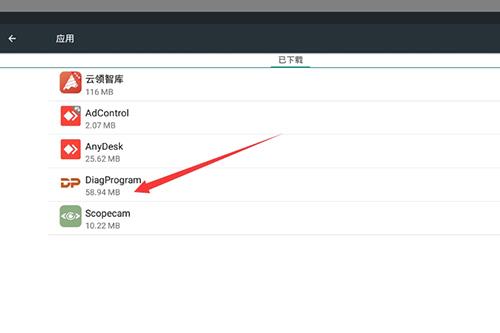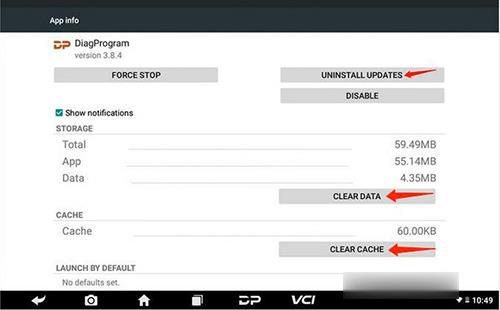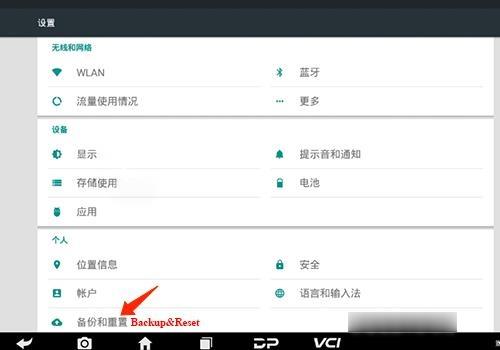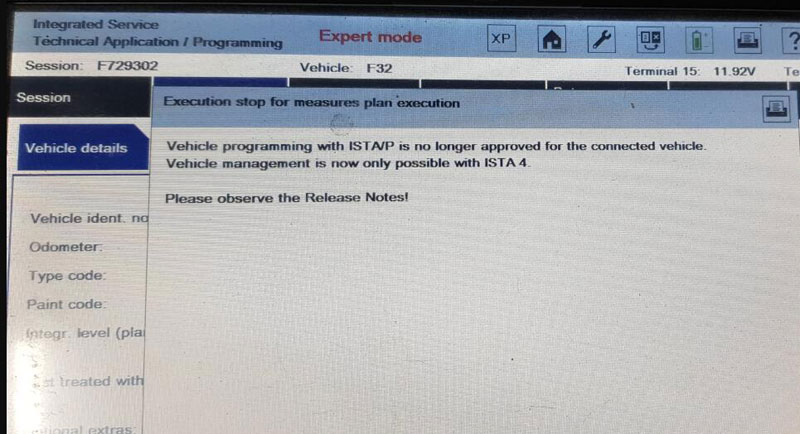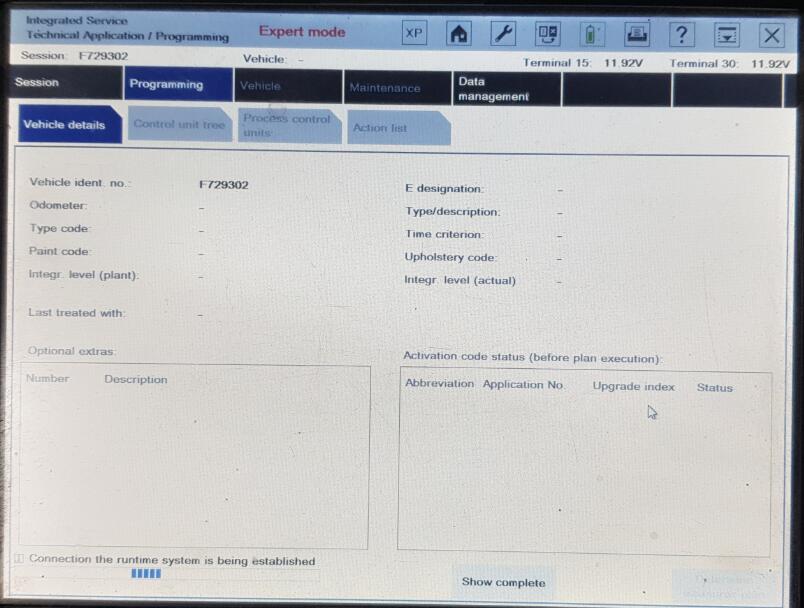Car diagnostic tools information by obd2tool
Welcome to my blog,here some auto diagnostic tools will be displayed. If you want to know more information,you can visit our official website: www.obd2tool.com.Car diagnostic tools information by obd2tool
Welcome to my blog,here some auto diagnostic tools will be displayed. If you want to know more information,you can visit our official website: www.obd2tool.com.Compare to previous X-prog, Launch Xprog 3 supports EEPROM read &write and gearbox reading. Here we’re gonna bring you a brief demo of VW 2011 gearbox cloning with Launch X431 Pad VII.
Procedure:
First complete the connection of Pad VII, Smartlink C and X-prog 3 by cables.
Turn on Launch Pad VII,
Select
IMMO PROGRAM>>Gearbox>>DQ200-MQB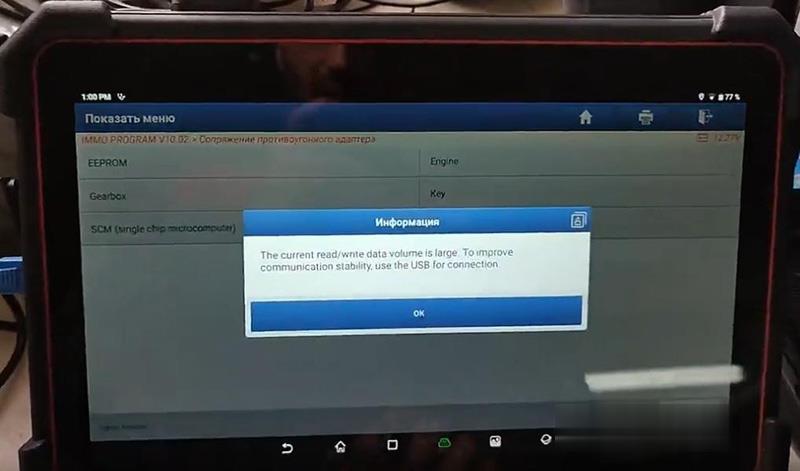
Now we are on display menu.
Click on “View the connection”.
Connect VW gearbox to X-prog 3 key programmer by the diagram.
Select “Connect” to make sure the system is connected.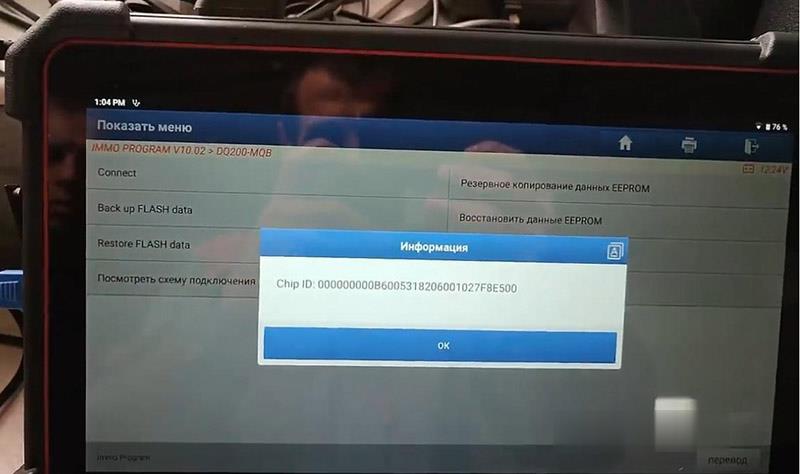
Then we back up original EEPROM and FLASH data.
Disconnect and remove the original gearbox and put the new one into connection.
Also we back up its EEPROM and FLASH data.
Then click on “Restore EEPROM data” and “Restore FLASH data”,
Load original EEPROM and FLASH data to write them into the new gearbox.
Compare two gearboxes’ data to make sure everything is correct.
Get into the car,
Clear DTCs and take a general scan.
In system list,
Select “02 Electronic product”.
Here we can see the VIN is correct.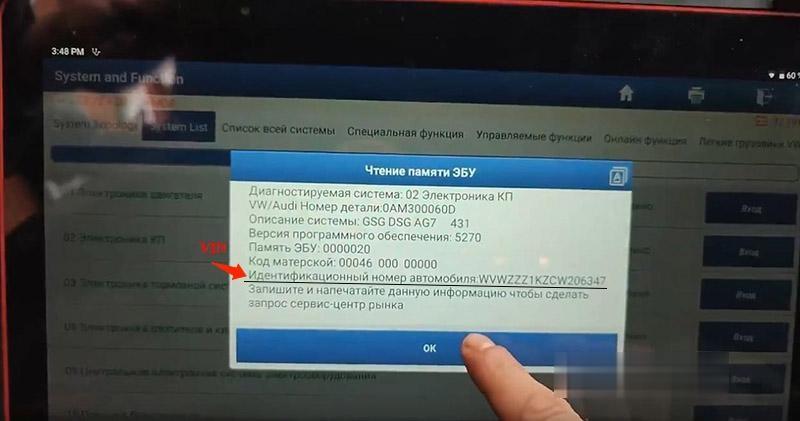
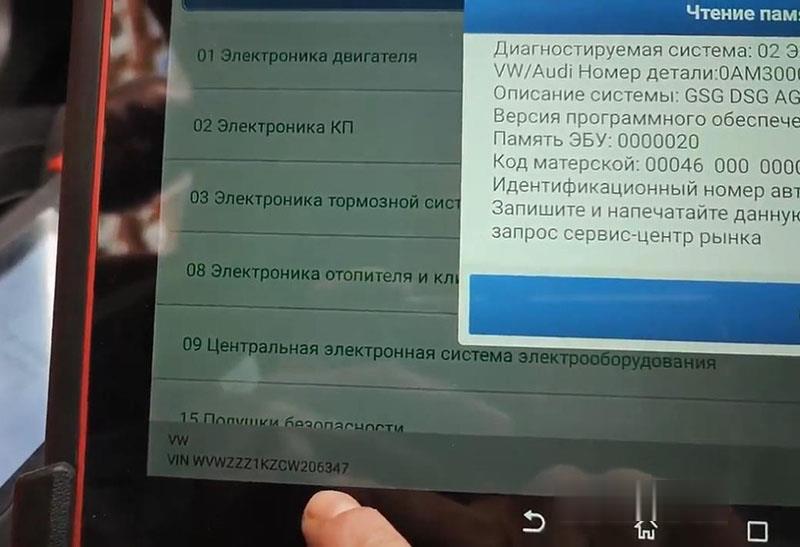
Confirm to enter function menu.
Select “02 Fault code reading”, No error codes.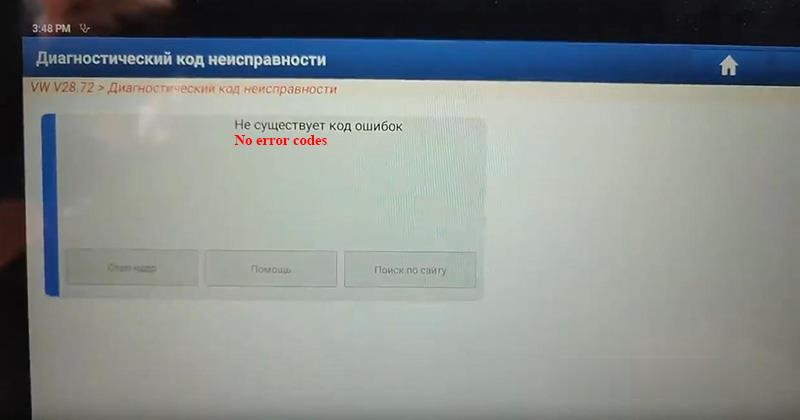
Done!
That’s how we clone VW 2011 gearbox by Launch Pad 7 and Launch X-prog 3.
OBDSTAR X300 DP Plus “DiagProgram has stopped” Solution
Question:
Do SAS Recovery, OBDSTAR X300 DP Plus has this error prompt “Unfortunately, DiagProgram has stopped”. Programming, Immo, odometer…all the same, and not working.
Then he shows us Version in ABOUT (“VCI” button below) as eobdtool technical support required.
Here comes the Solution:
Settings->DP->Uninstall Updates, Clear Data, Clear Cache
If not working, go to
Settings->Backup&Reset->Restore factory settings
Solved!
Launch X431 PAD VII Pad 7 Full System Diagnostic Tool Support Online Coding and Programming
Launch X431 PAD VII Pad 7 Full System Diagnostic Tool Support Online Coding and Programming
X-431 PAD VII is an unexpected high-end diagnostic tool from LAUNCH, comes with the ADAS calibration function, 26 service functions, TPMS service and 8 extended modules functions. New Smartlink C VCI powers technician a new diagnostic level without the limitation of diagnostic functions, tools and vehicle types.
Highlights:
Free update online for 1 year
With 32 services functions
Online Programming: BMW, Benz, VW, Audi, Seat, Skoda, Porsche, Nissan, Infiniti and many coverage from Smartlink
Supported Language: English, Chinese and other language depending on the car makes
Note: Online Programming function has not been authorized in the USA, Canada, and Spain.
Features
- Full system vehicle coverage for U.S., Asian and European markets over 110 brands, which is continually updated
- Upgrade and expand the X-431 PAD VII with more software and service via the new module ‘MALL’ as demanded
- Real-time voltage display helps technician to monitor the voltage condition of vehicle during the diagnosis
- Topology mapping gives a visual checking on DTCs and all systems communication status
- Support automotive communication protocols CAN/CANFD/DoIP and automotive communication standards J2534/D-PDU/RP1210
- Auto-detects the communications protocol of the vehicle and assist to check automotive OBDII port pin damaged or not
- Intelligent diagnostic enable identify VIN automatically and access system quickly
- Guided function for VW and AUDI
- Optional ADAS calibration function increases more revenue
- Advanced coding and programming function
- An extended solutio to support TPMS service
- 2.4GHz & 5GHz dual band communication ensures quick and stable connection
- Empower technician to diagnose light, medium & heavy duty vehicles with Smarlink C
- The basic functions include read & clear DTC, remote diagnosis, Bi-directional control, live data graph, wireless software update etc.
Build-in repair information and training video modules help to track and fix
32 Service Functions:
- Service Lamp Reset
- Electronic Throttle
- Brake Reset
- Immobilizer Reset
- Battery Reset
- Injector Coding
- SAS Reset
- TPMS Reset
- ABS Bleeding
- Gear Learning
- DPF Regeneration
- Gearbox Reset
- Headlamp Reset
- Sunroof Initialization
- SUS Reset
- EGR Adaption
- A/F Reset
- AdBlue Reset
- Nox Sensor Reset
- Stop/Start settings
- Transport Mode
- Coolant Bleed
- Windows Calibrations
- Seat Calibrations
- Tyre Reset
- Language Change
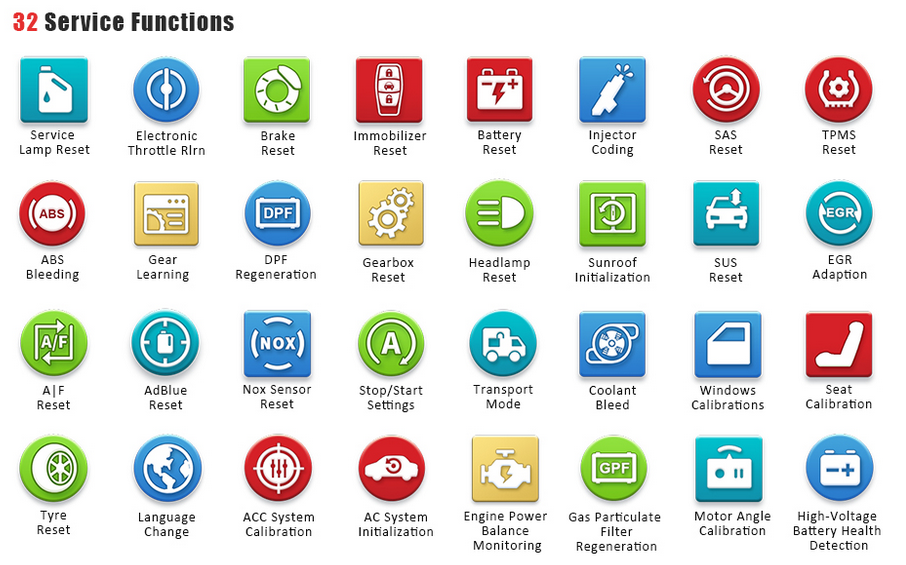
Specification:
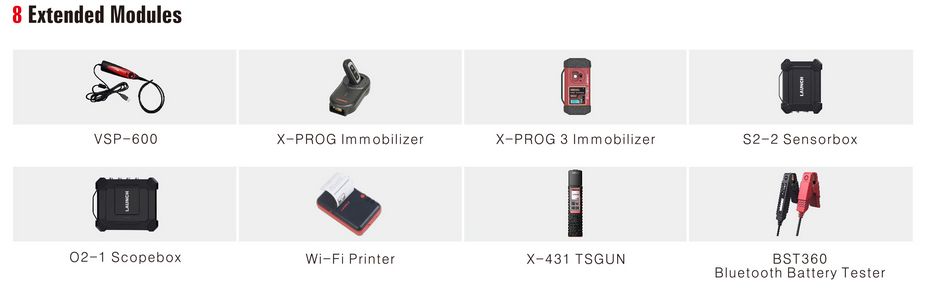
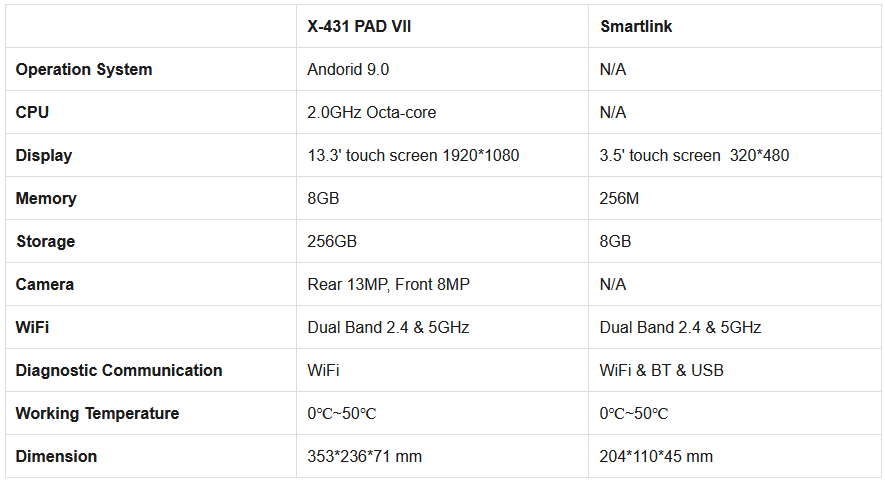
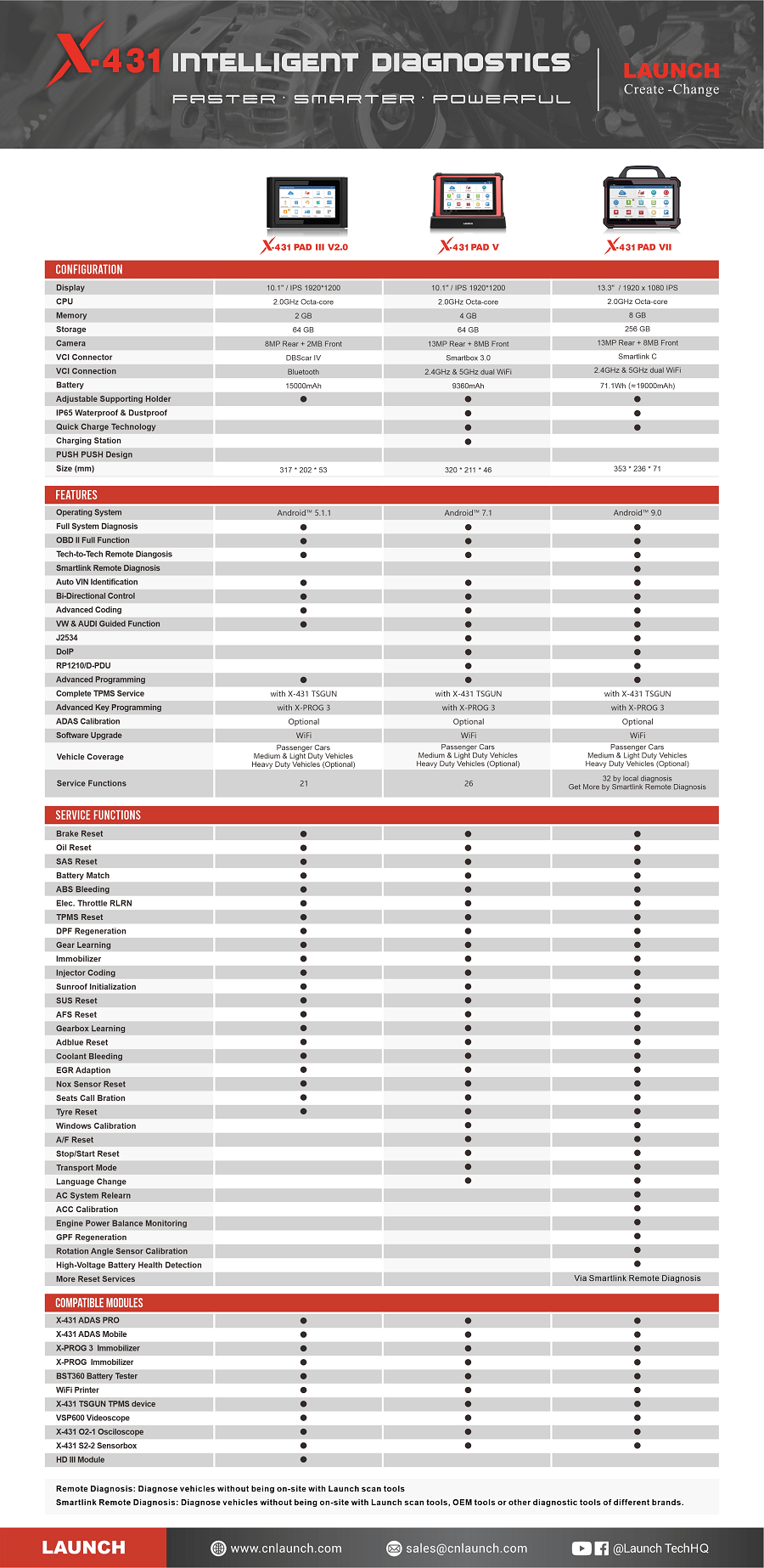
ERROR WHEN PROGRAMMING BMW F32 IN ISTA-P 4.19.13 EXPERT MODE (SOLVED)
Problem:
I had error when programming BMW F32 in ISTA-P 4.19.13 Expert Mode. Vehicle programming with ISTA/P is no longer approved for the connected vehicle. Vehicle management is now only possible with ISTA 4.
*Before version ISTA 4 it was called ISTA/D (aka Rheingold).
It would cover diagnosis on all cars.
Beginning from version 4 its called ISTA+.
Solution:
The error indicates that BMW F, I, G series programming is not available in ISTA-P (since version 4.19.xx), but in ISTA+ instead.
From version 4, besides diagnosis it also covers programming of F series.
and ISTA/P is left for programming of E series only (therefore ISTA/P can not program F series anymore).
Here’re tips to set up programming in ISTA+ ( Rheingold or ISTA-D).
Run ISTA+ software, identify vehicle
Then choose Service Plan
Choose Programming Plan
(CLICK TO ENLARGE IMAGE)
Then Execute measures plan
Follow ISTA prompts to carry out programming.
How to install BMW ISTA+ for Diagnostic & Programming
Autel MaxiVCI V100 Works with Autel MK908
This article mainly explains how autel v100 has been used with autel mk908, and also introduces some of the features of the v100 bluetooth tool and the communication with the vehicle electronic control unit
This Autel Bluetooth adapter with an illuminator will help you to find the OBD diagnostic socket and connect it easily in a relatively dark environment. It’s compatible with Autel Diagnostic Scanner such as Autel MK908P, MK908, MS906BT, MK808BT, etc. It also supports Bluetooth functions. If the Bluetooth adapter get lost or damaged, don’t worry! Just buy a new one to replace it. It will match your Autel device perfectly after receiving it.
Now, let’s see how to use it to do diagnostic functions.
Car info:
2005 Mercedes- Benz Gasoline CLS350 (ECU)
Devices used:
* Autel MaxiCOM MK908 diagnostic scanner
* Autel MaxiVCI V100 Bluetooth adapter
Step-by-step guide:
Plug MaxiVCI V100 into the Benz ECU
Enter the VCI menu
When the Bluetooth is connected successfully, it will display a green tick on VCI icon.
At the same time, the blue signal will light up
Enter [Diagnostics] function on MK908 tablet
Select Mercedes- Benz-> accept the disclaimer-> Automatic selection
Click “Read” to get the VIN automatically
Click “OK” to continue
Select the corresponding car year according to the actual car you used
Here select “Up to 05/2005”
Select “Left Hand Steering”
Confirm the vehicle info
Select Diagnosis-> Control unit-> Drive-> ME 9.7- Motor electronics 9.7
When the engine info is read, the green light in the middle of the Bluetooth adapter will be flashing
Then you can see it can perform the following functions:
* ECU information
* Read codes
* Live
* Data
* Active test
* Control adaptations
* Special functions
Read ECU information- OK
Autel-MaxiVCI-V100-Works-with-Autel-MK908-7
Read fault codes- OK
It’s very easy to use Autel MaxiVCI V100 Bluetooth adapter to work with Autel diagnostic tool and works well.
Have fun!
https://autelscantools.blogspot.com/2021/08/autel-maxivci-v100-works-with-autel.html