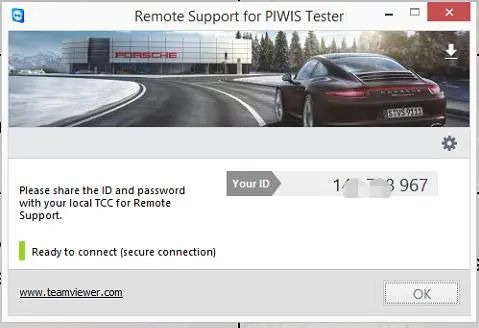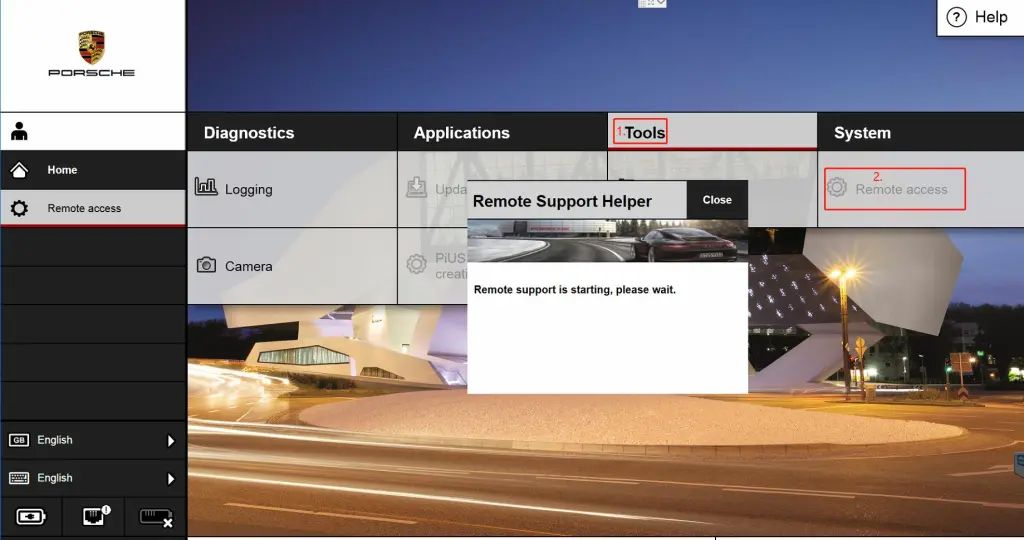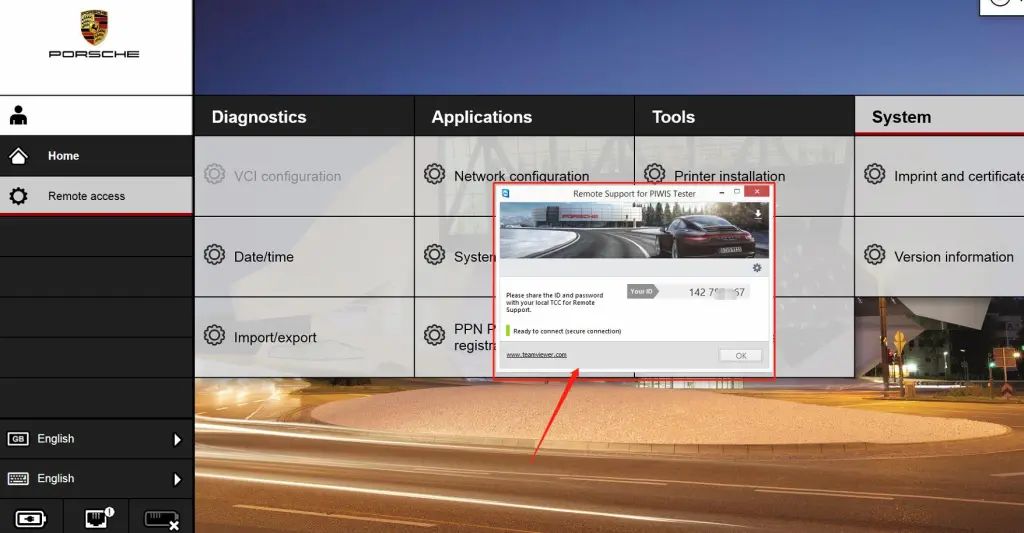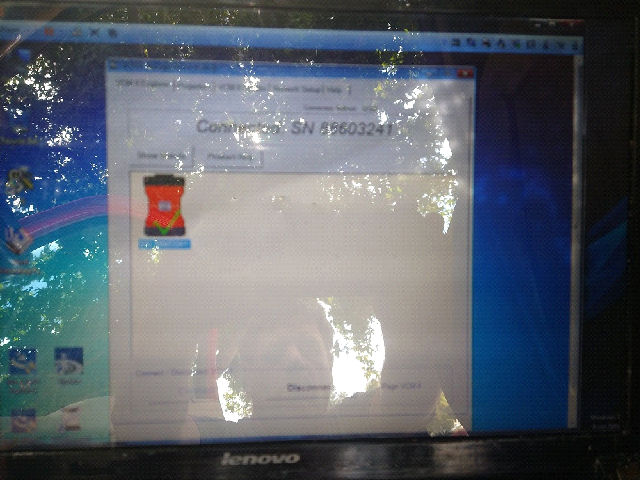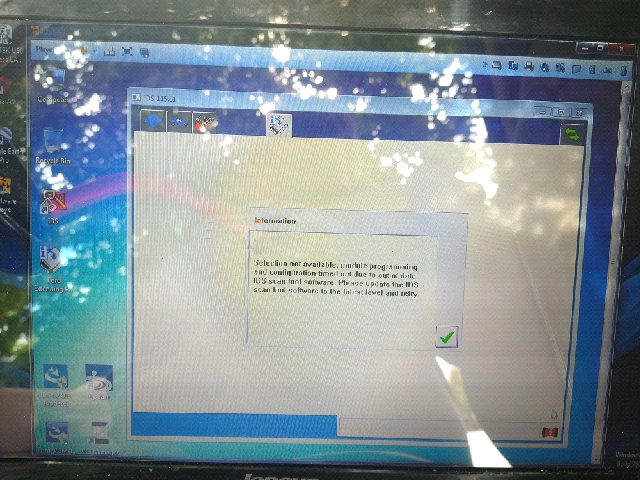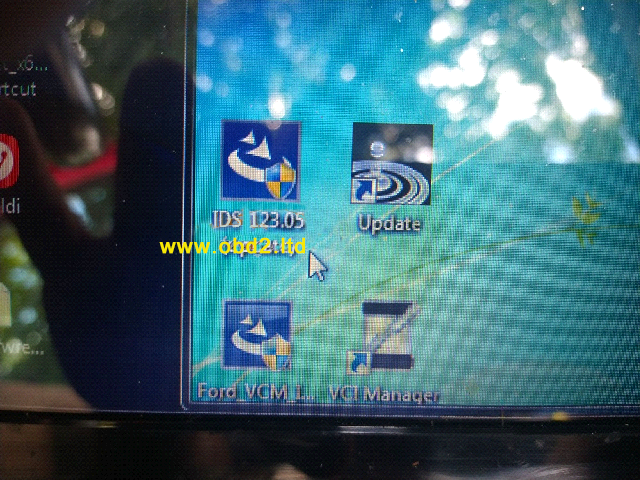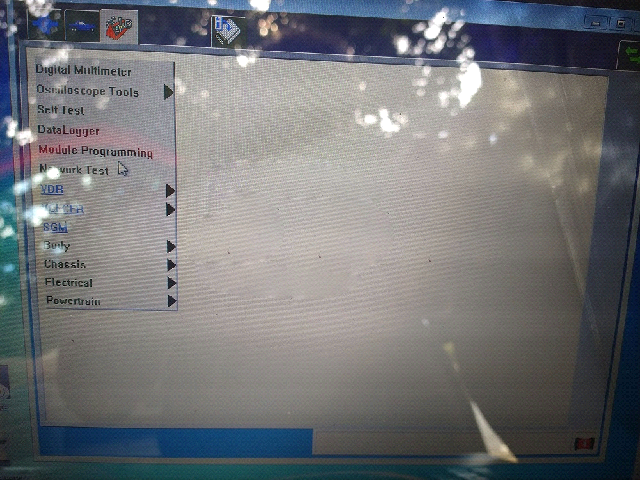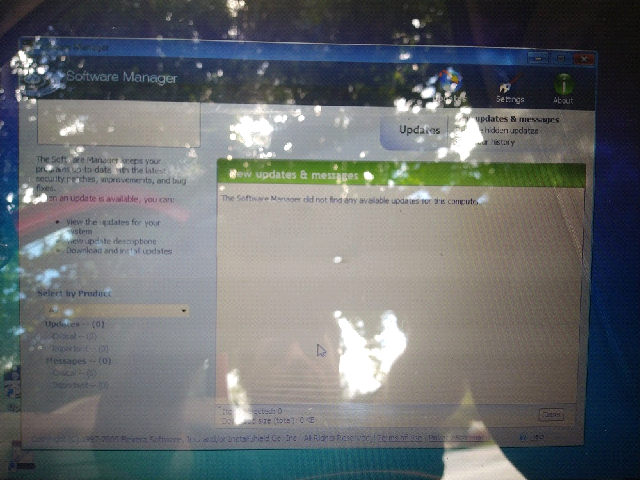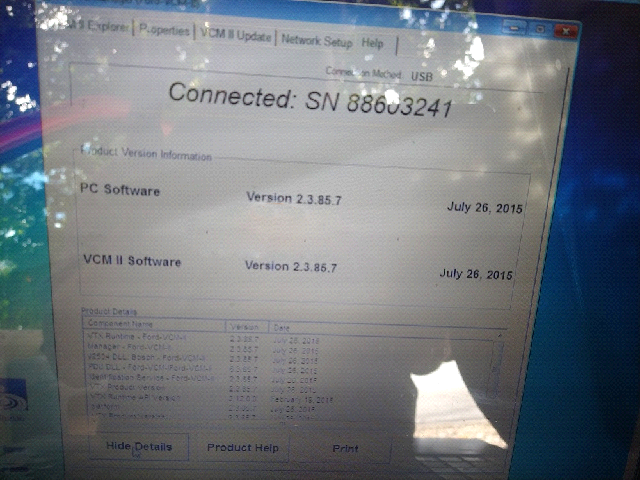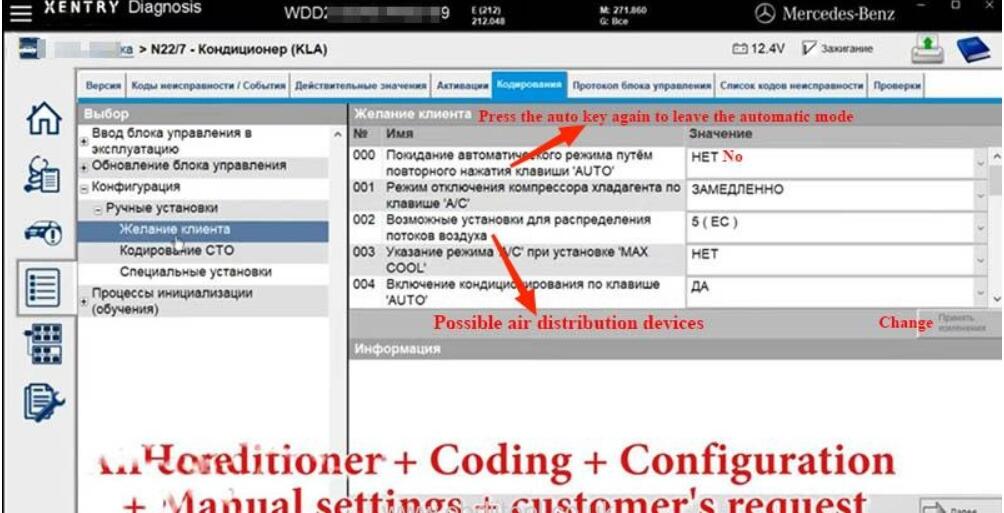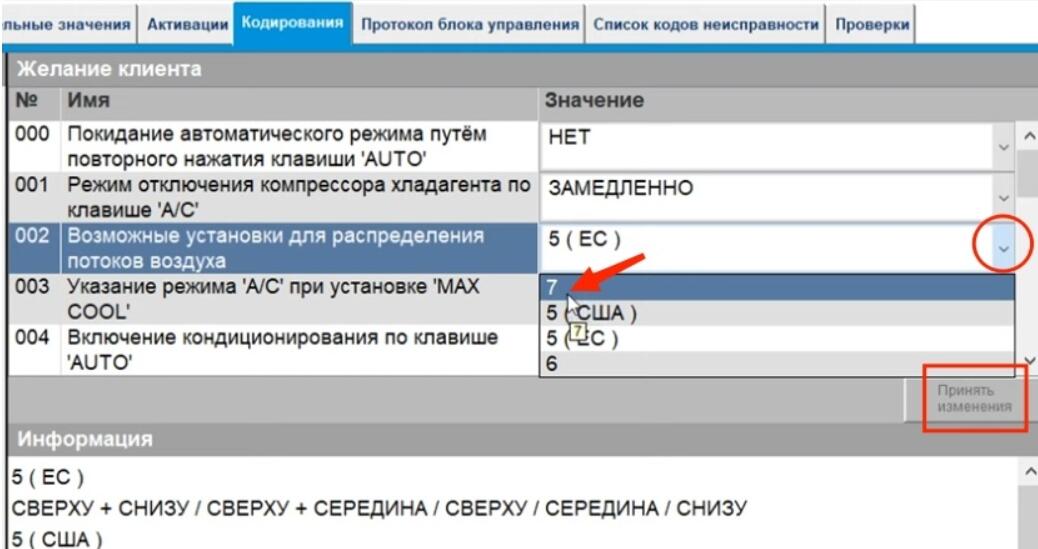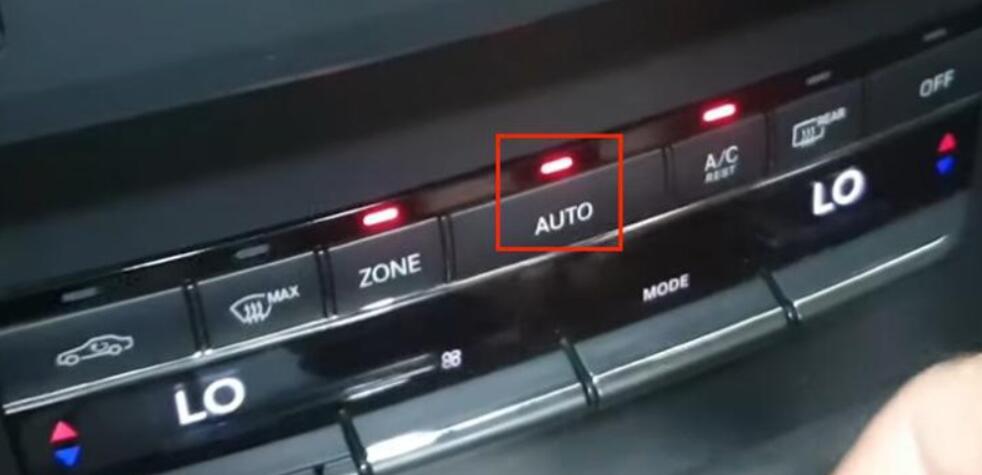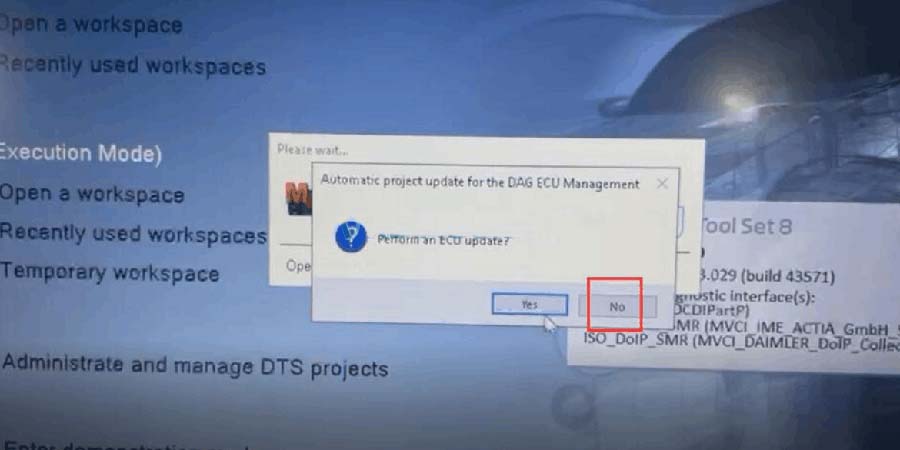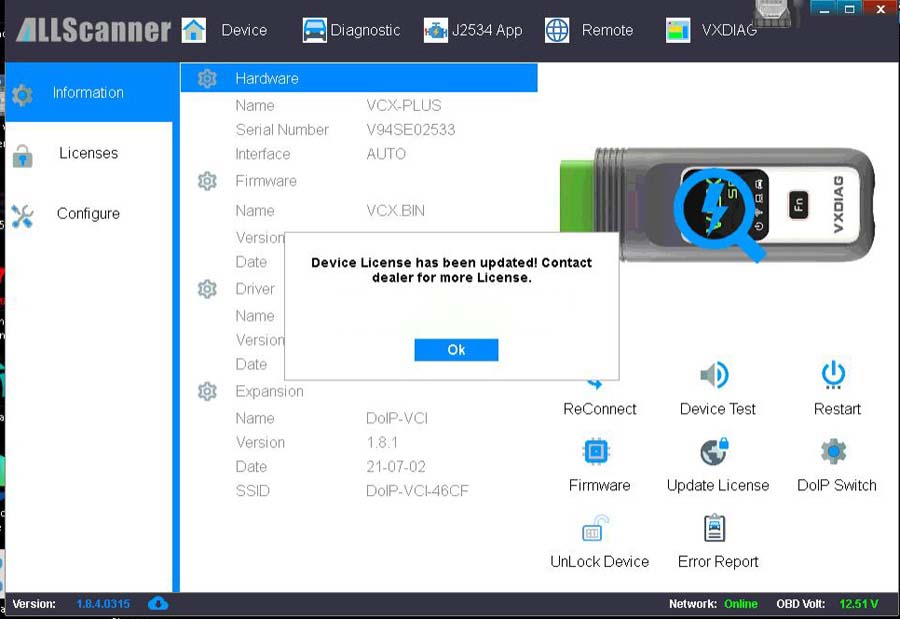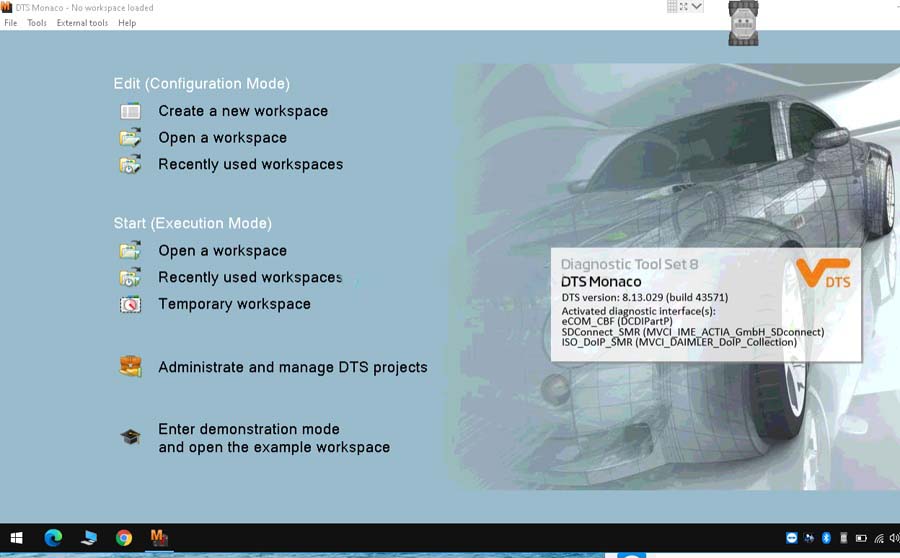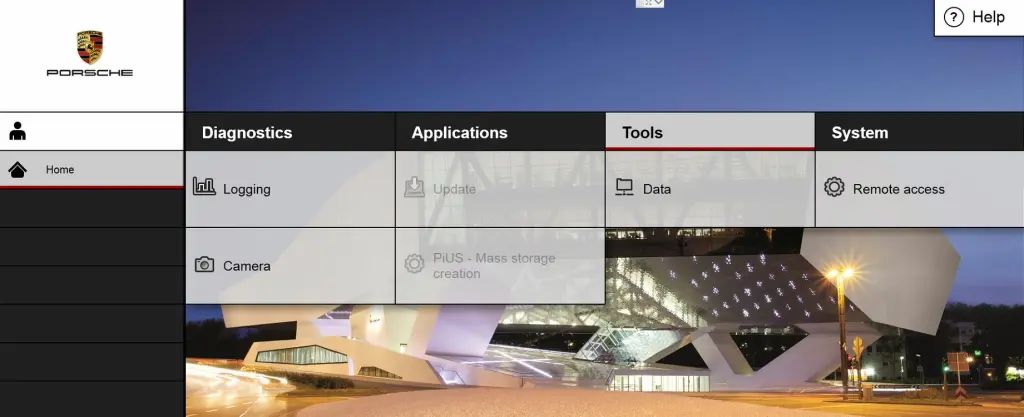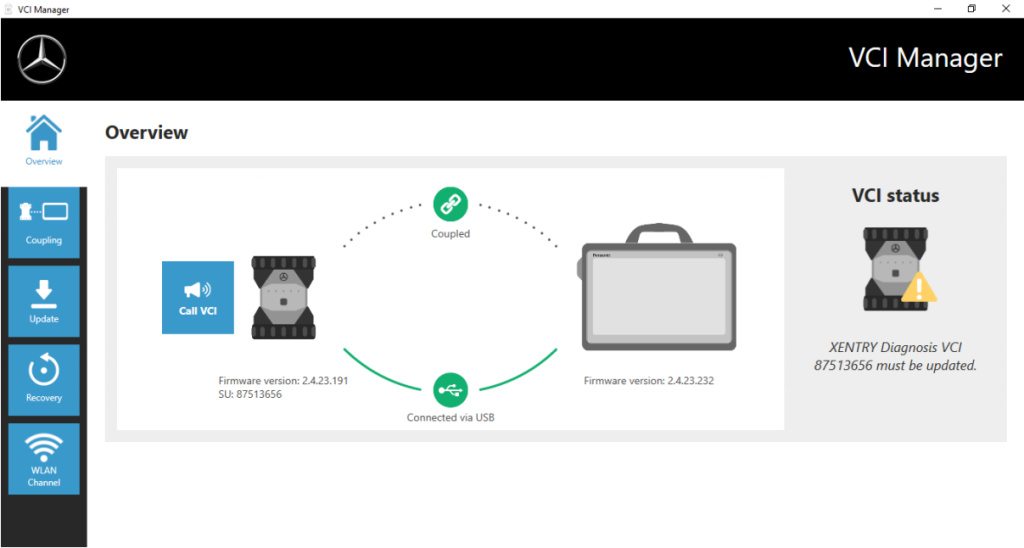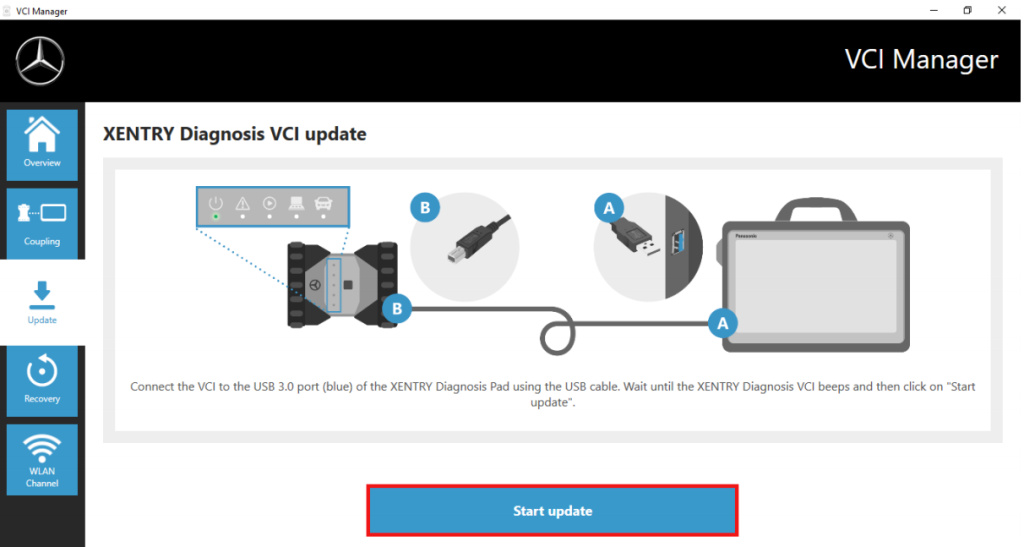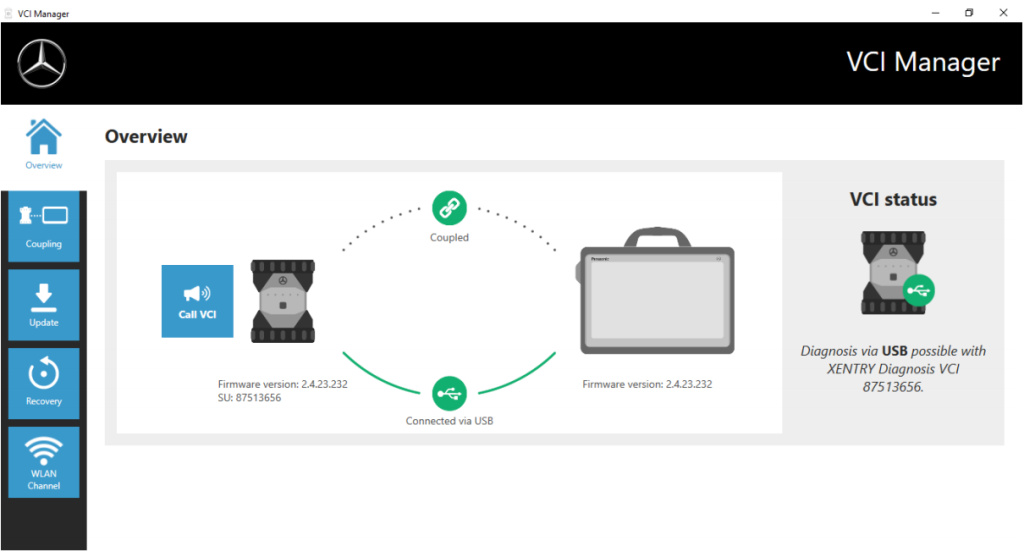This article comes with an eastern European customer who bought Ford VCM 2 Diagnostic Tool that have this Module Programming & Configuration Timed Out Error.
Firstly, let’s check what he is saying:
Hi, Enclosed are a set of 7 pics, and Ill start with explaining what
it is that I need to do… The Original PCM is no longer available to us
and so a manual programming of the PCM MUST be COMPLETED… Keys must
also be set for truck to operate… All Input values are known and ready
to be uploaded to the PCM… The Exact process of programming may or may
not be correct So Correct any Flaud Step that maybe the reason that this
is not working correctly
IDS
The VCM2 is Found and Connected and Handshaking is establishe and
Varrified by Acknowledgment through IDS Software… Within the IDS GUI,
after the establishing and the successful connection with IDS, and
Downloading the PCM’s Internal saved data… Next Selecting the “Toolbox
Icon” (Left side top 3rd Icon) I select “Manual Programming” and hit the
“Check”, After a couple seconds an Error occurs:
————————————————————
Selection NOT AVAILABLE, module programming
and configuration timed out due to out of date
IDS scan tool software. Please update the IDS
scan tool software to the latest level and retry.
————————————————————
(See provided pic for actual error)
What his attempts to solve:
I did attempt to download and install the Genuine Ford Update at
www.motorsportservice.com but update Fails with “Wrong Version Found”
This Update will update Ver 123.01 to 123.05 only (there is a Pic
included on the desktop of the update) This Ver is 115.01
What I need to know is Can this IDS UPDATE, or Is there a
work-a-round or method of programming a PCM With this Hardware/Software
Comb as it sits out of the box…
Please Advise… Thank You in Advanced, your help is much needed and appreciated
Check provided pics to find actual error:
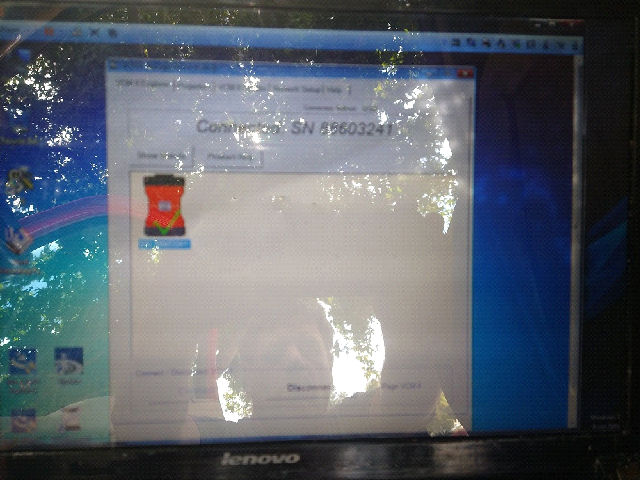
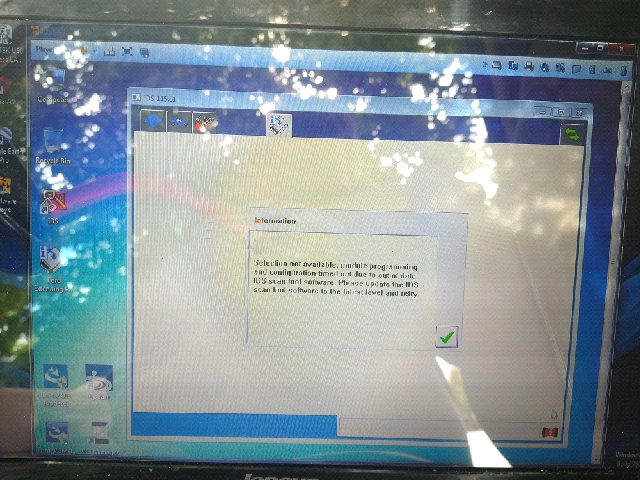

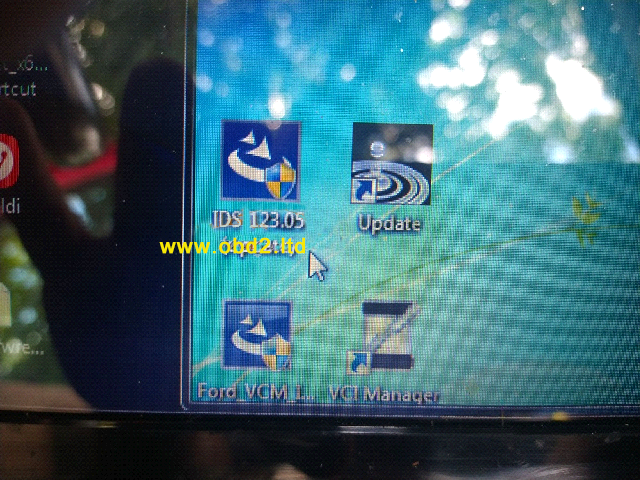
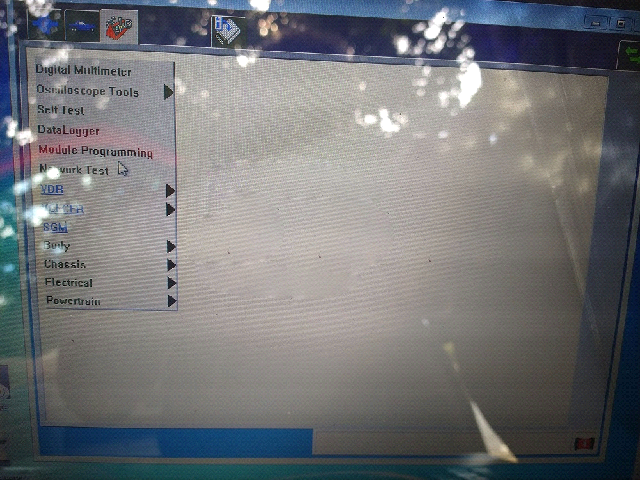
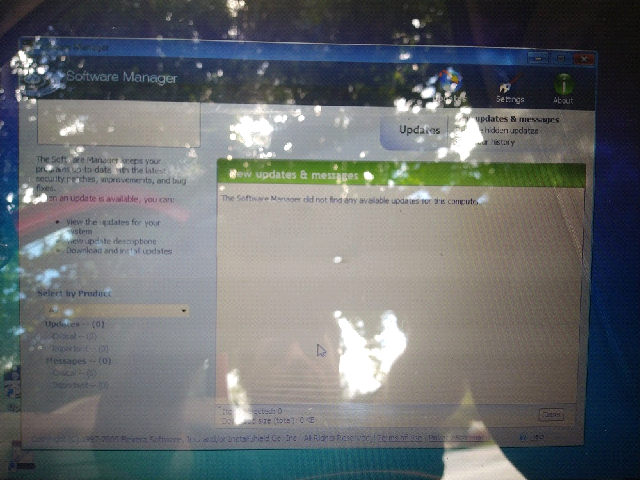
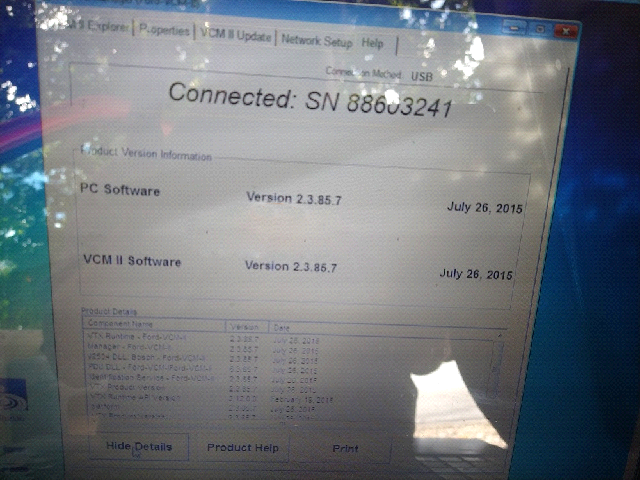
What suggestions given by our tech engineers:
This error occurred because the software used here is not the latest
version. So customers can try if they can get access to the original IDS
123 software with license. All problems are gonna be solved! The
functions can be realized easily through online coding. Any further
problems, contact us directly.