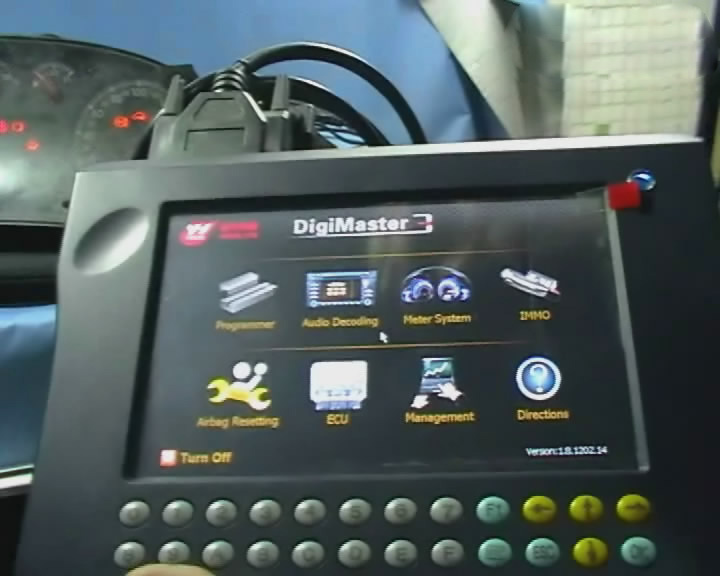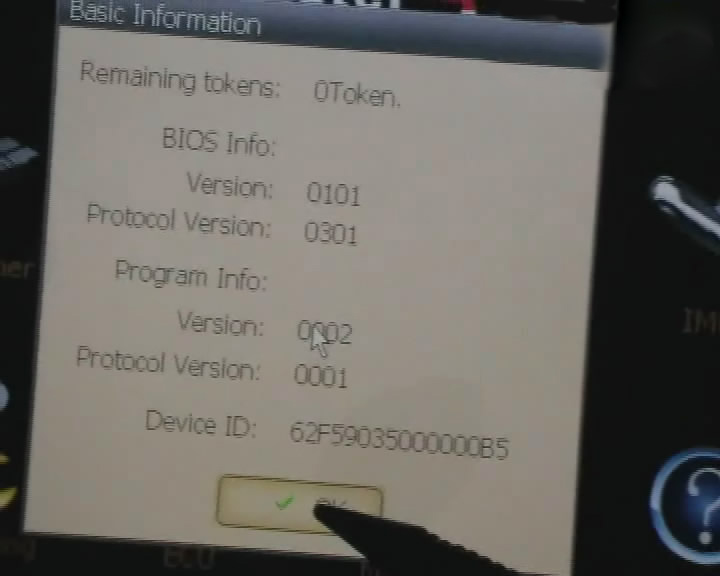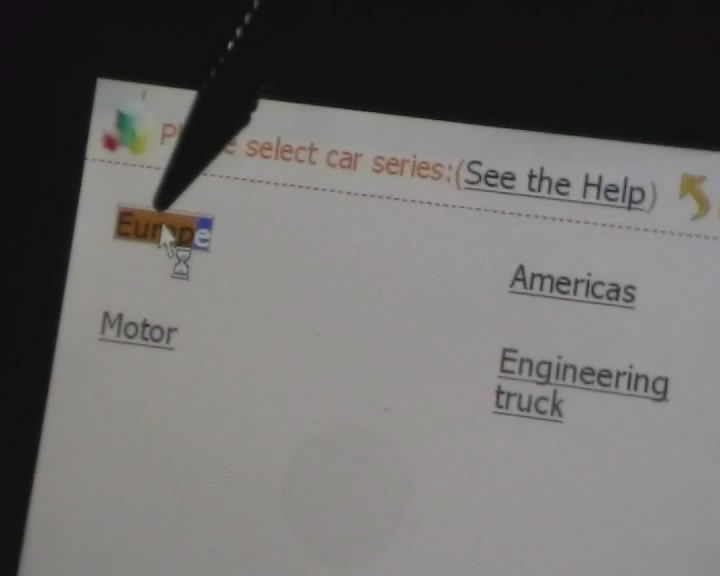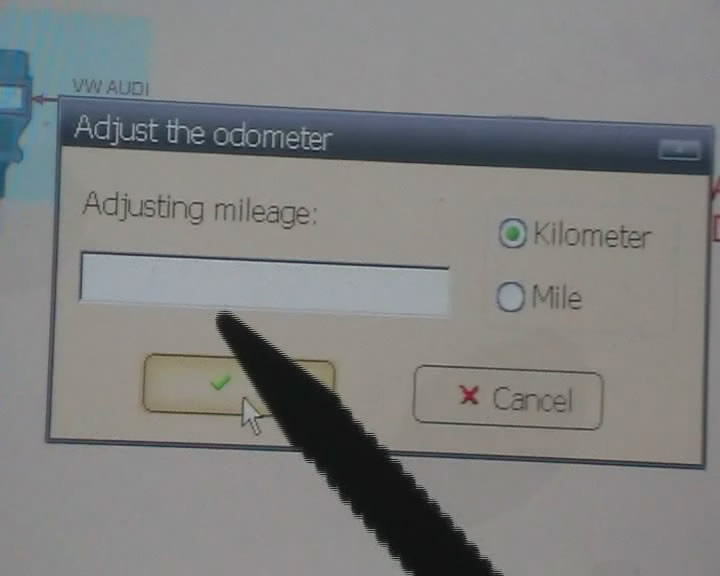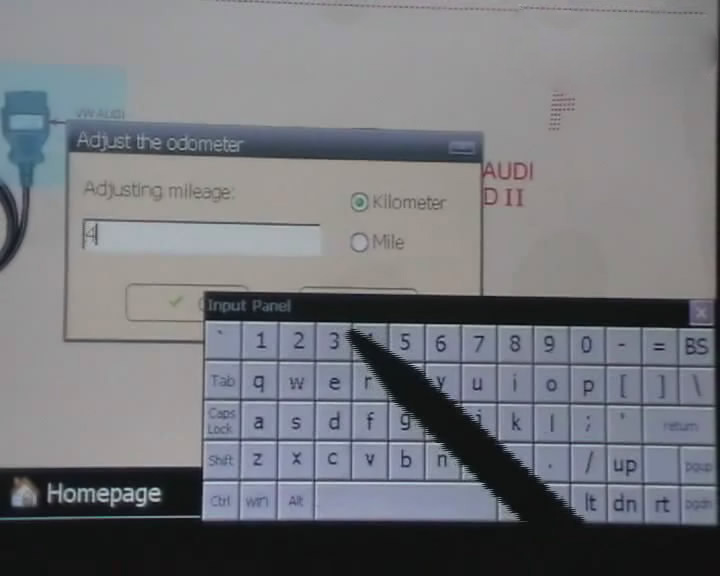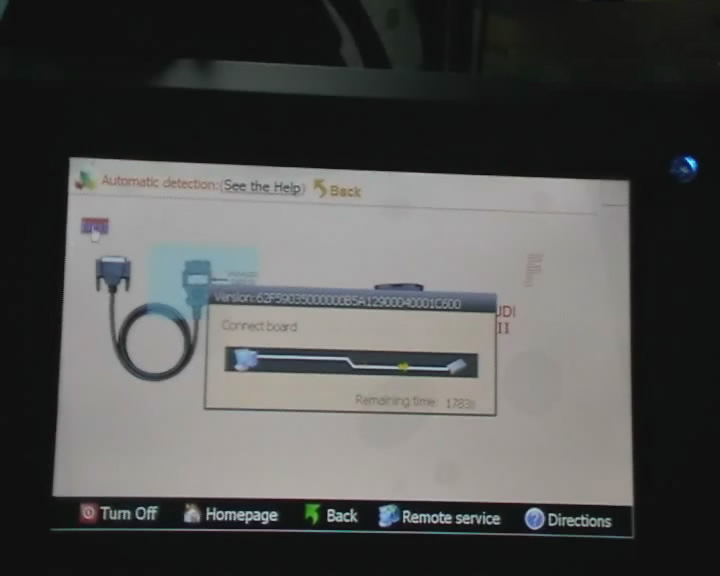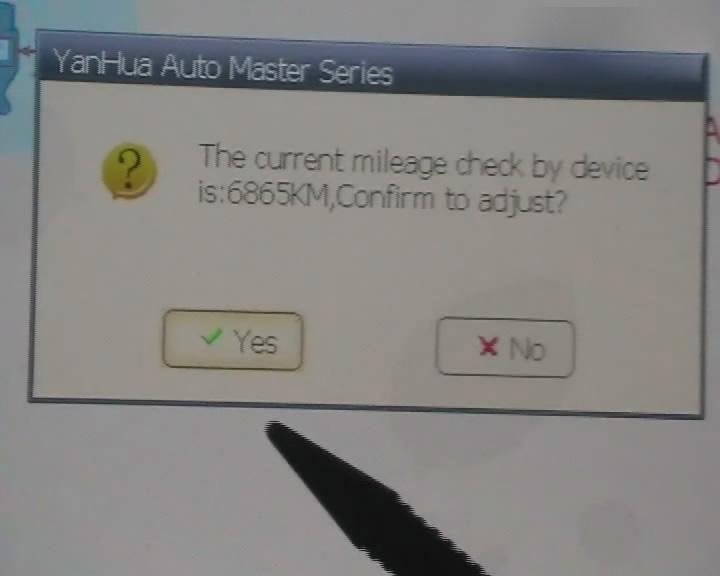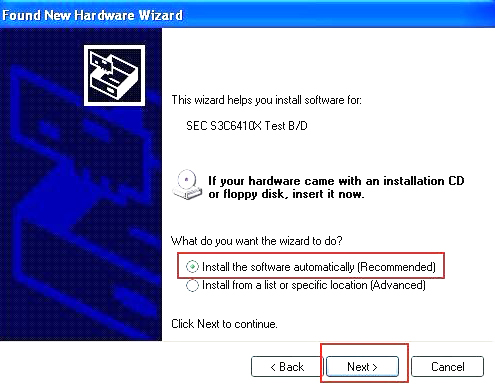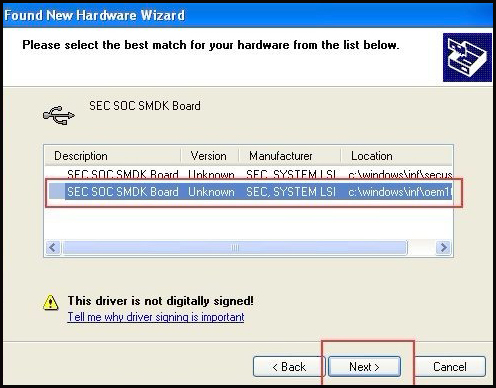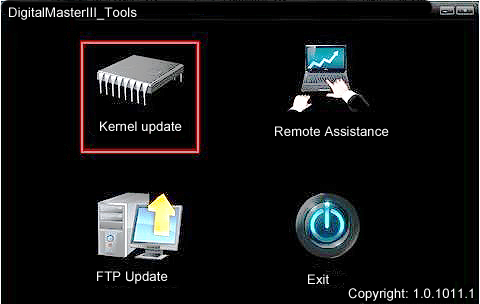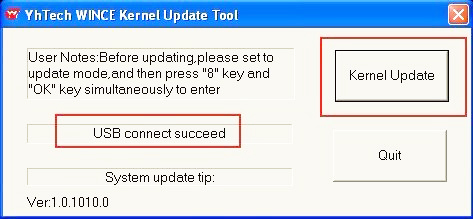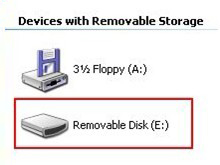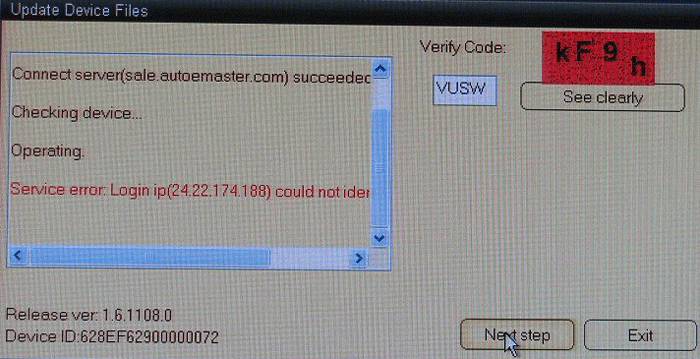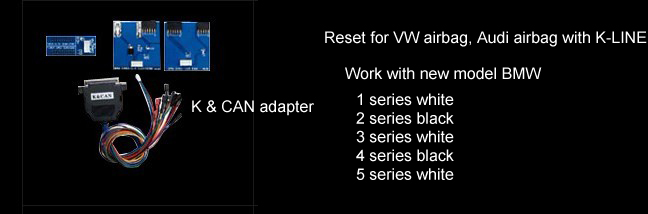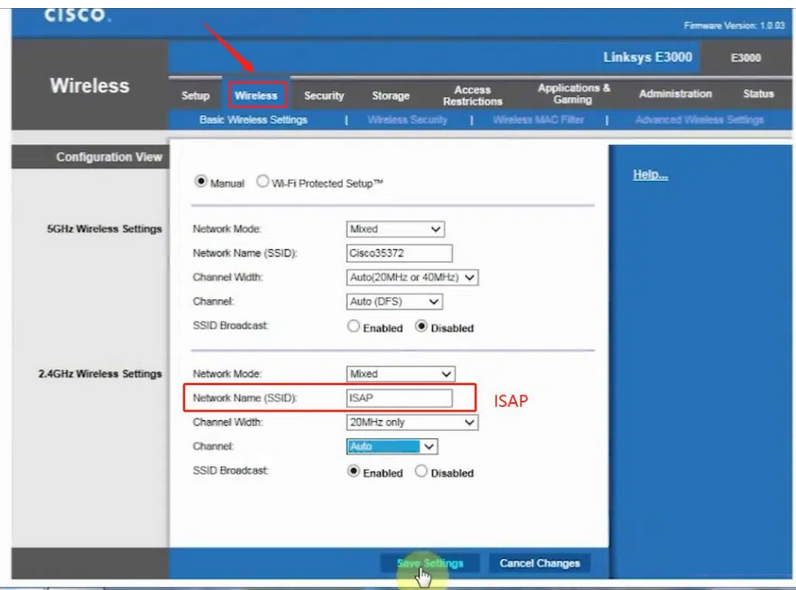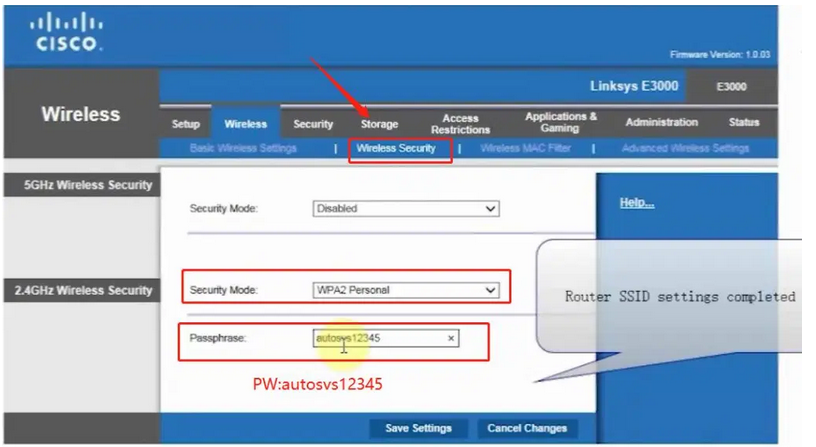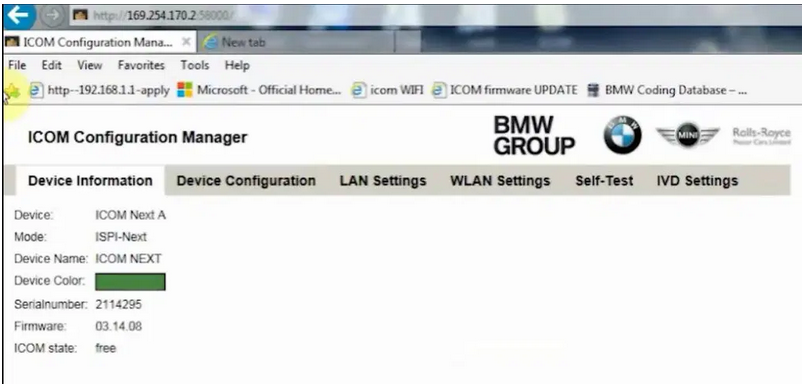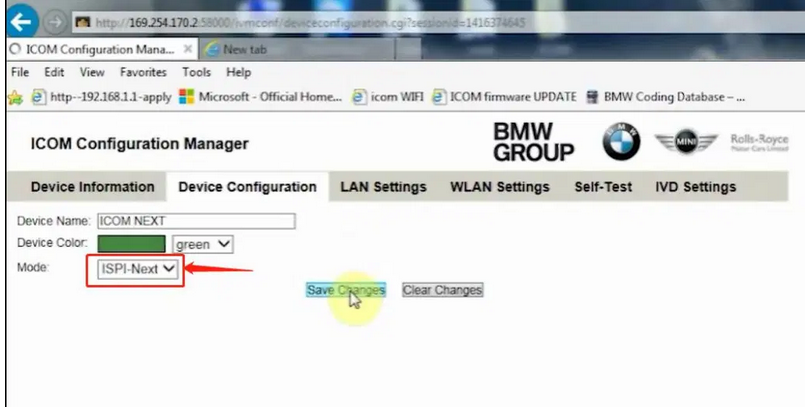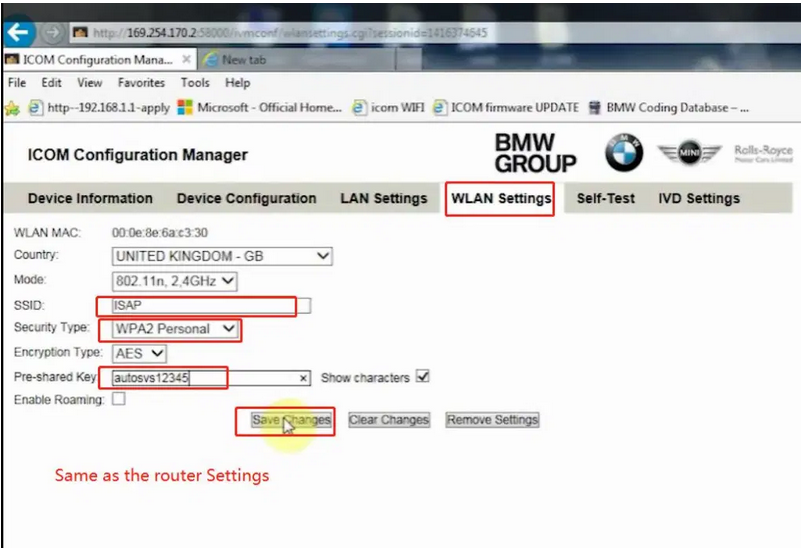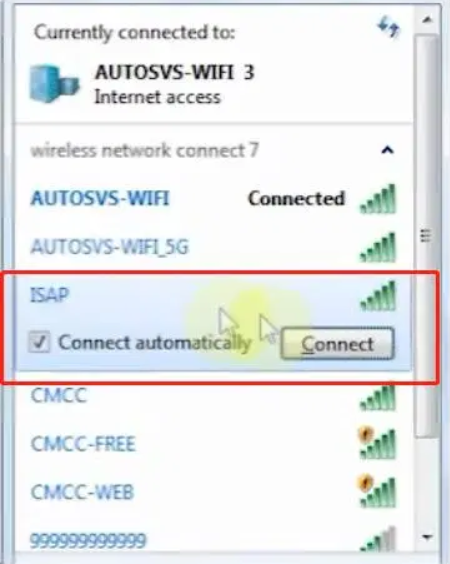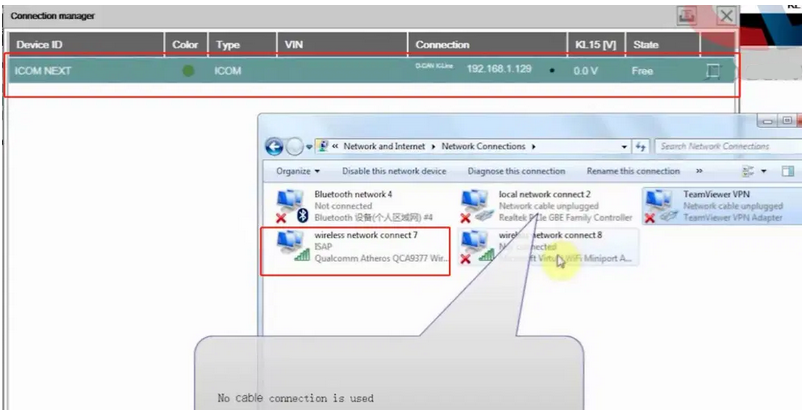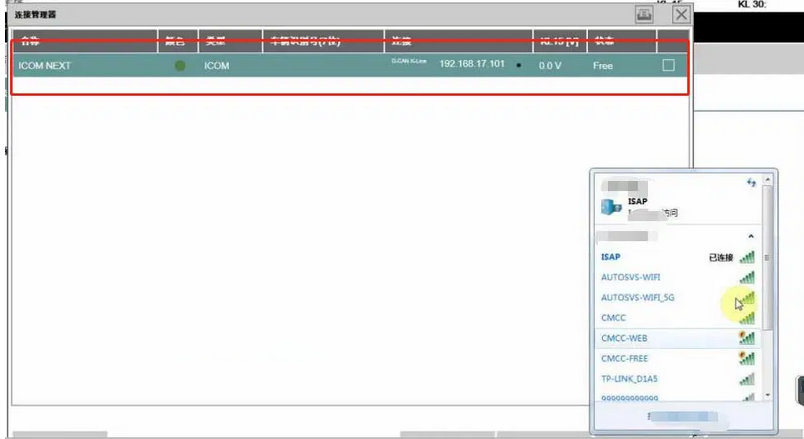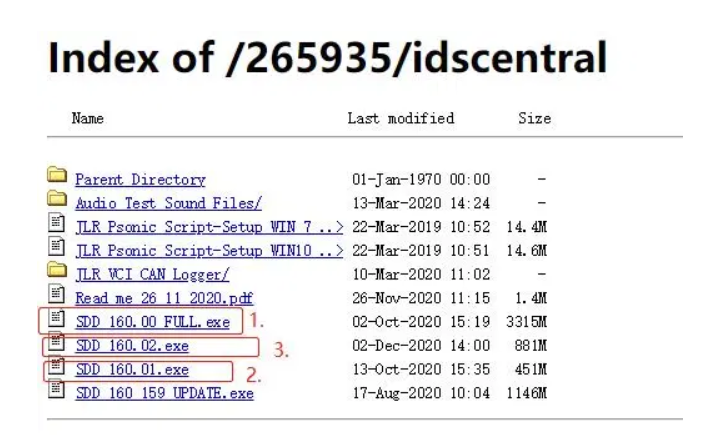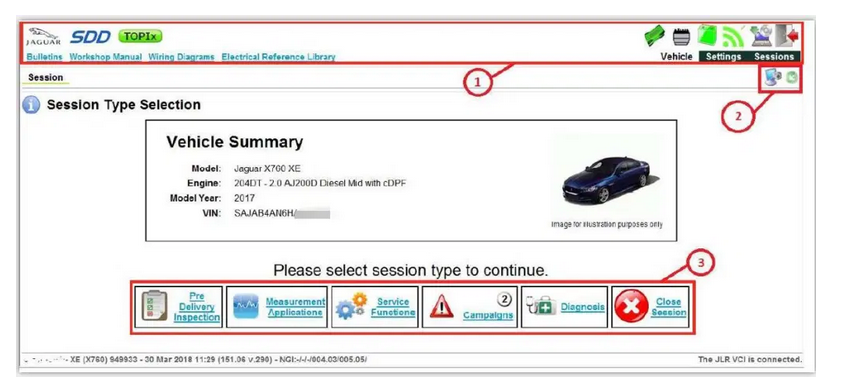Car diagnostic tools information by obd2tool
Welcome to my blog,here some auto diagnostic tools will be displayed. If you want to know more information,you can visit our official website: www.obd2tool.com.Car diagnostic tools information by obd2tool
Welcome to my blog,here some auto diagnostic tools will be displayed. If you want to know more information,you can visit our official website: www.obd2tool.com.How to use Diagimaster 3 Mileage Adjustment Tool
How to Operate Digimaster 3 ?
Step 1. Digimaster 3 Function Menu
Step 2. Digimaster 3 Function
Step 3. Digimaster 3 Basic Info
Step 4. Digimaster 3 Select Car Series
Step 5. Digimaster 3 Adjust Odometer
Step 6. Digimaster 3 OBD2 Odometer Correction Tool Adjust Odometer
Step 7. Digimaster 3 Adjust GTS
Step 8. Digimaster 3 Success Adjust GTS
Step 9. Digimaster 3 Adjust Mileage
Digimaster 3 Update Kernel
After update EBOOT, it is necessary to update kernel.
Tips: Before update EBOOT, please install D3 TOOL first.
Step 1: Press button number 8 and button OK at the same time, and turn the power on. When you see “Press OK to confirm and continue update Firmware” press OK, then it enter the procedure of updating.
Step 2: Connect D3 with a computer through Mini USB (purple color), you can see a tip “Found New Hardware wizard”.As the image shown below.
Step 3: choose “install the software automatically”, click “click”
Step 4: If DIGIMASTER 3 have been installed already, choose the second “SEC SOC SMDK Board” in dialog box as shown below, and click “Next” to complete driver installation.
Step 5:Double-click Digimaster 3 PC Tools and choose “Kernel Update”.
Step 6: Make sure the purple Mini USB is connected, then you can see ” USB connect succeed”
Step 7: click “Kernel Update” and choose “EBOOT_20110427.bin” then click “OK” to start EBOOT program update.
Step 8: After 10sec. the DIGIMASTER 3 screen appears a twinkling red ‘YH’ logo which means EBOOT update is complete.
After update EBOOT successfully, please turn the power off and choose a appropriate way to update the kernel.
TIPS: Please uninstall the anti-virus software and firewall temporarily in order to run the software normally.
After Update EBOOT, Still Not Work?
Second way, please operate by following the next tips:
1.Remove SD card from D3 to cardreader,and connect to PC. After successful connection, click “Removable Disk(E:)” as showed in the picture.
2. Delete the old file “YHTech” which is inSD card.
3. Copy the “YHTech” files from CD, and save it in SD card.
4. Please insert SDcard into D3 after successfully copy and paste. Then
connect to network andturn on D3, click “OK” for downloading when appear
remark of “Pleaseconnect network download hypervisors!” in the
interface. It can befunctioned after successful download.”
Note:
1) When you use digimaster3 ck1200, if the following error appears, this is IP restriction,
please tell us, we will help you remove restriction according to IP.
2) The following digimaster3 BMW adapter has not been concluded:
Now it is replaced by this one:
3) Digimaster 3 English version doesn’t have TMS370 Programmer adpater, only Chinese version has.
Digiprog3 compare with Digimaster 3
| Digiprog3 | Digimaster 3 | |
| Software Version | V4.94 | 1.8.1407.14 |
| Screen Size | Smaller | Bigger |
| Power- on password | 1 | No need password |
| Language Supported | Deutsch, English, Espanol, French,
Portuguese,Italiano, Turkish, Nederlands |
English |
| Way to change mileage | By OBD2 or dashboard | By OBD2 or dashboard |
| Update | Users are not allowed to update by
themselves (Need to update by update email of or send the interface back to update.) |
Original and update online by
users anywhere anytime, and one year free update. |
| Vehicle list | For universal car, but cover less vehicle
models than( digimaster 3. Cannot do well For Ford, For Benz, BMW, Opel , digimaster 3 can do. |
The Best odometer tool for universal car,
such as it can change mileage For ford, BMW, Toyota, Benz, VW, Audi,Volvo, Renault,Peugeot and high-end cars. |
| Vehicle year | Covers vehicles from 1996 to 2013(some
can do 2014 year) the vehicle year it covers differs one from the other based on specific vehicle |
Covers vehicles from 1996-2014,
the vehicle year it covers differs one from the other based on specific vehicle. |
| Tokens | No tokens limited | Item No.SP78 no token limitation,
Item No.SP78-B with 980 Tokens |
| Function | Mainly for setting and programming
digital speedometer. |
odometer correction, Audio
decoding, airbag resetting engine ECU resetting, IMMO, programming key for Benz &BMW etc |
| Difference | If you want one mileage correction device to do most normal
brand cars, you can choose Digiprog3 is enough.But for the new and high-end cars,
you need to use Digimaster 3. At the same time, if you want to choose one multi-function mileage correction, the Digimaster 3 is the best choice. Digimaster 3 contains the advanced technology of programming new keys for BMW and Benz, CAS-BDM reading/writing and resetting; 35080V6 erasure etc. |
|
How to setup ICOM Next A WLAN connection
ICOM Next Wireless diagnostic
1.Set router wireless, wireless SSID name:ISAP,password:autosvs12345
2.Set ICOM NEXT A wireless, connected to the router,
wireless SSID name:ISAP,password:autosvs12345,
(Same as router setting, After setting the ICOM NEXT need to reconnect to vehicle)
3.BMW diagnostic PC connect to wireless router ISAP, you can start wireless diagnosis.
01.Configuration router
2.Configuration ICOM NEXT A
3.Same as the router configuration;
4.After ICOM NEXT configuration is completed, you need to reconnect,
ICOM NEXT will automatically open the WLAN connection function;
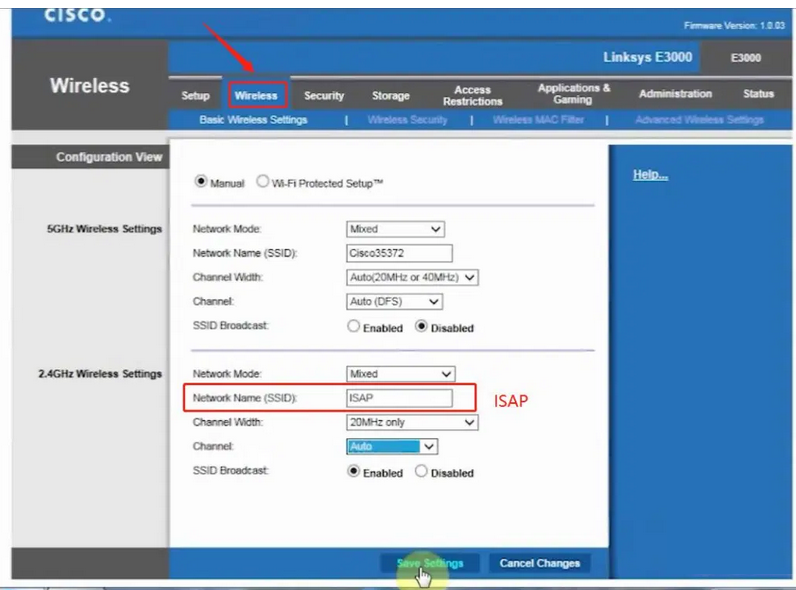
5.Connect ISAP WIFI;
6.After the ISAP WIFI connection is successful, you can use the ISTA diagnostic test
If you want to know more about BMW ICOM, please visit our website:https://www.obd2tool.com
Land Rover SDD software Free download
Land Rover SDD software download URL
http://diagnosticdelivery.jlrext.com/idscentral
Full SDD Software Installation file
Required when the SDD Machine does not have the previous SDD software installed.