Mercedes-Benz won’t start,Step by Step Troubleshooting by Benz Star Diagnosis Tool
Mercedes won’t start or turn over? Are you experiencing Mercedes-Benz no
start problems? Key won’t turn at all? Engine turning over but the car
will not start? Maybe it finally starts, runs for a few seconds and then
dies. These are common Mercedes-Benz starting problems.
This comprehensive step by step guide is written to help you with
Mercedes-Benz no start issues. While in few cases troubleshooting by a
professional is required, there are several test that you can perform
yourself to avoid a repair bill. In order for your Mercedes-Benz to
start there are several conditions that need to be met and also needs:
1.Start enable by Drive Authorization System
2.It requires electrical power to crank the engine.
3.Requires fuel
4.Requires spark
Top 5 Mercedes-Benz no start problems
1.Engine Click, No Start
2.Engine Dies Right After It Starts
3.Car turns over, but it won’t start
4.The car makes a clicking noise but won’t start. Hint: Starter Problem or Low Battery
5.Key will not turn the ignition
Step 1: Verify that battery is fully charged
bosch batteryThis may seem obvious, but an old battery is the root of
many headaches and can cause all sorts of malfunctions on Mercedes-Benz
cars. How old is the battery on your Mercedes-Benz?

While some MB owners have pushed over 10 years on an original battery,
the battery should be considered for replacement around 6 or 7 years. If
you have an old battery replace it before you move to the next
troubleshooting step. If you want to save on the price of the battery,
head over to Amazon and check out these batteries that fit
Mercedes-Benz. They cost much less than the battery you purchase at the
dealership.
This Mercedes-Benz is not starting because of a low battery. In this
case, what you need to do is trickle charge your battery using any of
these 12 volt battery trickle chargers.
Step 2: Check fuses and relays

Mercedes won’t start, and it’s not the battery.
Next, you should check the fuses on your car.
You would want to check fuses for systems such as: Starter Circuit,
Ignition, EIS, Fuel Pump. There could be more circuits that impact the
starting depending on the model. You can easily check all the fuses if
you are not sure, to make sure none of them are not burned out. Keep in
mind that fuses are there to protect systems when they malfunction. Make
sure to replace the fuse with the same ampere rating fuse. There is a
chance the fuse could blow gain, shortly after that.
To test the fuses, you can use any digital multimeter to easily and quickly check the fuses without removing them.
Step 3: Check Gear Selector / Brake Light Switch

Install new brake light switchThe brake light switch is a common culprit
and frequently fail on Mercedes-Benz cars. The Drive Authorization
System will not allow starting the car if the brake light switch is not
working properly. In some cases, you will notice this problem because
you can’t get the car out of park. Gear shift stuck is one of the most
common problems with Mercedes-Benz cars. Unfortunately, looking to see
if the brake lights turns on while you press the brake pad, is not a
good test to tell if the brake light switch is working properly. This is
because the brake light switch has two or more micro-switches inside
and only one of them controls the rear brake lights.
Another way to verify if the gear selector module is working properly
is to look at the instrument cluster. Now, as you move the shifter from
Park to Reverse to Neutral, do you see the gear indicator also change
on the instrument cluster? If you don’t see the letters on the cluster
change from P to R to N, it is a good sign that the gear selector module
is defective.
If you replaced the brake light switch and your car won’t start move on to Step 4.
Step 4: Fuel Problems, Mercedes Won’t Start

Fuel Pressure Test Gauge Troubleshoot no start problemsIs the engine
turning over? Let’s eliminate the possibility of a fuel system problems.
Troubleshooting fuel related problems is not very difficult and you can
check the fuel pressure yourself. Checking the fuel pressure is very
simple.
For this test, you will need a fuel pressure gauge. What you need is a
fuel pressure gauge with Schrader valve adapter. A great and affordable
gauge that we have used in the past is this Actron Fuel Pressure Gauge
which works on Mercedes-Benz cars. Turn the engine off and connect this
gauge to the Schrader valve test port shown in the picture below. Start
the car and you should be able to get around 60 psi. When the engine is
running and when you turn off the engine the pressure should stay
steady. Always perform this test on a cold engine.
Next, make sure that the fuel injector connections are secure and not loose.
test fuel pressure at schrader valveCheck the fuel pump and the fuel
pump relay. In some Mercedes-Benz models you will be able to hear the
fuel pump when you listen carefully near the fuel tank. While one of
your friends turn the key to position II, all dash lights on but car is
not started; listen carefully at these locations. Under or behind the
rear seat, listen inside the trunk near the back of the back seat,
listen through the fuel fill with the fuel cap removed. The fuel pump
should run for several seconds every time you turn the key to position
II.
Also check the fuel filter. Make sure that it is old and clogged.
They can be easily replaced in most cases and don’t cost very much.
Step 5: Check engine fault codes

srs brake check engine service lightIf your Mercedes-Benz starts and
dies then another thing that you can do is retrieve the fault codes.
An MB SD Connect Compact C4 Diagnosis TOOL be all that you need to retrieve fault codes.
MB SD Connect Compact C4 Diagnosis TOOL will pull the fault codes
from the ECU but also from TCU, SRS, ESP, ETS, BAS and several more
control units.
Step 6: Starter Motor Problems – Mercedes won’t turn over
mercedes benz starter replacement change 01If the starter is defective
you will not be able to get the engine to turn. First check the starter
fuse. Often times, when the starter is defective or seizes up it will
blow out the fuse that protect the starter circuit. Another thing that
you can try is to hit the starter with a rubber hammer a couple of
times.
Depending what kind of starter problems you have, the starter may
work a few more times. Even if the starter begins to work again,
consider replacing it, as it is nearing the end of its life.
Step 7: Ignition system, Spark Plugs/Coils – Mercedes starts then dies
mercedes_benz_valve_cover_spark_plugs_coil packs V6 V8 engineIf your car
cranks but it does not start there are two things that you should check
first. One is that there is fuel and second that there is spark.
Checking for spark is very easy if you have an In-Line Spark Test Tool.
As you will see from the link, those tools are very inexpensive and a
great tool to check for spark. You remove the spark plug boot from one
of the spark plugs and install this tool in line. Crank the car and
observe the spark plug test tool.
replace the spark plugs on a Mercedes-Benz
Step 8: Check Crankshaft position sensor – Crank No Start
If the crankshaft position sensor fails you may experience crank and no
start symptoms. In this video below you will see a Mercedes-Benz that
refuses to start due to a failed crankshaft position sensor.
When the crankshaft position sensor fails you may notice the following symptoms:
Check engine light is on.
Intermittent starting
Misfiring
Hesitation
Engine vibrations
Engine stall
you car see a Mercedes-Benz that cranks but won’t start do to failed crankshaft position sensor.
Don’t panic though. Replacing the crankshaft position sensor is easy and the sensor is very inexpensive.
Step 9: Driver Authorization System / Key won’t turn in igntion
The car may not start if you have a newer car with a SmartKey due to
Driver Authorization System (DAS) failure. The newer keys have a
transponder integrated in them. The key fob remote serves two purposes.
First it disables the anti-theft system when you unlock the car. Second,
Drive Authorization System verifies the key to make sure it is the
right key to start the car.
If your key does not turn the ignition, there are two things that are
the most likely scenarios: The battery is fully or partially
discharged. This doesn’t allow the electronic ignition system (EIS) to
function at all. Make sure to verify that you don’t have a defective
battery problem. Second, the Driver Authorization related problems. When
you insert the key into the ignition, the key is verified and
authorized to start the car.
Once the key is authorized the steering column is unlocked and the
Engine Control Unit is allowed to start the engine. Replacing the
electrical ignition module (EIS) can only be performed by the dealership
and typically costs over $1000-$2500. Keep in mind that the key can
often be the problem and not the DAS or EIS. So if you have a spare key,
try that first before you replace the EIS. Keys do go bad more often
than EIS modules do.
Step 10: Other possible problems – Mercedes-Benz will not start
 -
-
The list can go on and on as to what can cause a Mercedes-Benz to not
start. If you check all of the things above you have done most of the
work. For this last step you will need a professional diagnostic
scanner. Our top recommendation in this case is the Autel Maxisys Elite Professional Scanner, powerful scanner that works on most makes and models.
Once you hook up a professional OBD II scanner to the OBD-II port of your car, you will be able to scan multiple systems on your car to find out what is causing the problem.
Here are a few other items that may prevent your Mercedes-Benz from
starting. In most cases you will get a fault code related to one of the
following:
ECM / PCM computer failure
Camshaft position sensor
Shifter Selector module
Fault codes related to driver authorization or immobilizer
Electrical problems
In rare cases, you may also have a locked up engine due to lack or oil
or hydro lock. Low compression or blown head gasket can also cause a
Mercedes-Benz car not to start but are not very common problems.
We hope this guide helped you start your Mercedes-Benz. As you
perform these test be careful to avoid injuries to yourself and damages
to yourself. If you don’t feel comfortable with some of these test, it’s
better to take your car to an auto repair shop.
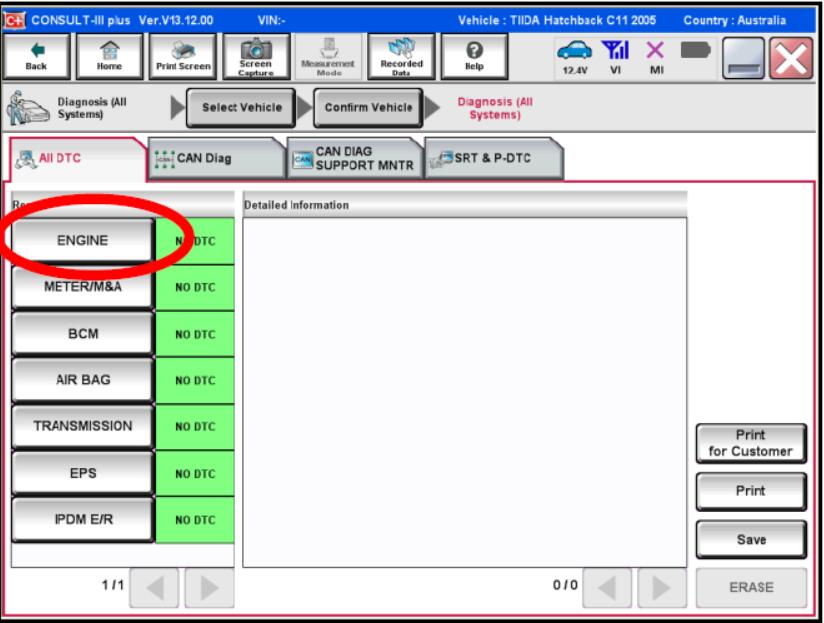
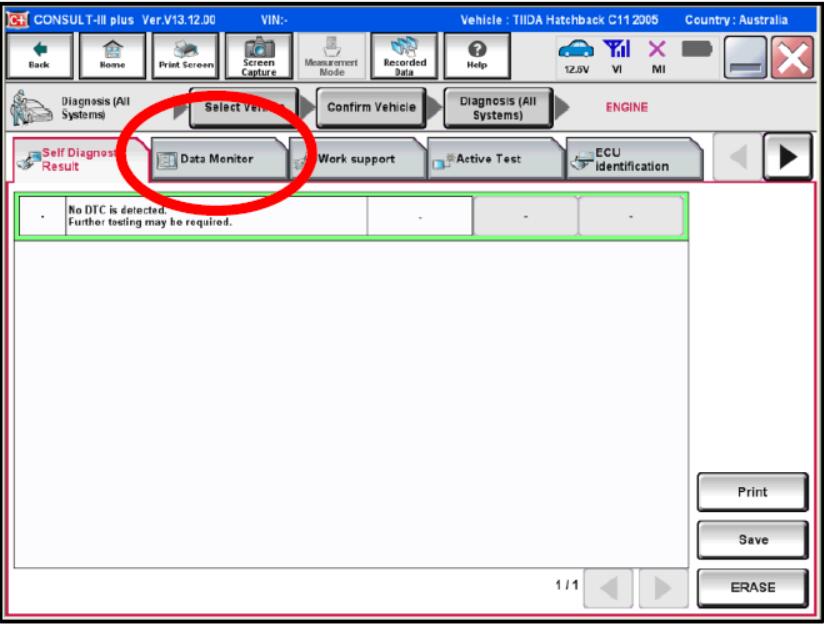
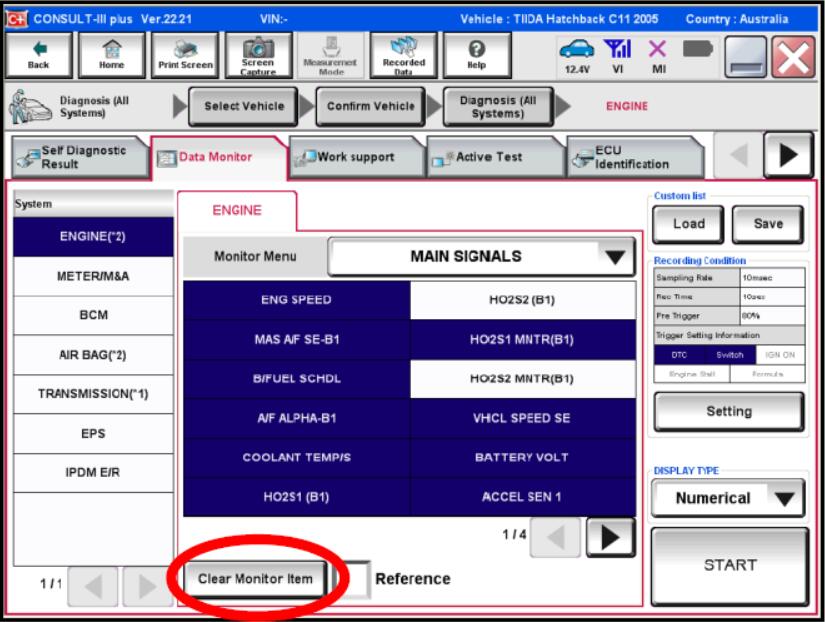
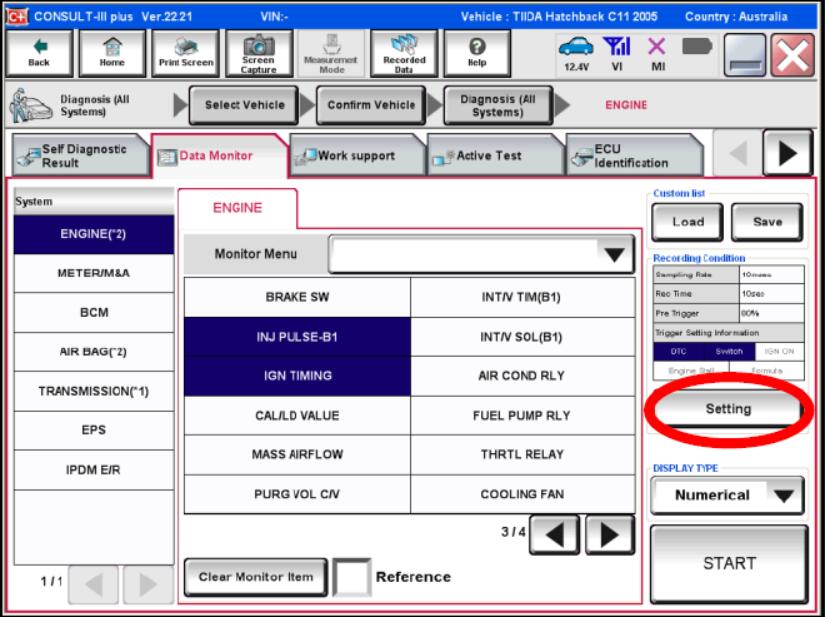
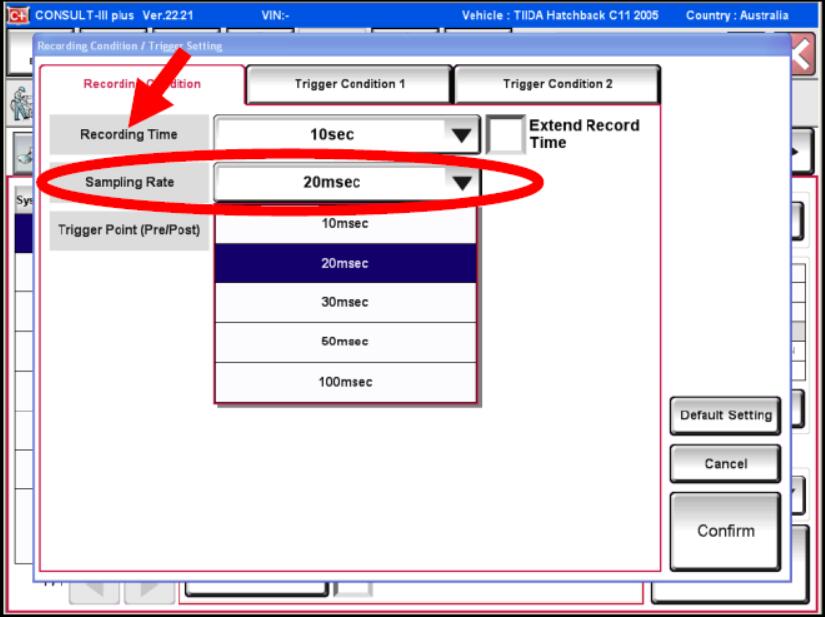
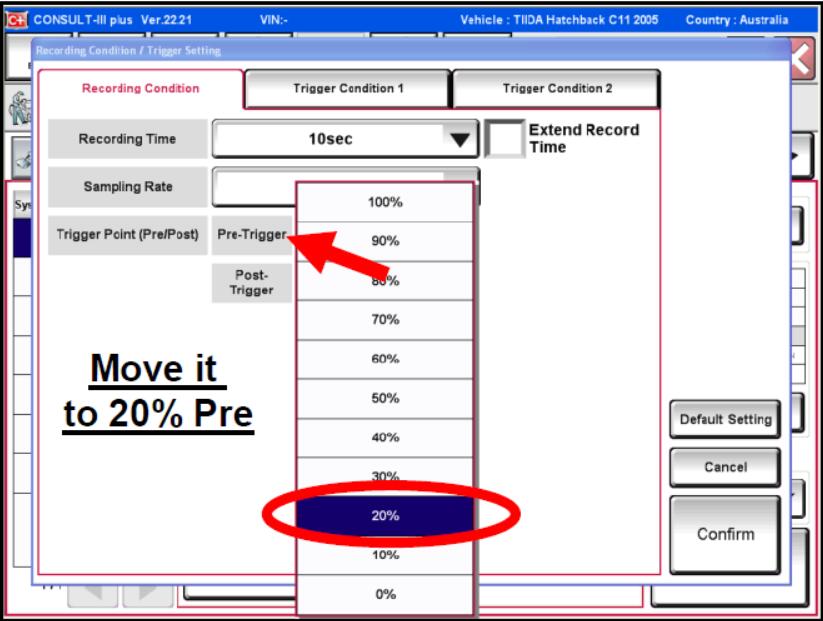
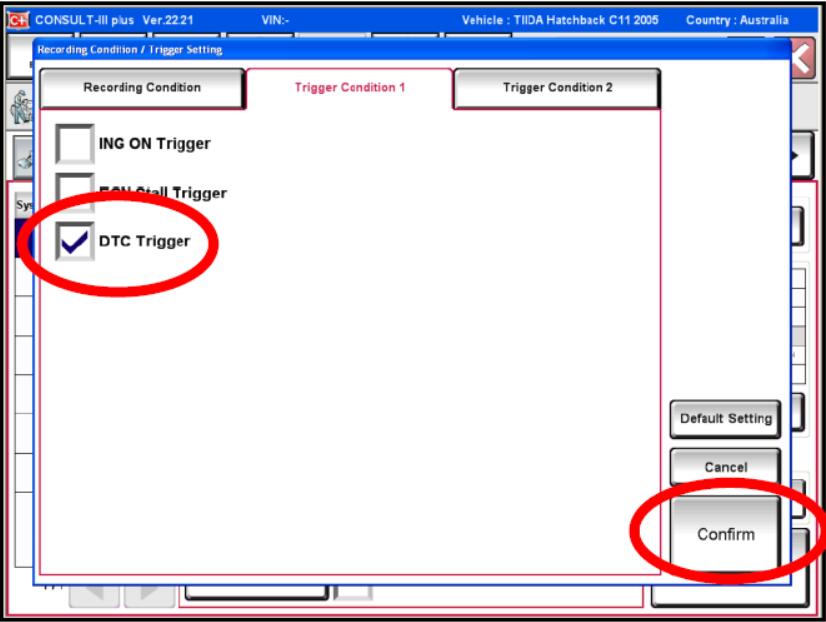
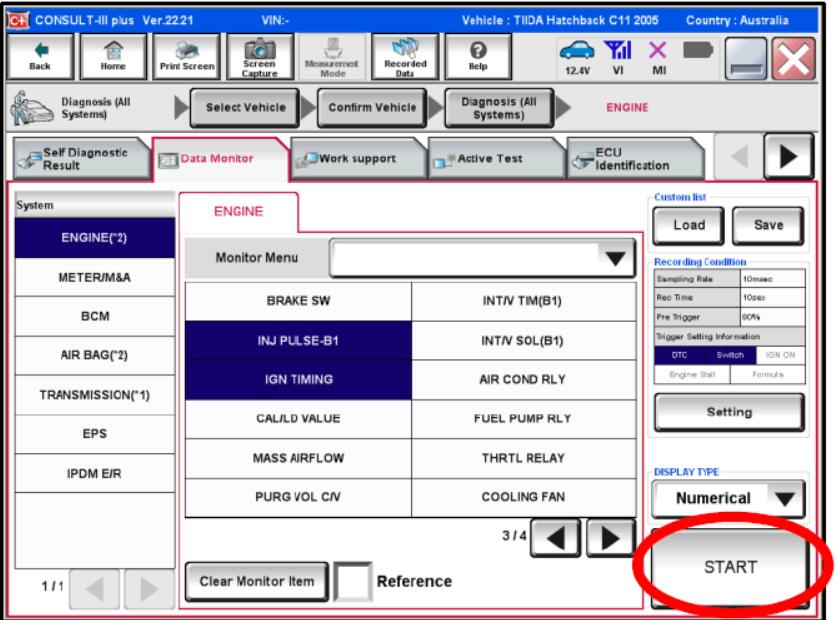
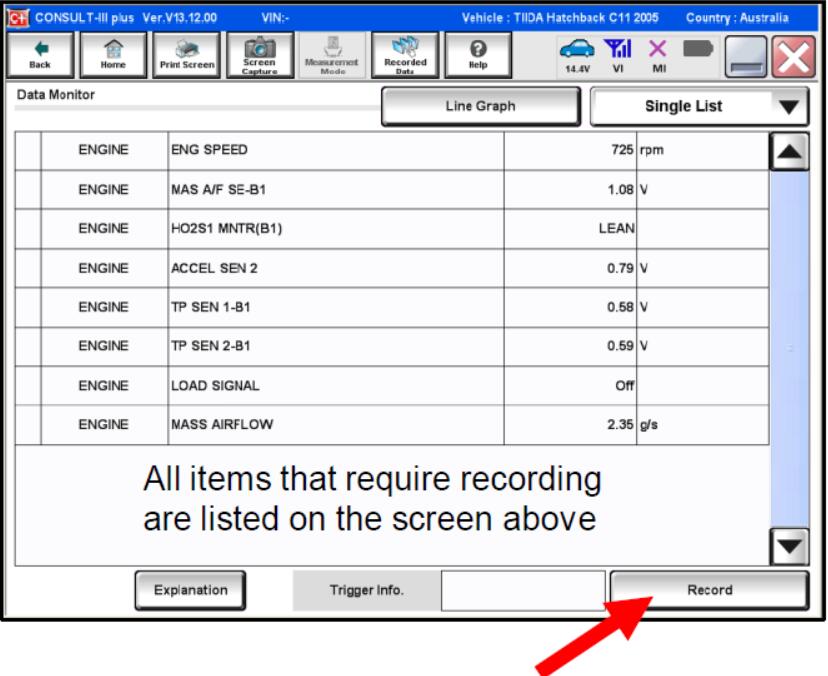
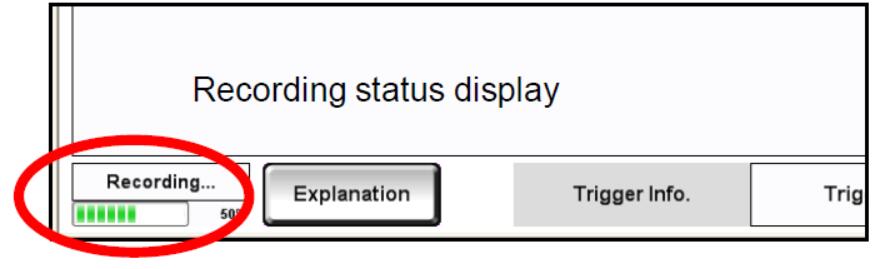
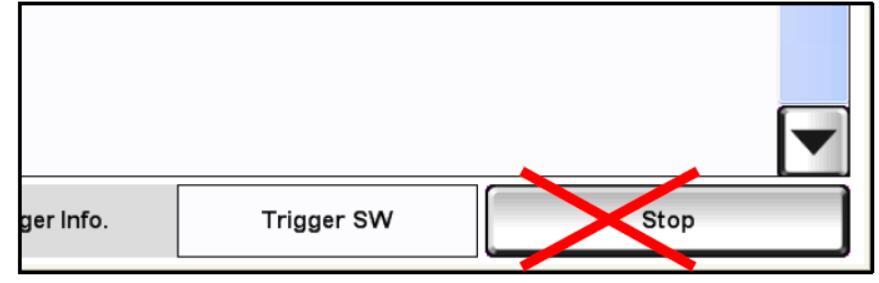
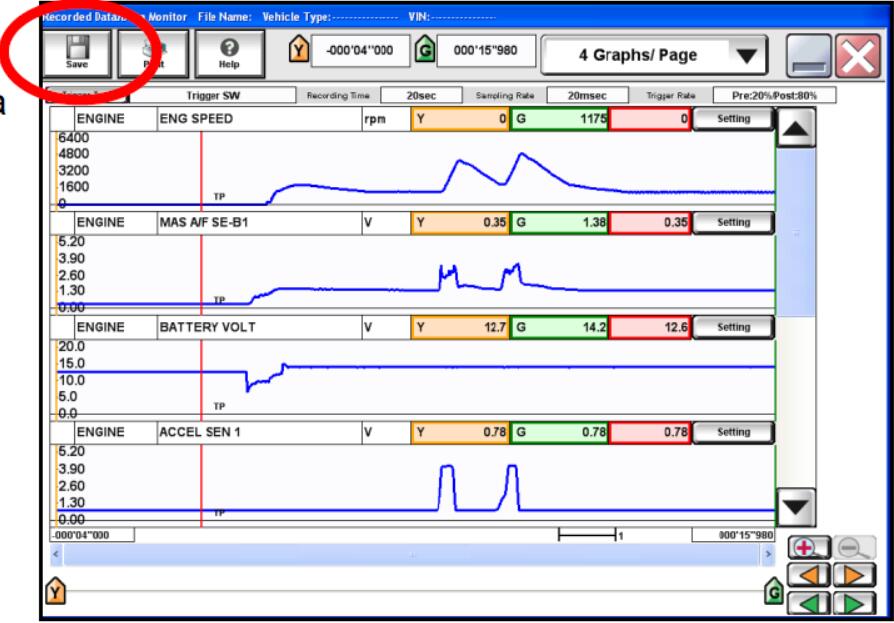
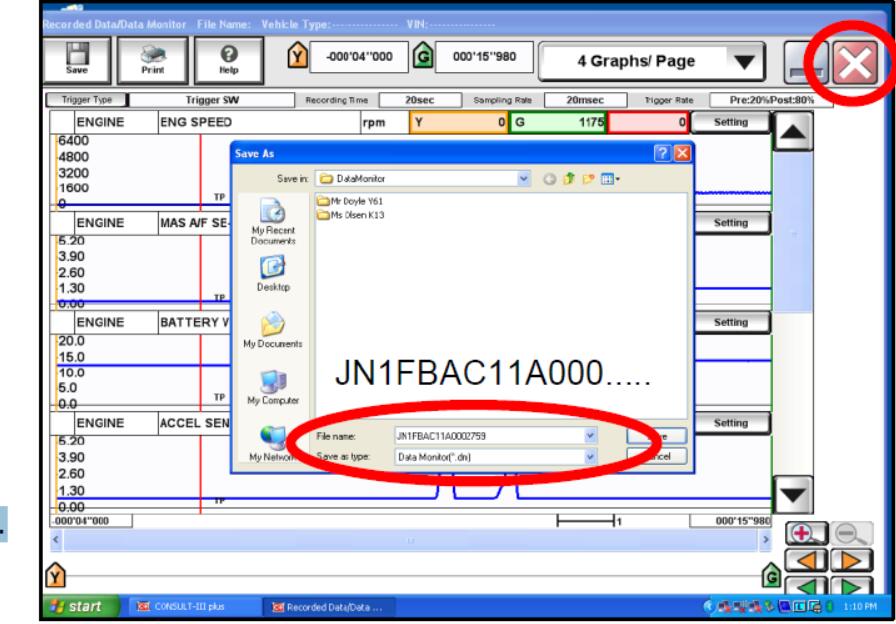
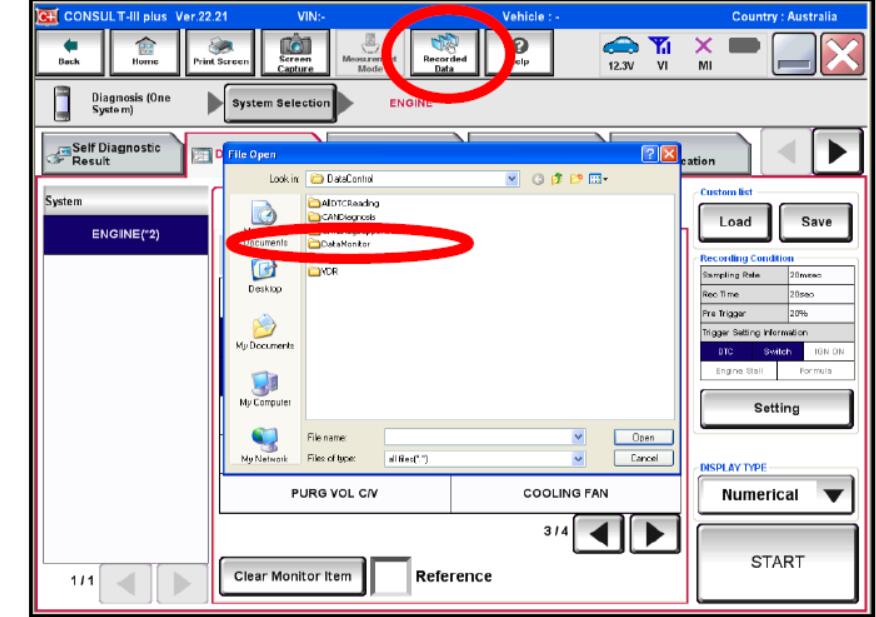
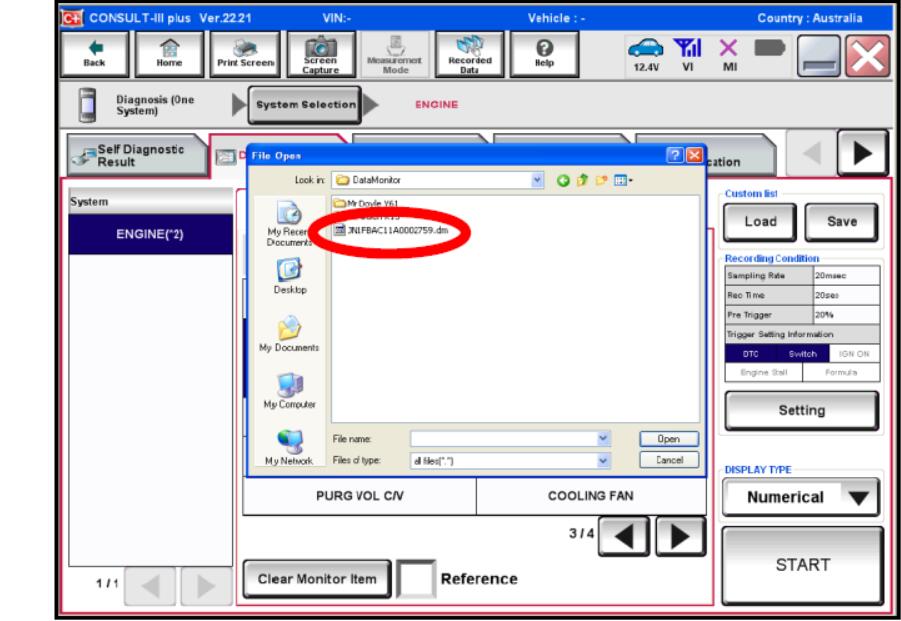
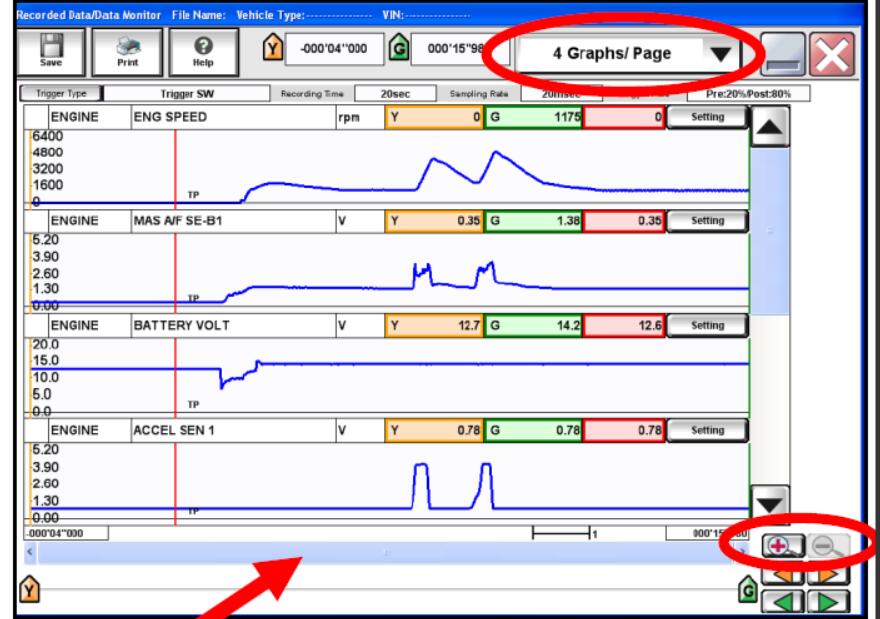
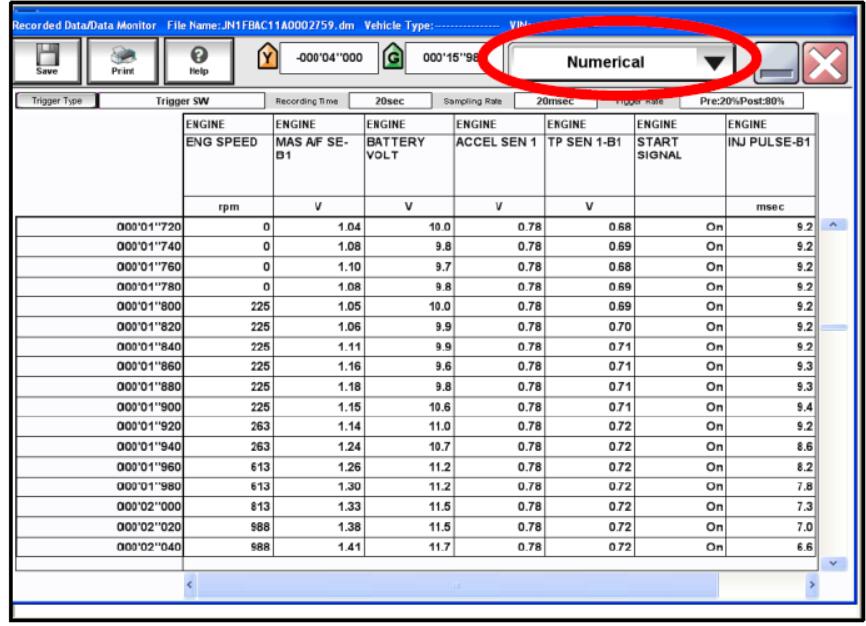
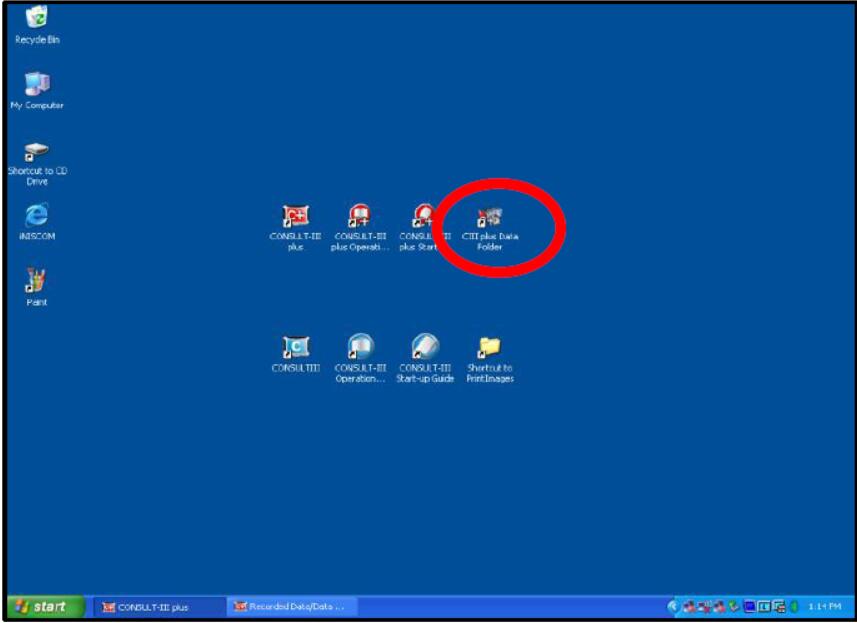
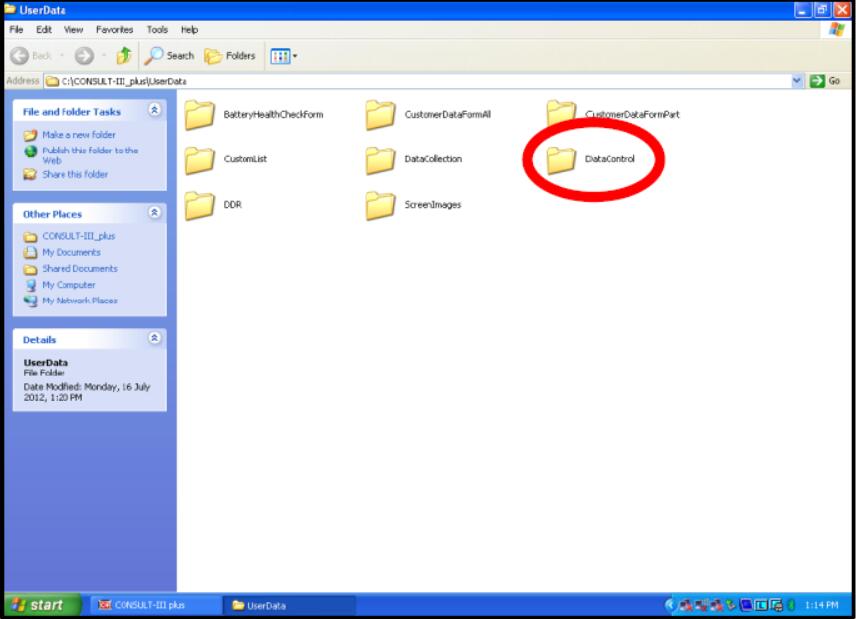
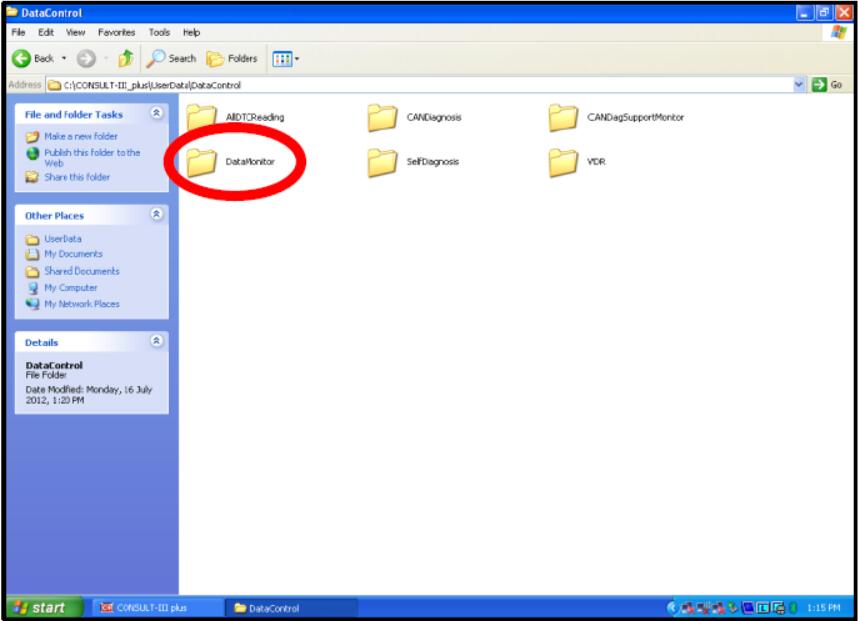
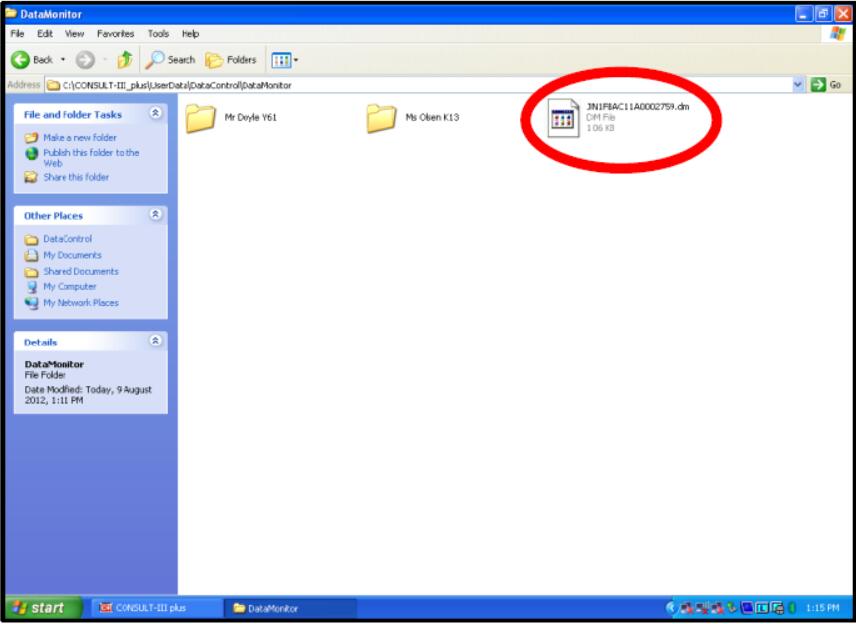

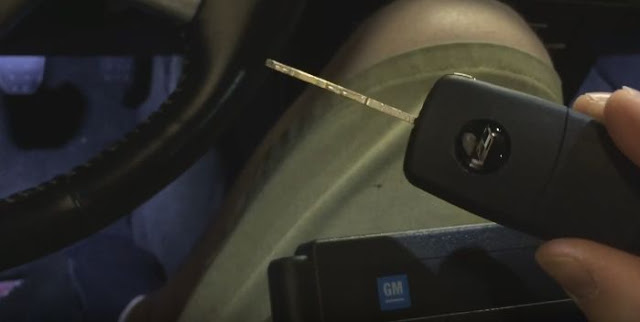

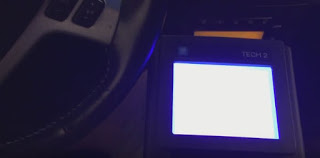
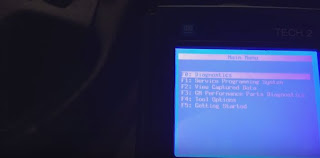
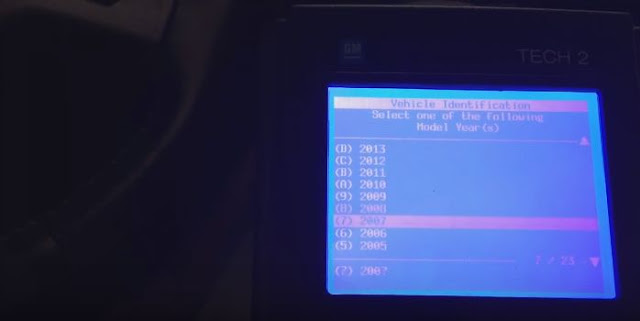
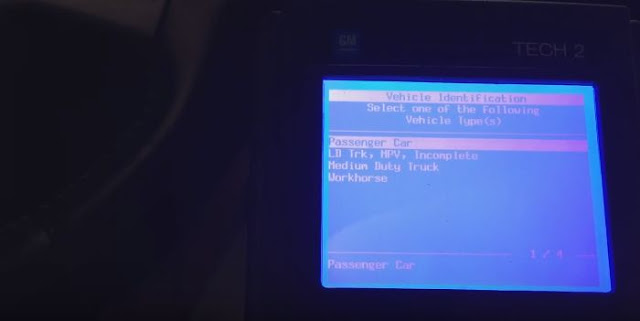
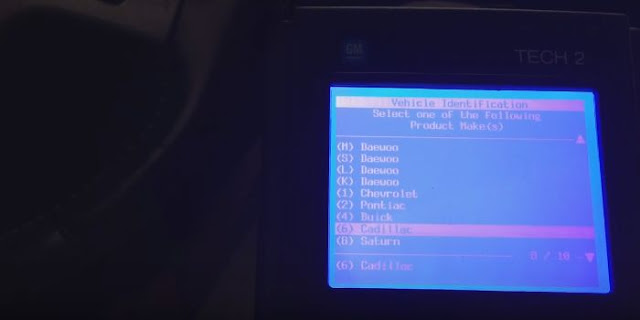
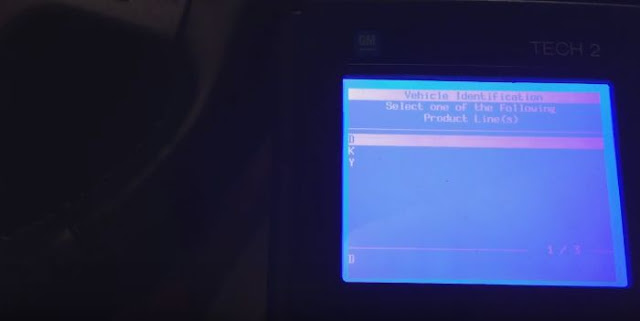
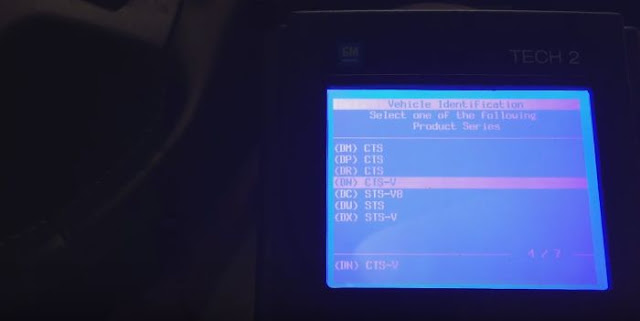
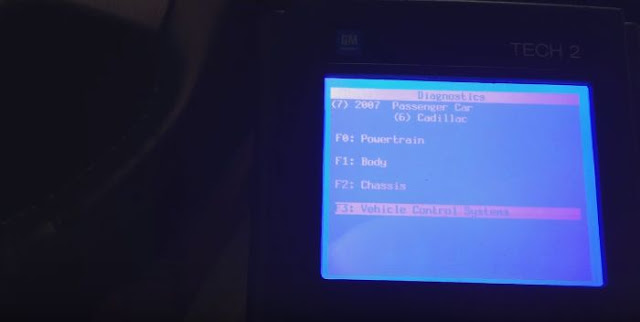


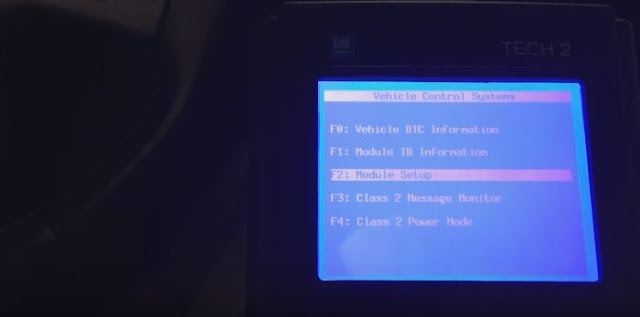
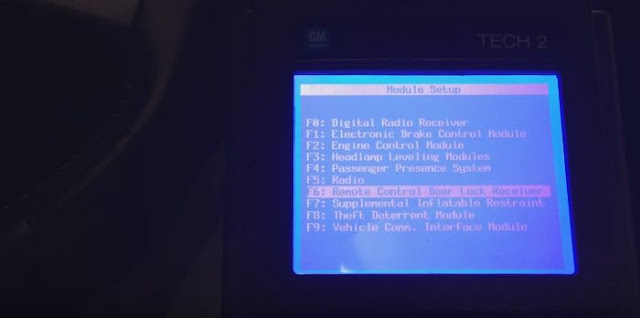

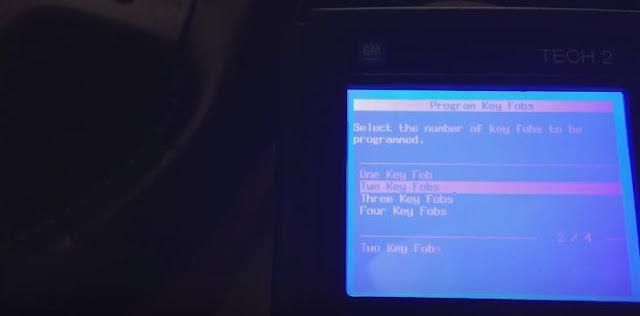
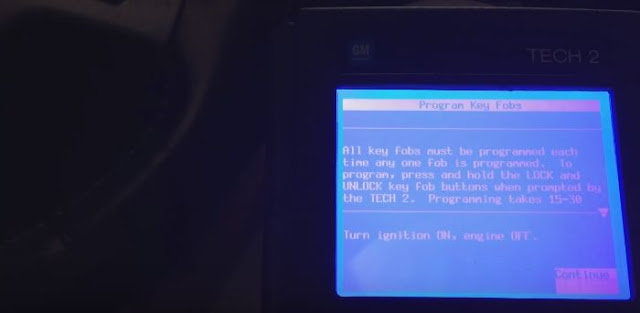
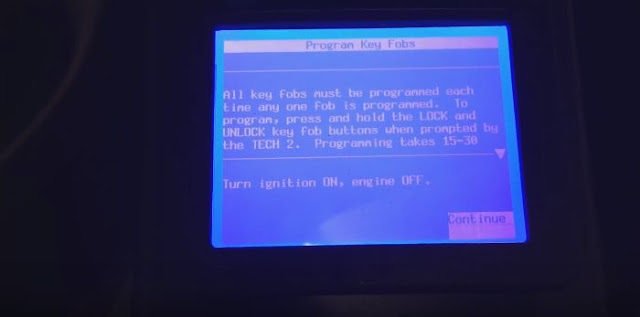
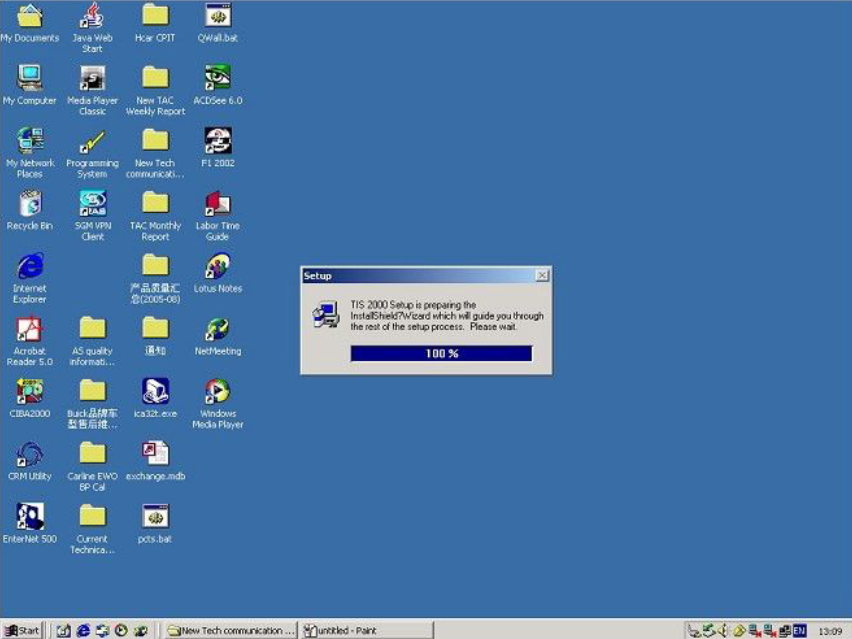
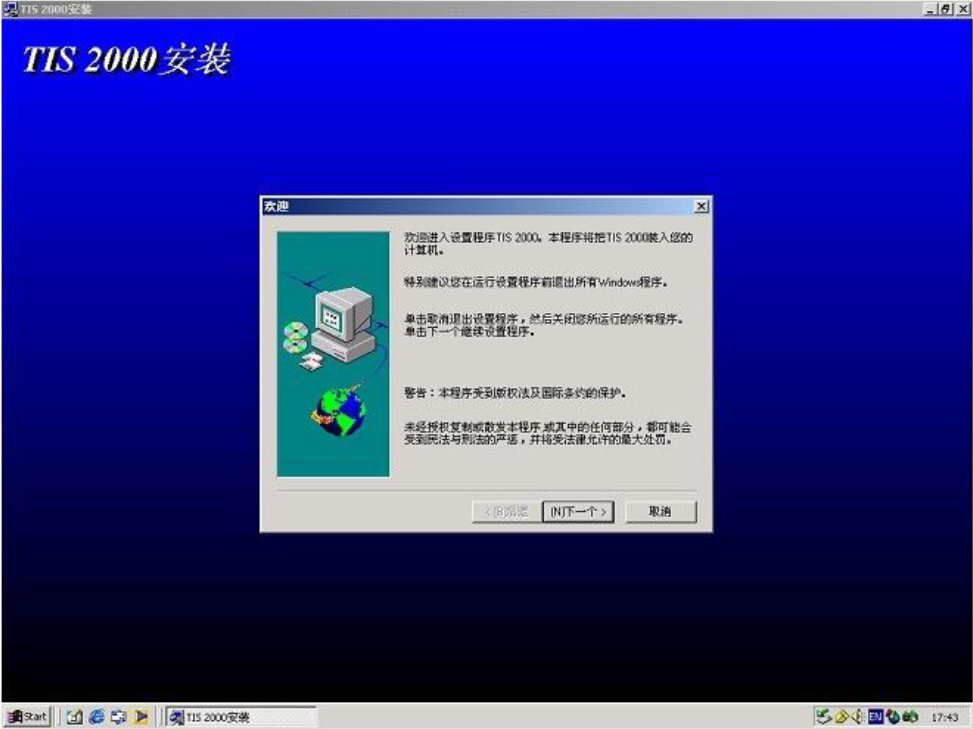


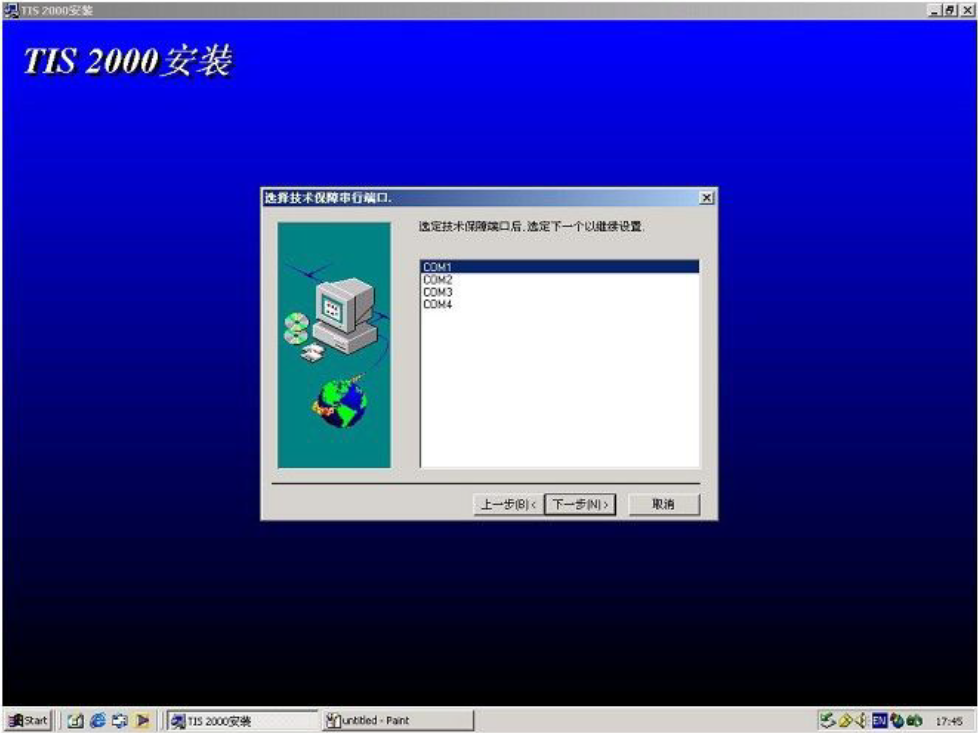
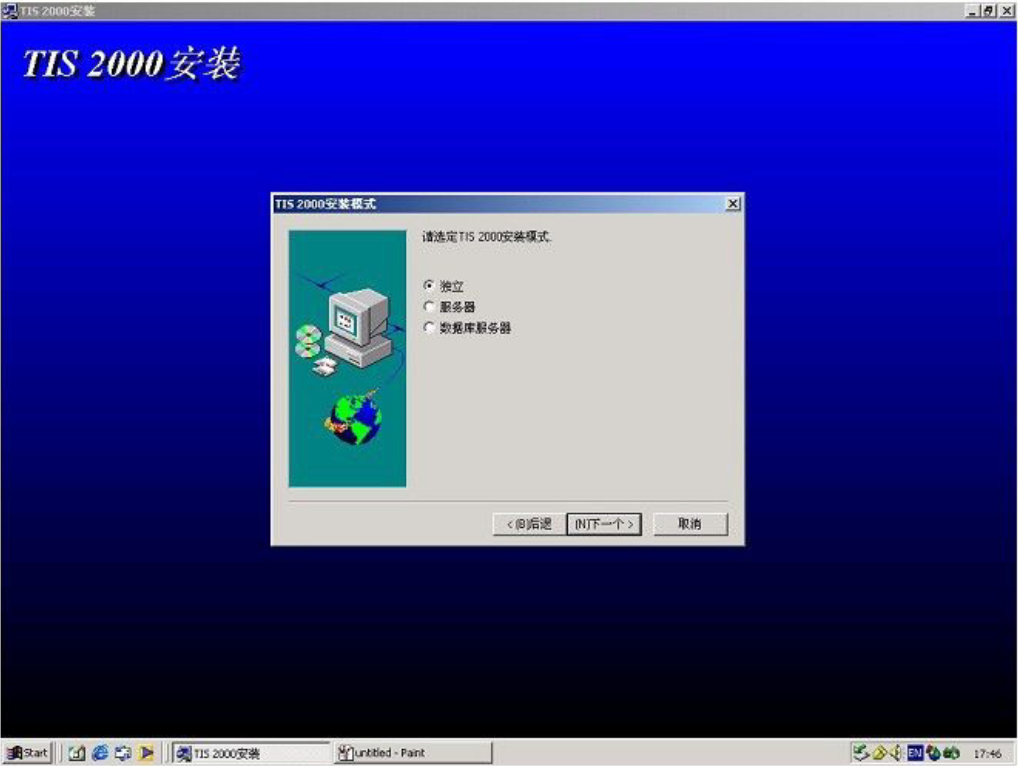
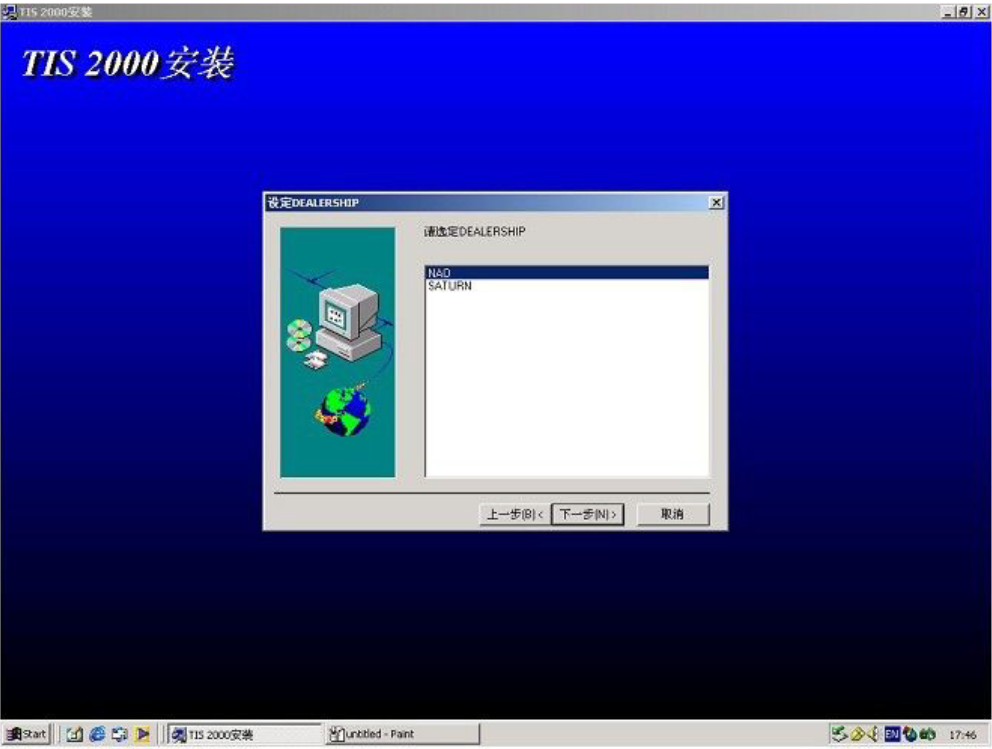

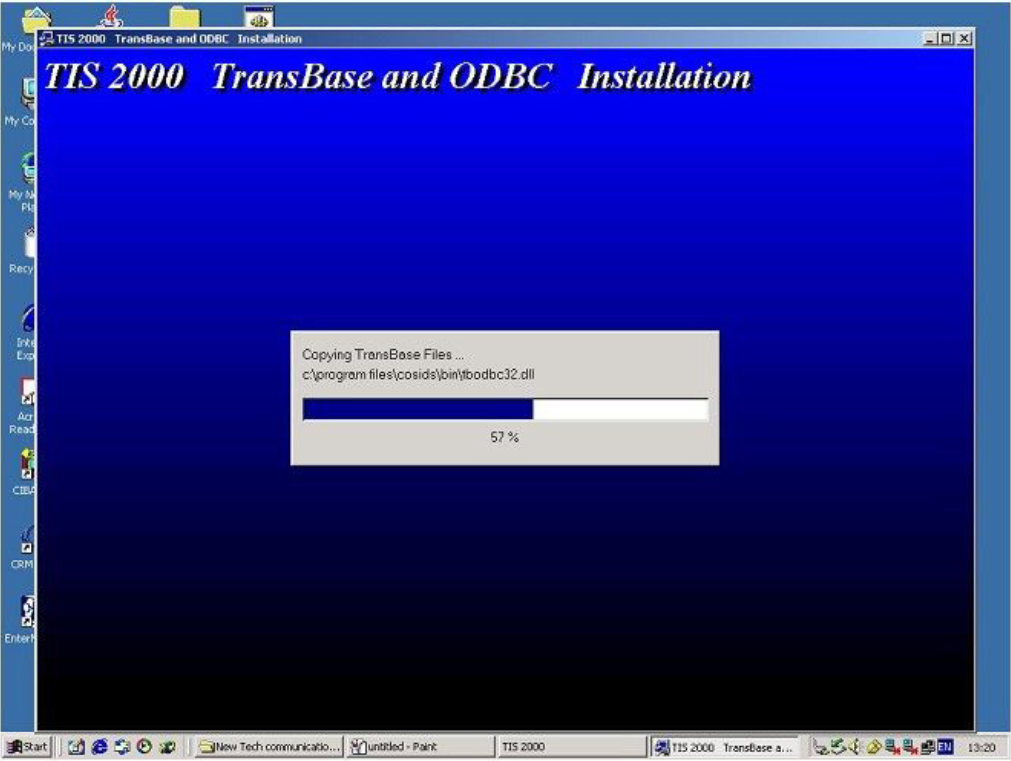
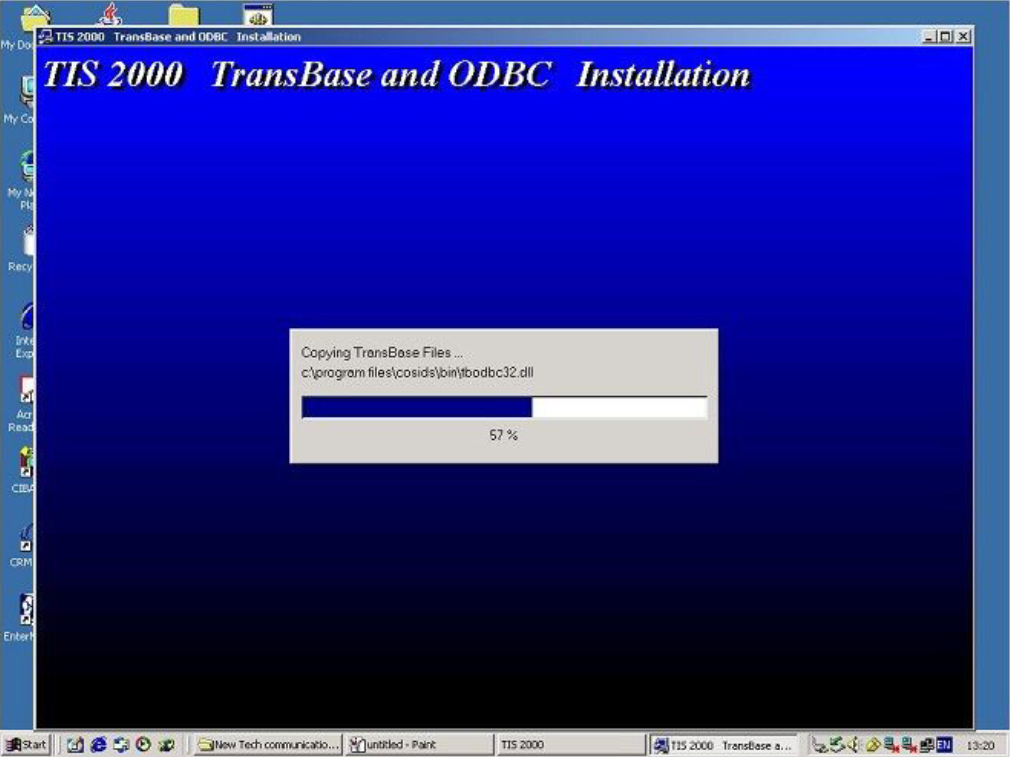

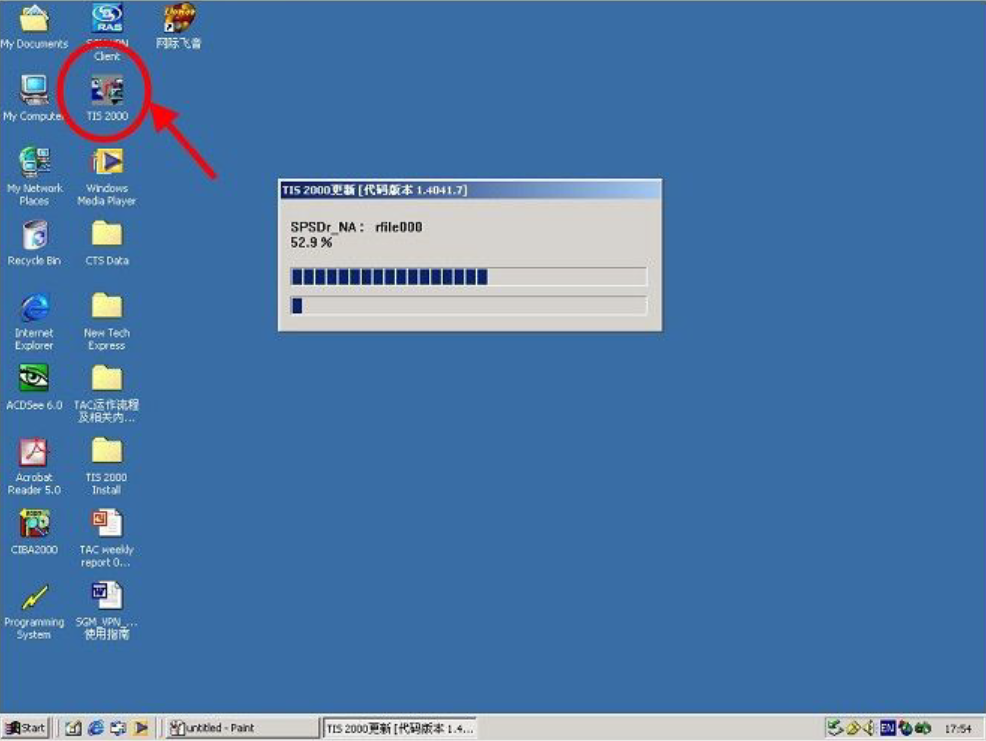
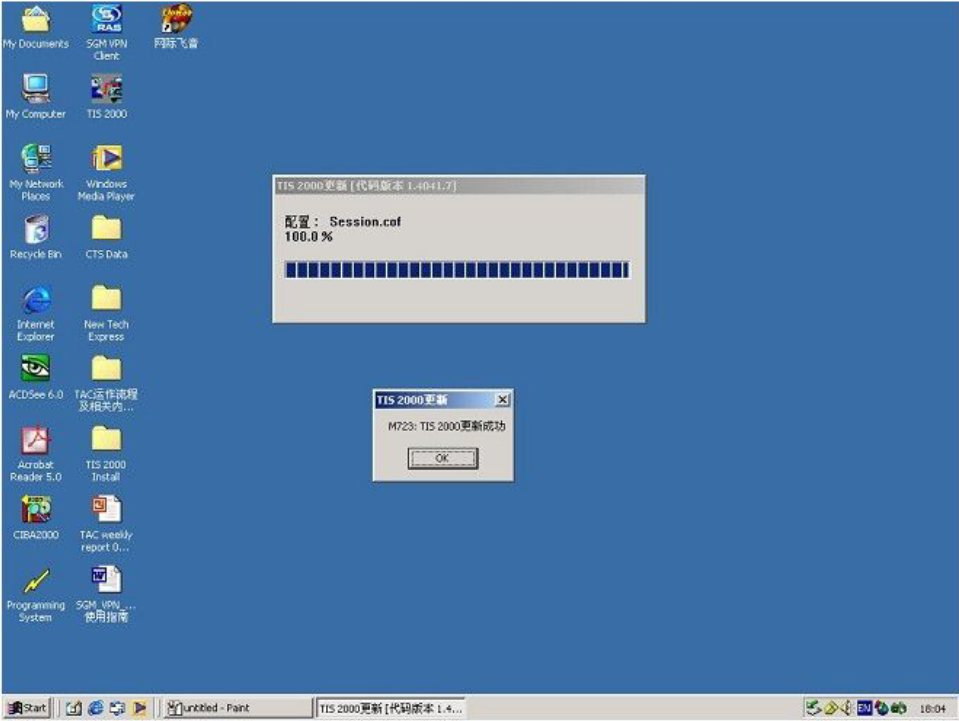
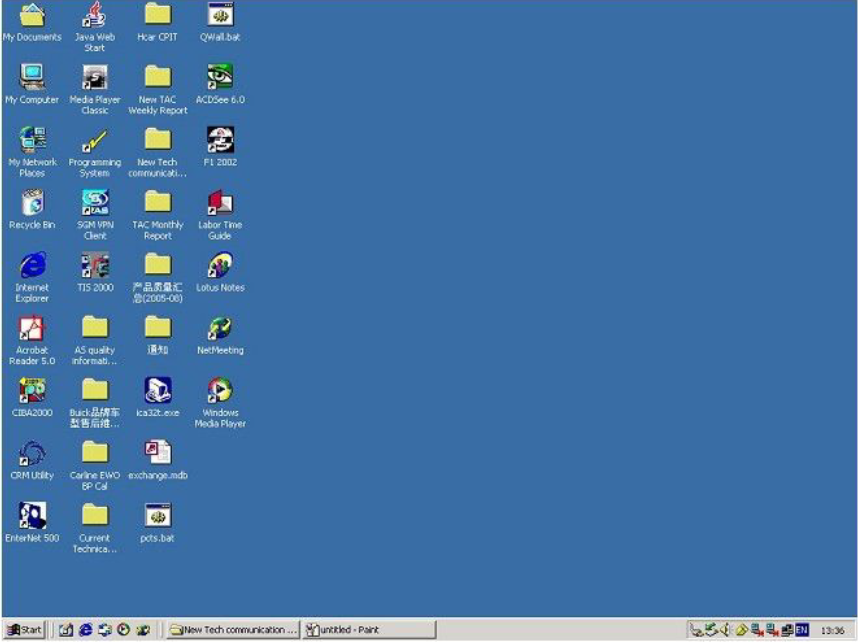
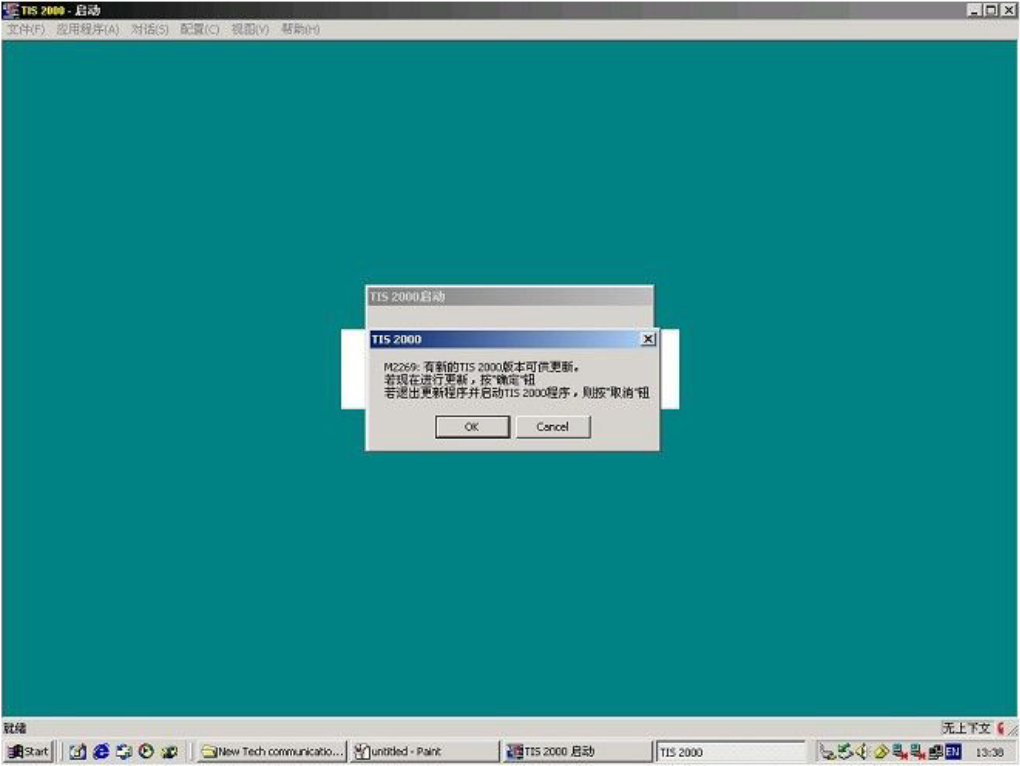
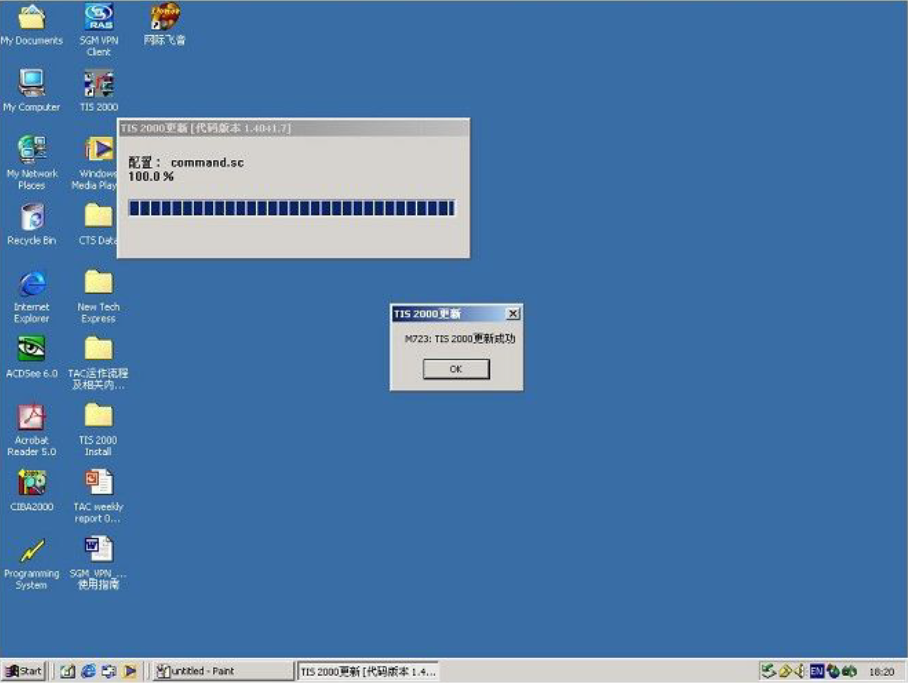
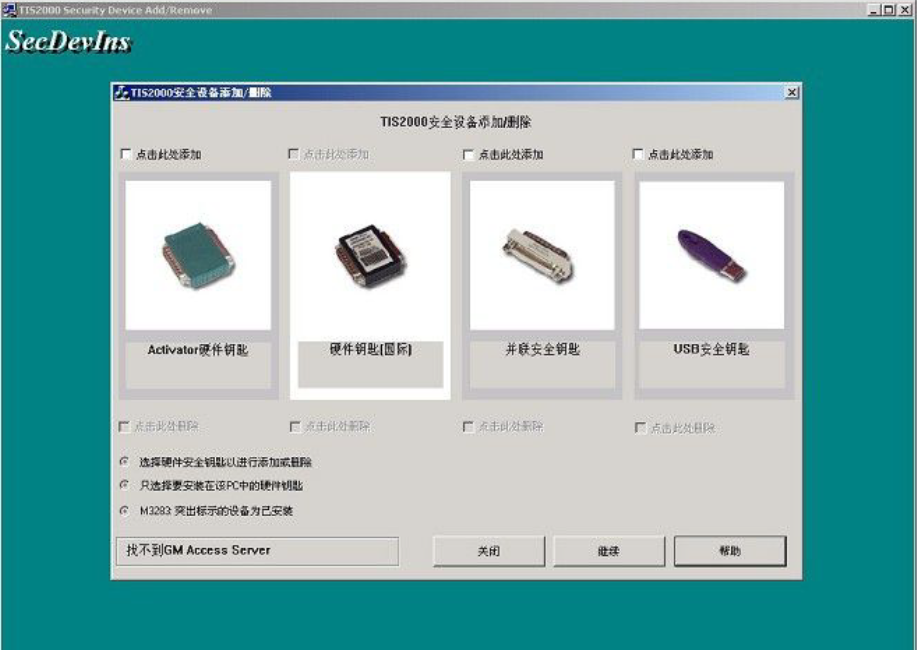
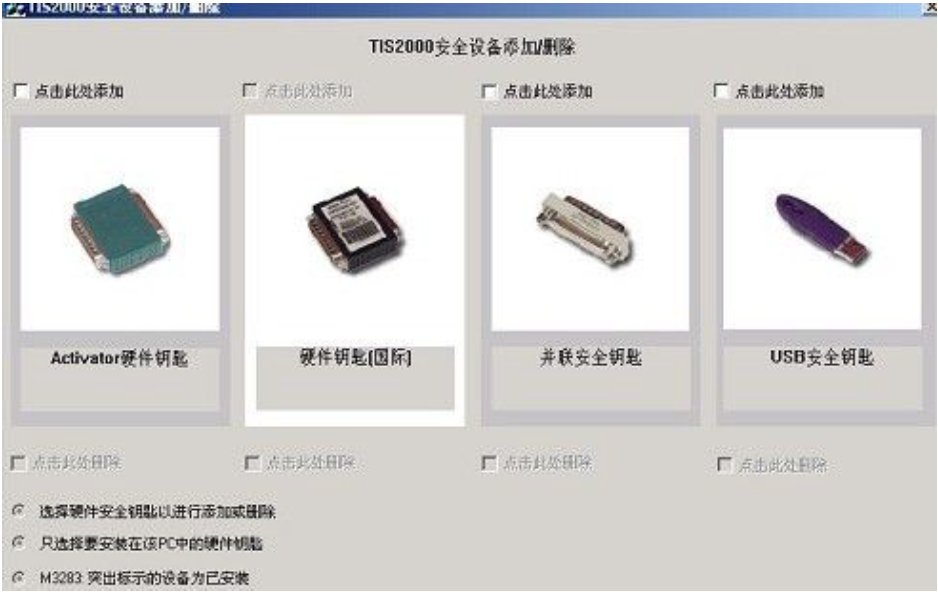





 -
-