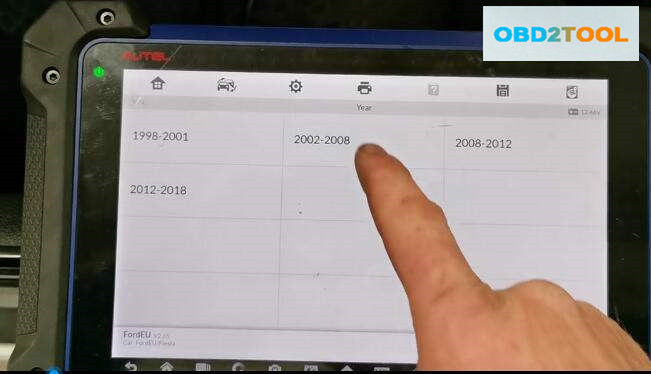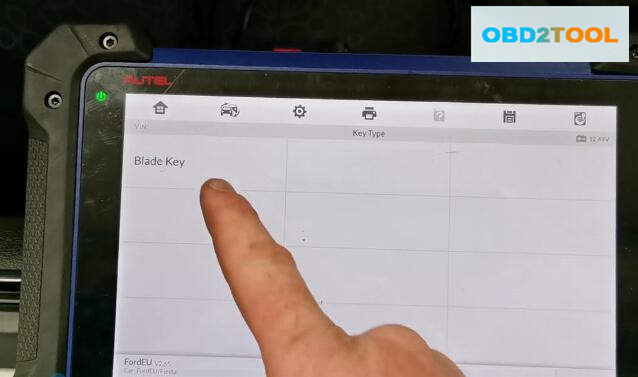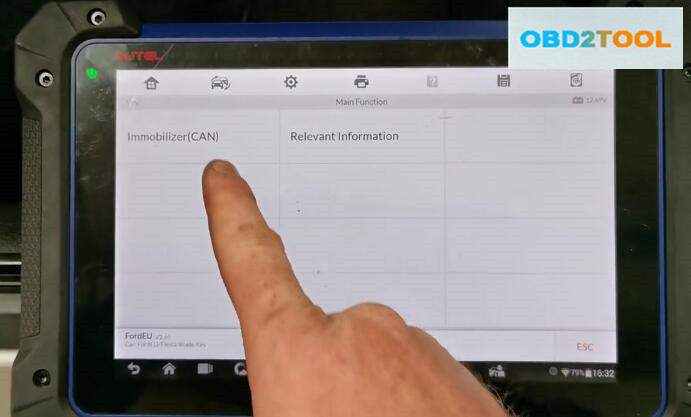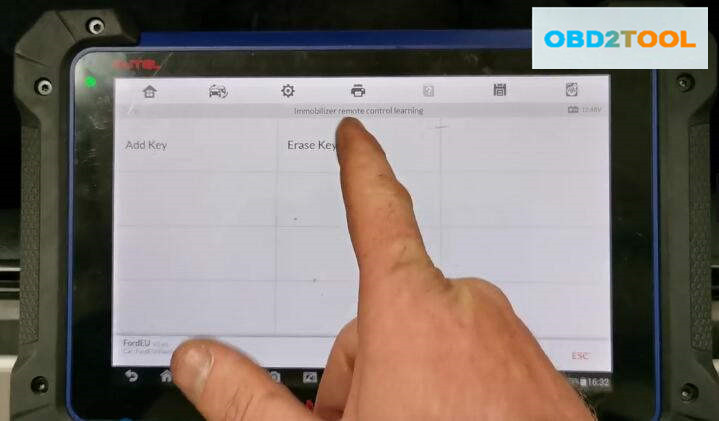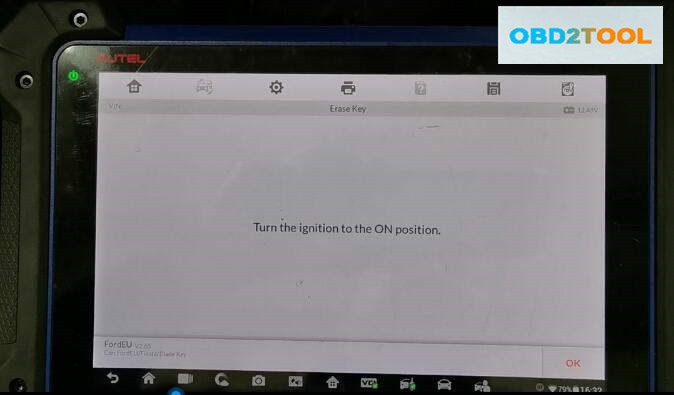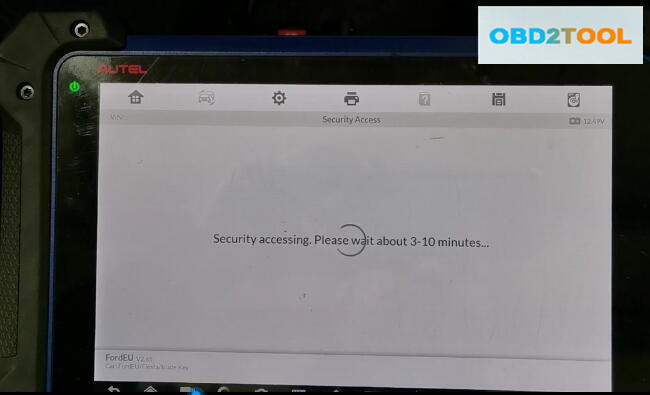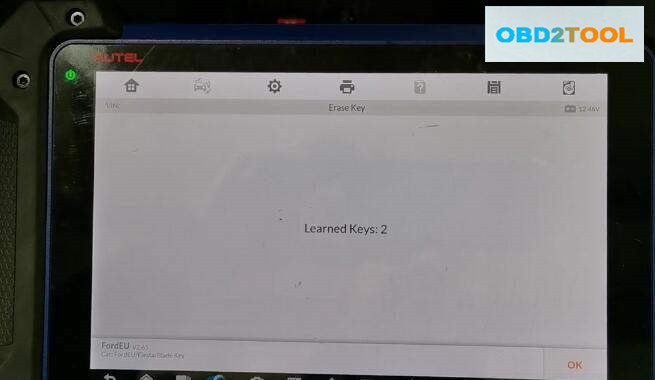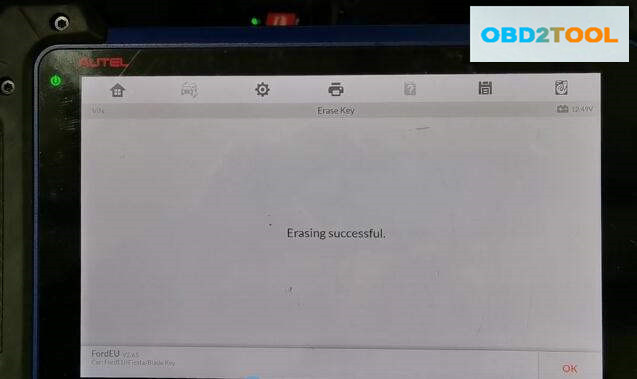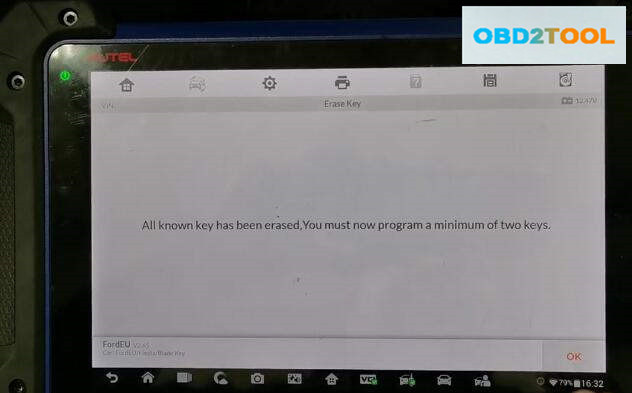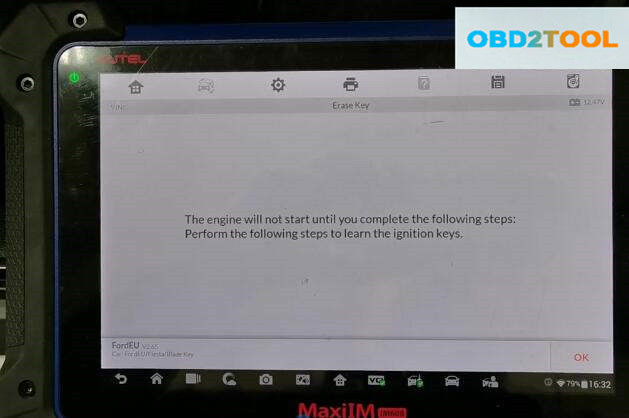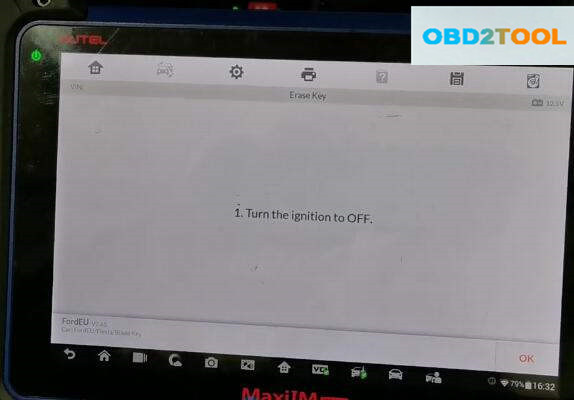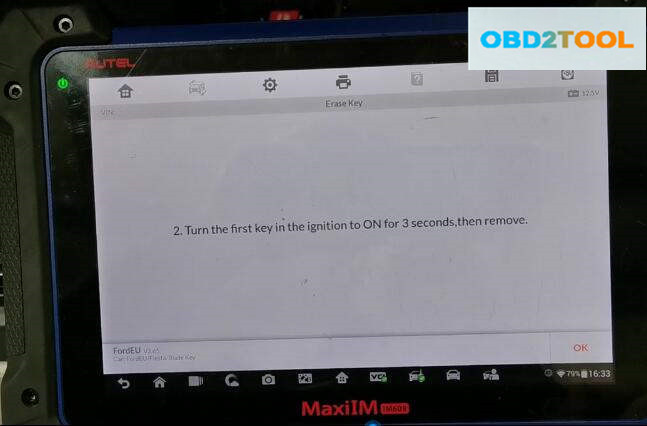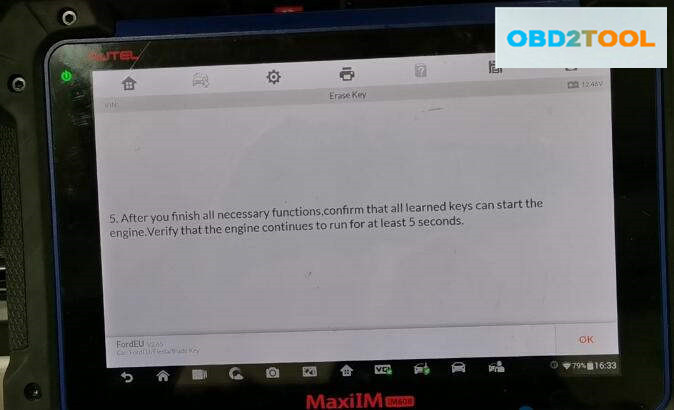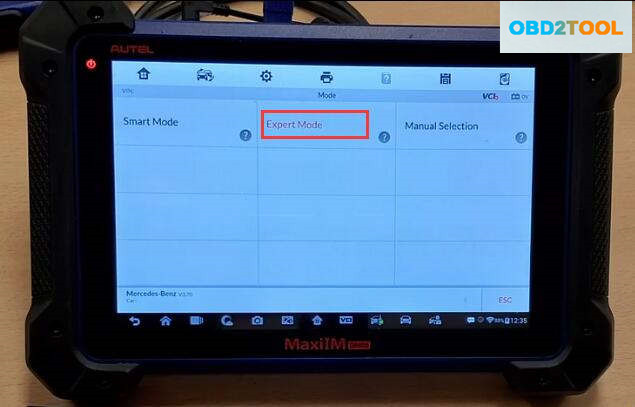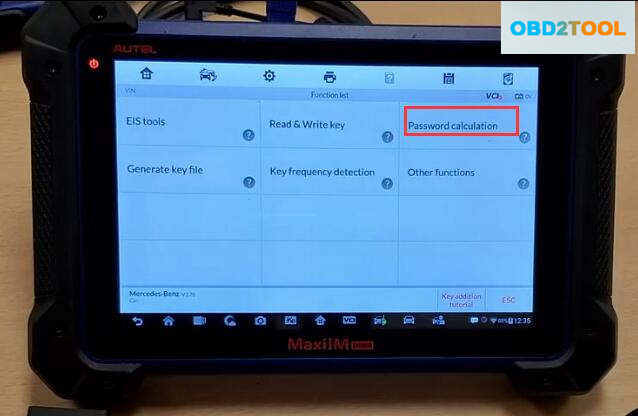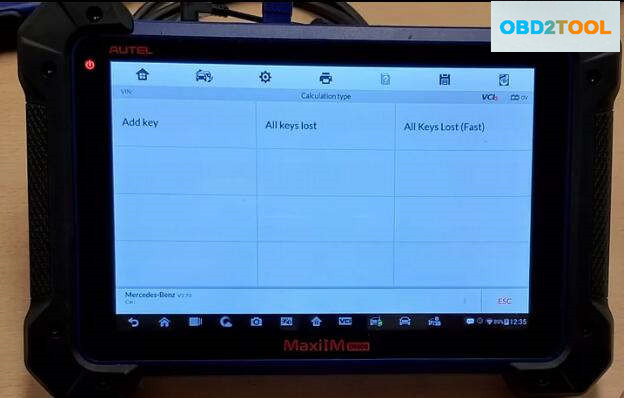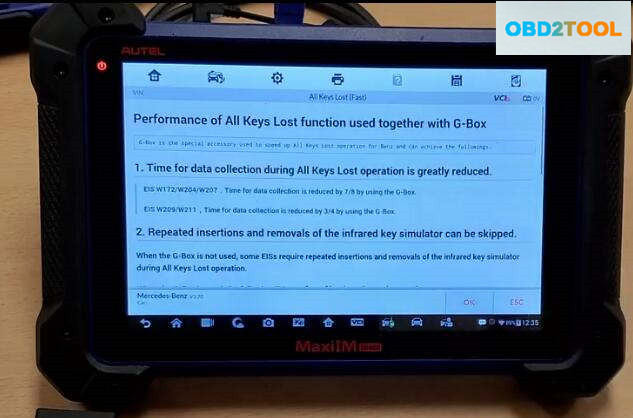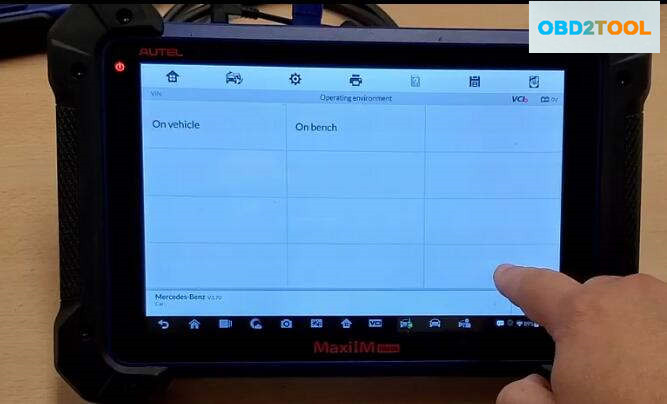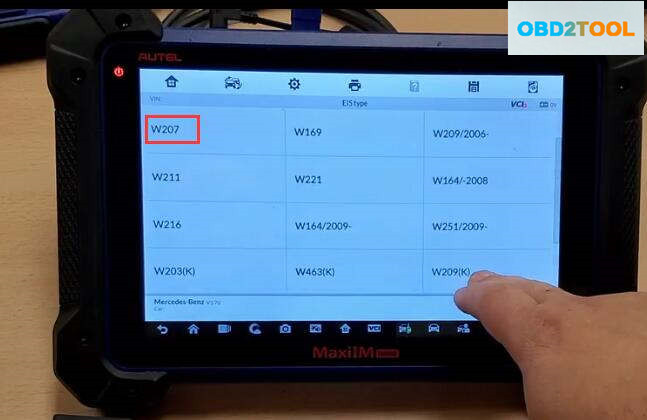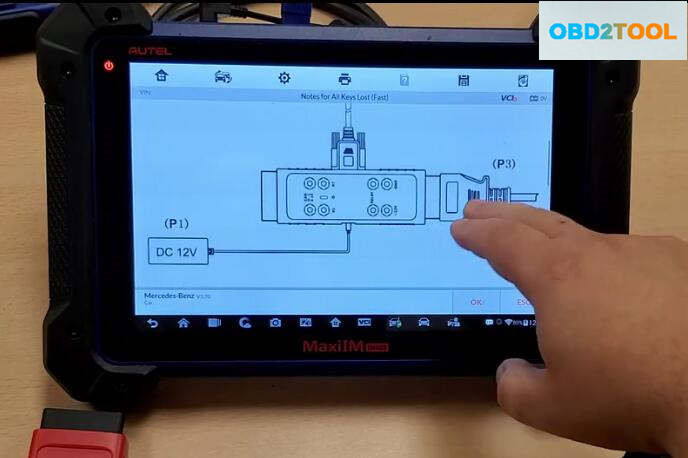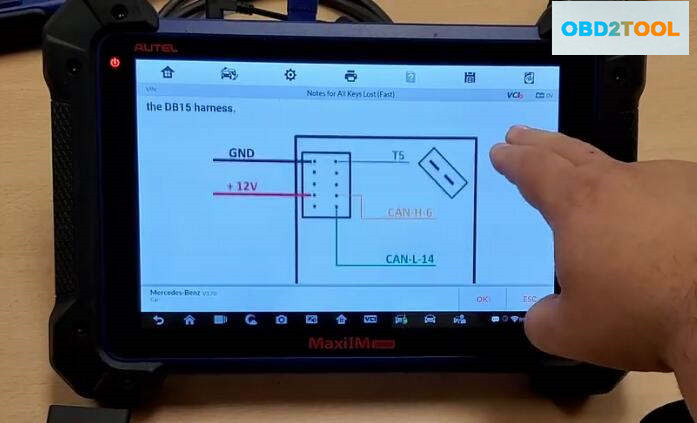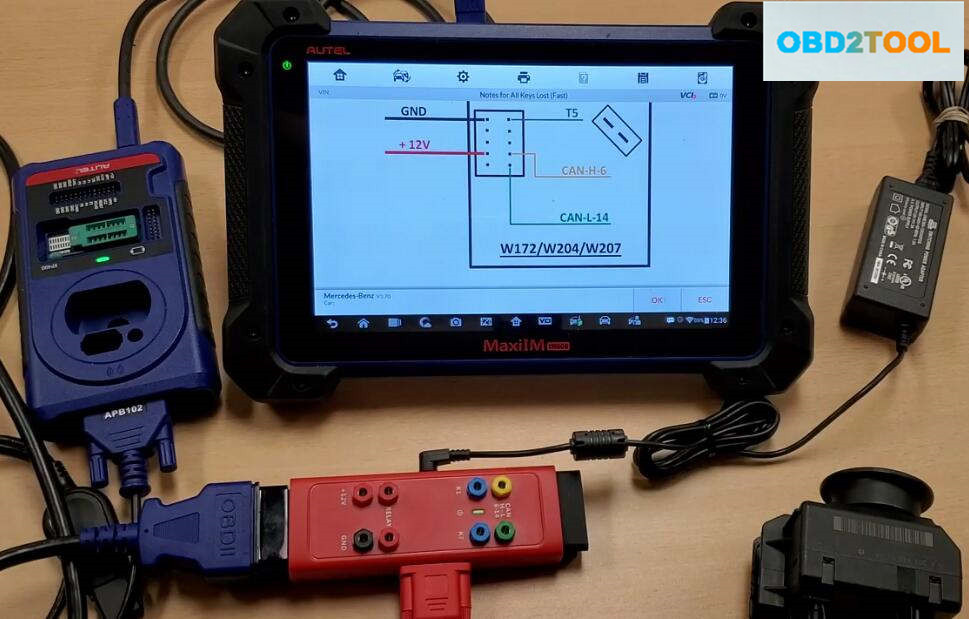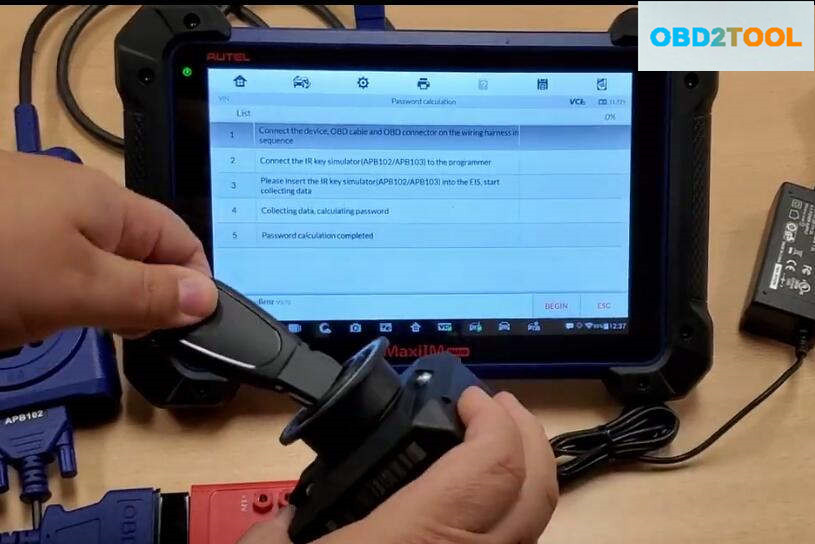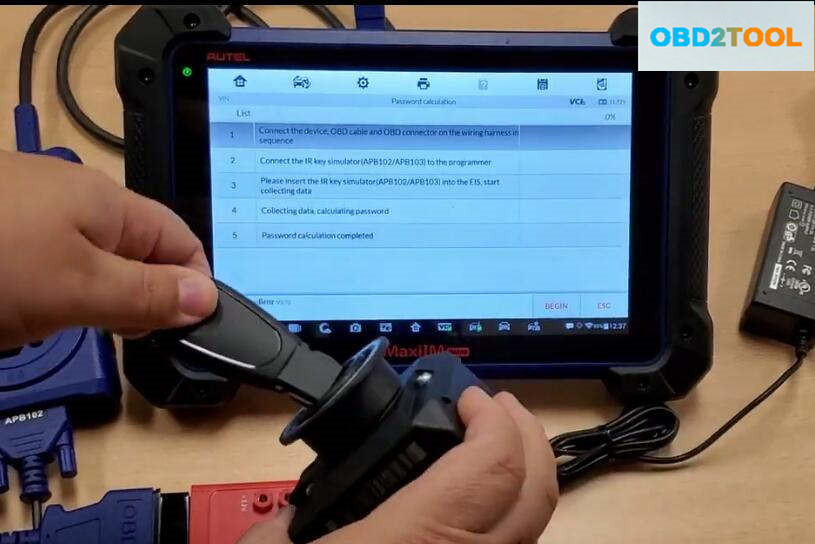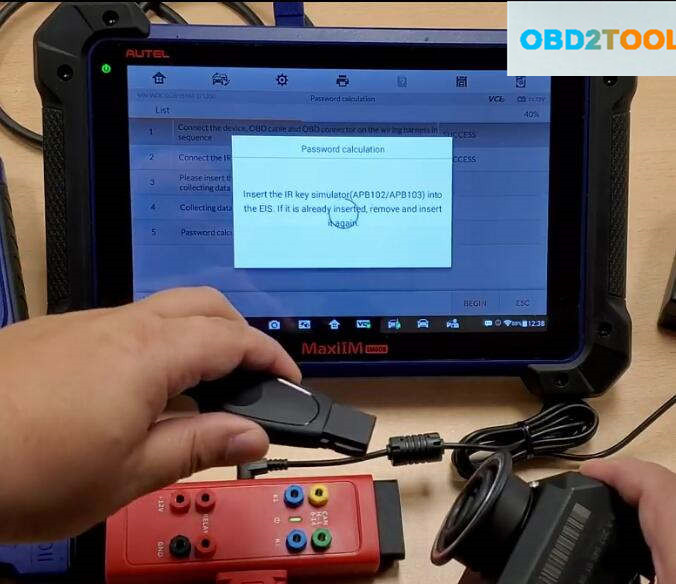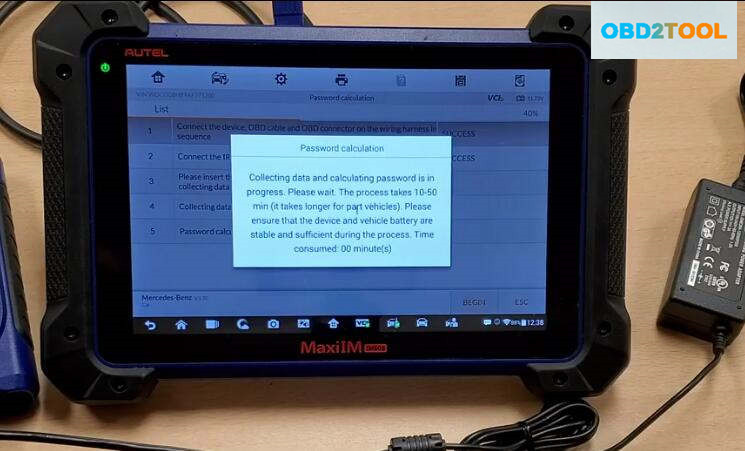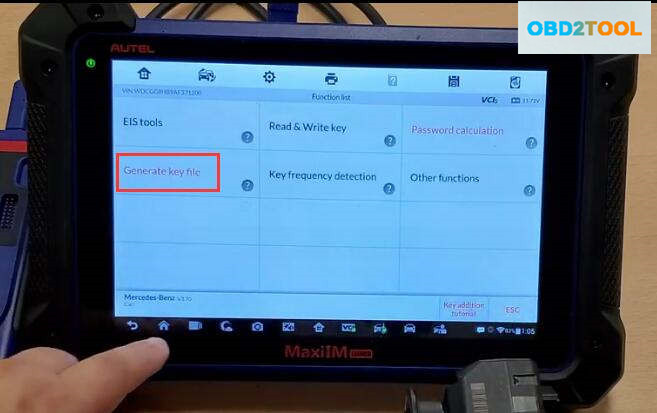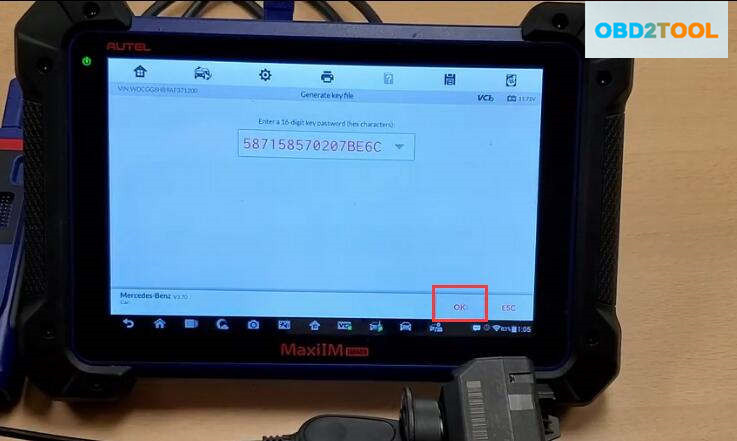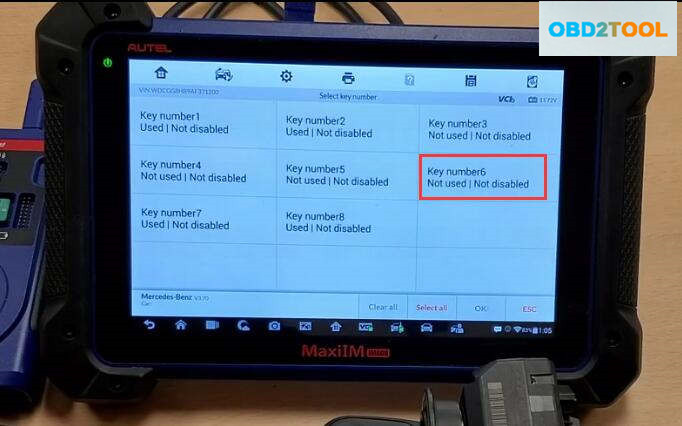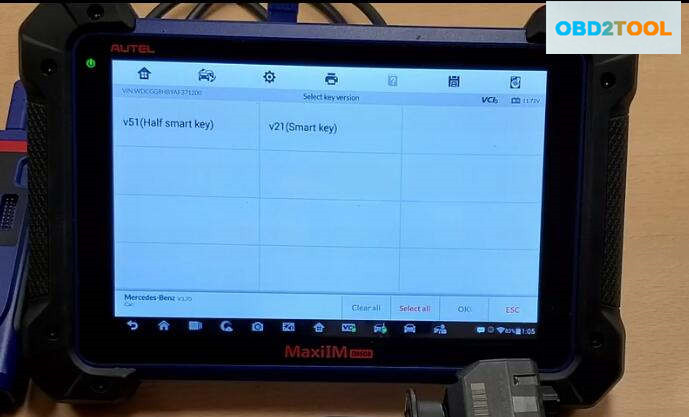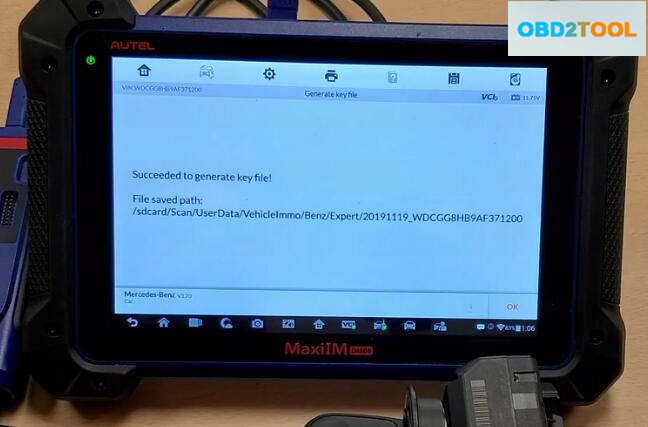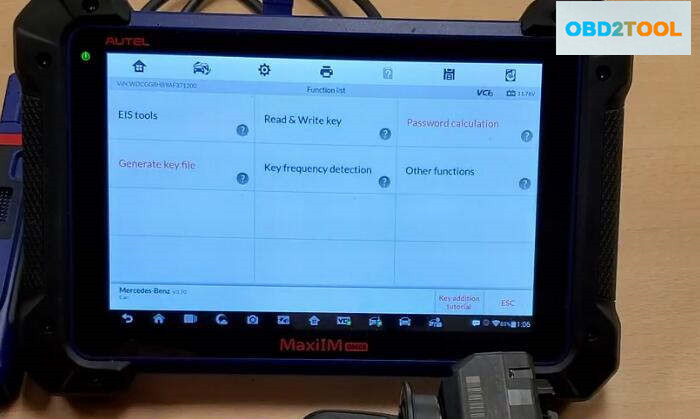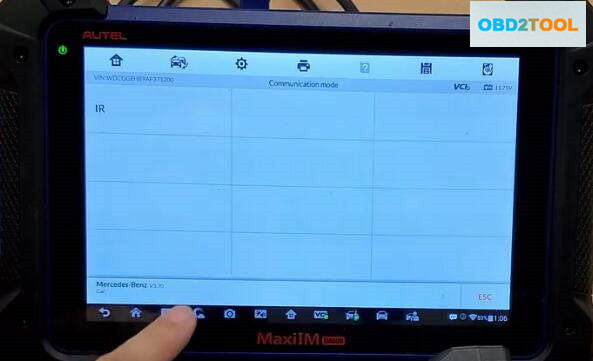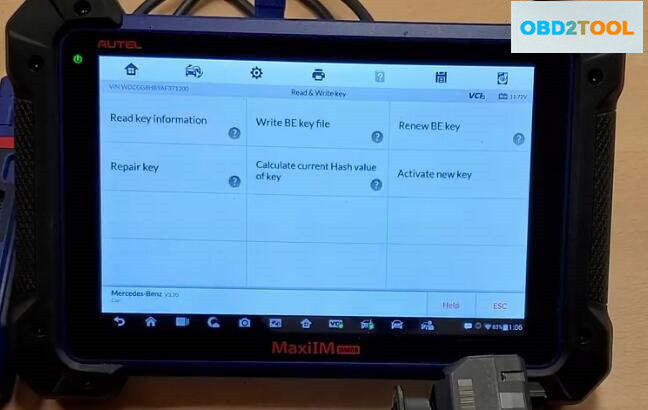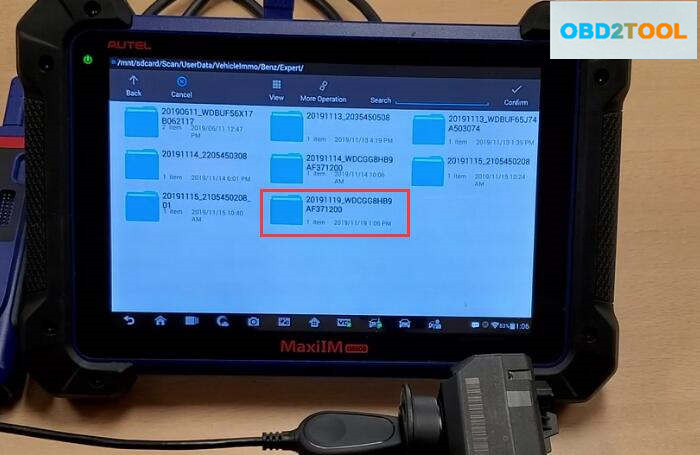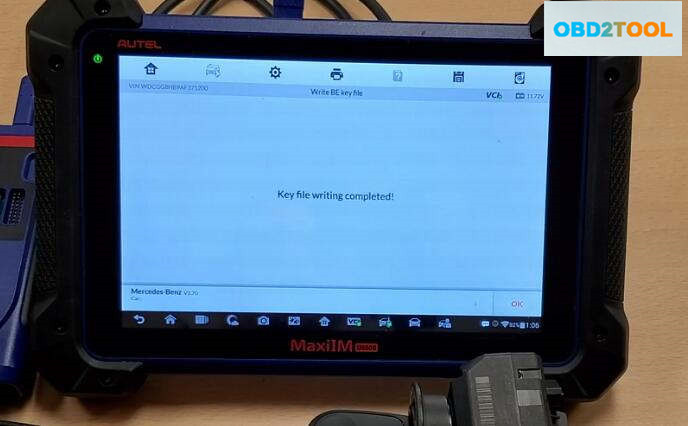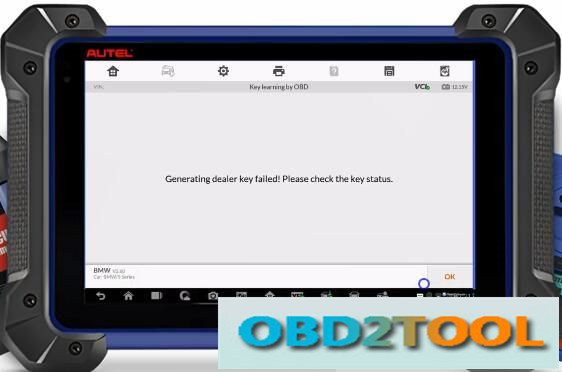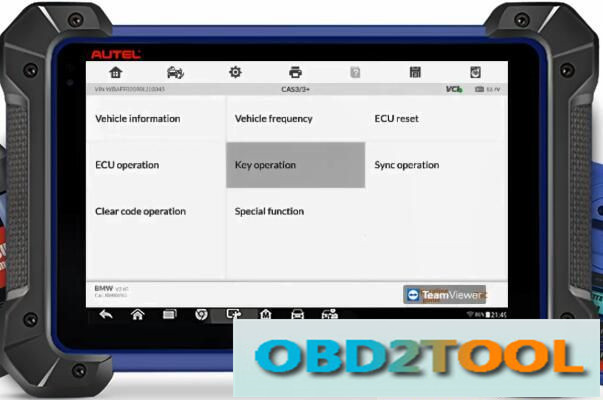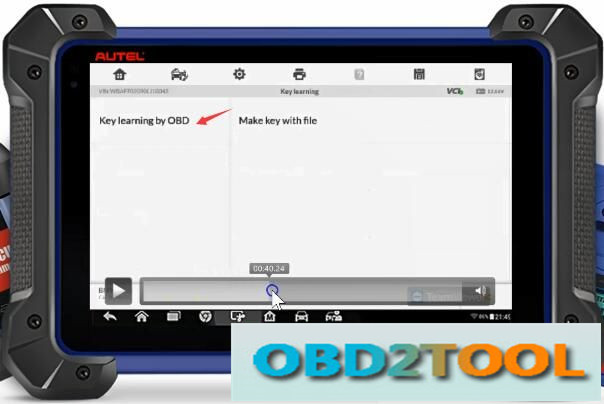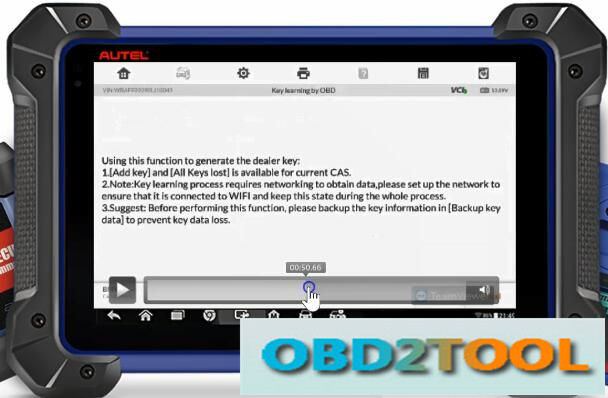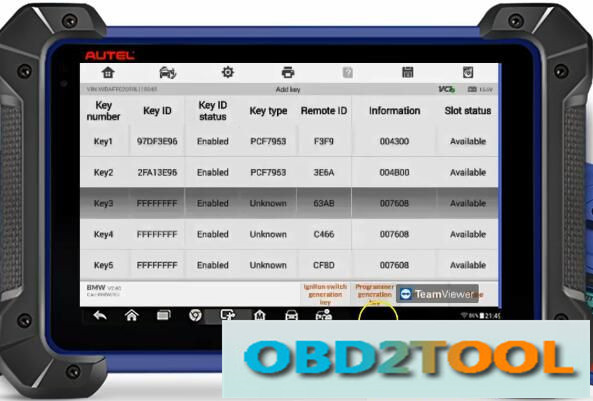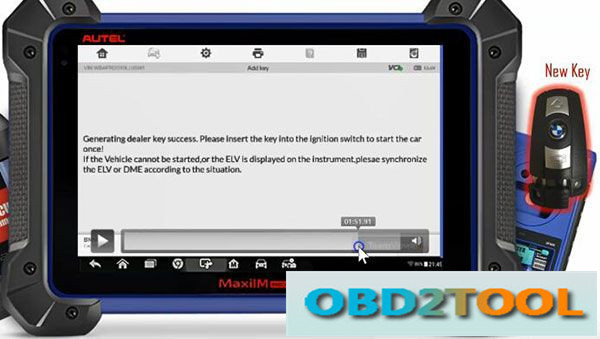Car diagnostic tools information by obd2tool
Welcome to my blog,here some auto diagnostic tools will be displayed. If you want to know more information,you can visit our official website: www.obd2tool.com.Car diagnostic tools information by obd2tool
Welcome to my blog,here some auto diagnostic tools will be displayed. If you want to know more information,you can visit our official website: www.obd2tool.com.Tips to Add Old VAG Key with Autel IM608
The software is 9.2 engineering level,CNH EST8.6 software is dealer level.engineering level has more functions than dealer level and CNH9.2 is with diagnostic procedure.
NOTE:
If you choose CNH EST 8.6 Dealer Level Software, we will provide you with a registration machine, and you can activate the software yourselfIf you choose CNH EST 9.2 Dealer Level Software for 1 PC activation (we will remote help you installation by teamviewer) Full license
Autel IM608 Program Keys for Ford Fiesta PATS 2008
This instruction show you guide on how to use Autel MaxiIM IM608 to program keys for Ford Fiesta PATS 2008.
Procedures:
Build connection build Autel IM608 device and Ford Fiesta,then enter Ford menu to select [Fiesta]
Select [2002-2008]
Select [Blade Key]
Select [Immobilizer(CAN)]
Select [Erase Key]
Note:All key will be earsed.At least 2 keys are required for key learning to complete,click [Yes] to continue
Turn the ignition to the ON position,click [OK]
After erase key complete,click [OK]
All known key has been erased,You must now program a minimum of two keys.
The engine will not start until you complete the following steps:
Perform the following steps to learn the ignition keys
Turn the ignition OFF
Turn the first key in the ignition to ON for 3 seconds,then remove
Would you like to add more keys?
Press [Yes] to continue,press [NO] to complete the procedures.

After finish all necessary functions,comfirm that all learned keys can
start the engine.Verify that the engine continues to run for at least 5
seconds.
Learning completed.
Done!
Test the keys programmed on vehicle.
Autel IM608 & G-Box Perform All Key Lost Programming for Benz W207
In this instruction, OBD2TOOL will show you guide on how to use Autel IM608 programmer and G-Box to do all key lost programming for Mercedes Benz W207.
Step 1:Password Calculation
Select “Benz” brand,then enter “Expert Mode”–>”Password calculation”–>”All Key Lost(Fast)”
Now it will show you some diagrams and explanations,after checking press “OK” to continue
Now select “On bench”–>”W207″
Now follow the instruction on the Autel IM608 screen to build connection between IM608,G-Box,EIS.
After then,press “OK” to continue,the im608 will show you the steps to calculate password.Here we start from step 3(Step1 & Step2 done),insert the APB102 into the EIS.
Press “BEGIN” button on the screen
Some prompt massage will show,just prss “OK”
Now it prompt “Insert the IR key simulator(APB102/APB103) into the EIS.If it is already inserted,remove and insert it again”
Collecting data and calculating password is in progress.Please wait,it will take about 10-50 minutes(it take longer for part vehicle).Please ensure that the device and vehicle battery are stable and sufficient during the process.
Now the password calculation finish,press “OK” to continue
Generate Key File
Back menu to select “Generate key file”,press “OK” to continue
Make sure you always use the last slots in order to program key in this case is key number 6
Select “v51(Half smart key)”
Step 3:Write Key
Insert new key into the XP400,then back to menu to select “Read & Write Key”–>”IR”
Press “Write BE key file”
It will prompt you insert the a new key,here press “OK” to continue,select the key file that save just now
Key file writing completed!
Done!
Three Steps to Add New Key to BMW by Autel IM608 (For Newbies)
This article will share how to use Autel MaxiIM IM608 to add a new key on BMW for the first time.
A lot of people are scared to mess with BMWs because they don’t have anybody to help, and fear hold them back. Hope this post will give you confidence and make things a little bit easier and less risky.
Case 1: IM608 failed attempts to add a key to 2007 BMW 525i
When I use the IM608 to add a new key to my BMW car with XP400, there is a message prompted “Generating dealer key failed! Please check the key status!”
Suggestion:
1.Back up key data
2.Learn original key data
3.Transfer the key data to the new key with XP400
When failed to read key ID. Please check:
1.If the key type is correct
2.If the key is put in the right position
3.If the connection of data cable is OK and the connection is loose during the reading process
Upon examination, it was found that the USB cable connected to XP400 key programmer was wrong.
The incorrect USB cable is just for transferring data from the IM608 to a computer
The correct one actually can do the key relearning procedure, just plug it into XP400 then on the top of the tablet
Feedback:
When use the correct cable, I add a new key to my car successfully.
Case 2: Wants to add a key to 2007 BMW X5 by IM608
Suggestion:
Step 1: Learn original key data
Step 2: Update CAS if needed
Step 3: Transfer the key data to the new key with XP400
In detail…
Step 1: Learn original key data
Select the corresponding car model
Then click Key operation
Connect the device to the programmer and put the key into the programmer card slot
Select Key learning by OBD
Pay attention to the tips to generate the dealer key:
1.[Add key] and [All keys lost] is available for current CAS.
2.Note: Key learning process requires networking to obtain data, please set up the network to ensure that it is connected to WIFI and keep this state during the whole process.
3.Sugget: Before performing this function, please backup the key information in [Backup key data] to prevent data loss.
Then switch ignition on
Step 2: Update CAS if needed
Select Add key and update CAS
All the key slots are available, choose one key you want and click Programmer generation key at the bottom right of the screen
Follow the prompt to put the working key into the XP400 programmer card slot
Read key information successfully
Step 3: Transfer the key data to the new key with XP400
Select Smart key
Put a new key into XP400 device instead of the original key to write
Generate dealer key success
Then insert the new key into the ignition switch to start the car once!
Note:
If the vehicle cannot be started, or the ELV displayed on the instrument, please synchronize the ELV or DME according to the situation.
Summary:
1.Make sure you have the correct set up
2.Try to get a good key supplier to ensure that you will have a working key
3.For BMWs, try to back up the data first before adding the key
4.Don’t be afraid to solve a problem out of your comfort zone